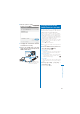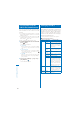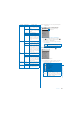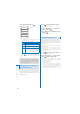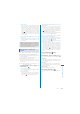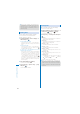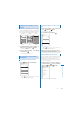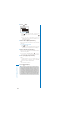User's Guide Part 2
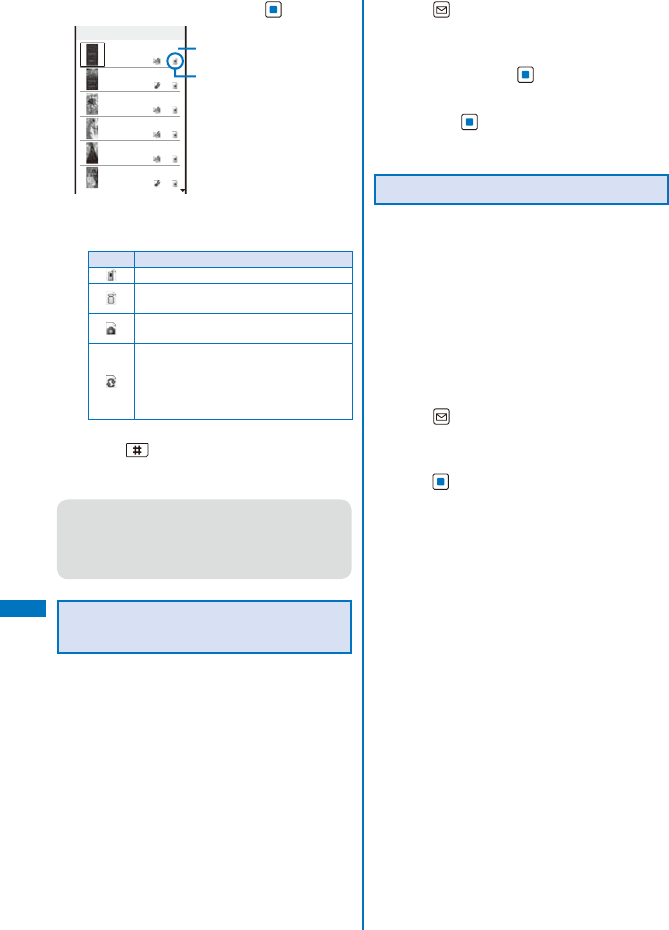
312
Data Display/Edit/Management
3
Select [Preinstall] and press .
Preinstall
1/26
Cyber−shot Logo
Cyber−shot Logo
(Flash)
Fruits
Town
Great Wood
Cozy Village
Management title
Source
The file list appears.
ˎ
The following icons show the source from where
the file was obtained.
Icon Source
Preinstalled data
Data obtained from sites, i-mode mail,
or i-
α
ppli
Data recorded using the camera of the
FOMA terminal
Data scanned by a bar code reader,
data moved/copied from the microSD
memory card, data received using
infrared/iC communication, and data
retrieved from a PC, etc.
To display the saved date/time
Press to switch the display temporarily
between the management title and saved date/
time.
●
When you select [Search by i-mode] on the folder
or file lists, the screen for confirming whether to
connect to i-mode appears. If you select [Yes],
the FOMA terminal connects to an i-mode site
and you can search data.
Setting Whether to Replicate an
Image Automatically
When you move an image from the [Camera]
folder in My picture of the Data Box to the
microSD memory card, you can set whether to
save the replicated image automatically in the
Data Box (P.178).
1
Press (Func) in My picture folder list.
The Function menu appears.
2
Select [Mini-Photo]
→
[Mini-Photo
creator] and press
.
3
Select [Replicate to main]/[Not replicate]
and press
.
The Mini-Photo creator is set.
Creating/Deleting Folders
You can create or delete a folder for saving
data. Regarding the user-created folder, you
can manage files by allocating them in 10
folders per category. You can also change the
name of a folder.
ˎ
For MUSIC, 10 folders can be created under each
folder in MUSIC.
ˎ
You can neither delete the preset folders nor change
the name of them. However, the [
スーパーモンキー
ボール
] folder that is preset in My picture can be
deleted and renamed.
1
Press (Func) in the category folder list.
The Function menu appears.
2
Select [Edit folder]
→
[Create folder],
press
, and enter a folder name.
Enter a name within 10 full-width or 20 half-width
characters (seven full-width or 15 half-width
characters in case of MUSIC).
The folder is added.
To change a folder name
Move the cursor to the folder and from the
Function menu, select [Edit folder]
→
[Edit folder
name]. Enter a name within 10 full-width or 20
half-width characters (seven full-width or 15 half-
width characters in case of MUSIC).