User's Guide Part 2
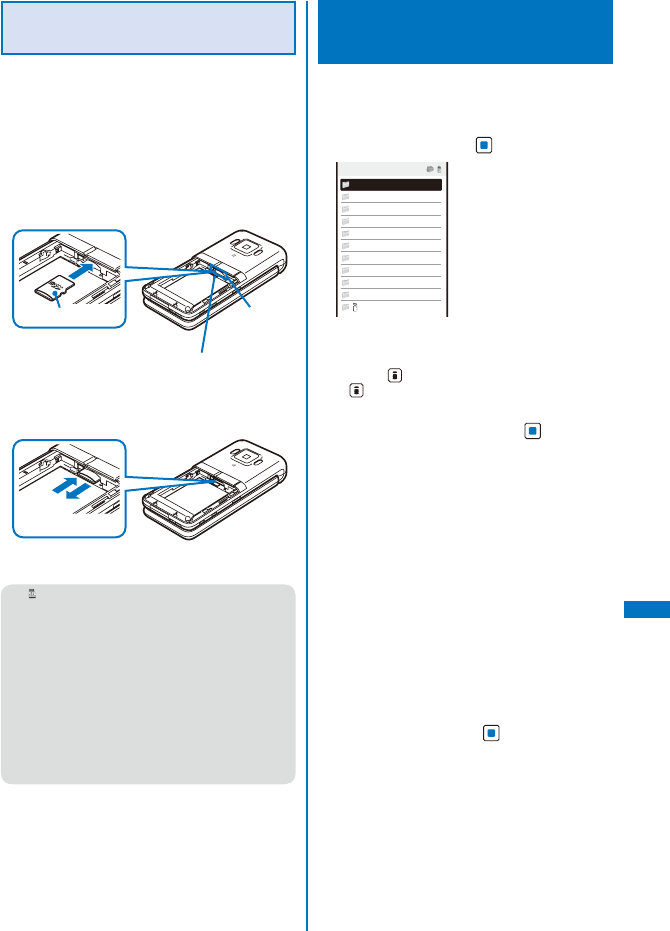
301
Data Display/Edit/Management
Inserting and Removing the
microSD memory card
■
Inserting the microSD memory card
ˎ
When inserting the microSD memory card, make
sure to insert it in the correct orientation with the
printed side facing up as illustrated below. Any
insertion in an orientation other than illustrated
below may cause malfunction, etc.
1
Insert the microSD memory card into the
slot.
ˎ
Insert until it clicks into place.
1
Printed side
microSD
memory
card slot
UIM tray
■
Removing the microSD memory card
1
Press the microSD memory card lightly.
It is ejected slightly.
1
2
2
Remove the microSD memory card.
●
“ ” appears in the display while inserting the
microSD memory card. When it does not appear,
the following reasons about the microSD memory
card may be considered. Please check them.
- Dust or something gets on the metallic
terminal portion
- Insertion is not completed
- Damaged
- Using an external memory other than
recommended ones (For information on
recommended external memories, scan the
QR code in P.306 and access to “PlayNow by
SO”.)
Displaying Data on the
microSD memory card
Data saved in the microSD memory card can
be displayed and checked.
1
From the Menu, select [LifeKit]
→
[microSD] and press
.
microSD
My picture
MUSIC
i−motion
Melody
My document
Kisekae Tool
SD_PIM
ToruCa
MM File
Others
αppli data
The category list of the microSD appears.
To switch the contents of a memory to be displayed
Press (Chg.Mmry). Each time you press
, the contents to be displayed are switched
between the Data Box/microSD memory card.
2
Select a category and press .
ˎ
To perform an operation while category/data
is displayed, see the description about each
function. You may not be able to perform some of
the operations using the microSD memory card.
- My picture (P.290)
- MUSIC (P.303)
- i-motion (P.295)
- Melody (P.304)
- My document (P.333)
- Kisekae Tool (P.305)
- Phonebook (P.101)
- Text Memo (P.372)
- Schedule (P.363)
- Inbox/Outbox/Draft (P.219)
- Bookmark (P.191)
- ToruCa (P.257)
- MM File (P.295, 309)
- i
α
ppli data (P.250)
3
Select data and press .
The contents of the selected data are displayed.










