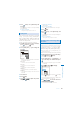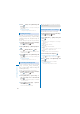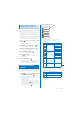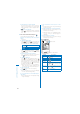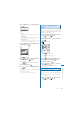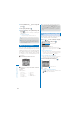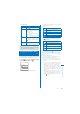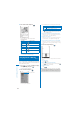User's Guide Part 2
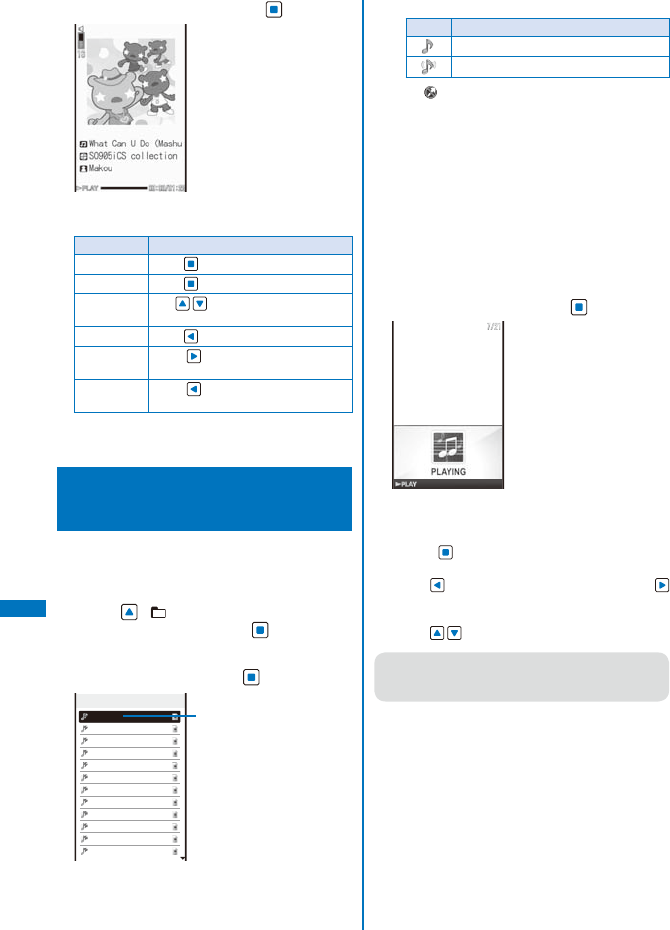
298
Data Display/Edit/Management
2
Select music data and press .
The selected music data is played back.
Operating method
Operation Key operation
Play Press (Play).
Stop Press
(Stop).
Volume
adjustment
Use .
Rewinding Press .
Fast-forward Press
for over a second during
playback.
Fast-reverse Press
for over a second during
playback.
When you select a playlist
It is switched to the MUSIC Player.
Playing Back a Melody
<Melody>
You can play back an SMF/MFi-format melody
that is saved in Melody of the Data Box or
microSD memory card.
1
Press ( ) in the stand-by display,
select [Melody], and press
.
The melody folder list appears.
2
Select a folder and press .
Preinstall
1/21
着信音
1
着信音
2
着信音
3
着信音
4
着信音
5
Symphony
Tsuki
Pavane
Raindrop
Forest
Cuckoo Clock
School Chime
Management title
The melody file list appears.
ˎ
The following icons show the type of the melody.
Icon Type
Melody
3D sound-compatible melody
ˎ
“
” appears on the upper right of the icon for
melodies prohibited from being retrieved out
of the FOMA terminal.
To play a melody that has specified playback range
Move the cursor to the melody and from the
Function menu, select [Play portion].
To attach to i-mode mail
Move the cursor to the melody and from the
Function menu, select [Attach to mail] (P.212).
To set a melody for the phone tone or other settings
Move the cursor to a melody and from the
Function menu, select [Sound setting]
→
a ring
tone.
3
Select a melody and press .
Tsuki
The selected melody is played and the indicator
flashes.
To stop playback
Press (Stop).
To play back the previous/next melody
Use to play back the previous melody and
to play back the next melody.
To adjust the volume
Use .
●
When you play back a melody, the FOMA
terminal may start vibrating in concert with the
melody, regardless of the Vibrator setting (P.110).