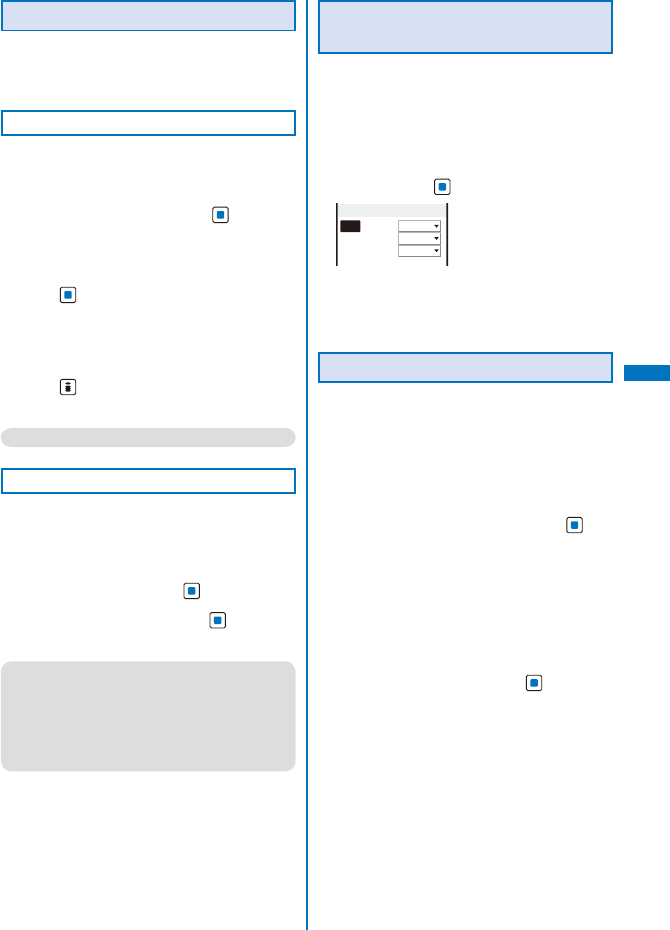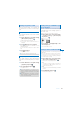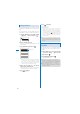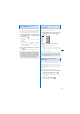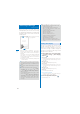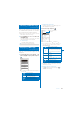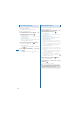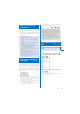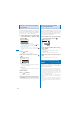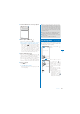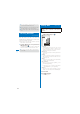Adding a Signature to Mail When saved beforehand, your signature can be attached at the end of the main body of mail. Saving a Signature You can set whether to receive mail, Message R, and Message F when making inquiries to the i-mode center. Example: Setting the i-mode inquiry set for mail The signature attached to mail can be created and saved. 1 Setting the Type of Mail/Message to be Checked 1 From the Mail menu, select [Mail setting] → [Edit signature] and press .
6 Setting a Mail List From the Mail menu, select [Mail setting] → [Mail list] → a mail list and press . List setting ● Even if you change the contents of the Phonebook after saving a member to the mail list, the saved contents on the mail list do not change. List リスト5 Member list 2 0/5 Enter a list name at [List]. Enter a list name within eight full-width or 16 halfwidth characters. 3 (Complete). The mail list is set.
Setting the Receiving Operation during Multitasking Enabling the Receiving of a File Attachment You can set whether the incoming mail or received mail display should appear when you receive mail, SMS, or Message R/F while you are using the FOMA terminal for other tasks. You can set whether to automatically receive the file attached to i-mode mail. 1 From the Mail menu, select [Mail setting] → [Common setting] → [Dur multi task disp] and press .
Receiving a Message When a message is received while in the stand-by display, the contents of the message are automatically displayed. Up to 20 Message R and Message F each can be saved in the FOMA terminal. When receiving a message, “ ”/“ ”/“ ” flashes. Receiving MessageR ● Message R/F that has been sent to you in the following situations is held at the i-mode center.
To display from the i-mode menu From the i-mode menu, select [Message] → the [MessageR]/[MessageF] folder. Checking a New Message 2 New messages held at the i-mode center while the FOMA terminal is powered off or outside of the i-mode service area can be checked. ˎ Depending on the radio wave condition, you may not be able to check new messages. 1 Press (Mail) for over a second in the stand-by display.
Protecting a Message Deleting a Message Message R or Message F can be protected from being overwritten. You can delete messages using four methods. ˎ An unread message cannot be protected. 1 Example: Deleting Message R Example: Protecting Message R 1 From the Mail menu, select [Inbox] → the [MessageR] folder and press . To delete Message F From the Mail menu, select [Inbox] → the [MessageF] folder.
ˎ Some Area Mail may show the Area Mail main body after the reception is completed. Confirm the contents and press (OK), , or . What is Early Warning “Area Mail”? Area Mail is a service that allows you to receive mail such as the urgent earthquake news flash delivered by the Japan Meteorological Agency. ˎ You can receive Area Mail without subscribing to the i-mode service.
Setting to Save Receiving Entry of Area Mail You need to save a name and Message ID of Area Mail including information you want to receive rather than Area Mail of the emergency information. To receive emergency information, you do not need to save receiving entry. 1 From the Mail menu, select [Mail setting] → [Area Mail setting] → [Receive entry] and press .
1 From the Mail menu, select [Compose SMS] and press . Edit SMS ● When you change the font size, from the Function menu, from [Input method] → [Font size], in the Edit SMS display, the setting is only applied for the font size in the matching word list. The setting for the font size of an address and main body text is changed from the next time when you edit mail/SMS (P.127). ● When you subscribe to the Multi Number Service, set [Basic Number] for the Set Multi Number.
● You can compose and send a reply to the received SMS and forward it (P.216). ● Some characters in a received SMS message are replaced with as many spaces (blanks). ● You cannot reply to SMS sent to Number B of 2in1. Checking New SMS Setting SMS ※ Normally, you do not need to change the SMSC, Type of Number, and address settings. 1 From the Mail menu, select [Mail setting] → [SMS setting] and press .
i-αppli What is i-αppli? ...................................................................................................... 238 Downloading i-αppli from a Site ............................................................................. 238 Running i-αppli ................................................................................... 239 Running i-αppli Automatically ................................................................
3 What is i-αppli? Perform the Software setting. SW init. Setting NW setting By downloading i-αppli from its site, the i-mode terminal can be made much more useful in many ways. For example, you can enjoy many kinds of games by downloading them to it. There are also i-αppli from which you can directly save data to the Phonebook and Schedule, as well as i-αppli that can be linked with Data Box for saving/loading images.
● If you lock the IC card function while downloading an Osaifu-Keitai-compatible i-αppli, the downloading is stopped. ● After downloading i-αppli with mail, i-αppli with mail folder is automatically created in Inbox, Outbox, and Draft. The folder is named based on the downloaded i-αppli with mail and cannot be changed. ● If only the mail folder to be used remains when downloading i-αppli with mail, that folder can be used.
2 Select a folder and press ͧ ) : Osaifu-Keitai-compatible i-αppli software (While the service is unavailable) : Software downloaded from an SSL site : GPS-compatible i-αppli software : Software set for automatic startup ͨ Software icon ˎ An icon assigned to each software appears. If there is no icon assigned to software, the following icons appear.
● There is i-αppli software that starts the specified software so that you can enjoy the software without returning to the software list. If software to start is not specified, you need to select it. Even if software to start is specified, however, you need to download it if it is not included in the software list. ● Some software cannot start with the MUSIC Player or Music&Video Channel simultaneously. ● Some software may be displayed in the fullscreen display.
[Cng. ring tone/img.]: Set whether to permit the software to change the ring tone or image. Otherwise, set the software to ask for your permission every time before changing it. [Phonebook/Records]: Set whether to permit the software to look up the Phonebook, Redial/Received record, unread mail, or ToruCa cards. [Use location info]: Set whether to use location information. 3 Set each item.
To operate by a player’s movement Check the player location by the In-camera and the ball is rolled to the direction where the player moves. ˎ For more details about operations, see the “スー パーモンキーボールの遊び方” (How to play Super Monkey Ball). From the Menu, select [Data Box] → [My document] → [Preinstall] → [スーパーモンキーボールの遊び方] and press . The appli appears. ■ Warning This appli is the game played by titling or shaking the FOMA terminal.
About the remote timer recording function If you have a DVD hard disk recorder that supports a remote timer recording function, you can book recording of a program from the program list provided by this appli. To use this function, the initial setting for this appli is required. ˎ Making initial setting 1. Set the DVD hard disk recorder to connect to the Internet. (For more information, see the user’s manual supplied with your DVD hard disk recorder.) 2.
● DCMXクレジットアプリ(DCMX credit appli) ※ The display shown is an image for explanatory purpose and may be different from the actual display. “DCMX” is an “iD” compatible credit service provided by NTT DoCoMo group. Two types of services are available in DCMX: DCMX mini in which the total amount of credit is limited to ¥10,000 per month and DCMX which allows you to use more amount than DCMX mini as well as get DoCoMo points.
Running i-αppli Automatically 4 [OFF]: Do not set the start time. [D/T]: Start the software automatically at the specified date and time. [Eyd]: Start the software automatically at the specified time everyday. [Week]: Start the software automatically at the specified time on every specified day of the week. Enabling/Disabling Auto-Start You can set whether to start i-αppli software automatically on the FOMA terminal.
Setting i-αppli for the Stand-by Display Only one supporting software can be set for the i-αppli stand-by display. The software that supports the i-αppli stand-by display is identified by “ / / ”. ˎ When the software using network transmission is set for the i-αppli stand-by display, it may not operate properly depending on the radio wave condition.
Upgrading i-αppli Moving i-αppli to a Different Folder The software saved in the FOMA terminal can be upgraded if a newer version of the downloaded software is available on a site. You can move software to a different folder using three methods. 1 Example: Moving a software From the list of i-αppli software, select the software and press (Func). 1 The Function menu appears. 2 Select [Upgrade] → [Yes] and press .
Deleting i-αppli You can delete software using four methods. Example: Deleting a software 1 Press (i-mode) for over a second in the stand-by display. Setting How to Display a List of Software You can select the display style of a software list using the following three methods. The set display style is applied to all folders. Icon(L) To delete all software From the Function menu, select [Delete all], enter the Security code, and select [Yes]. 2 Select a folder and press .
Displaying i-αppli Data in microSD memory card Checking Error History and Trace Result The error histories for the i-αppli stand-by display and the results output by the i-αppli trace feature can be displayed. W h e n a n i - αp p l i s t a n d - b y display is terminated by an error, such as being unable to continue operation, up to 10 records including the time of error occurrence, etc. are displayed. Security err. hist.
Using Various i-αppli Functions Using the Camera Function from i-αppli You can use the camera function (P.155) from the software running on the FOMA terminal. ˎ When you use the camera, open the lens cover. ˎ Images are used and saved in the software. ˎ Items that can be set and the startup procedure of the camera vary depending on the software. ˎ When you activate the camera from the software that is specified the setting of the Closeup mode, the Auto focus becomes [Macro].
Osaifu-Keitai/ToruCa What is Osaifu-Keitai? ............................................................................................. 254 What is the iC transfer service?................................................................................ 254 Starting an Osaifu-Keitai-compatible i-αppli ........................................................... 255 What is ToruCa? ......................................................................................................
What is Osaifu-Keitai? “Osaifu-Keitai” provides convenient i-mode functions (i-mode FeliCa) that can be performed using the IC card inserted in an i-mode terminal. FeliCa adopts a contactless IC card technology that enables data to be read/written just by scanning. You can simply hold up your Osaifu-Keitai to a reading device in stores that provide the FeliCa service to pay using e-money, or use it as an airplane ticket or point card.
Starting an Osaifu-Keitaicompatible i-αppli You have access to useful functions, for example, reading/writing data on the IC card using an Osaifu-Keitai-compatible i-αppli in order to deposit e-money (such as train ticket deposit) or look up the balance or purchase history from the mobile phone. ˎ When you start an Osaifu-Keitai-compatible i-αppli software for the first time or download one, the message “Current UIM necessary to use IC card?” appears.
What is ToruCa? ToruCa is an e-card that can be obtained using Osaifu-Keitai. This convenient e-card can be used for applications such as flier, restaurant card, or coupon. You can obtain ToruCa cards from a reading device or site. These e-cards can be easily e x c h a n g e d b y w a y o f e - m a i l , i n f r a re d communication, or the microSD memory card. The ToruCa card you obtained is saved in [ToruCa] of the [Osaifu-Keitai] menu. You need a ToruCa-compatible terminal to use ToruCa.
3 ● Some ToruCa cards may not allow you to send mail with ToruCa cards attached, send data using iC or infrared communication, or copy them to the microSD memory card. ● When the Lock key is set, a beep for notifying you that the card has been obtained does not sound. Select a ToruCa card and press . Index Category icon Displaying a ToruCa Card 4 Select [詳細] (Detail) → [Yes] and press . Yo u c a n d i s p l a y a s a v e d To r u C a o r ToruCa(detail) card any time.
Managing ToruCa Cards ˎ You cannot move, sort, or search a ToruCa card in the [Used] folder. Adding/Deleting Folders You can create and delete a folder for saving a ToruCa card. You can manage up to 22 folders. You can also change the name of a folder or sort folders in the list. Moving a ToruCa Card to Another Folder You can move ToruCa cards to another folder using three methods. ˎ You cannot move a ToruCa card to [Used].
3 Select a ToruCa card and press (Func). 2 The Function menu appears. 4 Restaurant Town info Supermarket travel/recreation fashion/accessory beauty/relaxation game/horoscope hobby/entertainment Education Others Select [Delete] → [Delete one] → [Yes] and press . Sorting the List You can temporarily sort the ToruCa cards in a folder and display them. Press (Func) in the ToruCa list. Category icons 3 The Function menu appears.
Assigning Separate Folders for ToruCa Cards 3 [Genre]: Specify a genre of ToruCa cards. [Title]: Specify a part of a title within 10 full-width or 20 half-width characters. [Index]: Specify a part of an index within 10 full-width or 20 half-width characters. [None]: Do not specify any sorting method. You can save requirements to sort ToruCa cards obtained from a reading device so that they can be automatically assigned to folders. Up to 20 sorting requirements can be saved.
1 From the Menu, select [Osaifu-Keitai] → [ S e t t i n g s ] → [ To r u C a ] → [ A u t o recognition] and press . [ON]: Available ToruCa cards are automatically recognized by the reading device and saved in [Used]. [OFF]: Available ToruCa cards are not recognized by the reading device. To display the explanation about the Auto recognition Move the cursor to [Auto recognition] and press (Help). 2 Select [ON]/[OFF] and press . The Auto recognition is set. When you select [ON] Select [Yes].
Locking the IC Card Function You can lock the IC card function to prevent others from using it. 1 Press ( ) for over a second in the stand-by display. The IC card function is locked and “ ” appears. To cancel the IC card lock Press ( ) for over a second in the stand-by display, enter the Security code, and press (OK). Locking the IC Card Function When the FOMA Terminal Is Powered Off You can set to automatically lock the IC card function when the FOMA terminal is powered off.
GPS Function Precautions on the Use of GPS Functions .............................................................. 264 Checking Your Location ................................................................. 264 Using the GPS-compatible i-αppli .............................................................. 265 Providing Your Current Location Information upon Request ....... 270 Notifying Your Current Location Information ..................................
Precautions on the Use of GPS Functions GPS Function 236 ˎ You may need i-mode subscription for the use of the GPS function. ˎ GPS is operated by the U.S. Depar tment of Defense. Therefore, GPS radio wave condition may be controlled (degradation of accuracy, suspension of radio wave transmission, etc.) at the discretion of the U.S. Department of Defense.
Example: Displaying a map of your current location 1 ˎ You can also check your current location by pressing for over a second in the stand-by display. After positioning, the operations follow the settings of the GPS button setting (P.278). “ ” flashes and the incoming indicator flashes. Positioning loc. The progress of accuracy is indicated by the bar. To quit the Position location Press (Cancel). Accuracy: ★ ☆ ☆ To display the result for identifying a location right away Press (Use).
Basic Service and Additional Service There are the basic services and additional services for this software. Basic service : S e r v i c e s p ro v i d e d b y DoCoMo for free of charge. Additional service : S e r v i c e s p ro v i d e d b y ZENRIN DataCom that require an additional charge. You can use the additional services except the traffic information up to 90 days after you activate the software for the first time.
■ After 90 days without a subscription for a membership When you use the software for the first time after 90 days, the message informing that available functions are limited and the message inquiring for a subscription for a membership appear. When you select an additional service, those messages appear as well. Key operations while displaying a map Key operation Action メニュー(Menu) Display the menu. Display the quick access menu. 拡縮 (Zoom) Display the zoom bar.
Display and Operations of the Search Result of Neighboring Information ˎ It explains only for the display and operations of the search result displayed on the map, and it does not apply for the display and operations selected from the list. ˎ The display shown is an image for explanatory purpose and may be different from the actual display.
5 Select [条件設定] (Condition), press , select an item below, select [上記で設定] (Set as above), and press . 乗換条件 (Transfer) 徒歩ルート (Walking route) 特急利用 (Express) 通常利用車種 (Type of car in regular use) 6 Select [ press . Select from [早い] (Fast), [安い] (Budget), or [楽々] (Easy) for transfer selection criteria. S e l e c t f r o m [ おまかせ] (Recommended), [屋根多い] (Many roofs), or [階段少ない] (Less up-and-down) for route selection criteria. Select whether to use express even if the total route distance is within 100 km.
Key operations while displaying the quick access menu Key operation 結果&設定 (Result&Settings) Action Display the search result o f a ro u t e ( t i m e , f e e , e t c . ) and perform settings for the navigation. Search the route adding up to 経由地の決定 (Decide the passing three passing points toward the point) destination. Search the route from the リルート (Search the route departure to the destination again) again. Delete the displayed route. ルート消去 (Delete route) Switch to the intersection mode.
When the settings for using each service is set to “毎回 確認” (Check every time) Loc.Req.from: イマドコサーチ ドコモ一郎 Setting Whether to Provide Your Location Information Send Loc. Not Send Loc. You can set whether to accept or reject the request to provide your current location information. Select [Send Loc.]. Providing location イマドコサーチ 090XXXXXXXX ドコモ一郎 Accuracy: ★ ☆ ☆ ● When 2in1 is used, the location information is provided, regardless of the 2in1 mode. ● Some Service client IDs may not be displayed.
Starting time: 09:00 Operations When the Period to Permit for Providing Location Information is Set Example: When the current date and time is “2008/2/23 14:00” Starting time: 15:00 Ending time: 22:00 GPS Function 244 Settings Repeat Valid period type None − specified Everyday Start date 2008/2/28 End date 2008/3/28 Start date 2008/2/23 End date 2008/3/28 Start date 2008/2/23 End date None specified Specified Start date day 2008/2/28 End date 2008/3/28 Start date 2008/2/23 End date 2008/3/28 Start date
Starting time: 15:00 Starting time: 09:00 Ending time: 10:00 Settings Repeat Valid period type None − specified Everyday Start date 2008/2/28 End date 2008/3/28 Start date 2008/2/23 End date 2008/3/28 Start date 2008/2/23 End date None specified Specified Start date day 2008/2/28 End date 2008/3/28 Period for providing location information From 2008/2/23 15:00 2008/2/24 10:00 From 2008/2/28 15:00 2008/3/29 10:00 Everyday (from 15:00 10:00 at the next day) From 2008/2/23 15:00 2008/3/29 10:00 Everyday (f
Setting the User-defined Host ※ Normally, you do not need to change this setting. You can set one host for using the GPS service besides the Initial host set at the time of subscription. 1 Performing Settings for Using the GPS Service You can connect to the GPS service settings site and per for m setting necessar y for providing the location information. 1 From the Menu, select [LifeKit] → [GPS] → [GPS settings] → [Loc. request menu] → [Host setting] and press .
2 To delete a party Move the cursor to the party and from the Function menu, select [Delete] → [Delete one] → [Yes]. To delete all parties, from the Function menu, select [Delete] → [Delete all], enter the Security code, and select [Yes]. To save a party in the Phonebook Move the cursor to the party and from the Function menu, select [Add to phonebook] → [Main memory]/ [UIM]. ˎ Follow the same steps as in the Add to FOMA terminal phonebook (P.95, step 3 to 6) or in the Add to UIM phonebook (P.
5 To use the location information Press (Use). ˎ For details about how to use the location information, see P.277. To delete a location history record Move the cursor to the location history record and press (Use), select [Delete] → [Delete one] → [Yes]. To delete several location history records, from the Function menu, select [Delete] → [Select&delete], select records, press (Complete), and select [Yes].
Using the Location Information from Each Function You can display a map based on the location information added to the Phonebook, sites, screen memos, ToruCa cards, Message R/F, or images. You can also paste the location information URL to mail. Using the Added Location Information You can use the location information added to the image, FOMA terminal phonebook, sites, screen memos, ToruCa cards, or Message R/F. ˎ Items you can use vary depending on the type of data which is attached location information.
To save the location information in the Phonebook Select [Add to phonebook] → [New]/[Add]. ˎ Follow the same steps as in the Add to FOMA terminal phonebook (P.95, step 3 to 6). Setting the GPS Functions Setting the Positioning Accuracy You can set to prioritize either the speed or accuracy of positioning.
1Seg About One Seg ........................................................................................................ 240 Before Using One Seg ............................................................................................. 241 Setting Channels ............................................................................ 242 Watching One Seg ........................................................................... 243 Using the Program Guide i-αppli ..
About One Seg What is One Seg? One Seg is a digital terrestrial broadcasting f o r m o b i l e d e v i c e s a n d p ro v i d e s d a t a broadcasting as well as video and sound broadcasting. You can also receive more detailed program information, join panel shows, enjoy TV shopping, and more using i-mode. ˎ For details on the “One Seg” service, see the website below. The Association for Promotion of Digital Broadcasting PC : http://www.dpa.or.jp/ i-mode : http://www.dpa.or.
The saved information may be displayed, or be sent to TV broadcasters (broadcast stations) without another input of information when you browse to the data broadcasting site. To delete information in the broadcast storage area, see P.255. When you replace the UIM with another one, the screen for confirming whether to reset the broadcast storage area appears. Select [Yes] to reset it.
Putting the One Seg Antenna back 1 2 Change the direction back. Push the One Seg Antenna back while aligning the top of the One Seg Antenna with the counter part until it stops. ˎ If you use force to put the antenna back without confirming the correct orientation, it may cause malfunction. 1 2 ■ The display that appears when One Seg is used for the first time When One Seg is activated for the first time, the display for confirming the notabilia of the service appears.
Setting Channels 3 To use One Seg, you need to perform the channel setting and save the channel list beforehand. When you watch One Seg, select a channel list suitable for the current location. You can save up to 10 channel lists, 62 broadcast stations for each list. Select [Auto channel set] → [Yes] and press . Channel scanning Receive ch. Physical ch. 27ch ○○テレビ Saving a Broadcast Station to the Channel List Automatically Searching broadcast stations starts.
Saving a Broadcast Station into the Channel List Manually Selecting a Channel List to be Used You can save broadcast stations to a channel list by selecting a service area, prefecture, and area. You can select a channel list suitable for your current location. Also, you can edit the saved channel lists. 1 1 From the Menu, select [1 Seg] → [Set channel list] and press . The Set channel list display appears. When no channel list is saved Follow step 3 to 5. 2 The Set channel list display appears.
2 Select [Edit RC number] and press . Edit RC number ○○テレビ △△ テレビ ○ △ テレビ □□テレビ To delete a broadcast station Move the cursor to a broadcast station and from the Function menu, select [Delete one] → [Yes]. 3 Select a broadcast station and press . The remote-control number input screen appears. 4 Enter a remote-control number. Enter a number within 01 to 62. The remote-control number is changed. When the remote-control number is already assigned to another broadcast station Select [Yes].
Operating method Video mode When no channel list is saved The screen informing that no channel list is saved appears. Select how to save a channel and save one (P.242). To display the program information From the Function menu, select [Program info.]. When you press , the details of the program is displayed. To display the information of the previous/next program, press (Previous) / (Next). To set the 1Seg setting From the Function menu, select [1Seg setting].
Operating method Operation Key operation . UP/DOWN channel Use Select a station in order/ select reverse order of the remotecontrol numbers. Channel search Use for over a second. Search broadcast stations which can be received. . Volume adjustment Use The volume can be adjusted in 32 levels: 0 to 31. . Record a still image Press Record a video Press Setting While Watching One Seg Watching One Seg with Subtitles You can display subtitles while watching a program.
3 Use to select [ON]/[OFF] and press Example: For the TV style 1 . The Guide always on is set. 2 You can set the image quality of the video portion. Example: For the TV style Press Seg. (Func) while watching One The Function menu appears. For the Normal style From the Function menu, select [Image quality] → an image quality. 2 1Seg 3 Use press Use press to select [Auto Disp light] and . The Auto Disp light display appears. [ON]: Adjust the light automatically.
Switching between the Primary/Secondary Sounds You can switch the sound between the primary and secondary sounds. ˎ You can switch the sound only in the Normal style. 1 Press (Func) while watching One Seg. The Function menu appears. 2 Select [Switch sound] and press . The screen for selecting the Switch sound appears. [Primary sound]: The primary sound is played back. [Secondary sound]: The secondary sound is played back.
1 From the Menu, select [1 Seg] → [Program guide] and press . ※ The display shown is an image for explanator y purpose and may be different from the actual display. The TV program list is displayed according to your location. The program guide i-αppli is started and “ ” or “ ” appears. To start the program guide i-αppli while watching in the Normal style Press (EPG). You can also start the program guide i-αppli when, from the Function menu, select [Program guide].
4 Save each item. Icon Setting data ○: Allowed to be saved −: Not allowed to be saved Icon Setting data S e l e c t [ B o o k i n g p ro g r a m ] (Blue)/ [Timer recording] (Pink). Enter a starting date within the range from 2000/01/01 to 2050/12/31. Enter a starting time in 24-hour format. Enter an ending date from the starting date to 2050/12/31. Enter an ending time in 24-hour format. Select a channel.
5 Press (Complete). A timer for watching/recording a program is saved. ˎ To play back a recorded video, see “Displaying/ Playing Back One Seg” (P.277). To set a timer for recording a program The display for confirming the notabilia of the service appears. To save a timer for recording a program, confirm the contents and select [Yes]. If you do not want to display the confirmation display next time, select [Yes,from then on]. The confirmation display no longer appears.
● If the alarm time comes in the following cases, the alarm may operate when the status changes to during a call or stand-by.
● Timer recording does not start in the following cases.
[Link melody]: Vibrates in accordance with the alarm tone. If you have set the alarm tone to [Silent] or to a melody that cannot be synchronized with the vibrator operation, the vibrator vibrates using [Pattern1]. [OFF]: Do not set the vibrator. To check the vibration Move the cursor to the pattern and press (Confirm). 7 Press (Complete). The operation for the Booking alarm is set.
To reload the data broadcasting site From the Function menu, select [Reload]. To go back to the data broadcasting from the data broadcasting site From the Function menu, select [Back to data BC.]. 2 Select an item and press . ● When you access an i-mode site from the data broadcasting, the site is displayed in full-screen and the video and sound of One Seg are not output.
Recording One Seg While Watching 2 Recording a Video A recorded video is saved in either the [Video] folder in 1Seg of the Data Box or in 1Seg of a microSD memory card. ■ Estimated number and recording time of videos you can record Estimated max. recording time*2 About 30 minutes About 10 hours 43 minutes *1 Depending on the data size, the number of videos you can save may decrease. *2 The recording times are estimated values.
● Subtitles and data broadcasting cannot be recorded as a still image. ● A file name of a recorded still image appears in the format of the recorded year, month, date, hour, and minute. For example, when a still image is recorded at November 1, 2007, 9:05, it appears as “200711010905NNN”. A number “000 to 999” is assigned to “NNN”. ● You cannot set a recorded still image for the stand-by display, incoming image, etc. ● You cannot record a still image while the Rec T.
Receiving Mail While Watching One Seg While watching One Seg, you can read received mail or reply to the mail. The display style of the received mail varies depending on the Mail disp set. The default setting is set to [OFF] (P.256). ■ When the Mail disp set is set to [Display mail] “ ” appears in the Video mode and “ ” appears in the Mail mode. ● Mail cannot be displayed in the TV style but the Telop text is displayed. ● Mail cannot be displayed when you receive it from the sender who is saved as Secret.
● When you receive mail from a sender who is saved as Secret, the name of the sender is not displayed. To display a name, set the Secret display to [ON]. ● When the mail is being saved in the folder for which the Mail security is set, the name and subject are not displayed. ● When the Public mode (Drive mode) is set, the Telop text is not displayed. ● Mail ring tone, vibrator, and incoming indicator are not operated.
Setting a Place to Save a
Resetting the One Seg Settings to the Default Settings You can reset the settings of the functions regarding the One Seg video and sound to the default settings. The items that can be reset are as follows.
Full Browser Displaying a Website Designed for PC ..................................................................... Key Operations While Viewing a Website ................................................................. Managing a Bookmark.............................................................................................. Setting the Full Browser Functions ...........................................................................
Displaying a Website Designed for PC 4 Press (Cnct). ○○○ △△△ You can view websites designed for PC on the FOMA terminal using Full Browser. ˎ Some websites may not be displayed at all or displayed incorrectly. ˎ Note that the communication charge could be expensive if you exchange large volumes of data such as viewing websites that contain a lot of images or downloading files. For details on the packet communication charge, see the “Mobile Phone User’s Guide【i-mode】FOMA version”.
Operating method Operation Move the pointer※ Press Key operation . Zoom out Press . Scroll to the upper page Press . Zoom in Press . Scroll to the left page Press . It can be operated only in the PC mode. . Press Operating in Horizontal View You can operate the FOMA terminal held horizontally, tilted 90 degrees from vertical. 1 Press (Func) in the Full Browser display, select [Horizontal mode], and press .
Item Display the previous page Display the next page Reload a website Save a website in the Bookmark Connect to another site Use a history※ Display a website Save a website as the Home page Display the website saved as Home Display in horizontal view Display in fullscreen view Save an image Operation Select [Previous page]. Select [Next page]. Select [Reload]. Select [Add bookmark] → [Complete] → a folder. Select [Bookmark] → a folder → a bookmark. Select [History]. Select [Go to location] (P.280, 283).
Example: Displaying the Home page in the new window Displaying Using the URL History 1 Up to 50 websites that have been displayed by entering their URLs are saved in the URL history. The sites can be directly accessed from the URL history. To display a link in the new window Move the cursor to a link in the Full Browser display, press (Action), and select [Open New Window]. To display a URL of a link Move the cursor to a link in the Full Browser display, press (Action), and select [Display Link URL].
Changing the Display Dragging You can set whether to display the guide display in the display. 1 Press display. (Func) in the Full Browser Select [Full scrn/normal] and press ˎ Some sites may not allow you to drag. Example: Selecting an area The Function menu appears. 2 You can select an area or move a display using the dragging operation in the Full Browser display. . 1 The Full scrn/normal is set.
Searching a Character String in a Page 1 Press (Func) in the Full Browser display, select [Search], and press . 2 Enter a keyword to be searched at [Search text]. Enter a keyword within 25 full-width or 50 half-width characters. 3 Select [ON]/[OFF] at [Match full]. 4 Select [ON]/[OFF] at [Case sensitivity]. 5 Press (OK). The searched word is displayed in reverse video. To display the previous/next search result Press (Back)/ (Next).
Editing a Bookmark Setting Cookie You can change the title of a bookmark or URL. 1 From the Full Browser menu, select [Bookmark] → a folder, press , select a bookmark, and press (Func). The Function menu appears. 2 Select [Edit] and press . The display for editing a bookmark appears. 3 Select [Title], press , and enter a title. Enter a title within 12 full-width or 24 half-width characters. 4 Select [URL], press , and enter a URL.
Setting JavaScript to Be Valid/ Invalid JavaScript is a programming language used on a website to create a website with movement. When JavaScript is used at the website, you can set whether to execute the program. ˎ Some websites may not be displayed correctly when you set JavaScript to be invalid. 1 From the Full Browser menu, select [Full Browser setting] → [Script setting] and press . [Valid(Auto)]: Activate a program automatically during communication.
Setting Whether to Open a New Window Automatically You can set whether to open a website in a new window automatically when JavaScript of a website requests to open a new window. 1 Setting Whether to Use the Full Browser Function You can set whether to use the Full Browser function. 1 From the Full Browser menu, select [Full Browser setting] → [Window Open Guard] and press . [Yes]: Full Browser can be used. [No]: The Access setting display appears when you activate Full Browser.
Data Display/Edit/ Management ■ Using Still Image Displaying the Saved Image .................................................................. 290 Display Images Using the Music Slide Show............................................................. 291 Editing Still Images ................................................................................ 292 ■ Using Movie Playing Back Movie/i-motion .....................................................................
Icon Displaying the Saved Image Type Mini-Photo image Size QCIF(176×144) QVGA(240×320) VGA(640×480) You can display images saved in My picture of the Data Box or microSD memory card. Stby(480×864) Others 1 Press ( ) in the stand-by display, select [My picture], and press . My picture folder list appears. 2 Select a folder and press Camera . 1/25 My favorite Management title Your cat Sasha of the nex A friend of Sash A stage face My picture file list appears.
To display the previous/next image Use to display the previous image and to display the next image. To change the display size of a JPEG or GIF image Press (True img/Std./Enlarge/Shrink). Press (True img) to display the image in the true size. However, when the image size is set to [sQCIF(128×96)], [QCIF(176×144)], or [QVGA(240×320)], press (Std.) to display the image in the doubled size. To display a Flash movie again Press (Retry). To attach to i-mode mail Press (Func) for over a second (P.212).
To change the Effect While pausing, from the Function menu, select [ ](Effect) → a type of effects. To set the repeat on the Effect While pausing, from the Function menu, select [ ](Repeat) → [ ](ON)/[ ](OFF). To change the BGM While pausing, from the Function menu, select [ ](BGM) → [ ](Data Box) → [Music]/[i-motion] → a BGM. To mute the BGM, select [ ](Silent).
6 Press press To add the same text stamp Repeat step 5. To paste another text stamp Press (Retry) and perform step 2 to 5 again. (Save), select [Overwrite], and . The image with the stamp is saved by overwriting the original image. To save as a new image Select [Save new] → a place to save to. 6 Press 7 Press press Pasting Text Text can be pasted to an image of [sQCIF(128 ×96)], [QCIF(176×144)], [QVGA(240× 320)], [CIF(352×288)], [VGA(640×480)], and [Stby(480×864)].
5 Press press (Save), select [Overwrite], and . The trimmed image is saved by overwriting the original image. To save as a new image Select [Save new] → a place to save to. ● Some of the image size cannot be converted into the selected size. Adding the Effect on an Image You can add special effects on an image. 1 Rotating an Image An image of [sQCIF(128×96)], [QCIF(176× 144)], [QVGA(240×320)], [CIF(352×288)], [VGA(640×480)], and [Stby(480×864)] can be rotated. The Function menu appears.
2 Storing an Image at the Data Security Service Center Camera ˎ Data Security Service is a paid service that requires a subscription. For details on this service, see the “Mobile Phone User’s Guide【i-mode】FOMA version”. ˎ You cannot store a file that contains an image larger than 100K bytes and an image that is prohibited from being retrieved out of the FOMA terminal. Press picture.
To play back movie in a folder repeatedly From the Function menu, select [Continuous play]. The files displayed in the list are played back sequentially. To stop the playback, press (Stop). To display the saved date/time Press to switch the display temporarily between the management title and saved date/ time. 3 Select a movie/i-motion and press To set a movie/i-motion for the ring tone or other tones From the Function menu, select [Sound setting] → a type of a ring tone.
● When you play back a movie/i-motion for the first time, the screen for confirming whether to play it back in the horizontal orientation appears. If you select [Yes], the movie/i-motion is played back in the horizontal orientation. ● It may take time to display a file list or movie/ i-motion saved in the microSD memory card. ● If you edit a recorded movie on a PC, etc., “ ” may be displayed instead of the thumbnail.
3 Select a playlist to be saved and press . The screen for selecting the saving method appears. [Add]: The selected movie/i-motion is newly added in a playlist. [Overwrite]: The screen for confirming whether to overwrite all movies/i-motion saved in a playlist with selected movies/i-motion appears. Note that all data existing in the playlist is deleted when you select [Yes]. 4 Select [Add] and press 3 The selected movie/i-motion is deleted from the playlist.
2 Select [Edit movie] → [Clip movie] and press . Clip movie Any size Attach to mail(S) Attach to mail(L) [Any size]: Clip a movie by specifying the start and end positions. [Attach to mail(S)]: Automatically clip a movie to up to 500K-byte length from the specified start position. [Attach to mail(L)]: Automatically clip a movie to up to 2M-byte length from the specified start position.
2 Select [Edit movie] → [Select size] and press . 3 Select [Yes] and press 4 Press press . (Save), select [Overwrite], and ● If you have deleted a preinstalled Chara-den fille, you can download it from “PlayNow by SO”. [i Menu] → [メニュー/検索] (Menu/Search) → [ ケータイ電話メーカー] ( M o b i l e P h o n e Manufacturers) → [PlayNow by SO] (Japanese only) . The converted movie is saved by overwriting the original movie. To save as a new movie Select [Save new] → a place to save to.
Operating method Operation Stop action Press Key operation while in action. Switch the action mode Press (Change). Every time you press this key, the operation is switched between full-body action and parts action. (Full-body action) : The entire body is moved. (Parts action) : A part of the body is moved. Display the Press (List). Select an action to action list check the movement of it. Move the cursor to an action and press (Detail) to display the action name.
2 Select music data and press ˎ The following icons show the type of the melody. . Icon Type Melody 3D sound-compatible melody ˎ “ ” appears on the upper right of the icon for melodies prohibited from being retrieved out of the FOMA terminal. To play a melody that has specified playback range Move the cursor to the melody and from the Function menu, select [Play portion]. To attach to i-mode mail Move the cursor to the melody and from the Function menu, select [Attach to mail] (P.212).
Displaying/Playing Back Kisekae Tool 3 White Scrapbook Kisekae menu Stand−by Voice call Calling image Voice call Incoming image V.phone Calling image ˎ You can display the list of contents of the Kisekae tool but cannot select data to display/play back it if the Kisekae tool is saved in the microSD memory card. Press ( ) in the stand-by display, select [Kisekae Tool], and press . The data list display of the Kisekae tool appears. ˎ The following icons show the type of the file.
microSD memory card You can save Phonebook, mail, Bookmark, and other data in the FOMA terminal to the microSD memory card, as well as copy data in the microSD memory card to the FOMA terminal. In addition, you cannot only view data in the microSD memory card on the FOMA terminal, but also use the FOMA terminal as a reader/writer of a microSD memory card by connecting it to a PC (P.314). To use the microSD memory card, you are required to obtain a microSD memory card separately.
Inserting and Removing the microSD memory card ■ Inserting the microSD memory card ˎ When inserting the microSD memory card, make sure to insert it in the correct orientation with the printed side facing up as illustrated below. Any insertion in an orientation other than illustrated below may cause malfunction, etc. 1 Displaying Data on the microSD memory card Data saved in the microSD memory card can be displayed and checked. 1 microSD Insert the microSD memory card into the slot.
Folder Setup of the microSD memory card When Displaying the Folders on the FOMA Terminal ○: Allowed to be saved ×: Not allowed to be saved Category My picture Camera Deco mail pict. Other images Movable contents MUSIC Distrib. contents Movable contents WMA i-motion Distrib. contents Movable contents Melody Distrib. contents Movable contents My document Distrib.
When Displaying the Folders on a PC When you save data of the FOMA terminal to the microSD memory card, a corresponding folder is created automatically. ˎ The maximum number of files that can be saved is an estimated number, assuming the blank memory is used. Category FOMA terminal folder DCIM − 100SODCF〜999SODCF My picture/Camera SD_VIDEO − PRLxxx i-motion/Distrib.
Data That Can Be Written/Read to and from the microSD memory card ˎ It may take time to save data depending on the data size. ˎ Data saved from the microSD memory card may not be displayed/played back properly. ˎ You cannot copy/move a file prohibited from being retrieved out of the FOMA terminal.
Saving Data from the FOMA Terminal to the microSD memory card Saving Data from the microSD memory card to the FOMA Terminal You can copy data from the FOMA terminal to the microSD memory card. You can copy data from the microSD memory card to the FOMA terminal. ˎ While you save the Phonebook, Text memo, Schedule, mail, Bookmark, and ToruCa card data, the status of the FOMA terminal is the same as the outside of the service area status.
5 Select [Add] and press . The selected data is saved. Managing the microSD memory card Saving a Melody and Image You can save My picture, i-motion, Melody, My document, and MM File data to the FOMA terminal. Formatting You can format the microSD memory card to be used with the FOMA terminal. 1 From the microSD category list, select a category and press . ˎ If you format the microSD memory card that contains data, the data is deleted.
2 Select [microSD info] and press . Using the FOMA Terminal with a PC microSD info Full cap. 60.5MB Using When you connect the FOMA terminal to a PC using the FOMA USB Cable with Charge Function 01/02 (optional), you can use it as an external drive to read/write data on the microSD memory card. 22.1MB My picture 3.2MB MUSIC 12.1MB i−motion 5.6MB Melody 0.5MB To change the unit Press (Unit chg) to switch temporarily between the MB and KB displays.
The icon “ ” (USB cable cncted) appears in the stand-by display. When you press (Link) and then select “ ”, the USB mode setting display appears. [microSD mode]: Read and write data from/to the microSD memory card. [MTP mode]: Transfer music data (WMA file) from a PC to the microSD memory card. 2 Select [microSD mode] and press . The microSD mode is set and “ ” changes to “ ”. On the PC, “リムーバブル ディスク” is displayed for the microSD memory card.
2 Move the pointer to [USB大容量記憶装置 デバイス] and click [停止]. Copying Data from the FOMA Terminal to the UIM Yo u c a n c o p y u p t o 5 0 F O M A t e r m i n a l phonebook entries and up to 20 SMS from the FOMA terminal to the UIM (FOMA card). ˎ Only the “name”, “reading”, “first phone number”, and “first mail address” can be copied from the FOMA terminal phonebook to the UIM phonebook. The reading is converted from half-width katakana characters to full-width katakana characters.
Copying Data from the UIM to the FOMA Terminal You can copy UIM (FOMA card) phonebook data and SMS from the UIM to the FOMA terminal. ˎ The reading of the UIM phonebook is converted from full-width katakana characters to half-width katakana characters. ˎ If a group with the same name exists in the FOMA terminal phonebook, data is saved in it and if not, data is saved in グループなし. Example: Copying the UIM phonebook entries 1 From the UIM phonebook, select data and press (Func). The Function menu appears.
Category i-motion Example: Displaying the file list in the [Preinstall] folder in My picture 1 Press ( ) in the stand-by display. Data Box My picture MUSIC Music&Video Channel i−motion Melody My document Kisekae Tool Chara−den Type of memory being displayed To switch the memory contents to be displayed Press (Chg.Mmry). Each time you press , the displayed contents are switched between the microSD memory card/Data Box. ˎ The following icons show the type of memory being displayed.
3 Select [Preinstall] and press Preinstall . 1 Press (Func) in My picture folder list. The Function menu appears. 1/26 Cyber−shot Logo Management title Cyber−shot Logo (Flash) Fruits Source 2 Select [Mini-Photo] → [Mini-Photo creator] and press . 3 Town Select [Replicate to main]/[Not replicate] and press . Great Wood The Mini-Photo creator is set. Cozy Village Creating/Deleting Folders The file list appears. ˎ The following icons show the source from where the file was obtained.
To delete a folder Move the cursor to the folder and from the Function menu, select [Edit folder] → [Delete folder], enter the Security code, and select [Yes]. To delete several folders, from the Function menu, select [Edit folder] → [Select&delete], enter the Security code, and select folders. Press (Complete) and select [Yes]. To delete all folders, from the Function menu, select [Edit folder] → [Delete all], enter the Security code, and select [Yes].
● When you move an image saved in My picture of the Data Box to the microSD memory card, if the Mini-Photo creator is set to [Not replicate], the replicated image is automatically saved in the Data Box (P.319). Sorting Data Data in a folder can be sorted for display. ˎ You cannot sort data in MUSIC. 1 Deleting Data From the Data Box, select a category → a folder, press , and press (Func). The Function menu appears. You can delete data using three methods. ˎ You cannot delete some preinstalled data.
Setting How to Display a List of Images You can select the display style of My picture, i-motion, Music&Video Channel, and Kisekae Tool file lists using the following three methods. The set display style is applied to all folders. 6 images Camera 20 images 1/25 Camera 1/25 My favorite cat Your cat Memorial shot Sasha of the nex A friend of Sash A stage face My favorite cat Display by 6 images 1 Display by 20 images Displaying Information of Folders in Data Box 1 The Function menu appears.
2 Press (Edit). Edit file info Management title Your cat File name 20080212091836 No Restriction For Chaku-Uta Full® Press (Edit). Edit each item. To reset each item, move the cursor to an item, and press (Reset). ˎ Yo u c a n e n t e r a m a n a g e m e n t t i t l e a t [Management title] within 25 full-width or 50 half-width characters. 3 Enter a title at [Management title]. Enter a title within 18 full-width or 36 half-width characters. To reset the management title Press (Rset Ttl).
■ List of display items and items that can be edited ◎: Can be edited ○: Display only −: Not displayed Music&Video Channel ChakuMy Chara- Kisekae Chapter Chapter Movie/ Display item Uta Melody Description document den Tool JPEG GIF SWF Program (Chaku- (Movie/ i-motion Full® Uta Full®) i-motion) Management ◎ ◎ ◎ ◎ ◎ − − ◎ ◎ ◎ ◎ ◎ Title to be displayed on the FOMA terminal title File name Name of file to be displayed when the mail ◎ ◎ ○ ○ − − − ◎ ◎ ○ ○ ○ has a data attachment.
My picture Display item JPEG GIF SWF Music&Video Channel ChakuMy Chara- Kisekae Chapter Chapter Movie/ Uta Melody document den Tool Program (Chaku- (Movie/ i-motion Full® Uta Full®) i-motion) Move to microSD ○ Record time Setting Shooting date Digitized date AE Data Display/Edit/Management 318 ○ ○ ○ ○ − − ○ ○ ○ ○ ○ − − − − − − − ○ − − − − ○ ○ ○ ○ − − − ○ ○ − ○ ○ ○ ○ − − − − − − − − − − − − − − − − − − − − − − ○ − − − − − − − − − − − Shutter s
Checking the Memory of the FOMA Terminal You can display the memory use status of the FOMA terminal. You can also check the volume used up by the category-specific Data Box and i-αppli memories. ˎ The displayed data amount is an estimated value and not accurate. 1 From the Menu, select [Settings] → [Management] → [Storage info] and press .
4 Press . (Delete), select [Yes], and press The selected software is deleted and then downloading starts. ● If you delete preinstalled Chara-den files, it does not help you increase the save area. What is the Infrared Communication? You can send and receive the Phonebook, Schedule, Text memo, Bookmark, mail, image, movie, melody, PDF data, and ToruCa card to/ from a mobile phone equipped with the infrared communication function.
Data That Can Be Sent/Received via Infrared Communication You can send and receive your Own number, Phonebook, Schedule, Text memo, Bookmark, mail, image, movie, melody, PDF data, and ToruCa card between mobile phones and other devices equipped with the infrared communication function. ˎ It may take time to exchange or save data depending on the data size. ˎ Data received using the infrared communication may not be displayed/played back properly.
Receiving Data Using the Infrared Communication 2 2 3 4 “ ” changes to “ ” a n d t h e s c re e n f o r confir ming whether to begin the infrared communication appears. 5 Select [Yes] and press . The received data is saved. When you receive Phonebook data The screen for confirming whether to save data in the PushTalk phonebook appears. If you select [Yes], the data is saved in both the PushTalk and FOMA terminal phonebooks.
Sending All Data ˎ It is necessary that you and the receiver determine the 4-digit authentication password beforehand. 1 Press (Func) in the folder list of data to be sent. The Function menu appears. 2 Select [Send all Ir data] and press . “ ” changes to “ ” and the Security code screen appears. To send all entries in the Phonebook/Text Memo From the Function menu in the list of data, select [Send Ir data] → [Send all Ir data].
Using the Infrared Remote Control What is iC Communication Function? Once infrared remote control software is downloaded from a site and saved in the FOMA terminal, the FOMA terminal can be used as the TV or DVD player remote control. You can send and receive data by placing the FOMA terminal provided with the iC communication function over the FeliCa mark of another FOMA terminal. ˎ To use the infrared remote control, it is necessary to download the software corresponding to the target equipment.
Receiving Data Using iC Communication 2 3 Place the FeliCa mark “ ” of the FOMA terminal over that of the other terminal in the stand-by display on both terminals. Select [Yes] and press . The received data is saved. When you receive Phonebook data The screen for confirming whether to save data in the PushTalk phonebook appears. If you select [Yes], the data is saved in both the PushTalk and FOMA terminal phonebooks. If you select [No], the data is saved in the FOMA terminal phonebook only.
Sending All Data Displaying PDF Data ˎ It is necessary that you and the receiver determine the 4-digit authentication password beforehand. 1 Press (Func) in the folder list of data to be sent. The Function menu appears. 2 Select [iC trans.(all)] and press . “ ” changes to “ ” and the Security code screen appears. To send all entries in the Phonebook/Text Memo From the Function menu in the list of data, select [iC transmission] → [iC trans.(all)].
3 Select PDF data and press To use a link From the Function menu, select [Display link]. ˎ You can use a link set in PDF data to use the Phone To, Mail To, and Web To functions and move to another page within the PDF data. To display the detailed information From the Function menu, select [Property]. To save PDF data From the Function menu, select [Save] → a place to save to. To download all PDF data that you downloaded by page From the Function menu, select [Download all] → [Yes]. .
Searching a Character String of PDF Data 1 Press (Search) in the PDF data display. Search criteria Search text OFF Match full Case sensitivity OFF [Search text]: Enter a character string you want to search for. [Match full]: Set whether to search for an exact character string match. [Case sensitivity]: Set whether to distinguish uppercase and lowercase characters. 2 Enter a character string at [Search text]. Enter a character string within eight full-width or 16 half-width characters.
Displaying the i Bookmark/Mark List Clipping a Still Image Example: Displaying the i bookmark list 1 Press (Func) in the PDF data display. The Function menu appears. 2 Select [Bookmark] → [i bookmark list] and press . The list of i bookmarks is displayed. To display the list of marks Select [Mark] → [Mark list]. To check the details of a bookmark/i bookmark Press (Confirm). To change the title of an i bookmark Move the cursor to the i bookmark and from the Function menu, select [Edit title].
Music&Video Channel/ Music Playback Handling the music data ® ˎ Chaku-Uta Full and WMA (Windows Media Audio) files which are played back on the MUSIC Player are stated as “music data” in this manual. ® ˎ The FOMA terminal can play back WMA files and Chaku-Uta Full which are protected by the copyright protection technology. ˎ When you download music data from a website over the Internet, make sure to check the usage conditions (licensing, prohibited acts, etc.) before you use it.
What is Music&Video Channel? Music&Video Channel is a service that a music program of up to one hour is automatically distributed during the night only by setting your favorite channel in advance. You can also enjoy high-quality movie programs up to 30 minutes. Programs are updated regularly and you can enjoy the distributed program anytime such as during commuting time to work or school. Setting a Program When you set a desired program in advance, the program data is automatically distributed at night.
Checking/Canceling a Set Program 1 From the Music&Video Channel menu, select [Set program] and press . 2 Operate as instructed on the display. You can check or cancel a set program. For more details, see the “Mobile Phone User’s Guide 【i-mode】FOMA version”. ● Even if you cancel a set program, the site is not deleted from My Menu. After Setting a Program “ ” appears in the stand-by display 12 hours before the downloading starts.
Playing Back a Program 1 From the Menu, select [Music] → [Music&Video Channel] and press . Music&Video Channel ○○ライブ 20:00 △△特集 15:00 Set program Program list About this service Next distribution 2008/02/20 The Music&Video Channel menu appears. ˎ The following icons show the program type, status, and playback restrictions.
● If a program with some restrictions such as the number of playback times, period of playback, and term limitation for playback, you cannot play it back once exceeding the restrictions. ● When you select a program that failed to be downloaded, the screen for confirming whether to download the program again appears. If you select [Yes], the downloading starts. Even if the update is failed but the original program is able to be played back, the program is played back when you select [Play prev. prog].
3 Select a folder and press (Complete). ■ Music data that can be played back Data Box ● You cannot move a downloaded program to the microSD memory card. ● The following programs cannot be moved. - Program which is partly downloaded - Program for which the playback starting time is set - Program whose time limit on playback has expired Place to save to MUSIC Files that can be Format played back Chaku-Uta AAC-LC/ Full® HE-AAC Extension .
■ Maximum number of tracks that can be stored for operation on the MUSIC Player Place to save to Data Box microSD memory card: 2G bytes Maximum number of tracks 200 1,500 ● Copy-righted music data in the “WMA” format saved in the microSD memory card can only be played back on your SO906i. ● Some music data saved in the microSD memory card may not be played back on other FOMA terminals.
Directly Copying Music Data to the FOMA Terminal on a PC The microSD memory card can be used as an external drive of a PC by connecting the FOMA terminal to the PC, allowing you to read/write data from/to the microSD memory card. With an AAC file (.3gp), you can play it back on the MUSIC Player also by saving it directly in the microSD memory card without using Windows Media Player.
Playing Back Music Data You can use the MUSIC Player to play back music data saved in MUSIC of the Data Box and microSD memory card. You can also search a song you want to listen to easily by specifying an artist, album, genre, etc. in the Music menu. 1 From the Menu, select [Music] → [MUSIC Player] and press . ˎ You can also activate the MUSIC Player by for over a second in the stand-by pressing display.
[Top50]: Display up to 50 tracks in the order of the number of the playback times, from the highest to the lowest. Select the music data. [Recent 50]: Display up to 50 tracks in the order of the playback date/time, from the most recent to the oldest. Select the music data. [Saved areas]: Select a place to save to and select the music data. [Music settings]: Display the menu of the Music settings. 2 Select [Artists] and press . The artist list appears. 3 . Select music data and press (Play).
Playback Restrictions of Music Data Some music data is set the playback restrictions. When you play back music data with playback restrictions, the different confirmation screen may appear depending on a type of music data. ■ Chaku-Uta Full® When you play back music data with playback restrictions, the followings are displayed. Playback restriction Display Playback time left “This data can be replayed XX times. Replay?” appears. Select [Yes] to play back the music data.
To save several music data From the Function menu, select [Add to playlist] → [Select&save] → music data and press (Complete). To save all music data From the Function menu, select [Add to playlist] → [Save all]. Managing the Playlist There are three types of playlists that can be played back using the FOMA terminal. Original playlist The playlist is created on the FOMA terminal. You can create or edit up to 20 playlists and save up to 50 tracks of music data per file.
To delete several music data From the Function menu, select [Delete from list] → [Select&delete] → music data. Press (Complete) and select [Yes]. 2 Select music data and press 2 (Func). Select [Delete from list] → [Delete one] → [Yes] and press . The selected music data is deleted from the playlist. 3 Copying/Deleting/Editing the Name of the Playlist You can delete a playlist or edit its name. ˎ You cannot copy/edit a WMA playlist or imported playlist.
3 Select the repeat type at [Repeat]. [All tracks]: Repeat playback of all tracks in the selected music data list. [1 track]: Repeat playback of the selected track. [OFF]: Play back only once. 4 Select whether to restrict the playback volume at [AVLS]. [ON]: Restrict the playback volume. You cannot turn up the volume to level 16 or higher. [OFF]: Do not restrict the playback volume.
Other Convenient Functions Multiaccess Feature ............................................................................ 352 Multitask Feature ..................................................................................... 353 Displaying the Edit Display by Sliding the FOMA Terminal ............. 354 Using the Lifetime Calendar ........................................................ 355 Posting on a Blog............................
Multiaccess Feature Receiving Mail during a Voice Call Talking Multiaccess is a function that enables you to use a voice call, packet communication, and SMS functions at the same time. Call duration 12:34 ˎ For multiaccess combinations, see P.435. Voice call 1 line i-mode, i-αppli, i-mode mail, and packet 1 line communication by connecting a PC SMS 1 line ● C h a r g e i s re q u i re d f o r t h e u s e o f e a c h communication line during multiaccess.
Receiving a Voice Call during i-mode/ Packet Communication 1 When you receive a call, press . When you receive a voice call, the receive call display appears. You can answer a voice call while you continue to use i-mode or packet communication. To switch the display during a call Press (MENU) and select a task icon.
Activating a New Function 1 Press (MENU) during the activation of a function. ● When you execute multiple functions, you can press to quit the current function. Displaying the Edit Display by Sliding the FOMA Terminal You can set to display the Edit mail display, Edit schedule display, and Edit Text Memo display just by sliding the FOMA terminal to open. Example: Displaying the Edit mail display for replying from Inbox 1 2 Press 3 From the Menu, select a new function and press .
2 Select [Quote reply]/[Reply] at [Inbox(List/ Detail)]. [Quote reply]: Quote the main body. [Reply]: Do not quote the main body. [OFF]: Do not display the Edit mail display. ˎ Even if you select [Quote reply], the Reply is applied when the Quote reply cannot be performed. Also, even if you select [Reply], the Quote reply is applied when the Reply cannot be performed. To edit a send mail Select [Edit]/[OFF] at [Outbox(List/Detail)]. To edit a saved mail Select [Edit]/[OFF] at [Draft(List)].
To display the index Press (Index). When you select a year and month, the Lifetime Calendar for the selected year and month appears. To create a new schedule From the Function menu, select [Create new] and save the schedule. To display the Lifetime Calendar by specifying a date From the Function menu, select [Select date] and enter the date. Enter the date within the range from 2000/01/01 to 2050/12/31. To update the displayed data From the Function menu, select [Data update].
Data Displayed in the Lifetime Calendar The following data is displayed in the Lifetime Calendar. - JPEG and GIF images saved in My picture of the Data Box - Received and sent mail saved in the FOMA terminal, or images attached to SMS and received/sent mail ※1 - Schedule saved in the FOMA terminal - Name, Des call display, and birthday saved in the FOMA terminal phonebook※2 - Name, image, and birthday saved in the Own number ※1 When 2in1 is set to the A mode, data for Address A is displayed.
[Memory auto display]: Set the time before the item to remember is automatically displayed when a key is not operated for a specific period. [Security data display]: Set whether to display a folder which is set the Mail security or Data security. If you set [Display], you need to enter the Security code when you display the Lifetime Calendar. To display the Help of the LTC setting Press (Help). 3 Select [Display setting] and press Other Convenient Functions 352 Select the display for each item.
2 Press press (Func), select [Added], and The service setting display appears. To edit a blog service Move the cursor to a blog service and from the Function menu, select [Edit]. ˎ When you set an easy BlogUp service information file, you can edit the service name and service details. To delete a blog service Move the cursor to a blog service and from the Function menu, select [Delete one] → [Yes].
4 From the Data Box, select a category → a folder → a file and press . The Edit mail display appears. For a still image recorded when the Auto orientation is set to [ON] The screen for confirming whether to rotate the still image to align the display direction of the FOMA terminal appears. To post a rotated image, select [Matching&BlogUp].
3 Select an alarm to be set and press When you select a Chaku-Uta Full ® that has a choice of specified playback ranges from [MUSIC] The screen for selecting a type of setting appears. If you select [Full song], the entire track of Chaku-Uta Full® is set for the alarm tone. If you select [Point], the specified playback range of Chaku-Uta Full® is set for the alarm tone. To mute the alarm tone Select [Silent]. To check the alarm tone Move the cursor to the alarm tone and press (Play). .
[OFF]: Do not set the vibrator. To check the vibration Move the cursor to the pattern and press (Confirm). 11 Select an indicator color at [Color]. Select from 12 indicator colors or [C13:ALL] (indicator flashes in 12 colors in sequence). When you move the cursor, the indicator flashes accordingly. 12 Select [ON]/[OFF] at [Snooze]. [ON]: The alarm operates for about one minute and repeats operation up to six times every five minutes. [OFF]: Do not repeat the alarm operation. 13 Press (Complete).
Saving Schedules Up to 300 schedules, such as date and events/ appointments can be saved for management. When a Schedule alarm is set, the FOMA terminal activates the alarm at the scheduled time. ˎ An entry is required at [ 1 ] (Event). F ro m t h e M e n u , s e l e c t [ L i f e K i t ] → [Schedule] and press . The calendar is displayed. 2 Select a star ting date and press (Create).
13 Press (Complete). The schedule is saved. When the Alarm is set to [ON], “ ” appears in the stand-by display. The schedule dates are highlighted on the calendar. ● When you set [Create/Edit] at [Schedule] of the Edit slide setting, just opening the FOMA terminal in the calendar or schedule list allows you to save the schedule (P.354). ● When the Schedule alarm and Alarm are set simultaneously, “ ” is displayed instead of “ ”.
2 Select [Schedule setting] → [Schedule alarm] and press . 5 ˎ You can set the following files. Alarm setting Alarm tone File File size Image size format My picture GIF/ Max. 250K Max. [Stand-by JPEG bytes (480×864)], Max. W480× H288 for GIF animation SWF Max. 100K − bytes Max. 10M Max.
Displaying the Schedule 3 Select the schedule and press . Schedule detail The saved schedule can be checked using the calendar. 1 F ro m t h e M e n u , s e l e c t [ L i f e K i t ] → [Schedule] and press . 2008/02 2/1 Today Sun Mon Tue Wed Thu Fri Sat 27 28 29 30 31 1 2 3 4 5 6 7 8 9 10 11 12 13 14 15 16 2008/02/01 Fri 12:00 2008/02/01 Fri 12:50 Discuss business pla n over lunch Conference Lunch meeting ON 60min.before No OFF The details of the schedule appear.
Example: Deleting a schedule 1 F ro m t h e M e n u , s e l e c t [ L i f e K i t ] → [Schedule] and press . Example: Setting a specific day as a holiday or canceling the holiday setting of a day 1 To delete all schedules From the Function menu, select [Delete] → [Delete all], enter the Security code, and select [Yes]. To delete all schedules before the selected date Move the cursor to the date and from the Function menu, select [Delete] → [Del up to ysd]. Enter the Security code and select [Yes].
Performing Frequently Used Functions Quickly Checking the Number of Schedules Saved The number of schedules saved can be checked as well as the number of schedules still available to be saved or saved as Secret. 1 Press (Func) in the calendar. The Function menu appears. 2 Select [Memory status] and press . Memory status Remained Used Secret 279 21 5 You can save frequently used functions in My Selection and select a saved function directly.
Recording Recipient’s or Your Own Voice Your own voice during stand-by and the recipient’s voice during a voice call can be recorded. Up to three voice memos of up to about 15 seconds each can be recorded. ˎ When you record a voice memo during a call in addition to the already recorded three voice memos, the oldest memo is automatically overwritten by the new one. When you record a voice memo during stand-by, the screen for confirming whether to overwrite the oldest voice memo appears.
2 Select the item and press . ● When you place a call to a toll-free number such as NTT Free Dial or Directory Assistance (104), “0YEN” or “******YEN” indicated for the call charge. ● The accumulated call charges are stored in the UIM. Therefore, if you switch the UIM, the accumulated total call charge (starting from December 2004) is displayed. ※ FOMA terminals manufactured earlier than the 901i series are not capable of displaying the accumulated call charges stored in the UIM.
Setting the Limit for Alert on the Total Call Charge When the Call Charge Exceeds the Limit You can set an upper limit amount of call charges to alert yourself with an icon or alarm tone when the total call charge exceeds this limit value. 1 From the Menu, select [Settings] → [Management] → [NW Services] → [Call Cost/Duration] → [Cost limit notice] and press . Exceed cost limit The Security code screen appears. 2 Enter the Security code and press (OK).
Using the Calculator You can use the FOMA terminal to perform the four basic operations of arithmetic (+, −, ×, ÷) for up to nine digits. Example: Calculating 64×5 1 F ro m t h e M e n u , s e l e c t [ L i f e K i t ] → [Calculator] and press . Using a Memo Necessary information can be saved in the Text Memo. Up to 10 text memos can be saved. ˎ When you enter [Contents] of a memo, (Complete) appears and you can save the memo.
Displaying a Memo The contents of a saved memo can be checked. 1 From the Menu, select [LifeKit] → [Text Memo] and press . Text Memo list 1/5 Feb 23 at Karuizawa Book airline ticket Milk and sugar 090XXXXXXXX 12345 Select a memo and press Text Memo . 2/5 Book airline ticket to Okinawa. Category Travel Create date 2008/02/10 09:15 Last update on 2008/02/10 09:15 You can directly display the settings of each function and set each item. For more information about settings, see the relevant pages.
1 From the Menu, select [Settings] → [Application] and press . Application Lifetime Cal. Mail i−mode ppli Phonebook Call record PushTalk Record msg ToruCa IC act. notice Schedule Input method 2 Select a function and press Using the Switch to Place a Call You can place a voice call to the first phone number saved as the Memory number (P.375) of the Phonebook using the switch on the Earphone/Microphone. ˎ When the Personal data lock is set, the call cannot be placed.
● When you answer a videophone call using the switch on the Earphone/Microphone, a substitute image is sent to the caller. ● You cannot end communication using the switch on the Earphone/Microphone during PushTalk communication. Press to end communication.
Setting Which Mic to Use Deleting All Saved Data You can set to use a microphone during a call when the Flat-plug Earphone/Microphone with Switch (optional), etc. is connected. 1 From the Menu, select [Settings] → [Call] → [Headset setting] → [Headset microphone] and press . [Valid main]: Use the earpiece (microphone) of the FOMA terminal. [Valid Headset]: Use the Flat-plug Earphone/Microphone with Switch (optional). 2 Select a microphone to be used and press .
List of Reset Items The items in which settings, that are made through the associated Function menus, etc., are reset by executing the Reset settings or Reset all data&set are as follows. For functions that can be accessed through the menu display, see the list of menus (P.420).
Menu Camera Deco-Snap Auto save Mini-Photo creator Image quality Digital Zooming Image stabilize Auto orientation Shutter sound File size Shoot mode Select size Flash Deco-Snap beep Whitening mode Mail security Alarm Default setting OFF Not replic. Standard OFF AUTO ON Sound1 Attach(L) Image+Sound QVGA(240×320) OFF Smile (Eng.
Character Entry For kuten codes, see the “Kuten Code List” (PDF format) included in the supplied CDROM. You need Adobe® Reader® to read the “Kuten Code List” in the PDF format. If Adobe® Reader® is not installed on your PC, install it from the supplied CD-ROM, which also contains the Adobe® Reader® software. For details on using Adobe® Reader®, see “Adobe Reader Help” that is installed with the software. About Entering Text ..................................................................................
About Entering Text The overview of the text entry is described here. ˎ Characters including JIS level 1 and level 2, 6,355 kanji are available. ˎ Some complicated kanji characters are abridged or simplified in part. ■ Text input display ͦ ͧ Input Text Memo あ ■ Changing the character mode or pictograph/ symbol mode Character mode for half-width Every time you press (Mode), the character mode changes in the order of [漢] → [カナ] → [Aa] → [12].
3 ■ Undoing text If you have performed an incorrect operation, you can select, from the Function menu, [Undo] to cancel the last operation and restore the previous status. ˎ [Undo] is available for the following actions: - Confirming character entry ( ) - [Undo] - Entering common phrases - Entering pictographs/symbols - Entering kuten codes (P.388) - Cutting or pasting (P.387) - Deleting characters ( ) - Quoting data from Phonebook, My data, etc. (P.387) Direct four times.
Entering Text in the User Conversion Mode Example: Entering “健闘” (けんとう) 1 Change the conversion mode to [User conversion]. Changing the Conversion Mode Select the conversion mode from Prediction conversion or User conversion when the character mode is the kanji/hiragana mode. 1 ˎ Follow the same steps as in “Changing the Conversion Mode” (P.384). 2 [Prediction]: When entering characters, a selection of words predicted by the characters appears in the matching words list.
Setting the Movement Method for the Cursor in the Matching Words List Entering Common Phrases For common phrases, see P.434. You can select a movement method for the cursor in the matching words list. 1 From the Menu, select [Settings] → [Application] → [Input method] → [Operation in item] and press . 1 [ 2 4 directions/ hor.]: Use to move the cursor upward, downward, to the right, and to the left. When you scroll the JOG upward and downward, the cursor moves to the left and right.
Entering Pictographs/ Symbols Editing/Saving Common Phrases Pictographs and symbols, which displayed in the order of number of entering in the Pict/Sym ranking, you entered can be selected when you enter characters. For pictographs and symbols, see P.431, 432. The preinstalled common phrases can be edited according to the intended use. Your own common phrases can also be added as new entries. For the list of common phrases, see P.434. 1 Example: Editing “.co.
Quoting Data from the Phonebook, etc. Cutting/Copying/Pasting Text You can quote data saved in the Phonebook or Own number (My data) or characters scanned by the bar code reader to enter in the main body of mail or in the text input display while displaying a site. Example: Quoting from the Phonebook 1 Press (Func) in the text input display. The Function menu appears. 2 Select [Quote phonebook] and press . The Phonebook appears. To quote the Own number Select [Quote my data].
Copying/Cutting Text 1 Press (Func) in the text input display. The Function menu appears. 2 Select [Copy] and press . To cut Select [Cut]. 3 Select the Start point and press . The first character to be copied is set. To select all characters Press (Sel. all). 4 Select the End point and press . The range of characters to be copied is set and saved in the clipboard. 2 Frequently used Kanji words can be saved in the Prediction or User dictionary.
3 Enter the reading in the reading field. Enter a reading within 16 hiragana characters. 4 Enter the word in the word field. Enter a word within 16 full-width or 32 half-width characters. 5 Press (Complete). The entered word is saved in the Prediction dictionary. Using the Downloaded Dictionary Up to 20 dictionaries can be downloaded using i-mode for use with the FOMA terminal. When enabling a downloaded dictionary, words saved in it appear in the matching words list.
Sorting the Downloaded Dictionaries When you download several dictionaries, you can change the order of the dictionaries in the list to display words of a frequently used dictionary by priority. 1 Press display. (Func) in the Dictionary folder The Function menu appears. 2 Select [Reorder] and press 3 Select a dictionary and press . . The Reorder display appears. 4 Select a position to move to and press (Move). 5 Press (Complete). The searching priority is set.
Network Services Available Network Services You can use the following DoCoMo network services on the FOMA terminal. For details on the outline and how to use each service, see the relevant pages indicated in the table below.
Using the Voice Mail Service The Voice Mail Service takes messages for you, as long as it answers a call with the answering message, if there is an incoming voice or videophone call when you are in a location without the radio wave, while the FOMA terminal is powered off, or when you are in a situation where you cannot answer a call. ˎ When the Voice Mail Service and Record Message (P.
Notes on the service for the videophone ● When the Voice Mail Service takes a videophone message for you, it is notified to you by SMS. ● To change the settings of the Voice Mail Service for videophone support, press in the stand-by display and operate as instructed by the guidance. ● A videophone of AV32K type is disabled for connection to the Voice Mail Service Center. ● When you connect to the Voice Mail Service Center using Chara-den, the DTMF operation is not available.
2 Set each item. Menu item Activate※ Deactivate※ Change FWD number If FWD number busy Check setting Operation Select [Activate] → [Activate]/ [Set+Activate](→ Enter the forwarding number and ring time) → [Yes]. ˎ When you select [Set+Activate], y o u c a n s e t t h e f o r w a rd i n g number (within 26 digits) and ring time (000 to 120 seconds) and activate the Call Forwarding Service. ˎ When 2in1 is set to the B mode, you cannot select the method of activating the Call Forwarding Service.
Using the Caller ID Display Request Service When you receive a voice or videophone call without a caller ID, the Caller ID Display Request Service answers the call with a guidance requesting the caller to send the caller ID and then automatically disconnects the call. ˎ When there is an incoming call from the caller who does not notify the phone number, the ring tone does not sound. The call is not saved in the Received record either.
4 Select a language for the guidance played during incoming calls and press . [Japanese]: Set the guidance to Japanese. [Japanese+English]: Set the guidance in the order of Japanese → English. [English+Japanese]: Set the guidance in the order of English → Japanese. To check the settings From the Menu, select [Settings] → [Management] → [NW Services] → [English Guidance] → [Check setting].
Setting Remote Control You can set to be able to operate the Voice Mail or Call Forwarding Service, etc. from a general push-button telephone, public phone, DoCoMo mobile phones, etc. Setting Phone Number Details ˎ You cannot change the phone number displayed under “Basic Number”. However, you can set the ring tone/incoming image using the Incoming set, etc. 1 ˎ To use the Voice Mail or Call Forwarding Service overseas, the Remote Control function must be set in advance.
Item Description Select an incoming image from My picture/ i-motion of the Data Box. ˎ You can set the following files. Category File format File size Image size My picture GIF/ Max. 250K Max. [Stby JPEG bytes (480×864)], Max. W480× H288 for GIF animation SWF Max. 100K − bytes i-motion※ MP4 Max. 10M Max. [VGA bytes (640×480)] ※ Some i-motion may not be set. 3 Press (Complete). The details of a phone number are set.
ˎ When you replace the UIM (From 2in1 subscriber to 2in1 subscriber) while 2in1 is used, to obtain a correct Number B, you need to perform the 2in1 function OFF (P.400) first, and then set the 2in1 to ON again. When you replace the UIM (From 2in1 subscriber to 2in1 non-subscriber), perform the 2in1 function OFF. ˎ When placing a voice/videophone call or originating 64K data communication from an external device, if 2in1 is set to either the A mode or Dual mode, it is done by Number A.
Menu Operation item Set call/ To identify the call placed or received using receive Number B, set the font color and ring tone of No. the incoming/receiving call display. ● Set the font color Select [Set call/receive No.] → [Disp. call/rcv. No.] → [dark]/[light]. ● Set the ring tone Select [Set call/receive No.] → [Ringtone for Number B] → [Incoming call]/[Incoming V.phone] → a r ing tone from MUSIC/ i-motion/Melody of the Data Box. ˎ You can set the following files.
Functions Available for Each Mode The funcions which only differ from each mode are listed (the functions which are common with the A mode are excluded).
※1 To place a call, Number A is the default setting for the Phonebook of the A/Common setting, and Number B is the one for the Phonebook of the B setting. ※2 When the phone number of placing/receiving a call or sending/receiving SMS and mail address of receiving/sending mail are saved in the Phonebook, after comparing them with the phonebook data, the name saved in the Phonebook of each phone number and mail address is displayed.
PC Connection For detailed information on Data Communication, see the “Manual for PC connection setting” (PDF format) included in the supplied CD-ROM or available on the DoCoMo’s website. You need Adobe® Reader® to read the “Manual for PC connection setting” in the PDF format. If Adobe® Reader® is not installed on your PC, install it from the supplied CD-ROM, which also contains the Adobe® Reader® software. For details on using Adobe® Reader®, see “Adobe Reader Help” that is installed with the software.
About Data Communication You can use the FOMA terminal for three types of data communication, packet communication, 64K data communication, and data transfer (OBEX™ communication). ˎ The FOMA terminal does not support Remote Wakeup. ˎ T h e F O M A t e r m i n a l d o e s n o t s u p p o r t FA X communication. ˎ If you are going to connect the FOMA terminal to DoCoMo’s “sigmarionⅡ”/“sigmarionⅢ”/“musea” PDA to perform data communication, you should update “sigmarionⅡ”/“musea”.
Precautions on Use Usage Fee of Internet Service Provider When you use the Internet, a usage fee is required for your Internet service provider. This usage fee, which is separate from the FOMA service charges, must be paid directly to the Internet service provider. For details about usage fees, contact your Internet service provider. You can use DoCoMo’s Internet connection service “mopera U”/“mopera”. To use “mopera U”, you need to subscribe to this service (paid service).
Before Using Data Communication About the Operating Environment Operating environment of a PC to be used for data communication is as follows. Item Required environment PC main unit ˎ PC/AT compatible machine with a built-in or removable CD-ROM drive ˎ USB port (Universal Serial Bus Specification 1.
Preparations and Flow of Data Transfer (OBEX™ Communication) To use the FOMA USB Cable with Charge Function 01/02 (optional), install the FOMA communication configuration files. Install the FOMA communication configuration files (USB drivers). ˎ Install from the supplied CD-ROM or ˎ Download from the DoCoMo’s website and install Preparations and Flow of Data Communication The preparations required for performing packet and 64K data communication by connecting the FOMA terminal to a PC are given below.
AT Commands AT commands are the commands (instructions) that are executed on a PC for setting and changing the functions of the FOMA terminal. For more information on the AT commands, see the “Manual for PC connection setting” (PDF format) included in the supplied CD-ROM. ● When you set the supplied CD-ROM in the PC, a warning window as shown below may appear. This warning appears because of the security setting on the Internet Explorer, however, causing no problem for use. Click [はい].
Overseas Use Overview of International Roaming (WORLD WING) .............................................. 410 Services Available Overseas ................................................................................... 410 Before Using the FOMA Terminal Overseas ............................................................ 411 Placing a Call from Your Overseas Location ............................................................ 414 Receiving a Call ......................................................
Overview of International Roaming (WORLD WING) The international roaming (WORLD WING) is a service that enables you to use the same phone number and mail address as used in Japan to have phone conversations or communicate using the networks of overseas carriers even if you are abroad. For more information on available communication services while the international roaming service is used, see the “Mobile Phone User’s Guide【International services】”.
Communication service 3G Voice call※1 You can use the same mobile phone number as used in Japan even from an overseas location to ○ place international calls to Japan and other countries as well as ordinary calls in your country of stay. Videophone call※1 Yo u c a n p l a c e i n t e r n a t i o n a l videophone calls to specific 3G ○ carrier users overseas and to FOMA users. i-mode You can use i-mode even from an ○ overseas location.
■ About setting the network services When you are subscribing to the network services, you can perform the network service setting/cancellation from overseas, except for some functions. ˎ You may not be able even to use the network services that you are supposed to be able to set/ cancel, depending on the overseas carrier you use. Also, some of the network services can be performed only in Japan.
■ International prefix number for the universal number (Table2) The international prefix number for the universal number of each country is as follows (as of August 2007).
Placing a Call from Your Overseas Location You can use the international roaming service and place a call from an overseas location. Placing a Local Call in Your Overseas Location You can place calls in your country of stay in the same way you do in Japan. 1 Placing a Call to Another Country (Including Japan) from Your Overseas Location You can place a call to Japan or another country from your country of stay.
● If you receive a call during international roaming, the call is forwarded to the country of your stay from Japan. There is a communication charge to the caller for the call to Japan and an international call forwarding charge to the recipient. Procedure for a Caller Who Wants to Call You ■ When the caller places a call from Japan Ask the caller to dial only your phone number in the same manner as it is done in Japan.
3 Select a carrier and press To delete a carrier Move the cursor to the carrier and from the Function menu, select [Delete] → [Delete one] → [Yes]. To delete all carriers, from the Function menu, select [Delete] → [Delete all], enter the Security code, and select [Yes]. . The carrier to be connected is changed. ● You may not be able to set this function depending on the radio wave condition or network restrictions. ● As of December 2007, you cannot select a carrier other than NTT DoCoMo in Japan.
Checking the Communication Status Rejecting an Incoming Call during Roaming You can check the available network services in your overseas location. You can set whether to reject incoming calls during roaming. You can select whether to reject either all incoming calls or only incoming videophone calls. 1 From the Menu, select [Settings] → [Management] → [Check serv. area] and press . 1 The available network services appear.
Using the Network Services during Roaming You can use network services such as the Voice Mail and Call Forwarding Services from an overseas location. ˎ To use the network services overseas, set the Remote Control to “Activate” (P.397). ˎ An international call charge applies in the country where you use the service when you operate the FOMA terminal overseas.
Appendix/External Devices/Troubleshooting List of Menus ........................................................................................................... Characters Assigned to Keys .................................................................................. Special Symbols ...................................................................................................... Pictographs .........................................................................................................
List of Menus ˎ You can press a key on the keypad of the number or symbol next to some menu names listed below in the menu display to execute the associated function. ■ Standard menu ○: The default setting/s is/are restored.
Menu i mode [3] Mail [4] Default Setting Reset Reset all settings data&set Page P.280 − P.286 − ● Enter URL P.280 − ● URL history P.283 − ● Last accessed URL P.280 − ● Full Browser Home URL http://www.google.co.jp P.286 ○ ○ setting Cookie setting Valid ○ ○※2 Script setting Valid(Confirm) P.287 ○ ○ Display mode setting PC mode ○ ○ Display img ON ○ ○ Display magnification 100% ○ ○ PagePilot setting Invalid ○ ○ Pointer speed setting 4 ○ ○ Window Open Guard Invalid P.
Menu Mail [4] Mail setting Area Mail setting Default Setting Receive setting Receive entry [4 ] Beep setting Beep time Recv option setting Attached Image file pref. Melody i-motion ToruCa PDF Tool data Others Clear Recv ranking Clear Send ranking i appli [5] Phone [6] Appendix/External Devices/Troubleshooting 414 Data Box [7] ※3 ※4 ※5 ※6 i αppli list i αppli setting Auto-start SW description Volume setting Pref. i αppli sound i αppli Stand-by err hist history Security err. Hist.
Menu Music [8] OsaifuKeitai [9] MUSIC Player Music&Video Channel IC card content DCMX ToruCa Settings IC card [94] lock IC act. notice ToruCa setting Default Setting − − − − − [81] [82] [91] [92] [93] IC card lock IC lock(power-off) By vibrator By LED ToruCa receive Sort folder Auto recognition Duplication check Reset Reset all settings data&set ○ ○ ○ ○ ○ OFF Last status ON ON Yes − ○ ○ ON ON ● ○ ○ ○ ○ ○ ● ○ ○ Page P.342 P.338 P.255 P.245 P.257 P.262 P.261 P.259 P.260 P.
Menu LifeKit [ ] GPS [ #] GPS settings Default Setting Sound/Color setting Positioning mode Settings [#] Display Stand-by display Stand-by Image quality Calendar/Clock Appendix/External Devices/Troubleshooting 416 Position location: Volume: OFF, Vibrator: OFF, Color: ON Location notice: Volume: 4, Vibrator: OFF, Color: ON Loc. provide/accept/Loc.
Menu Settings [#] Display Animation Font size Call Default Setting Calling V.phone calling img Mail sending img Check new message All font size setting Individual font size Kisekae tool※9 ○ ○ ○ ○ ○ ○ ○ ○ ○ ○ ○ ○ ○ ○ ○ ○ ○ ○ ○ ○ ○ ○ ○ ○ ○ ○ ○ ○ ○ ○ ○ ○ ○ ○ ○ ○ ○ ○ ○ ○ Page P.120 P.127 P.108 P.126 P.76 P.77 P.78 P.121 ※9 The setting varies depending on the main body color of the FOMA terminal.
Menu Settings [#] Call Call assist Sub-address Prefix setting Any key ans Set ring start time Call setting Volume Recnct ALM Call quality Quality alarm Reduce noise Headset Auto answer setting setting Headset usage setting Headset sw. to call Headset microphone Self mode Melody Call Application Lifetime Display setting Cal. Appendix/External Devices/Troubleshooting 418 Reset Reset all Page settings data&set ON P.63 ○ ○ P.61 − ○ ON P.67 ○ ○ Set: OFF, Start time: 4sec, P.
Menu Settings [#] Application Schedule Input method Default Setting Alarm tone: Alarm(std), Alarm volume: 4, Alarm i m a g e : スケジュールア ラーム鳴動中, V i b r a t o r : OFF, Color: C5:Color5 Edit user dict − Edit prediction − Dictionaries − Select conversion Prediction Edit common phrases See Common Phrases (P.434) Auto cursor 1(Slow) Font size M Operation in item 4 directions/ hor.
Menu Settings [#] Management NW Services Default Setting In-call arrival act Arrival Call Act Remote Control Dual Network English Guidance Service Numbers Additional service Multi Number Roaming Guidance Int'l roaming Int’l dial assist Appendix/External Devices/Troubleshooting Date/time V.
Menu Settings [#] Default Setting Management S e t b a s i c Keypad sound tone Keyguard release tone Stereo&3D Charge sound Jog setting Rotate set Mail view i-mode Full Browser Upward rotation Downward rotation Slide Auto key lock/rel setting Slide open setting Setting when folded Edit slide setting Change code UIM setting PIN1 code setting Change PIN1 code Change PIN2 code Scan Update function Set auto-update Set scan Version SW Update Update Set auto-update 1 ON ○ ○ ○ ○ ON ON ON Medium Medium Med
Characters Assigned to Keys Character mode Keys Kanji/Hiragana mode ※ Katakana mode あいうえお ぁぃぅぇぉ アイウエオ ァィゥェォ .
Special Symbols ˎ Symbols marked with ■ may not be displayed correctly when sending to i-mode noncompatible mobile phones or PCs.
Pictographs ˎ Pictographs may not be displayed correctly when sending to i-mode non-compatible mobile phones or PCs. ˎ Some pictographs may not be displayed correctly depending on the type of recipient’s i-mode compatible mobile phone. ˎ For SMS, pictographs other than “ ”, “ ”, or “ ” are replaced with a half-width space (blank).
Emoticons When you enter the following words in the kanji/hiragana mode, emoticons are entered. ˎ Some of the following emoticons may be different from those actually displayed. ˎ Emoticons may be displayed in the ImgSym tab rather than in the Pre. tab.
Common Phrases Common phrase Category Internet .co.jp .go.jp .ne.jp @docomo.ne.jp .com http:// .or.jp https:// .ac.jp www.
Multiaccess Combinations The table below indicates whether another event or task is available for each task in progress. ˎ The FOMA terminal may not operate as indicated in the table below depending on its condition. ○: Available ×: Unavailable △: Available depending on the conditions Another event or task Voice V.phone i-mode 64K data PushTalk SMS Full call mail comm.
※1 ※2 ※3 ※4 ※5 ※6 ※7 ※8 ※9 ※10 ※11 Appendix/External Devices/Troubleshooting 428 ※12 ※13 ※14 ※15 If you subscribe to the Call Waiting Service, you can place a call to another recipient while you already have a call in progress. If you subscribe to the Call Waiting Service, you can receive another call while you already have a call in progress. If you do not yet subscribe to the Call Waiting Service, you can receive another call after you disconnect the first call.
Multitask Combinations The table below indicates whether another function is available for each function from the menu display. ˎ The FOMA terminal may not operate as indicated in the table below depending on the status of each function. ˎ Some functions may pause temporarily when they are not displayed in the display even if already activated.
Services Available on the FOMA Terminal Service Number guide service (paid: service charge + call charge) (Phone numbers of customers who declined to disclose their number information cannot be guided.
Optional and Related Devices A variety of commercially available optional devices allows you to expand the FOMA terminal’s capabilities by supporting a wide range of applications, including personal and business uses. Some accessories are only available in some areas. For details, please contact our service counter (DoCoMo shop, etc.). For details on optional devices, see the user’s manual of each device.
Introduction of Movie Player Software To play back a movie (MP4 format file) on a PC, you need QuickTime Player (free) ver. 6.4 or later (or ver. 6.3+3GPP) from Apple Computer, Inc. You can download QuickTime from the following website. http://www.apple.com/jp/quicktime/download/ ˎ To download this software, you need a PC connected to the Internet. A separate communication charge is also required for downloading.
Troubleshooting First, check if the software update is necessary for the FOMA terminal. If necessary, perform the software update (P.456). Trouble Cannot power on the FOMA terminal. (The FOMA terminal cannot be used.) The FOMA terminal cannot be used The warning tone sounds and does not stop even when you press the Power key, and the FOMA terminal is powered off. The busy tone sounds and the call is not connected, even if you dial up. “ ” is displayed and the busy tone sounds.
Trouble Appendix/External Devices/Troubleshooting 434 Cause and Remedy A n i m a g e o t h e r t h a n t h a t ˎ If multiple images are set for the incoming image for voice/ you set is displayed for an videophone call, the image is displayed in the following order incoming call. of priority (P.96, 100, 108). 1. Des call display set in the Phonebook 2. Des call display set in the Group setting 3.
Error Messages ˎ In some cases, a 3-digit number may be displayed together with a message. This is a DoCoMo own code that DoCoMo displays on the FOMA terminal. A C A mail address is unregistered Camera function error. Quit the application ˎ No mail address for posting is saved for the selected blog service. Save a mail address (P.358). Accessing IC card. Cannot delete ˎ Failed to delete the software because data in the OsaifuKeitai-compatible i-αppli IC card is being accessed.
Connection failed (562) ˎ Failed to connect to the i-mode center. Move to a location with better radio wave condition and then retry the operation. Connection interrupted ˎ The communication is interrupted because of an error occurrence during data communication. Content length exceeds maximum size for i-motion ˎ Failed to retrieve the data because its volume has exceeded the maximum size.
Image display setting OFF. Cannot download ˎ Failed to download the image because the Display img is set to [OFF]. Set the Display img to [ON] and then retry the operation. i-mode mail service is busy. Please try again later (553) ˎ The line is extremely congested. Wait for a while and then retry the operation. Input error (205) ˎ Incorrect input data. Check the input contents. Insert UIM ˎ The UIM is not inserted. Insert the UIM and then retry the operation (P.36).
MainMenu cannot be activated now ˎ Failed to display the menu because a function that does not support menu display is executed. Manner mode is set ˎ Failed to adjust the volume because the Manner mode is set. Cancel the Manner mode and then retry the operation (P.116). Memory shortage ˎ The operation is interrupted because of insufficient memory. If the message is frequently displayed, power off the FOMA terminal once and then power it on again. Memor y shor tage.
Not supported by this Reader/ Writer ˎ T h e r e c i p i e n t ’s t e r m i n a l does not support the iC communication. O Public mode (Drive mode) ˎ The Public mode is set. Cancel the Public mode and then retry the operation (P.69). ˎ The PUK code is locked. Contact the nearest DoCoMo shop (P.131). ˎ This file is provided with a time limit on playback. It cannot be played back because the term permitted for playback has not yet started. Check the starting date of the term in the Detail info display (P.
Server is busy Setting unknown reject ˎ The software update is not available because the server is busy. Wait for a while and then retry the operation (P.459). ˎ The Reject unknown is set. Cancel the Reject unknown and then retry the operation (P.146). Server is full (551) Software already updated ˎ When the number of mail held for the recipient at the i-mode center reaches the maximum number, no more mail sent to the recipient is accepted by the i-mode center.
This UIM cannot be recognized ˎ Make sure that the correct UIM is inserted (P.36). ˎ The UIM contains an error. Contact our service counter (DoCoMo shop, etc.). Time out ˎ Failed to connect within the time set for the Connection timeout. Change the setting or retry to connect after a while (P.197). Too many active functions. Cannot activate ˎ Yo u c a n n o t e x e c u t e t h e selected function because of too many functions being executed by multitasking.
Warranty and After Sales Services Warranty ● Make sure that the warranty is received with the FOMA terminal upon purchase. Check to be sure that the name of the retailer, date of purchase, and other items have been filled out on the warranty before storing it in a safe place. If any necessary information is not provided, immediately contact the retailer and request to complete the warranty. The FOMA terminal comes with a year’s free warranty starting from the date of purchase.
◎ If the warranty period expires We will repair the FOMA terminal at the owner’s expense. ◎ Parts stock period The functional parts necessary to repair the FOMA terminal will be basically available for a minimum of six years after the manufacture is discontinued. However, depending on the defective portion, repair may not be possible because of a shortage of repair parts. Note that repair may still be possible depending on the defective portion even if the stock period has expired.
iモード故障診断 (i-mode Trouble Diagnosis) Site This website allows you to check by yourself whether some operations, such as sending/receiving mail and downloading images and melodies, are performed normally on your FOMA terminal.
● Do not remove the battery pack while updating the software. The software update may fail if you do so. ● The software update can be made with data, such as Phonebook entries, images recorded by the camera and downloaded data, remaining in the FOMA terminal. However, note that the safety of the data may not be assured depending on the conditions of your FOMA terminal (e.g. malfunction, damage and exposure to water).
Updating the Software Automatically (Auto-update) Download new software automatically and rewrite old one with it at the previously set time. When the status is changed to be ready to rewrite, “ ” appears. After you check the time of rewriting, you can change the time or select whether to rewrite right away. 1 From press the Menu, select [Settings] → [Management] → [SW Update] and . The Security code screen appears. 2 Enter the Security code and press (OK). ˎ The Security code is masked by “****”.
When the Set auto-update is set to [Only notice], the notification icon “ ” (Update notification) appears in the stand-by display. To activate the software update Press (Link) in the stand-by display, select “ ”, and select [Yes]. Update notification ● The notification icon of the SW Update appears only when DoCoMo notifies software update. Activating the Software Update 1 From press the Menu, select [Settings] → [Management] → [SW Update] and . The Security code screen appears.
Updating the Software Immediately (Now update) 1 From the screen for selecting the update type, select [Now update] and press Ready to download? Notice: No functions are available except receive calls . SW Update Downloading Connecting After a while, the software download starts. ˎ When downloading starts, step 2 is performed automatically (no need to operate). To cancel the download Press (Cancel) while downloading.
2 Select the date/time to be reserved → [Yes] and press Reserve for 2008/02/13 Wed 1:05? . Reserved for 2008/02/13 Wed 1:05 Connecting Yes No The FOMA terminal connects to the server and completes the reservation. When the Reserved Time Comes Ready to update software? The screen to the left appears. After about five seconds, the software update starts automatically and the incoming indicator flashes.
Protecting Your Mobile Phone from Harmful Data At first, update the pattern definitions to get the latest definitions. You can detect information related to the data and programs obtained into the FOMA terminal from an external source, such as data downloaded from a site or i-mode mail, and delete data or end the start-up of application that can cause a trouble. ˎ Use the pattern definitions for checking.
Updating the Pattern Definitions 1 From the Menu, select [Settings] → [Management] → [Scan function] → [Update] and press . Update pattern definitions? Yes No 2 Select [Yes] → [Yes] and press . Update Downloading Ready to send your terminal ID? Yes No When the pattern definitions are the latest available There is no need to update the pattern definitions. Use them as is. Setting Whether Pattern Definitions Are Automatically Updated You can set whether to update the pattern definitions automatically.
● If the Set auto-update is set to [Valid], “ ” (Update completed) appears in the stand-by display when the pattern definitions auto-update is completed. If the pattern definitions were not auto-updated successfully, “ ” (Update definitions) appears. Confirm the information by selecting the icon to clear the notification.
Specifications ■ FOMA terminal Product name Dimensions Weight Continuous Network stand-by FOMA/ time 3G GSM Continuous Network call time FOMA/ 3G Image pickup device Camera Storage Memory capacity Auto ※1 Image size: [QCIF(176×144 dots)] Image quality: [Standard] File size: 19K bytes ※2 It is the maximum recording time per one movie under the following conditions: Image size: [sQCIF(128×96 dots)] Shoot mode: [Image+Sound] Image quality: [Standard] File size restriction: Attach(L) Continued Appendix/
※3 It is the maximum recording time per one movie under the following conditions: Image size: [sQCIF(128×96 dots)] Shoot mode: [Image+Sound] Image quality: [Standard] File size: No limit ※4 Playing back music in the background is supported. ■ Battery pack Product name Type of battery Nominal voltage Nominal amount Battery Pack SO02 Lithium Ion Battery DC 3.
About the Specific Absorption Rate (SAR) of Mobile Phones, etc. ★ Mobile Phone GSM/GPRS 900/1800/1900&UMTS JP/EU/US SAR Certification Information This model phone FOMA SO906i meets the MIC’s* technical regulation for exposure to radio waves. The technical regulation established permitted levels of radio frequency energy, based on standards that were developed by independent scientific organizations through periodic and thorough evaluation of scientific studies.
The radio wave exposure guidelines employ a unit of measurement known as the Specific Absorption Rate (SAR). Tests for SAR are conducted using standardized methods with the phone transmitting at its highest certified power level in all used frequency bands. While there may be differences between the SAR levels of various phone models, they are all designed to meet the relevant guidelines for exposure to radio waves.
For more information on SAR, please refer to the safety chapter in the User’s Guide. SAR data information for residents in countries that have adopted the SAR limit recommended by the International Commission of Non-lonizing Radiation Protection (ICNIRP), which is 2 W/kg averaged over ten (10) gram of tissue (for example European Union, Japan, Brazil and New Zealand): The highest SAR value for this model phone tested by Sony Ericsson for use at the ear is 0.27 W/kg (10g).
Guidelines for Safe and Efficient Use Please read this information before using your mobile phone. These instructions are intended for your safety. Please follow these guidelines. If the product has been subject to any of the conditions listed below or you have any doubt as to its proper function make sure you have the product checked by a certified service partner before charging or using it. Failure to do so might entail a risk of product malfunction or even a potential hazard to your health.
Power supply (Charger) Connect the AC power adapter only to designated power sources as marked on the product. Make sure the cord is positioned so that it will not be subjected to damage or stress. To reduce risk of electric shock, unplug the unit from any power source before attempting to clean it. The AC power adapter must not be used outdoors or in damp areas. Never alter the cord or plug. Battery We recommend that you fully charge the battery before you use your mobile phone for the first time.
Emergency calls Mobile phones operate using radio signals, which cannot guarantee connection in all conditions. You should therefore never rely solely upon any mobile phone for essential communications (e.g. medical emergencies). Emergency calls may not be possible in all areas, on all cellular networks, or when certain network services and/or mobile phone features are in use. Check with your local service provider. Efficient use Hold your mobile phone as you would any other phone.
WARNING: If your device requires an adapter for insertion into the handset or another device, do not insert the card directly without the required adapter. Precautions on Memory Card Use □ Do not expose the memory card to moisture. □ Do not touch terminal connections with your hand or any metal object. □ Do not strike, bend, or drop the memory card. □ Do not attempt to disassemble or modify the memory card.
FCC Statement for the US: This device complies with Part 15 of the FCC rules. Operation is subject to the following two conditions : (1) This device may not cause harmful interference, and (2) This device must accept any interference received, including interference that may cause undesired operation. Any change or modification not expressly approved by Sony Ericsson may void the user’s authority to operate the equipment.
Declaration of Conformity for SO906i We, Sony Ericsson Mobile Communications AB of Nya Vattentornet SE-221 88 Lund, Sweden declare under our sole responsibility that our product Sony Ericsson type AAD-3724011-BV and in combination with FOMA global AC charger 01(MODEL:MAS-BH0008-A 002), to which this declaration relates is in conformity with the appropriate standards EN 301 511:V9.0.2, EN 301 908-1:V2.2.1, EN 301 908-2:V2.2.1, EN 301 489-24:V1.3.1, EN 301 489-7:V1.3.1, EN 301 489-3: V1.4.1, EN 302 291-2:V1.
Index/Quick Manual Index ........................................................................................................................ 478 Quick Manual ...........................................................................................................
Index How to Look up in the Index The index can be used as an “alphabetical table of contents”. Under each headword, terms relevant to it are listed. Not only terms representing function names actually displayed on the FOMA terminal, but also those that are a brief summary about the functions described in this manual. Example: Adjusting the volume of i-αppli software Adjust volume Auto-start...................... 246 Certificates ................... 240 SW description ............. 239 Melody ............
Call method ........................ 60 Call Rejection ..................... 65 Call Waiting Service.......... 393 Call with ID/Call without ID ....................................... 60 Caller ID Display Request Service ......................... 395 Camera ............................. 150 Adjust EV...................... 162 Adjust zoom ................. 161 Attach to mail ....... 156, 170 Auto Focus ................... 173 Auto orientation ............ 179 Auto save ..................... 178 Auto timer ..
Compose and send message .................. 208 Deco. slcted txt ............ 205 Decorate mail ............... 211 Quick deco. Mail .......... 210 Templates ..................... 211 Delete max cost icon ........ 371 Denied no ID..................... 144 Desktop holder ................... 41 Dial frequency record ......... 55 Dictionary Delete ........................... 389 Dictionary folder ........... 389 Download ..................... 195 Edit name ..................... 389 Information ................
GPS button setting ....... 278 Host setting .................. 274 i appli ........................... 265 Location history ............ 276 Location notice............. 274 Location provision ........ 270 Location request .......... 271 Position location ........... 265 Positioning mode ......... 278 Rcv loc. info ................. 277 Reg. service client ....... 275 Service settings............ 274 Sound/Color setting ..... 113 Use loc. info ................. 277 GPS settings .....
Sort outbox ................... 226 Store in Center ............. 221 Templates ..................... 211 i-mode menu..................... 186 i-mode password .............. 131 Change ........................ 190 i-mode setting ........... 112, 197 i-mode Trouble Diagnosis Site ..................................... 456 i-motion ..................... 200, 295 Index/Quick Manual 470 Attach to mail ............... 212 Backlight always on ..... 121 Change display ............ 322 Change scr. Set............
Mail To function ................. 196 Manner mode ................... 115 Original manner ........... 117 Silent ............................ 115 Melody .............................. 304 Attach to mail ............... 212 Delete ........................... 321 Detail ............................ 322 Edit folder ..................... 319 Folder info .................... 322 iC transmission............. 332 Move ............................ 320 Play .............................. 304 Play portion ..........
Number of protected data items............................. 466 Number of saved data items ..................................... 466 NW Services ..................... 392 O OBEX™ communication ... 404 OFFICEED ....................... 402 Omakase Lock.................. 136 On hold ............................... 68 Operator name display ..... 416 Optional and related devices ..................................... 439 Osaifu-Keitai ..................... 254 IC card lock.................. 262 Use .............
Font size ....................... 127 Recnct ALM ........................ 64 Record display .................. 141 Record message ................ 72 Delete ............................. 75 Play ................................ 74 Quick record message... 74 Redial record ...................... 55 Add to phonebook ......... 99 Delete ............................. 57 Detail info ....................... 57 Font size ....................... 127 Reduce noise...................... 64 Reject unknown ..............
Paste ............................ 387 Pictograph/symbol mode ... 382 Pictographs .......... 386, 432 Prediction ..................... 383 Quote my data ............. 387 Quote phonebook ........ 387 Reset data .................... 389 Select conversion......... 384 Symbols ............... 386, 431 Undo ............................ 383 User conversion ........... 384 Text Memo ........................ 372 Copy Text Memo .......... 373 Delete ........................... 373 Display .........................
MEMO
MEMO
MEMO
Quick Manual Using the Quick Manual To bring the Quick Manual provided with this manual, separate it at the tear-off line and fold as shown below. You can conveniently bring the Quick Manual “Overseas Use” with you when you are overseas and using the international roaming service (WORLD WING). ■ Cutting the pages Separate the pages of the Quick Manual at the tear-off line. Tear-off line ■ Folding the cut pages Fold the Quick Manual at the folding line so that the frontcover of the document comes on top.
FOMA SO906i Quick Manual ■ General Contact From DoCoMo mobile phones (in Japanese only) (No prefix) 151 (toll free) ※ Not available from ordinary phones. From ordinary phones 0120-800-000 (toll free) (in Japanese) 0120-005-250 (toll free) (in English) ※ Also available from mobile phones and PHSs. ■ Contact for Repair (in Japanese only) From DoCoMo mobile phones (No prefix) 113 (toll free) ※ Not available from ordinary phones.
. (Save). The still image is saved. Press 8 A still image is recorded with the shutter sound and the screen for confirming whether to save the image appears. Press The white focus frame/frames are used to adjust the focus, the confirmation is heard and the focus frame/frames turn green. Point the camera at the object (halfway). → 2 1 Enter it within 50 half-width alphanumeric characters and symbols. To add an address From the Function menu, select [Add receiver] → address type (To/Cc/Bcc).
1 (MENU) List of Menus (P.33, 420) ■ Selecting the menu ■ Changing the menu 16 E v e r y t i m e y o u p re s s (Chg. MENU), the display changes in the order of Kisekae menu → Standard menu → My Selection.
The Call Waiting Service (P.
FOMA SO906i Quick Manual for “Overseas Use” ■ For Loss, Theft, and Charge Settlement for Overseas (24-hour service) From DoCoMo mobile phones International access number -81-3-5366-3114* of your country of stay (Table1) (toll-free) * The call charges to Japan apply when you place a call from ordinary phones. ※ Dial +81-3-5366-3114 to get connected when you place a call from SO906i. (Press and hold the “0” key for at least one second to enter “+”.
Placing a Call from Your Overseas Location (P.414) ˎ If an area code begins with “0”, omit the “0” when dialing (excepting when calling ordinary phones, etc. in Italy). ˎ To place an international call to Japan, enter the country code “81”. To place a call to a country saved using the Country code Enter a phone number in the stand-by display, (Option), select [Call method] → press [Voice call]/[Videophone] → [Country code] → a country code, and press (Call).
“ドコモeサイト” allows you to go through procedures for various registration changes, including changes of the address and charge plan, and request for relevant documents. Using i-mode i Menu➡料金&お申込・設定➡各種手続き (ドコモeサイト) Free packet communication charge From a PC My DoCoMo (http://www.mydocomo.com/) ➡ 各種手続き (ドコモeサイト) ※ For access using i-mode, the “network security code” is required. ※ For access using i-mode, no packet communication charge is required, except for from abroad.
General Contact Contact for Repair (in Japanese only) ■From DoCoMo mobile phones (in Japanese only) (No prefix) 151 (toll-free) ■From DoCoMo mobile phones (No prefix) 113 (toll-free) ※Not available from ordinary phones. ※Not available from ordinary phones. ■From ordinary phones ■ From ordinary phones 0120-800-000 (toll-free) (in Japanese) 0120-005-250 (toll-free) (in English) 0120-800-000 (toll-free) ※Also available from mobile phones and PHSs. ※Also available from mobile phones and PHSs.