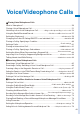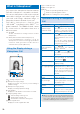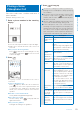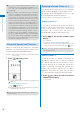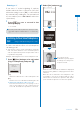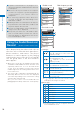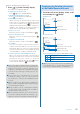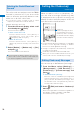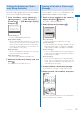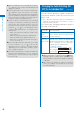User's Guide Part 1
57
Voice/Videophone Calls
Setting the Display for Chaku-
moji Being Received
You can set the display style to be used when
you receive a Chaku-moji message.
1
From the Menu, select [Settings]
→
[Management]
→
[NW Services]
→
[Chaku-moji]
→
[Set Message display]
and press
.
Set Message display
Display all Msgs
Only numbers in PB
Only calls w/ID
Hide all messages
[Display all Msgs]:
Receive and display all Chaku-moji.
[Only numbers in PB]:
Receive and display Chaku-moji sent only from
callers who are saved in the Phonebook. You
cannot receive Chaku-moji from a caller who is
saved in the Phonebook as Secret unless the
Secret display is set to [ON].
[Only calls w/ID]:
Receive and display Chaku-moji sent only from
callers who notify their caller IDs.
[Hide all messages]:
Do not receive or display any Chaku-moji.
2
Select the Chaku-moji display style and
press
.
The display style for Chaku-moji is set.
Placing a Call with a Chaku-moji
Message
You can place a voice or videophone call
together with a Chaku-moji message.
1
Enter a phone number in the stand-by
display and press
(Option).
The Option call display appears.
2
Select [Chaku-moji] and press .
Select the way
to input
chaku−moji
None specified
Create message
Select message
[None specified]:
Place a call without a Chaku-moji message.
[Create message]:
Create a Chaku-moji message and place a call.
Enter a message within 10 characters regardless
of pictographs, symbols, full-width, or half-width.
[Select message]:
Select a saved Chaku-moji message and place
a call. (This menu appears only when the Chaku-
moji message is saved.)
[Sent messages]:
Select a sent Chaku-moji message and place
a call. Up to 10 Chaku-moji messages can be
saved. (This menu appears only when there is a
sent Chaku-moji message.)
3
Compose/Select a Chaku-moji message.
The Chaku-moji message is composed/selected.
4
Select another call condition and press
(Call).
Calling
Urgent
The call is dialed according to the selected Chaku-
moji message and call condition.
Continued