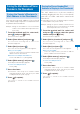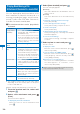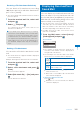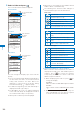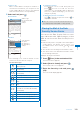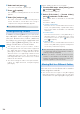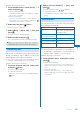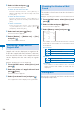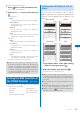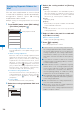User's Guide Part 1
197
Mail
Example: Sorting received mail
1
Press (Func) in the received mail list.
The Function menu appears.
2
Select [Sort]
→
a sorting order and press
.
Received mail
[Date]:
Sort mail from newest to oldest received date.
[From address]:
Sort mail by the sender’s mail address in
alphabetical order.
[Subject]:
Sort mail by the subject in Japanese
alphabetical order.
[Size]:
Sort mail by the mail file size from the largest
(including an obtained file attachment).
Sent mail
[Date]:
Sort mail from newest to oldest sent date.
[To address]:
Sort mail by the recipient’s mail address in
alphabetical order.
[Subject]:
Sort mail by the subject in Japanese
alphabetical order.
[Size]:
Sort mail by the mail file size from the largest
(including a converted file attachment).
The mail is listed in the selected order.
●
When you select [Subject], sorting may not be
performed exactly in Japanese alphabetical
order if, for example, some subjects contain a
mixture of full-width and half-width characters.
For SMS, sorting may not be performed exactly
in Japanese alphabetical order because it is
treated as mail without the subject.
Setting the Mail Function of
the FOMA Terminal
<Mail setting>
When 2in1 is set to the B mode, the following
functions are not available.
- Sort outbox - Edit signature
- Signature - Recv option setting
- Mail list - Attached file pref.
- Clear Send/Recv ranking
Setting How to Display a List of
Mails
You can select the display style of Inbox,
Outbox, and Draft lists using the following four
methods. The set display style is applies to all
folders.
2lines+body 2lines
Inbox
1/25
15:51
ドコモ一郎
Photo contest
12:34
ドコモ二郎
Concert ticket next mo
02/13
携帯なつ子
Yesterdays subjec
02/12
携帯なつ子
Happy Birthday
02/11 docomo.taro
Place set for meetin
02/10
携帯はる子
Sorry, 20 minutes l wi
The application deadline
of the next photo conte
st is the day after tomo
rrow. To apply, either r
eply to this mail or cal
l us. We hope to hear fr
om you.
Inbox
1/25
15:51
ドコモ一郎
Photo contest
12:34
ドコモ二郎
Concert ticket next mo
02/13
携帯なつ子
Yesterdays subjec
02/12
携帯なつ子
Happy Birthday
02/11 docomo.taro
Place set for meetin
02/10
携帯はる子
Sorry, 20 minutes l wi
1line+body 1line
Inbox
1/25
Photo contest
Concert ticket next
Yesterdays subj
Happy Birthday
Place set for meet
Sorry, 20 minutes I
Plan for next week
Long time no see you
Place changed
Check attendees
Contest result
Info on class re
The application deadline
of the next photo conte
st is the day after tomo
rrow. To apply, either r
eply to this mail or cal
l us. We hope to hear fr
om you.
Inbox
1/25
Photo contest
Concert ticket next
Yesterdays subj
Happy Birthday
Place set for meet
Sorry, 20 minutes I
Plan for next week
Long time no see you
Place changed
Check attendees
Contest result
Info on class re
1
From the Mail menu, select [Mail setting]
→
[Mail list setting] and press
.
2
Select the display style and press .
The display style of a mail list is set.
●
When [2lines+body] or [1line+body] is set, the
beginning of the mail at the cursor is displayed.
Even if the mail is previewed, the status is still to
be read.
●
For the Draft list, the preview display does not
appear.
●
The preview display may not appear depending
on the character string (URL, etc.) in mail.
●
When you press in the Mail list display, the
display can be changed (P.220).
Continued