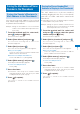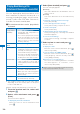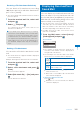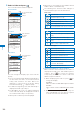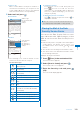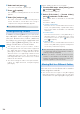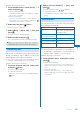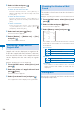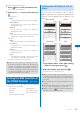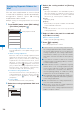User's Guide Part 1
190
Mail
Playing Back/Saving a File
Attachment Received in i-mode Mail
You can display/play back/save/delete a file
that is attached or pasted in i-mode mail or a
message including an image, movie/i-motion,
melody, ToruCa card, PDF data, Phonebook,
Schedule, Bookmark, and My data.
■
File attachments that can be played back
and saved
Format Restrictions
Image (JPEG/
GIF/SWF)
You can save a Deco-mail
pictograph and stamp/frame in
the Data Box only.
You cannot play back a Flash
movie of 100K bytes or more. You
can save a Flash movie of 100K
bytes or more in the microSD
memory card only.
Movie/i-motion
(MP4)
−
Melody (SMF/
MFi)
You cannot play back a melody of
100K bytes or more. You can save
a melody of 100K bytes or more in
the microSD memory card only.
You may not be able to play back
correctly a melody sent from a
mobile phone other than SO906i.
ToruCa card
You cannot play back a ToruCa
card of 1K bytes or more and a
ToruCa(detail) card of 100K bytes
or more.
PDF data (PDF)
−
Tool data
You can save the Phonebook,
Schedule, and Bookmark data.
When you save a file using [Save
attached], you cannot select the
Main memory.
Other files
You can save other files in the
microSD memory card only.
The number of files that you can save varies
depending on the free memory space on the place
to save to and data size.
Example: Saving a file attachment received in mail
1
From the received mail list, select mail
and press
.
2
Select a file attachment and press
(Func).
The Function menu appears.
To display/play back a file attachment
Move the cursor to the file attachment and
press .
3
Select [Save attached] and press .
The Save to display appears.
[Data Box]:
Save a file attachment in the Data Box. Select a
folder to save to.
[microSD]:
Save a file attachment in the microSD memory
card.
To play back a melody pasted in a message
Select [Play melody].
To save a melody pasted in a message
Select [Save melody]
→
a place to save to.
To check a melody title
Select [Confirm title].
To display details about an inserted image
Select [Insert img info]
→
an image. The detailed
information appears.
To save an inserted image
Select [Save insert img]
→
an image
→
a place
to save to.
4
Select a place to save to and press .
The file is saved.
To display Tool data
Move the cursor to the file attachment, press ,
and select [Confirm].
To save Tool data in the FOMA terminal
Move the cursor to the file attachment, press ,
select [Register], enter the Security code, and
select [Add]/[Overwrite].
When there is not enough memory
The screen for confirming whether to overwrite
the data appears. To overwrite, select
unnecessary data (P.326).
●
Some of the received image and movie/i-motion
may not be played back correctly.