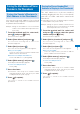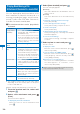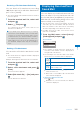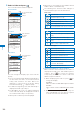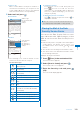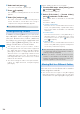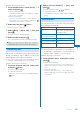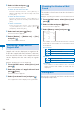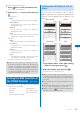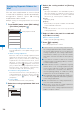User's Guide Part 1
189
Mail
Saving the Mail Address/Phone
Number in the Phonebook
Saving the Sender’s/Recipient’s
Mail Address in the Phonebook
You can save the mail address of a received
mail sender and recipient or sent/saved mail
recipient in the Phonebook.
Example: Saving the mail address of a received mail
sender to the FOMA terminal phonebook as
a new entry
1
From the received mail list, select mail,
press
, and press (Func).
The Function menu appears.
2
Select [Save address] and press .
The screen for selecting how to save to the
Phonebook appears.
3
Select [New] and press .
The screen for selecting where to save appears.
When you select [Add]
Select an entry to which you want to add the mail
address from the Phonebook.
When there are multiple mail addresses
Select mail addresses
→
[New]/[Add].
4
Select [Main memory] and press .
The Edit phonebook display appears.
To save to the UIM phonebook
Select [UIM].
5
Save other items.
Follow the same steps as in “Add to FOMA
terminal phonebook” (P.95, step 3 to 5) or in “Add
to UIM phonebook” (P.98, step 3).
6
Press (Complete).
The entry is saved in the FOMA terminal
phonebook.
Saving the Phone Number/Mail
Address in Display in the Phonebook
The mail addresses or phone numbers
currently displayed in the site, received mail/
sent mail, or ToruCa card can be saved in the
Phonebook.
Depending on the site, the displayed phone number
or mail address may not be saved.
Example: Saving the phone number contained in the
main body of the received mail to the FOMA
terminal phonebook as a new entry
1
From the received mail list, select mail
and press
, and then select the phone
number and press
(Func).
The Function menu appears.
2
Select [Add to phonebook] and press .
The screen for selecting how to save to the
Phonebook appears.
3
Select [New] and press .
The screen for selecting where to save appears.
When you select [Add]
Select an entry to which you want to add the
phone number from the Phonebook.
4
Select [Main memory] and press .
The Edit phonebook display appears.
To save to the UIM phonebook
Select [UIM].
5
Save other items.
Follow the same steps as in “Add to FOMA
terminal phonebook” (P.95, step 3 to 5) or in “Add
to UIM phonebook” (P.98, step 3).
6
Press (Complete).
The entry is saved in the FOMA terminal
phonebook.