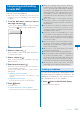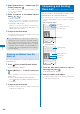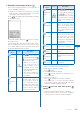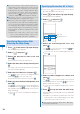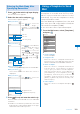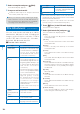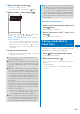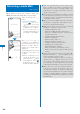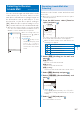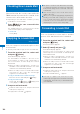User's Guide Part 1
183
Mail
Entering the Main Body After
Specifying Decoration
1
Press in the main body input display.
The decoration menu appears.
2
Select the decoration and press .
The Cross Deco-palette appears.
When you select “ ”
Input
Sample
Color/Size
Use to select the
font size (“ ” large/“ ”
medium/“ ” small) and
to select the font color.
Font size
Font color
Font color [none]
When you select “ ”
Input
Sample
Blink/Move/Align
Use to select whether
or not to allow the text to
blink (“ ” ON/“ ” OFF)
and to select the
alignment (“ ” left justified/
“ ” centered/“ ” right
justified) or move (“ ”
none/“ ” Telop text/“ ”
swing).
Blink
Move
Align
When you select “ ”
Select an image from My picture of the Data Box.
When you select “ ”
Insert a line at the line where the cursor is
displayed.
When you select “ ”
Input
Sample
Background color
Use to select the
background color.
Background color
Background color [none]
3
Press (Close) and enter the main body.
Enter text within 5,000 full-width or 10,000 half-width
characters.
Number of characters permitted in the main
body may be reduced depending on the type
and volume of decoration you use.
Using a Template to Send
Mail
A template is a model used for Deco-mail,
which is preset with decorations for the
main body. You can use templates to easily
compose/send Deco-mail.
You can download a template from a site and
also save up to 50 composed/received/sent
Deco-mails as templates (P.209).
You cannot edit or delete a preinstalled template.
1
From the Mail menu, select [Templates]
and press
.
Templates
モモ
:
Happy Birthday
!
モモ
:遊びに行こうよ
モモ
:ありがとう!
モモ
:旅行に行ってきたよ
モモ
:探検中
浜でお散歩
海でぷかぷか
らぶらぶ
男の子
お化け
きのこ
きらり
To check a template
Select a template.
To change the title
Move the cursor to a template and from the
Function menu, select [Edit title]. Enter the title
within 10 full-width or 20 half-width characters.
To delete a template
Move the cursor to a template and from the
Function menu, select [Delete]
→
[Delete
one]
→
[Yes]. To delete several templates,
from the Function menu, select [Delete]
→
[Select&delete], select templates, press
(Complete), and select [Yes]. To delete all
templates, from the Function menu, select
[Delete]
→
[Delete all], enter the Security code,
and select [Yes].
To edit a template
Move the cursor to a template and press
(Edit).
Continued