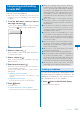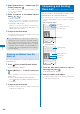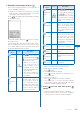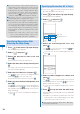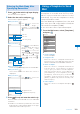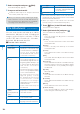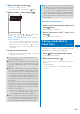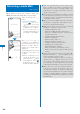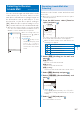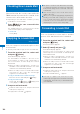User's Guide Part 1
182
Mail
●
Even if you delete a decorated character, the
data used for decoration may not be erased
and the number of characters in the mail main
body that you can enter could be reduced. After
canceling the decoration, delete the character.
When you press for over a second, both the
character and the decoration data are deleted.
●
Blinking, motion, and animation stop
automatically after a certain period of time.
●
When Deco-mail exceeding 10,000 bytes is sent
to a terminal of other than the following models
※
, it is received as ordinary mail in which a URL
for viewing the Deco-mail is included. However,
some terminals may receive mail only of the main
body in which no URL for viewing the Deco-mail
is included.
※
903i series, 904i series, 905i series, 703i
series (excluding P703iµ), 704i series
(excluding P704iµ), 705i series, and F801i
Specifying Decoration After
Entering the Main Body
1
Press in the main body input display.
The decoration menu appears.
2
Select [ ] and press .
3
Select the decoration start point and
press
.
The first character to be decorated is set.
4
Select the decoration end point and press
.
The range of the text to be decorated is set and the
Cross Deco-palette appears.
5
Select the font size/color and press .
Use to select the font size (large/medium/
small) and to select the font color.
If you do not set the font size/color, press
.
6
Select the text blink/move/alignment and
press
.
Use to select whether or not to allow the text
to blink (ON/OFF) and to select the alignment
(left justified/centered/right justified) or move (none/
Telop text/swing).
If you do not set the text blink/move/alignment,
press
.
Specifying Decoration All at Once
If you select “ ” from the decoration menu, all the
specified decorations are canceled.
1
Press in the main body input display.
The decoration menu appears.
2
Select [ ] and press .
The Cross Deco-palette appears.
Input
Sample
Quick deco. Mail
Font color
Background color
3
Select the font/background color and
press
.
Use to select the font color and to
select the background color.
If you do not set the font/background color,
press
.
Input
Quick deco. Mail
4
Select a pattern image/color scheme and
press
.
Use to select a pattern image to be inserted
above and below the text and to select a
pattern image/color scheme.
If you do not set a pattern image/color scheme,
press
.
5
Press (Close) and enter the main body.
Enter text within 5,000 full-width or 10,000 half-width
characters.
Number of characters permitted in the main
body may be reduced depending on the type
and volume of decoration you use.
●
You can also select the Quick deco. Mail after
entering the main body.