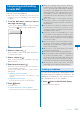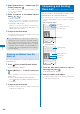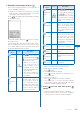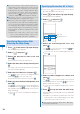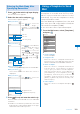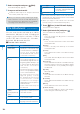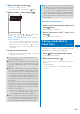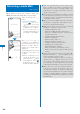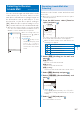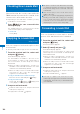User's Guide Part 1
181
Mail
3
Enter/decorate the main body at [ ].
Enter the main body within 5,000 full-width or
10,000 half-width characters.
Number of characters permitted in the main
body may be reduced depending on the type
and volume of decoration you use.
Press
in the Main body input display to display
the decoration menu.
Decorate the selected text
Input
Deco. slcted txt
Set the decorations and press (Close) to end the
decoration menu.
The following table indicates the decoration items,
buttons displayed in the decoration menu, and
icons which appear in the title field of the Main
body input display after decoration.
Decoration
menu
Icon Description
[1]:
Color/Size
Use to select a font
size from three types,
large/medium/small and
to select font and line
colors from 20 colors.
When you select a
font color, the color of
a pictograph is also
changed. To reset to the
normal pictograph color,
select [None].
You cannot change the
size of the Deco-mail
pictograph.
[2]:
Quick deco.
Mail
−
You can specify the
background and font
colors of Deco-mail all
at once and also insert a
decoration line above and
below the text by selecting
a pattern image and its
color scheme (P.210).
Decoration
menu
Icon Description
[3]:
Blink/Move/
Align
Use to select
whether or not to allow
the text to blink (ON/OFF)
and to select the
alignment (left justified/
centered/right justified)
or move (none/Telop text/
swing).
[4]:
Insert image
−
You can insert up to 20
types of images (90K
bytes) from My picture
of the Data Box. You can
also select a Deco-mail
pictograph.
[5]:
Deco. slcted
txt
−
After specifying the range
of the main body, you
can decorate it. You can
decorate the mail using
[Color/Size] and [Blink/
Move/Align], one after the
other (P.210).
[6]:Insert
line
−
The line in the color set in
[Color/Size] is inserted.
[7]:Close
−
You can quit the decoration
menu.
[8]:
Background
color
−
You can select the
background color from 80
colors.
[9]:Reset all
−
You can cancel the all
decorations.
You can set a decoration by entering a digit in
front of the name of the decoration menu.
To undo the last decoration setting
Press (Undo).
To check the decoration settings
Press (Close) and from the Function menu,
select [Preview].
To enter Deco mail pict.
Press (Pict/Sym) to select Deco mail pict.
Deco mail pict. is a Deco-mail pictograph
that can be entered only in the Edit mail, Edit
template, and Edit signature displays.
4
Press (Close) and then press
(Send).
To save the composed Deco-mail as a template
From the Function menu, select [Save template]
→
[Yes]. The Deco-mail is saved in Templates.
Continued