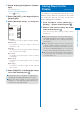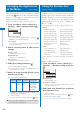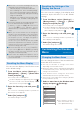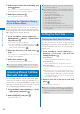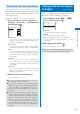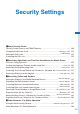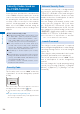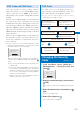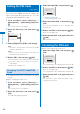User's Guide Part 1
118
Security Settings
Setting the PIN Code
<UIM setting>
You can set the FOMA terminal to require the
PIN1 code input when powered on. You can
change the PIN1 and PIN2 codes.
1
From the Menu, select [Settings]
→
[Management]
→
[UIM setting] and press
.
The Security code screen appears.
2
Enter the Security code and press
(OK).
UIM setting
PIN1 code setting
OFF
Change PIN1 code
Change PIN2 code
3
Select [ON]/[OFF] at [PIN1 code setting].
[ON]:
You need to enter the PIN1 code when the FOMA
terminal is powered on.
[OFF]:
Do not need to enter the PIN1 code when the
FOMA terminal is powered on.
4
Enter a PIN1 code and press (OK).
The entered PIN1 code is displayed as asterisks (
*
).
The PIN1 code is set to “0000” at the time of
subscription.
The PIN1 code setting is set.
Changing the PIN1 Code/PIN2
Code
To change the PIN1 code, set the PIN1 code setting
to [ON].
Example: Changing the PIN1 code
1
From the Menu, select [Settings]
→
[Management]
→
[UIM setting] and press
.
The Security code screen appears.
2
Enter the Security code and press
(OK).
The UIM setting display appears.
3
Select [Change PIN1 code] and press .
Input PIN1 code.
3times left
To change the PIN2 code
Select [Change PIN2 code].
4
Enter the current PIN1 code and press
(OK).
The entered PIN1/PIN2 code is displayed as
asterisks (
*
).
5
Enter a new PIN1 code and press (OK).
Enter a 4- to 8-digit code.
6
Enter the new PIN1 code again and press
(OK).
The new PIN1 code is set.
Canceling the PIN Lock
Example: Canceling the PIN1 code lock
1
Enter the 8-digit PUK code and press
(OK).
Input PUK code.
10times left
The entered PUK code is displayed as asterisks (
*
).
2
Enter a new PIN1 code and press (OK).
Enter a 4- to 8-digit code.
The entered PIN1 code is displayed as asterisks (
*
).
3
Enter the new PIN1 code again and press
(OK).
The PIN lock is canceled and the PIN1 code is
changed to the new one.