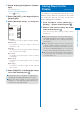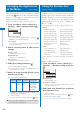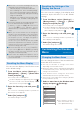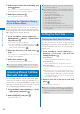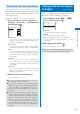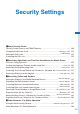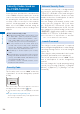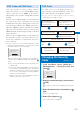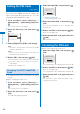User's Guide Part 1
112
Sound/Display/Light Settings
2
Select a menu item to be saved newly and
press
(Save).
The screen for confirming whether to change a
menu item with the selected item appears.
3
Select [Yes] and press .
The selected menu item is saved.
Resetting the Operation History
of the Kisekae Menu
Some Kisekae menus save the frequencies
in use of menu items as an operation history
and change the menu items automatically. The
Operation history can be deleted.
1
From the Menu, select [Settings]
→
[Management]
→
[Reset]
→
[Reset menu
log] and press
.
The Security code screen appears.
The Reset display also appears by pressing
for over a second in the stand-by display. Select
[Reset menu log] and press .
2
Enter the Security code and press
(OK).
The screen for confirming whether to reset the
operation history appears.
3
Select [Yes] and press .
The operation history of the menu is reset.
●
To restore the default settings for the Kisekae
menu display, see P.124.
Informing Missed Call/New
Mail with Indicator
<Missed call>
The incoming indicator can be set to flash about
every five seconds to notify you that there is a
missed call or unread mail/SMS/message. The
indicator is turned off by checking the missed
call or displaying mail/SMS/message.
1
From the Menu, select [Settings]
→
[Call]
→
[Missed call] and press
.
2
Select [ON]/[OFF] and press .
The Missed call is set.
●
The indicator color for a missed call follows that
set in the Incoming set.
●
The indicator flashes in the following order of
priority when there are mix of missed calls and
unread mail/messages.
1. Voice call indicator color
2. Videophone call indicator color
3. PushTalk call indicator color
4. Mail indicator color
5. Message R indicator color
6. Message F indicator color
7. Location provision indicator color
If there are several calls, mails, messages, etc. of
the same priority, the indicator color of the latest
one has priority.
Setting the Font Size
<Font size>
Setting the Font Size At Once
You can set the size of fonts to be used for
displaying the Kisekae menu, Phonebook, Call
record, mail/SMS, and sites or for entering a
word at once.
1
From the Menu, select [Settings]
→
[Display]
→
[Font size]
→
[All font size
setting] and press
.
[Standard disp.]:
Set the standard font size (40 dots) at once.
[Large disp.(XL)]:
Set the extra large font size (60 dots) at once.
[Large disp.(XXL)]:
Set the extra-extra large font size (80 dots) at
once.
When the font size of the Kisekae menu is
changed between [Standard disp.] and [Large
disp.(XL)]/[Large disp.(XXL)], the menu display
is changed from the one which is used before
the setting is changed.
2
Select a font size to be set at once and
press
.
The All font size setting is set.
●
Even if the Select language is set to English,
when you set the font size to [Large disp.(XL)] or
[Large disp.(XXL)], the menus are displayed in
Japanese.