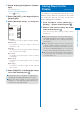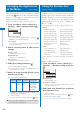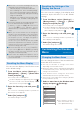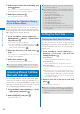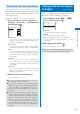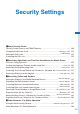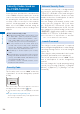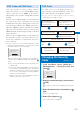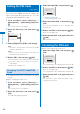User's Guide Part 1
110
Sound/Display/Light Settings
Changing the Appearance
of the Menu
<Menu setting>
You can switch the menu to be displayed when
you press
(MENU) in the stand-by display,
and also set images to customize 12 icons
displayed in the Standard menu.
Example: Setting an image as the icon for i-mode
1
From the Menu, select [Settings]
→
[Display]
→
[Menu setting] and press
.
Menu setting
Start menu setting
Kisekae menu
Icon setting
[Start menu setting]:
Set the menu to be displayed when you press
(MENU) in the stand-by display.
[Icon setting]:
Set the icons to be displayed in the Standard
menu display (P.33).
2
Select a display menu at [Start menu
setting].
[Kisekae menu]:
Display the Kisekae menu.
[Standard menu]:
Display the Standard menu.
[My Selection]:
Display the menu of My Selection.
3
Select [Icon setting] and press .
The Icon setting display appears.
You can only set it when [Standard menu] is set
at the Start menu setting.
4
Select an image from My picture of the
Data Box at [i-mode].
You can set the following files.
Category
File
format
File size Image size
My picture
GIF/
JPEG
Max. 250K
bytes
Max. [Stand-by
(480
×
864)],
Max. W480
×
H288 for GIF
animation
An image exceeding 60
×
80 dots in image size
is displayed in reduced size.
To check the image
Move the cursor to the image and press (Play).
●
If you set a GIF animation as an icon, the image
in the first frame is displayed.
Using the Kisekae Tool
<Kisekae setting>
Using the Kisekae Tool allows you to change
settings such as the Kisekae menu, ring tone,
stand-by display, icon, and coloration pattern
at once. You can also use the Kisekae tools
downloaded from i-mode sites, “PlayNow by
SO”, etc. (P.305).
The following items can be set by the Kisekae Tool.
Display
- Stand-by display -
Voice call Calling image
-
V.phone Calling image
- Mail Sending image
- Check new message -
Voice call Incoming image
-
V.phone Incoming image
- Mail Receiving image
- Mail Complete image -
MessageR Receiving image
-
MessageR Complete image
-
MessageF Receiving image
-
MessageF Complete image
- Battery level icon
- Radio wave level icon - Menu icon
- Color theme - Kisekae menu
Sound
- Voice call Ring tone - V.phone Ring tone
- PushTalk Ring tone - Mail Ring tone
- MessageR Ring tone - MessageF Ring tone
- Alarm tone - Schedule alarm tone
Some displays or sounds of Kisekae Tool may not
be set.
Example: Setting a Kisekae tool
1
From the Menu, select [Settings]
→
[Display]
→
[Kisekae setting] and press
.
Kisekae setting
Kisekae Tool
White Scrapbook
Color theme setting
White&Gold
[Kisekae Tool]:
Set the Kisekae tool.
[Color theme setting]:
Set the colors such as background color or
coloration pattern at once.
2
Select data from Kisekae Tool of the Data
Box at [Kisekae Tool].
To check an image
Move the cursor to the image and press (Play).
To set the Color theme setting
Select a color theme at [Color theme setting].