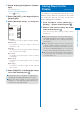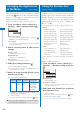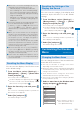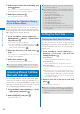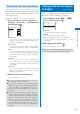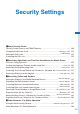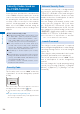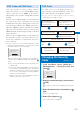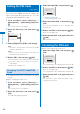User's Guide Part 1
109
Sound/Display/Light Settings
3
Set the display light brightness at [Adjust
light].
Select from [1 to 5].
To reset to the default brightness
Press (Reset).
4
Select [ON]/[OFF] of the Keypad light at
[Keypad light].
5
Select [Backlight always on] and press
.
Backlight always on
Charging
OFF
Videophone
ON
Internet
OFF
Pict. shoot
ON
Movie shoot
ON
Movie play
ON
[Charging]:
Set whether to keep the light on during charging.
[Videophone]:
Set whether to keep the light on during a
videophone call.
[Internet]:
Set whether to keep the light on while displaying
sites or Internet home pages.
[Pict. shoot]:
Set whether to keep the light on while recording
a still image.
[Movie shoot]:
Set whether to keep the light on while recording
a movie.
[Movie play]:
Set whether to keep the light on while playing
back a movie.
6
Select [ON]/[OFF] of the Backlight always
on for each item and press
.
●
It may take time to complete charging when
[Charging] of the Backlight always on is [ON].
●
When the Auto setting is set to [ON], the
brightness is automatically adjusted based on
the value set at the Adjust light.
Saving Power for the
Display
<Power saver>
The display is automatically turned off to save
battery power when no operations are made
for a specific period. You can set the time
before turning off the display.
1
From the Menu, select [Settings]
→
[Display]
→
[Power saver] and press
.
2
Select a time before starting the Power
saver mode and press .
Select from [1min], [3min], [5min], [10min], [15min],
and [30min].
●
When the Lock key is set, the Power saver is
activated after about 15 seconds if no operations
are made, regardless of the setting of the Power
saver mode.
●
When the Music slide show is running, the
software update (rewrite) is in progress, or the
Camera mode is being activated while a function
for which the Backlight always on is set to [ON]
is in use, the Power saver mode does not work.
●
The Power saver mode may be canceled if there
is an incoming call, an activation of the Alarm or
Schedule alarm, etc.