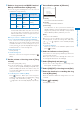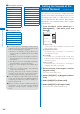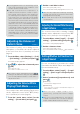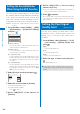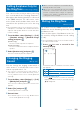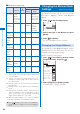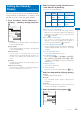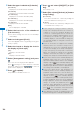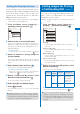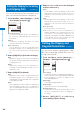User's Guide Part 1
107
Sound/Display/Light Settings
Setting the Stand-by Pictures
Several images in the specified folder can be
displayed in the stand-by display automatically,
decorated with a frame. The images are
rotated in the specified interval or when the
FOMA terminal is powered on.
JPEG images saved in My picture of the Data Box
can be used as Stand-by pictures.
1
From the Menu, select [Imaging]
→
[Stand-by pictures] and press
.
Stand−by pictures
Frame
Bulletin Board(
↑
Screen update
Every 1hours
Select folder
Update image
2
Select a frame to be used at [Frame].
Select from [Bulletin Board(
↑
)], [Sweet(
↑
)],
[Balloon(
↑
)], [Museum(
↑
)], [Tile(
↑
)], [Simple(
↑
)],
[Single(
↑
)], [Window(
→
)], [Magazine(
→
)], or
[Random display].
To check a frame
Move the cursor to the frame and press (Play).
3
Select an interval to change images at
[Screen update].
Select from [Every 30min], [Every 1hours], [Every
3hours], [Every 6hours], [Every 12hours], or [Every
days].
4
Select [Select folder] and press .
The screen for selecting a folder appears.
To set the specified folder to “OFF”
Move the cursor to a field for specifying the
folder, press (Reset), and select [Yes].
5
Select a folder from My picture of the
Data Box at the field and press
.
Up to five folders can be specified.
6
Select [Yes]/[No] at [Update image].
7
Press (Activate).
The Stand-by pictures is set for the Stand-by
display.
●
Updating images is performed in the interval
based on the time set in the FOMA terminal
rather than the time past from when the Stand-by
pictures is set for the Stand-by display.
Setting Images for Placing
a Call/Sending Mail
<Animation>
You can set an image that appears when you
place a voice or videophone call, send mail,
and perform other events.
Example: Setting an image to be used when you place
a call
1
From the Menu, select [Settings]
→
[Display]
→
[Animation] and press
.
Animation setting
Calling
White Scrapbook
V.phone calling img
White Scrapbook
Mail sending img
White Scrapbook
Check new message
White Scrapbook
[Calling]:
Set an image that appears when you place a
voice call.
[V.phone calling img]:
Set an image that appears when you place a
videophone call.
[Mail sending img]:
Set an image that appears when you send
i-mode mail or SMS.
[Check new message]:
Set an image that appears when you check new
messages or SMS.
2
Select an image from My picture of the
Data Box at [Calling].
You can set the following files.
Category
File
format
File size Image size
My picture
GIF/
JPEG
Max. 250K
bytes
Max. [Stand-by
(480
×
864)],
Max. W480
×
H288 for GIF
animation
SWF Max. 100K
bytes
−
To check the image
Move the cursor to the image and press (Play).
●
If you set the Phonebook image of the Set call
display to [ON], the Des call display set in the
Phonebook is displayed when you place a voice
or videophone call regardless of the above
setting.