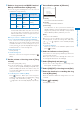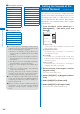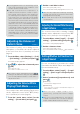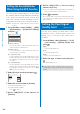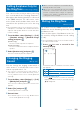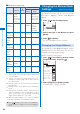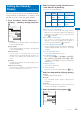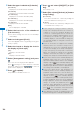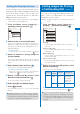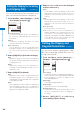User's Guide Part 1
105
Sound/Display/Light Settings
Setting the Stand-by
Display
<Stand-by display>
You can set the image for the stand-by display,
image quality, Calendar/Clock display, and
whether to show or hide the guide display.
1
From the Menu, select [Settings]
→
[Display]
→
[Stand-by display] and press
.
Stand−by display
Stand−by
White Scrapbook
Image quality
Sharp
Calendar/Clock
Soft key
OFF
Camera in key locking
Not activate
[Stand-by]:
Set an image or i-
α
ppli software to be displayed
in the stand-by display.
[Image quality]:
Set an image quality of an image to be displayed
in the stand-by display.
[Calendar/Clock]:
Set the type of calendar and clock to be
displayed in the stand-by display and also set
the font color, display style, and position of the
clock.
[Soft key]:
Set whether to display the guide display in the
stand-by display.
[Camera in key locking]:
Set whether to activate the camera by sliding the
lens cover while the Lock key is set.
2
Select an image from My picture/i-motion
of the Data Box at [Stand-by].
You can set the following files.
Category
File
format
File size Image size
My picture
GIF/
JPEG
Max. 500K
bytes
Max. [1M(1280
×
960)]
SWF Max. 100K
bytes
−
i-motion
※
MP4 Max. 10M
bytes
Max. [VGA(640
×
480)]
※
Some i-motion may not be set.
When you select a JPEG image
The screen for selecting a display pattern
appears. Select [V]/[H] at [Direction] and [True
img]/[Screen size]/[Twice the size] at [Size] and
press (Complete).
When you select a GIF image
The screen for selecting a display pattern
appears. Select [True img]/[Screen size]/[Twice
the size] at [Size] and press (Complete).
To set the i-
α
ppli stand-by display
Select [i
α
ppli list] and a software supporting
i-
α
ppli stand-by display from the list of i-
α
ppli
software.
To set the Stand-by pictures
Select [Stand-by pictures] (P.119).
To set Stand-by books
Select from [
世界遺産
1], [
世界遺産
2], [
四字熟語
],
[
魚へんの漢字
], [
日本の首相
], [
日本の温泉
], [
歴史
上の名言
], or [
恋の格言
] in the [Preinstall] folder
of My picture.
To display no image
Select [None specified].
To check the image
Move the cursor to the image and press (Play).
3
Select an image quality at [Image quality].
[Sharp]:
Sharply edged image quality.
[Normal]:
The standard image quality emphasized
naturalness.
[Dynamic]:
The clear image quality in which an edge and
contrast of an image is emphasized.
4
Select [Calendar/Clock] and press .
Calendar/Clock
Calendar
OFF
Cal. font color
Blk
Clock
Digital clock5
Clock style
12h
Arrangement setting
Continued