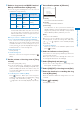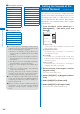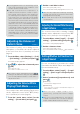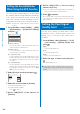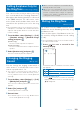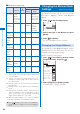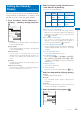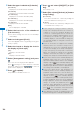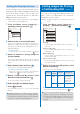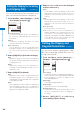User's Guide Part 1
101
Sound/Display/Light Settings
●
The Keyguard release tone and Charge sound
may not be heard under some conditions, such
as when another sound is active.
●
The 3D sound function reproduces a
3-dimensional stereophonic sound or space-
wise moving sound, over the stereo speaker (or
the Flat-Plug Stereo Earphone Set (optional)).
This function lets you enjoy 3D sound i-
α
ppli
games and ring tones with realistic sound. You
can feel the effect of this function when you hold
the FOMA terminal about 40 cm (this distance
depends on the sense of an individual) away and
facing toward you. Note that if the FOMA terminal
is moved left or right or the distance between the
terminal and you is not suitable, you cannot enjoy
the effect. The perception of this 3D effect varies
depending on the senses of an individual. If you
feel uncomfortable in any way, set the Stereo&3D
to [OFF].
Adjusting the Volume of
Caller’s Voice
<Volume>
The volume of caller’s voice during a voice,
videophone, or PushTalk call can be adjusted
in six levels from level 1 (smallest) to level 6
(largest).
1
From the Menu, select [Settings]
→
[Call]
→
[Call setting]
→
[Volume] and press
.
The Volume display appears.
2
Use to adjust the volume and press
(OK).
Select from [1 to 6].
The volume of caller’s voice is set.
●
The volume can be adjusted by pressing
during a call. Whichever way you may take, the
most recently adjusted volume is used until it is
adjusted next time.
Adjusting the Volume While
Playing Flash Movie
<Sound effect>
The sound volume while playing Flash movie
can be adjusted in seven levels: OFF (silent),
level 1 (smallest) to level 6 (largest).
1
From the i-mode menu, select [i-mode
setting]
→
[Sound effect] and press
.
2
Set the sound effect volume.
Select from [OFF] and [1 to 6].
The sound volume while playing Flash movie is set.
●
You can also adjust the volume by selecting
[Sound effect] from the Function menu while
playing Flash movie (P.189).
●
The sound effect may not be heard depending
on Flash movie.
Adjusting the Volume While Running
i-
α
ppli Software
<Volume setting>
The sound volume while running i-
α
ppli
software can be adjusted in seven levels: OFF
(silent), level 1 (lowest) to level 6 (highest).
1
From the Menu, select [i appli]
→
[i
α
ppli
setting]
→
[Volume setting] and press
.
The Volume setting display appears.
2
Set the software volume.
Select from [OFF] and [1 to 6].
The sound volume while running i-
α
ppli software is
set.
Setting Whether to Prioritize the
i-
α
ppli Sound
<Pref. i
α
ppli sound>
You can set whether to prioritize the i-
α
ppli
sound when the MUSIC Player and i-
α
ppli are
activated simultaneously.
1
From the Menu, select [i appli]
→
[i
α
ppli
setting]
→
[Pref. i
α
ppli sound] and press
.
2
Select [preference]/[unpreference] and
press
.
[preference]:
You hear the i-
α
ppli sound.
[unpreference]:
You hear the sound of the MUSIC Player or
Music&Video Channel.
●
Even if the Perf. i
α
ppli sound is set to
[preference], you may not hear the i-
α
ppli
sound.
●
Even if you select [unpreference], you hear the
i-
α
ppli sound when the sound of the MUSIC
Player or Music&Video Channel is muted.