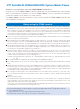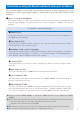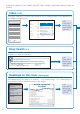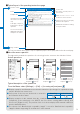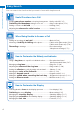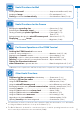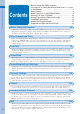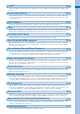Easy Search/Contents/Precautions Before Using the Handset Voice/Videophone Calls PushTalk Phonebook Sound/Display/Light Settings Security Settings FOMA SO906i ® ISSUE DATE: ‘08.
NTT DoCoMo W-CDMA/GSM/GPRS System Mobile Phone Thank you for your purchase of the new “FOMA SO906i” mobile phone. For proper use of the FOMA SO906i, read this manual and each manual attached to other optional devices carefully before and while you use the FOMA SO906i. For more information on manuals, contact the inquiries on the backcover of this manual. The FOMA SO906i is the efficient partner of yours. Please handle the FOMA SO906i with care and use it regularly for a long time.
Information on Using the Manual and How to Look up in the Manual This manual guides you through the operating instructions with step-by-step screen examples for each operating procedure to ensure that you operate the FOMA terminal properly. ■ How to Look up in the Manual This manual employs several search methods so that it can provide the most appropriate way to find a page relating to your desired function or service flexibly according to your need or situation. For details, see the next page.
A function, referred to as “Notify caller ID” here, can be searched in diverse ways as follows. Index (P.478) Search by a function or service name known to you or a function name to be displayed on the FOMA terminal’s display. Notify Caller ID Set Notification Check setting nloading a program... 339 folder ..................... 319 der info .................... 322 ve program .............. 341 My Selection ..................... 368 y ...................... 340, 342 Name ...............................
■ Typical layout of the operating instructions page Function name Notifying the Recipient of Your Phone Number Chapter title Section title An outline and objectives of the function When placing a call, your phone number can be shown in the display of the recipient’s phone you are calling. Before Using the Handset Index The caller ID is important personal information. Carefully decide whether you want to notify a recipient of your caller ID.
Easy Search Easy Search/Contents/Precautions You can search the function that you want to know with simple words. Useful Functions for a Call Sending your phone number or keeping it anonymous ...Notify caller ID (P.45) Switching to videophone during a voice call ...............Chg. to videophone (P.54) Putting a current call on hold ............................................Holding (P.68) Adjusting the volume of a caller’s voice ......................Volume (P.
Sending Deco-mail ...........................................................Compose and send Deco-mail (P.208) Sending an image ..............................................................File attachment (P.212) Sorting received mail automatically .............................Sort inbox/Sort outbox (P.226) Useful Functions for the Camera Changing the recording size ...........................................Select size (P.159) Performing the Panorama shoot .....................................
Easy Search/Contents/Precautions Contents Before using the FOMA terminal Information on Using the Manual and How to Look up in the Manual ............................................................. 1 Easy Search ............................................................... 4 Main Functions of the FOMA SO906i ......................... 8 Making Full Use of SO906i ! ..................................... 10 Safety Precautions (Observe Strictly) ....................... 12 Handling Precautions .............
i-αppli 209 Osaifu-Keitai/ToruCa 225 What is Osaifu-Keitai?, Start an Osaifu-Keitai-compatible i-αppli, What is ToruCa?, Obtain a ToruCa card, Display ToruCa, Manage ToruCa cards, ToruCa setting, IC act. notice, IC card lock, and so on... GPS Function 235 Position location, Location provision, Location notice, Location history, and so on… 1Seg 251 Easy Search/Contents/Precautions What is i-αppli?, Download, Run i-αppli, Auto-start, i-αppli stand-by, Manage i-αppli, and so on...
Main Functions of the FOMA SO906i Easy Search/Contents/Precautions “FOMA” is the name of NTT DoCoMo’s mobile service based on the W-CDMA (Wideband Code Division Multiple Access) system, which has been approved as a global standard of third generation (3G) wireless communication systems (IMT-2000 or International Mobile Telecommunications-2000).
Multiaccess You can use voice call and packet communication simultaneously. You can receive i-mode mail even when you are in a call and you can also make a call while you are using i-mode (P.352). High-Definition Wide VGA Liquid-Crystal Screen Display A 2.7-inch high-resolution full wide liquid-crystal screen display is employed. Not only you can enjoy viewing websites, but also perform mail and i-mode operations in the large screen comfortably. Quick deco.
Making Full Use of SO906i ! Easy Search/Contents/Precautions Videophone Chaku-moji You can have a face-to-face conversation with a person in the distance. You can hear the person’s voice from the speaker without changing any settings, so you can start a conversation soon. You can switch a call to a videophone call during a voice call without hanging up as well (P.50). You can send a message that is displayed in the recipient’s Incoming call display while calling the recipient.
2in1 Easy Search/Contents/Precautions 2in1 is a service that allows you A mode B mode to use two phone numbers, two Phone No. : 090-AAAA-AAAA Phone No. : 090-BBBB-BBBB Address : XXB@docomo.ne.jp mail addresses, and special mode Address : XXA@docomo.ne.jp Phonebook : For B mode functions to make one mobile Phonebook : For A mode phone work like using two mobile Dual mode phones separately. Phonebooks, Phone/mail Phone/mail mail boxes, redial/received by A mode by B mode records, stand-by displays, etc.
Easy Search/Contents/Precautions Safety Precautions (Observe Strictly) For safe and proper use of the FOMA terminal, please read the “Safety Precautions” prior to use. Keep the Manual in a safe place for future reference. ALWAYS observe the safety precautions since they intend to prevent personal injury or property damage. ■ The following symbols indicate the different levels of injury or damage that may result if the guidelines are not observed and the FOMA terminal is used improperly.
The use of products that are not specified may cause the FOMA terminal, battery pack, or other device to leak, overheat, explode, catch fire, or malfunction. Battery Pack SO02, Desktop Holder SO10, FOMA AC Adapter 01/02, FOMA DC Adapter 01/02, FOMA Portable Charging Adapter 01, FOMA Dry Battery Adapter 01, FOMA AC Adapter 01 for Global use, FOMA USB Cable with Charge Function 01/02 ※ Contact our service counter (DoCoMo shop, etc.) for information on other compatible products. Do 1.
Handling the FOMA Terminal Easy Search/Contents/Precautions WARNING Don’t Don’t Don’t Do not aim the infrared data por t towards eyes when using the infrared communication. If the volume is too loud, it may cause difficulty in hearing. M o r e o v e r, i f y o u b a r e l y h e a r t h e surrounding sounds, it may cause an accident. Doing so may affect your eyes. Also, aiming it towards other infrared devices may interfere with the operation of these devices.
CAUTION Don’t Don’t Do If there is any interference, do not use the FOMA terminal when driving for safety reasons. The FOMA terminal may hit you or others and doing so may cause accident such as injury or damage to the FOMA terminal or other property. To use the Motion tracking functions, make sure that your surroundings are safe to play, grip the FOMA terminal firmly, and do not shake it around unnecessarily.
Easy Search/Contents/Precautions Don’t Do not throw the battery pack into fire. Do not charge the wet battery pack. Doing so may cause the battery pack to leak, overheat, explode, or catch fire. Doing so may cause the battery pack to overheat, catch fire, or explode. Don’t Do not stick a nail into the battery pack, hit it with a hammer, or step on it. Don’t Doing so may cause the battery pack to leak, overheat, explode, or catch fire.
Handling the UIM No wet hands Doing so may cause electric shock. CAUTION Use the adapter only on the specified power supply and voltage. Do F a i l u re t o d o s o m a y c a u s e f i re o r malfunction. Use the AC adapter available overseas when you use the phone overseas. AC adapter: AC 100 V DC adapter: DC 12 V/24 V (exclusively used for vehicles with a negative ground) AC adapter available overseas: AC 100 to 240 V (Make sure to connect the adapter to a household AC power outlet.
Easy Search/Contents/Precautions Do If you need to use electronic medical equipment other than implantable cardiac pacemaker or implantable cardiover ter defibr illator outside medical facilities such as treating at home, check with the relevant medical electronic equipment manufacturer or vendor whether the operation may be affected by radio waves. The radio waves from the FOMA terminal may affect the operation of electronic medical equipment.
Failure to do so may get dust or water inside and cause malfunction. ● Do not use the FOMA terminal without the back cover. ● Do not charge in the following places. Places that are very humid, dusty or exposed to strong vibrations. Near ordinary phone or TV/radio. ● The adapter (including the charger) could become warm while charging. This condition is not abnormal. You can continue charging the battery. Doing so may cause the battery pack fall, malfunction, and damage.
● Do not bend a UIM or place a heavy object on it. Easy Search/Contents/Precautions Doing so may cause malfunction. ● Do not insert the UIM on which any label or seal is stuck into the FOMA terminal. Doing so may cause malfunction. ◆ FeliCa Reader/Writer ● The FeliCa reader/writer function of the FOMA terminal uses extremely weak radio waves, so that no license is required for use as a radio station. ● The FeliCa reader/writer function of the FOMA terminal uses frequencies in the 13.56MHz range.
◆ Others ® Contains Flash Lite™ and Adobe® Reader® technology by Adobe Systems Incorporated Flash Lite copyright © 1995-2007 Adobe Macromedia Software LLC. All rights reserved. Adobe Reader copyright © 1984-2007 Adobe Systems Incorporated. All rights reserved. Adobe, Flash, Flash Lite and Reader are either registered trademarks or trademarks of Adobe Systems Incorporated in the United States and/or other countries. GestureTek technology is installed in this product. Copyright © 2007, Gesture Tek, Inc.
Supplied and Optional Accessories Easy Search/Contents/Precautions ■ Supplied accessories Manual for FOMA SO906i (this manual) (w/Quick Manual P.478) FOMA SO906i (w/warranty and back cover SO11) Battery Pack SO02 Li-io n FOMA SO906i CD-ROM (“Manual for PC connection setting” (PDF format) and “Kuten Code List” (PDF for mat) are included) ■ Optional accessories FOMA AC Adapter 01/02 (w/warranty and user’s manual) Other optional accessories (P.
Before Using the Handset Part Names and Functions ........................................................................................ 26 About the Style .......................................................................................................... 29 Using the Displays ..................................................................................................... 30 Selecting the Menu ....................................................................................................
Part Names and Functions Before Using the Handset Connecting the Flat-plug Earphone/ Microphone with Switch (optional) Brightness Sensor Adjust the display light brightness and set ON/OFF of the keypad light automatically to adapt for the surrounding brightness (P.121). Display (P.30) 3 Units Front Speaker Sounds including the ring tone are heard from here.
/IC Card Lock Key FeliCa Sign Lights in green during iC communication or when the FOMA terminal comes within the communication range with the reading device (P.255, 332). Illumination Indicator (P.23) Incoming Indicator/Charge Indicator Manner/ Key In the stand-by display, press to display the Manner mode display (P.116) and press for over a second to set/cancel the Manner mode (P.115). Press to scroll a page to the previous display. Picks up the sound of your voice.
Shutter Key Before Using the Handset In the stand-by display, press for over a second to activate the Camera mode (P.150). Press to record using the camera (P.155, 170). Press halfway down to perform the Auto Focus when you are recording a still image (P.155). Press to select an item of the Guide display in the TV style. TV Key In the stand-by display, press for over a second to activate One Seg (P.251).
About the Style ■ Normal style ■ TV style Speaker Before Using the Handset You can use the FOMA terminal in the Normal style and TV style in which the terminal is placed horizontally. Speaker You hear sounds from speakers of the both side in the Normal style. When you watch One Seg in the TV style, using the 3 Step 1Seg Stand allows you to place the FOMA terminal on the flat surface in the horizontal orientation and watch One Seg with full-wide horizontal screen display.
■ Switching to TV style 1 Before Using the Handset Hold the FOMA terminal a n d o p e n t h e d i s p l ay straight. 2 Rotate the display 180 degrees clockwise. 3 Fold the FOMA terminal. Cautions when rotating the display When you rotate the display, be careful not to touch the corner of the display to the keys or body. Moreover, you cannot rotate the display counterclockwise or over 180 degrees. Forcing to rotate the display may cause damage or malfunction.
How to Use the 3 Step 1Seg Stand ■ How to place the 3 Step 1Seg Stand 1 Catch the dint portion with your finger and lift it forward. 2 Lift it until it stops. There are three stopping positions. Before Using the Handset You can enjoy One Seg with three angles by placing the FOMA terminal horizontally in the TV style. Dint portion ■ How to place the 3 Step 1Seg Stand back 1 Press the 3 Step 1Seg Stand toward the FOMA terminal. 2 Push it until it clicks into place.
Using the Displays Before Using the Handset For details on the icons in the Camera mode, see P.154. The position of the clock in the display can be changed (P.118). 〜 〜 Clock (P.44, 118) Missed call 1 Notification display (P.32) → 30 最高10℃ 10 i-Channel Telop text (P.203) Guide display (P.33) / / / Radio wave condition (Strong Weak) / During i-mode (P.
/ Incoming call ring volume is OFF (P.109) Incoming mail ring volume is OFF (P.109) Incoming call and mail ring volumes are OFF (P.109) Manner mode is set ( is pink) (P.115) Silent mode is set (P.115) Original manner mode is set ( is blue) (P.115) Public mode (Drive mode) is set (P.69) Personal data lock is set (P.138) Key dial lock is set (P.139) Personal data lock and Key dial lock are set (P.138, 139) IC card lock is set (P.262) During Music&Video Channel reservation (P.
Notification Display Before Using the Handset An icon is displayed in the notification display to alert you, for example, when you cannot answer a call. The icon is displayed from the left in the order of the latest event. Move the cursor to the icon to display the text information and select the icon to check the notification information. The icon is turned off by checking the notification for over a second.
Guide Display Display Operation Mail MENU Link i−mode i.ch Press Mail MENU Link i−mode i.ch Press up. or scroll Mail MENU Link i−mode i.ch Press down. or scroll Mail MENU Link i−mode i.ch Press . Mail MENU Link i−mode i.ch Press . . Display Operation Mail MENU Link i−mode i.ch Press . Mail MENU Link i−mode i.ch Press . Mail MENU Link i−mode i.ch Press . Mail MENU Link i−mode i.ch Press .
Kisekae menu Before Using the Handset Menu name My Selection Imaging i mode Mail i appli Phone Data Box Music Osaifu-Keitai Own number LifeKit Settings Description Used to access My Selection. Used to access Camera, Movie, easy BlogUp, Music slide show, and Stand-by pictures. Used to access an i-mode and Full Browser functions. Used to access an i-mode mail and SMS functions. Used to access an i-αppli function.
Selecting a Function from the Function Menu The contents of the Function menu vary depending on the functions and displays. For details, see the description of operation for the individual option. When the numbers and symbols are displayed in the Function menu, press a key on the keypad to activate a function.
Using the UIM Before Using the Handset The UIM (FOMA card) records user information such as your phone number. Insert a UIM in the FOMA terminal to use it. Inserting/Removing the UIM When inserting/removing the UIM (FOMA card), make sure to power off and close the FOMA terminal, remove the battery pack, and perform the operation with the FOMA terminal held with your hand. If you insert the UIM forcibly, it may be damaged. ■ Inserting the UIM 1 Pull the tab and then pull out the tray.
About the Function for Restricting UIM Operation When you replace the UIM with another one or if you do not have a UIM inserted in the FOMA terminal, you are unable to display or play back the data or files for which the UIM operation restriction function is set or if they are sent using the infrared or iC communication or attached to mail.
About the Differences in UIM Functions Before Using the Handset A UIM (FOMA card) (blue) has the following functional differences from a UIM (green/ white).
Attaching and Removing the Battery Pack If you attach the battery pack forcibly, the terminal on the FOMA terminal may be damaged. Holding too hard or attaching/removing the back cover in a manner other than described below may damage it. ■ Attaching the battery pack 1 Slide to remove the back cover in the direction of the arrow. 2 Hold the battery pack with the recycle-mark side up, align the terminal of the battery pack with that of the FOMA terminal, and push it into place.
Charging the FOMA Terminal Before Using the Handset At the time of purchase, the battery pack is not fully charged. Make sure to fully charge the battery pack before using the FOMA terminal for the first time. About Charging the FOMA Terminal For details, see the user’s manual of the FOMA AC Adapter 01/02 (optional), FOMA AC Adapter 01 for Global use (optional), or FOMA DC Adapter 01/02 (optional). The FOMA AC Adapter 01 is only compatible with AC 100 V.
How to Charge the FOMA Terminal 1 Insert the connector of the AC adapter horizontally with the engraved side facing outside into the terminal (the side labeled “ACアダプタ”) of the desktop holder. 2 Lift the power plug of the AC adapter and plug it into an AC 100 V outlet. 3 Terminal 1 Insert the connector horizontally with the engraved side facing outside. Insert the FOMA terminal, which has the battery pack attached, to the desktop holder and push it into place.
Before Using the Handset ● During iC communication or when the FOMA terminal comes within the communication range with the reading device while charging the battery, the Charge indicator and FeliCa Sign light at the same time. ● When not using the AC adapter for a long period of time, remove its power plug from the AC outlet. ● Make sure that the phone strap, etc. does not get caught in between the FOMA terminal and the desktop holder. ● The fuse (2.0 A) of the DC adapter is a consumable part.
Powering On/Off 1 Press (PWR) for over two seconds. The FOMA terminal is powered on, the display and the keypad lights are turned on, and an animation is displayed. After a while, the stand-by display appears. If you have set the PIN1 code setting to [ON], the PIN1 code input screen appears. Enter the PIN1 code and press (OK) (P.131). To power off Press (PWR) for over two seconds.
Setting the Date and Time Before Using the Handset You can set the date and time either by automatically correcting the time based on the time information obtained from the DoCoMo network or by manually setting the time. Example: Correcting the time automatically 1 From the Menu, select [Settings] → [Management] → [Date/time] and press . Date/time Auto time adjust ON Manual clock set [Auto time adjust] : Set the time automatically. [Manual clock set] : Enter the time manually.
Notifying the Recipient of Your Phone Number The caller ID is important personal information. Carefully decide whether you notify a recipient of your caller ID. 1 From the Menu, select [Settings] → [Management] → [NW Services] → [Notify Caller ID] → [Set Notification] and press 2 Select [Notify]/[Not notify] and press . . Before Using the Handset When placing a call, your phone number can be shown in the display of the recipient’s phone you are calling.
Before Using the Handset ● You cannot originate a PushTalk call from the Own number display of the B mode. ● When you replace the UIM (From 2in1 subscriber to 2in1 subscriber) while 2in1 is used, to obtain a correct Number B, you need to perform the 2in1 function OFF (P.400) first, and then set the 2in1 to ON again. When you replace the UIM (From 2in1 subscriber to 2in1 non-subscriber), perform the 2in1 function OFF.
3 Press Icon and save each item at the Detail display. Category My picture i-motion※ File format GIF/JPEG MP4 File size Max. 100K bytes Max. 10M bytes Image size Max. [QVGA(240×320)] Max. [VGA(640×480)] ※ Some i-motion may not be set. It may take time to display a large-sized image. To use an image after recording it by the camera, select [Camera]/[Movie] (P.155, 170). You can record an image in the following sizes.
Voice/Videophone Calls ■ Placing Voice/Videophone Calls What is Videophone?.................................................................................................. 50 Placing a Voice/Videophone Call ................................................................................ 51 Switching to/from Voice/Videophone Call ............ 54 Using the Redial/Received Record ...............................
What is Videophone? Voice/Videophone Calls You can use the videophone function between DoCoMo videophone compatible terminals. You can use videophone to talk to the recipient/ caller while looking at each other’s image. You can send a still image, substitute image, or Chara-den character instead of your own. D o C o M o ’s v i d e o p h o n e c o m p l i e s w i t h “3G-324M ※1 standardized by 3GPP ※2 for global standard”. The FOMA terminal cannot be connected to a videophone that uses a different system.
Placing a Voice/ Videophone Call Check the radio wave condition and enter a phone number. 1 Enter a phone number in the stand-by display. You can enter a phone number of up to 80 digits. Make sure to include the area code, even for a local call. When you press the wrong number Press to delete the entered digits one by one from the right. Press for over a second to delete all digits. 2 Press . Calling A r i n g i n g s o u n d i s h e a rd w h e n t h e c a l l i s connected.
Voice/Videophone Calls ● If you use the FOMA ter minal to place a videophone call to emergency numbers (110, 119, and 118), it automatically switches to voice call dialing. ● When you place a videophone call to a terminal that is not equipped with a videophone function, or when a recipient is outside of the service area or the phone is powered off (even if the FOMA terminal has the videophone function), your call is not connected.
Entering a “+” 1 Select [Yes] and press . Chg.to videophone Voice/Videophone Calls If you enter “+” at the beginning of a phone number when the Auto conversion of the Int’l dial assist setting is set to [ON], a call is dialed by automatically adding the set international access number (set to “009130010” at the time of purchase). 2 Press for over a second in the stand-by display. “+” is entered.
Voice/Videophone Calls ● If packet communication is in progress, it is disconnected and the FOMA terminal is switched to videophone. ● When the call is put on hold on the recipient or while the recipient is performing packet communication, you cannot switch to videophone. ● The switching operation takes about five seconds. It may take time depending on the radio wave condition. ● Switching to/from voice/videophone call may not be performed in some radio wave condition, and the phone may be disconnected.
Example: Displaying the Redial record 1 Press ( ) in the stand-by display. ● If the same phone number has been repeatedly called, only the most recent call is saved in the Redial record. Note, however, that when you originate a PushTalk call, individual PushTalk communication among several persons are recorded. ● If you switch the call between voice and videophone during a call, the call you placed/ received first is saved in the Redial/Received record.
Deleting the Redial/Received Record Voice/Videophone Calls The call records are retained even if the FOMA terminal is powered off. If you do not wish others to know the previously dialed records, delete one or all of the call records. If you delete either a redial record or a dial frequency record, both records are deleted.
Setting the Display for Chakumoji Being Received Placing a Call with a Chaku-moji Message You can place a voice or videophone call together with a Chaku-moji message. 1 1 From the Menu, select [Settings] → [Management] → [NW Services] → [Chaku-moji] → [Set Message display] and press . Enter a phone number in the stand-by display and press (Option). The Option call display appears. 2 Select [Chaku-moji] and press .
Voice/Videophone Calls 58 ● When a Chaku-moji is received by the recipient, “ ” appears in the sender’s terminal display and charge is required. ● If the recipient does not receive the Chaku-moji, “ ” appears. In this case, there is no charge. (For example, when the recipient’s terminal does not have Chaku-moji support or if the Chaku-moji was received in a condition other than that set using the Set Message display menu.
Placing a Call by Specifying a Condition 1 Enter a phone number in the stand-by display and press (Option). Setting a Prefix You can save up to three specific numbers (prefixes) to be added at the beginning of a phone number when you place a call. 1 Option call Phone number Call method Voice call Caller ID None specified V.phone outgoing img My side Chaku−moji None specified Prefix [Call method]: Select [Voice call]/[Videophone]/[PushTalk]/ [SMS].
■ Placing an international call by using “+” Voice/Videophone Calls When you enter “+” at the beginning of a phone number, you can place an international call without entering an international access number such as “009130010” (P.54). The Auto conversion of the Int’l dial assist is set to [ON] at the time of purchase. An international access number is entered automatically.
5 Enter a name in the name field and an international access number in the international access number field. Enter a name within 10 full-width characters or 20 half-width characters and an international access number within 10 digits. Press (Complete) and press . The international access number is saved. To set the Auto assist number Move the cursor to the input field and press (Auto). “ ” appears to the left of the Auto assist number.
Voice/Videophone Calls Setting the Alarm When Reconnecting a Dropped Call Improving Voice Clarity by Suppressing Background Noise This function automatically reconnects the call interrupted during a voice, videophone, or PushTalk call due to the radio wave condition, such as in a tunnel or between buildings, right after the radio wave condition is recovered. You can set an alarm tone when a call is reconnected.
When the caller does not notify you of the phone number The reason why the phone number is not displayed appears. Receiving a Voice/ Videophone Call Example: Receiving a voice call 1 When receiving a call, press Incoming call Urgent . Talking Call duration 0:03 To connect a call to the Voice Mail Service Center From the Function menu, select [FWD to Voice Mail]. To forward a call to a forwarding number From the Function menu, select [Call Forwarding].
Voice/Videophone Calls ● When you receive a voice call, you can answer it by pressing (Call) instead of . When you set the Any key answer to [ON], you can also press to , , or to answer a call (P.67). ● When you receive a videophone call, you can answer it by pressing (V.phone) instead of . To answer a call with a substitute image, press (Sub) (P.76). ● When the Slide open setting is set to [Answer], you can answer a voice/videophone call just by opening the FOMA terminal (P.67).
Setting the Operation for the FOMA Terminal Being Closed during a Call You can set to answer a call by pressing a key on the keypad instead of pressing when you receive a voice or PushTalk call. You can end a call, put a call on hold, or continue the conversation just by closing the FOMA terminal during a voice/videophone call. You can also end or continue a call, or switch a call to the hands-free operation by closing the FOMA terminal during PushTalk communication.
Using the Low Voice Feature Putting a Call on Hold Voice/Videophone Calls You can set the FOMA terminal so that the recipient can hear your voice at a normal volume level even if you speak in low voice during a voice call. If you cannot answer a voice or videophone call immediately, you can put the call on hold. 1 Example: Putting a voice call on hold Press during a call. Talking Even if the answer is put on hold, the caller is charged for the calling charge.
The Public mode can be set or canceled even if “ ” is displayed. The Public mode cannot be used during data communication. 1 Press ( ) for over a second in the stand-by display. ■ When the Public mode (Drive mode) is set Even if there is an incoming call, the ring tone does not sound and you cannot answer it. The notification icon of missed call appears and the call is saved in the Received record.
When a voice call is received The Call After the guidance Forwarding for the Public mode Service is played back, the call is forwarded ※1※2 t o a f o r w a rd i n g number. Service Voice/Videophone Calls The After the guidance Nuisance is played back to Call inform the caller Blocking that the call is Service not able to be connected, the call is disconnected if the caller is saved as a nuisance caller.
Recording Caller’s Messages When Unable to Answer Calls When Receiving a Call Play answer message ドコモ一郎 The FOMA terminal can record up to three record messages and videophone messages, each for up to about 15 seconds. If three record messages have been recorded, the Record message does not function. Similarly, when three videophone messages have been recorded, the Videophone message does not function. Delete unnecessary record messages or videophone messages.
Setting the Operation of the Record Message 1 Press in the stand-by display, select [Set rec msg], and press . Voice/Videophone Calls Set record message OFF 013 sec (000−120) Answer img(V.phone) テレヒ゛電話動作中 Record img(V.phone) テレヒ゛電話動作中 Set To answer 2 E n t e r t h e t i m e b e fo r e s t a r t i n g t h e answering message at [To answer]. Enter from 000 to 120 seconds.
Deleting a Record Message/ Videophone Message/Voice Memo You can play back or delete a recorded record message/videophone message and voice memo (P.369). You can record up to three record messages, three videophone messages, and three voice memos. Delete unnecessary record/ videophone messages or voice memos. Playing Back a Record Message/ Videophone Message/Voice Memo Example: Deleting a record message 1 To delete a videophone message Press in the stand-by display and select [Play Vphone msg].
4 Press (V.phone). Setting the Videophone Operation Voice/Videophone Calls Setting the Display to Be Used in a Videophone Call You can set the image to be displayed on the videophone images (Large) and (Small) during a videophone call. ©SEGA 1 The videophone call is dialed with a Chara-den character set as the substitute image. To switch between the full-body action and parts action modes Press (Change). To display the action list Press (List).
Setting a Video to Be Sent to the Recipient/Caller 1 You can set the quality of an image to be sent to the recipient. 1 From the Menu, select [Settings] → [Call] → [Videophone] → [Set outgoing image] and press . [Prefer img qual]: Send an image with priority on image quality. [Normal]: Send an image by keeping a balance between image quality and movement. [Prefer motion]: Send an image with priority on movement.
Using the Hands-free Function You can set whether to use the hands-free function during a videophone call. 1 Voice/Videophone Calls From the Menu, select [Settings] → [Call] → [Videophone] → [Hands-free] and press . [ON]: You hear the recipient’s/caller’s voice from the speaker during a videophone call. [OFF]: You hear the recipient’s/caller’s voice from the earpiece during a videophone call.
PushTalk What is PushTalk? ..................................................................................................... 80 Originating a PushTalk Call ....................................................................................... 82 Adding a Member during PushTalk Communication .................................................. 83 Receiving a PushTalk Call ......................................................................................... 84 Saving Data in the PushTalk Phonebook ...
What is PushTalk? PushTalk You can communicate among several persons (up to five persons including yourself) with a simple operation of pressing for over a second to display the PushTalk phonebook, selecting recipients, and pressing . Every time you press (speak), you are charged for PushTalk communication. For more details on PushTalk or compatible models, see the DoCoMo’s website or “Mobile Phone User’s Guide【Network services】”.
Originating a PushTalk Call You cannot originate a PushTalk call during a voice call, a videophone call, or data communication, or while the B mode is set in 2in1. If you originate a PushTalk call during i-mode communication, the i-mode communication is terminated. Originating a PushTalk call while running i-αppli also stops the i-αppli. Number B of 2in1 cannot be used for PushTalk and PushTalkPlus services. ● You cannot use PushTalk to place a call to emergency numbers (110, 119, and 118).
Adding a Member during PushTalk Communication PushTalk If you originate a PushTalk call, you can add a member during PushTalk communication.You can add members up to the maximum number allowed for communication (up to five persons including yourself) and also place a second call to a non-participating member. Example: Selecting a member from the PushTalk phonebook 1 Press ( A d d ) d u r i n g P u s h Ta l k communication. The screen for selecting the method of adding a member appears.
2 Press 4 to end the communication. Saving Data in the PushTalk Phonebook Basic The phone number is saved in the PushTalk phonebook and “ ” appears in the entry in the FOMA terminal phonebook. ● When you save a person saved as Secret in the FOMA terminal phonebook in the PushTalk phonebook, the entry is not displayed in the PushTalk phonebook. To display the name, set the Secret display to [ON] (P.141). Setting a Group You can save up to 1,000 members in the PushTalk phonebook.
2 Saving a Member to a Group 1 . Dialing PT group Press for over a second in the stand-by display and press (Group). 携帯あき子 携帯はる子 ドコモ一郎 ドコモ二郎 The Group list display appears. 2 Press Select a group and press . When a PushTalk call is originated, the signal tone sounds. PushTalk The Member list display of the selected group appears. 3 Press (Edit). Select member 4/19 携帯あき子 携帯なつ子 携帯はる子 ドコモ一郎 ドコモ二郎 4 On PushTalk Myself Select a member and press “ ” appears on the selected member.
2 Select a group and press Dialing PT group ○○○同好会 携帯あき子 携帯はる子 ドコモ一郎 ドコモ二郎 Myself ○○○同好会 携帯あき子 携帯はる子 ドコモ一郎 ドコモ二郎 3 Press Calling Connected Connected Connected To speak Press while the floor is open. You can speak while you press and hold . to end the communication. ● When originating a PushTalk call to a group, you can originate a call to up to four members even if more than five members are saved in the group.
Setting the Ring Time If you select [OFF] for the Auto answer setting, set the ring time of the PushTalk call. 1 From the Menu, select [Settings] → [Application] → [PushTalk] → [Set ring time] and press . PushTalk Enter the ring time within 01 to 60 seconds. 2 Setting Whether to Receive a PushTalk Call during i-mode You can set whether to receive a PushTalk call by disconnecting i-mode if there is any incoming PushTalk call during i-mode or i-mode communication. 1 Enter the Push Talk ring time.
Setting the Operation for the FOMA Terminal Being Closed during PushTalk Communication You can end a call or switch a call to the hands-free operation by closing the FOMA terminal during PushTalk communication. You can also continue the communication. From the Menu, select [Settings] → [ M a n ag e m e n t ] → [ S l i d e s e t t i n g ] → [Setting when folded] → [PushTalk] and press . PushTalk 1 [Continuous call]: Continue the PushTalk communication.
Phonebook Phonebooks the FOMA Terminal Can Use ................................................................ 94 Saving an Entry in the FOMA Terminal Phonebook ... 95 Saving an Entry in the UIM Phonebook ................................. 98 Saving the Redial/Received Record in the Phonebook ............................................. 99 Saving a Group ..................................................................................
Phonebooks the FOMA Terminal Can Use The FOMA terminal is equipped with two types of phonebooks, the FOMA terminal phonebook, which you can set up with various functions, and the UIM (FOMA card) phonebook, which can be used with other FOMA terminals. Use either phonebook to your convenience. Phonebook Yo u c a n a l s o u s e t h e P u s h Ta l k p h o n e b o o k dedicated for PushTalk that can be created using data saved in the FOMA terminal phonebook (P.85).
Saving an Entry in the FOMA Terminal Phonebook Up to 1,000 entries can be saved in the FOMA terminal phonebook. 1 Press press 2 Select [Main memory] and press Basic ( ) in the stand-by display and (Create). Detail Setting 000 グループなし Public Mobile1 OFF To save an entry in the UIM phonebook Select [UIM] (P.98). . 3 Save each item at the Basic display. Icon Settings Enter a name within 16 full-width or 32 halfwidth characters.
4 Press and save each item at the Detail display. Icon Settings Select an image from My Picture/i-motion of the Data Box or record a new one to be used as the Des call display that is displayed when placing/receiving a voice or videophone call, right after receiving mail, or when displaying the individual Phonebook entry. You can set the following files. Phonebook Category File format File size My picture GIF/JPEG Max. 100K bytes i-motion※ MP4 Max. 10M bytes Image size Max. [QVGA (240×320)] Max.
6 Press 3 (Complete). The entered data is saved in the FOMA terminal phonebook. Saving an Entry in the UIM Phonebook Up to 50 entries can be saved in the UIM (FOMA card) phonebook. Press press 2 Select [UIM] and press ( ) in the stand-by display and (Create). . 4 Settings Enter a name within 10 full-width or 21 halfwidth characters.
Saving the Redial/Received Record in the Phonebook A phone number saved in the record can be directly added to the Phonebook. Example: Saving a received record in the FOMA terminal phonebook as a new entry 1 Phonebook 2 Press ( ) in the stand-by display. Saving a Group Up to 20 groups can be saved in the FOMA terminal phonebook, and up to 10 groups can be saved in the UIM (FOMA card) phonebook. You cannot change [ phonebook.
6 Press and save the Des call display, Des phone tone, and Select phone Illum. Follow the same steps as those for the Des call display, Des phone/mail tone, and Select phone/mail Illum. described in the Add to FOMA terminal phonebook (P.95, step 3 to 5). 7 Press (Complete). The group is set. Displaying the Phonebook You can use the Phonebook to perform various operations. Example: Displaying the FOMA terminal phonebook 1 Press か さ た ( ) in the stand-by display.
Searching the Phonebook You can search the desired data of the Phonebook by entering a reading, memory number, and phone number. Example: Phonebook is ordered alphabetically Phonebook 1 Press 2 Enter a reading. か さ た ( ) in the stand-by display.
Editing a Phonebook Entry 1 From the Phonebook, select an entry and press . 2 Press (Edit). The Edit phonebook display appears. 3 Checking the Number of Entries Saved Edit each item. Follow the same steps as in “Add to FOMA terminal phonebook” (P.95, step 3 to 5) or in “Add to UIM phonebook” (P.98, step 3). You can check the number of entries saved in the FOMA terminal phonebook and UIM (FOMA card) phonebook and entries saved as Secret. Press 1 (Complete).
Phonebook Dialing Quickly to Frequently Called Numbers <2-touch dial> Storing (Restoring/Updating) the Phonebook at the Data Security Service Center A call can be placed easily to the recipients saved in memory numbers from 000 to 009 by using a shortcut. It is useful to save frequently used phone numbers in memory numbers from 000 to 009. You can use the Data Security Service to store the FOMA terminal phonebook at the Data Security Service Center.
Setting Whether to Send Images of the Phonebook You can set whether to send a Des call display (JPEG/GIF image) saved in the Phonebook to the Data Security Service Center. 1 From the Menu, select [LifeKit] → [Data Security Service] → [Service setting] and press . 2 Select [Send]/[Unsend] at [Send phonebook img]. The Send phonebook img is set. Phonebook The Service setting display appears.
Sound/Display/ Light Settings Setting the Ring Tone/Image/Indicator Color for Incoming Call and Mail .... 108 ■ Setting the Ringer Setting the Sounds of the FOMA Terminal ....................................... 111 Adjusting the Volume of Caller’s Voice ....................................................... 112 Adjusting the Volume While Playing Flash Movie ............................... 112 Adjusting the Volume While Running i-αppli Software .......
Setting the Ring Tone/Image/Indicator Color for Incoming Call and Mail 3 You can set the following files. Incoming call/Incoming V.phone You can set a ring tone, ring volume, incoming image, vibration patter n, and incoming indicator color for each type of incoming transmission (voice, videophone, or PushTalk call, or mail, etc.). File File size Image size format My picture GIF/ Max. 250K Max. [Stand-by JPEG bytes (480×864)], Max. W480× H288 for GIF animation SWF Max.
5 Select a ring tone from MUSIC/i-motion/ Melody of the Data Box at [Ring tone]. 7 Select vibrator You can set the following files. You can select a Chaku-Uta® from [i-motion]. Pattern1 Pattern2 Link melody OFF File Category File size Image size format MUSIC※ AAC-LC/ Max. 5M − HE-AAC bytes i-motion※ MP4 Max. 10M Max. [VGA(640 bytes ×480)] Melody SMF/ Max. 350K − MFi bytes 6 Set the volume of the ring tone at [Ring volume]. Select from [OFF] and [1 to 6].
■ Preinstalled melodies Title 着信音1〜5 Symphony Tsuki Pavane Raindrop Forest Cuckoo Clock School Chime Ecosound Title ※ ※ ※ ※ ※ Elevator Giant Gong Whistle ※ Pilsner Brilliance ※ Typewriter ※ Vibe x Vibe Get Many Bananas! ※ Setting the Sounds of the FOMA Terminal You can set to turn on/off the sound effect that can be used when canceling the Lock key or charging starts and is completed.
2 Select from [OFF] and [1 to 6]. The sound volume while playing Flash movie is set. ● You can also adjust the volume by selecting [Sound effect] from the Function menu while playing Flash movie (P.189). ● The sound effect may not be heard depending on Flash movie. Adjusting the Volume While Running i-αppli Software The sound volume while running i-αppli software can be adjusted in seven levels: OFF (silent), level 1 (lowest) to level 6 (highest).
Setting the Sound/Indicator While Using the GPS Function You can set the sound volume to be used and the vibrator and incoming indicator operations to be performed when you position and notify your current location and when you are requested to provide your location information. Example: Setting the sound/indicator of the Position location 1 Sound/Display/Light Settings From the Menu, select [LifeKit] → [GPS] → [GPS settings] → [Sound/Color setting] and press .
Setting Earphone Only for the Ring Tone You can set the position where the ring tone sounds when the Flat-plug Earphone/ Microphone with Switch (optional) is connected to the FOMA terminal. The other tones, such as the Alarm and Schedule alarm tones also sound from the position you set for the ring tone. 1 From the Menu, select [Settings] → [Call] → [Headset setting] → [Headset usage setting] and press . [Headset only]: The tone sounds only from the earphone.
■ Functions of each mode Original manner Manner Silent Vibrator Follow each OFF (P.110)※1 setting (Vibrates in Pattern1 when [OFF] is set.) Phone OFF OFF volume (P.109)※2 Sound/Display/Light Settings Mail volume (P.109)※3 Alarm volume (P.361, 365) Keypad sound (P.111)※4 Keyguard release tone (P.111) Charge sound (P.111) Battery ALM (P.42)※5 Whisper mode (P.
Setting the Stand-by Display 2 You can set the following files. File File size format My picture GIF/ Max. 500K JPEG bytes SWF Max. 100K bytes Max. 10M i-motion※ MP4 bytes Category You can set the image for the stand-by display, image quality, Calendar/Clock display, and whether to show or hide the guide display. 1 Select an image from My picture/i-motion of the Data Box at [Stand-by]. From the Menu, select [Settings] → [Display] → [Stand-by display] and press .
5 Select the type of calendar at [Calendar]. [LTC 1Week]: Display the one-week Lifetime Calendar. [LTC 1Month]: Display the one-month Lifetime Calendar. [Cal. 1Month(S)]: Display the one-month calendar (small). [Cal. 1Month(L)]: Display the one-month calendar (large). [Cal. 2Months]: Display the two-month calendar. [OFF]: Do not display the calendar. Sound/Display/Light Settings 6 Select the font color of the calendar at [Cal. font color]. You cannot change the font color of Saturdays and holidays.
Setting the Stand-by Pictures Setting Images for Placing a Call/Sending Mail Several images in the specified folder can be displayed in the stand-by display automatically, decorated with a frame. The images are rotated in the specified interval or when the FOMA terminal is powered on. You can set an image that appears when you place a voice or videophone call, send mail, and perform other events. JPEG images saved in My picture of the Data Box can be used as Stand-by pictures.
Setting the Display for Incoming and Outgoing Calls 4 [dark]: Set the darker color for the display or call record display when placing/receiving a voice or videophone call, or the font for the received/sent mail lists. [light]: Set the lighter color for the display or call record display when placing/receiving a voice or videophone call, or the font for the received/sent mail lists. [None specified]: Do not specify the color of the font.
3 Set the display light brightness at [Adjust light]. Select from [1 to 5]. To reset to the default brightness Press (Reset). 4 Select [ON]/[OFF] of the Keypad light at [Keypad light]. 5 Select [Backlight always on] and press . Backlight always on Pict. shoot Movie shoot Movie play OFF ON OFF ON ON ON [Charging]: Set whether to keep the light on during charging. [Videophone]: Set whether to keep the light on during a videophone call.
Changing the Appearance of the Menu
Resetting the Menu Display You can reset the display of the Kisekae menu to the default setting. 1 From the Menu, select [Settings] → [Management] → [Reset] → [Reset menu screen] and press . The Security code screen appears. The Reset display also appears by pressing for over a second in the stand-by display. Select [Reset menu screen] and press . 2 Enter the Security code and press (OK). The screen for confirming whether to perform the Reset menu screen appears.
2 Select a menu item to be saved newly and press (Save). The screen for confirming whether to change a menu item with the selected item appears. 3 Select [Yes] and press . The selected menu item is saved. Resetting the Operation History of the Kisekae Menu Sound/Display/Light Settings Some Kisekae menus save the frequencies in use of menu items as an operation history and change the menu items automatically. The Operation history can be deleted.
Setting the Font Size Individually Changing the Screen Display to English
Security Settings ■ About Security Codes Security Codes Used on the FOMA Terminal .......................................................... 130 Changing the Security Code .............................................................. 132 Setting the PIN Code ............................................................................. 132 Canceling the PIN Lock ............................................................................................
Security Codes Used on the FOMA Terminal Some functions provided for convenient use of the FOMA terminal require the security code to use them. Besides the Security code for operating the mobile phone, the network security code necessary for the network services, i-mode password, etc. are available. Make use of the FOMA terminal using an appropriate security code according to the purpose.
PIN1 Code and PIN2 Code PUK Code You can set two Security codes, namely PIN1 and PIN2, for the UIM (FOMA card). These codes are set to “0000” at the time of subscription. They can be changed by yourself (P.133). PIN1 is a 4- to 8-digit number (code) that must be entered for user confirmation to prevent unauthorized use by a third party every time you insert the UIM into the FOMA terminal or when the FOMA terminal is powered on.
3 Setting the PIN Code You can set the FOMA terminal to require the PIN1 code input when powered on. You can change the PIN1 and PIN2 codes. From the Menu, select [Settings] → [Management] → [UIM setting] and press . To change the PIN2 code Select [Change PIN2 code]. 4 Enter the Security code and press (OK). 5 Enter a new PIN1 code and press (OK). Enter a 4- to 8-digit code.
Various Locking Functions The FOMA terminal offers many lock functions to assure safety operation, such as preventing unauthorized use of the FOMA terminal, protecting the Phonebook from being seen by others. You can use any mix of these functions depending on the purpose. Functions Lock all Description Set a time interval before performing the receiving operation for a voice, videophone, or PushTalk call from a caller who is not saved in the Phonebook (P.145).
Security Settings 120 ● To call emergency numbers (110, 119, and 118) when the Lock all is set, enter the emergency number and press . The emergency number is displayed as asterisks (*) in the security code input field of the Security code screen. ● The FOMA terminal is powered off after five unsuccessful attempts to cancel the Lock all. ● When the Lock all is set, the default ring tone is used for an incoming voice or videophone call.
Restricting Placing/ Receiving Calls You can disable all functions that involve calls or communication, such as placing/receiving a voice or videophone call, originating/receiving a PushTalk call, and sending/receiving mail. You cannot use infrared communication, infrared remote control, and iC communication, either. 1 From the Menu, select [Settings] → [Call] → [Self mode] and press . The screen for confirming whether to set the Self mode appears.
Protecting Your Personal Data in the Phonebook, Schedule, etc. You can disable the following functions to prevent others from viewing/editing your personal information such as the Phonebook and Schedule data.
Restricting Dialing from the Keypad Setting the Display of the Redial/ Received Record The keypad is locked to restrict placing a voice or videophone call or originating a PushTalk call. To cancel the Key dial lock temporarily, enter the Security code. The Redial, Dial frequency, and Received record can be set not to be displayed. Playback of the Record message is also disabled. To cancel the Record display temporarily, enter the Security code.
● When a caller or recipient is saved as Secret in the Phonebook, the name and phone type are not displayed in the Redial/Received record. Once you cancel the Secret, they are displayed. Protecting Data from Unauthorized Access Protecting Mail from Unauthorized Access You can set the FOMA terminal not to display data in My picture or i-motion of the Data Box. You can select data not to display by folder. To cancel this function temporarily, enter the Security code.
Specifying Phone Numbers to Accept/Reject Calls [Accept]: Set to accept a call. When you receive a call from a phone number/group other than specified, the call is not connected. The missed call notification icon appears and the call is saved in the Received record. [Reject]: Set to reject a call. When you receive a call from a specified phone number/group, the call is not connected. The missed call notification icon appears and the call is saved in the Received record.
Rejecting Calls with No Caller ID When receiving a voice, videophone, or PushTalk call without the caller’s phone number displayed, the reason for not displaying it is shown. You can decide whether to accept a call based on the reason. 2 Select [ON]/[OFF] for the Set ring start time at [Set]. 3 Enter the time before starting the ring tone for an incoming call at [Start time]. Enter from 01 to 99 seconds. 4 [ON]: Display all calls in the Received record.
Using the Data Security Service You can set to reject voice, videophone, or PushTalk calls from callers not saved in the Phonebook. It is recommended that you set the Caller ID Display Request Service together with this function. The Data Security Service is a service that allows you to store the Phonebook, images, and mail (hereinafter referred to as “stored data”) saved in your FOMA terminal at the Data Security Service Center.
Other Measures “For Safety Operation” The following functions and services are also available for safety operation besides those described in this chapter. Function name/ Page Service name P re v e n t o t h e r s f ro m IC card lock P.262 using the IC card function without consent. D o n o t r e c e i v e a Nuisance P.394 “nuisance call” such Call Blocking a s a p r a n k c a l l a n d Service malicious sales call. Do not receive a call Caller ID P.395 without a caller ID.
Camera About the Copyright Objects, such as movies, still images, and sounds, recorded using the FOMA terminal and productions on a site (program) or Internet site are prohibited by the copyright law from reproduction, transformation, and compilation without consent of the copyright holders, unless intended for personal use or any other purpose permitted by law. Also, using or transformation of other person’s portrait or name without his or her permission may violate the right of portrait.
Before Using the Camera You can record images using the built-in camera, and you can send them by attaching to i-mode mail, posting on a blog, setting for the stand-by display, and so on. When you save an image to the microSD memory card, you can also select a mode to save a replicated image of smaller size in the FOMA terminal at the same time (P.178, 319). To use the microSD memory card, you need to obtain a microSD memory card separately.
About Still Image/Movie Movie MP4 (MobileMP4) When saved to [Data Box] YYYYMMDDhhmmss The recorded year, month, date, hour, minute, second is displayed. For example, when a movie is recorded at February 1, 2008, 18:02:10, it appears as “2008 0201180210”. When saved to [microSD] MOLnnn Images recorded with the camera are saved in landscape or portrait orientation depending on the image size to be recorded.
Number of Still Images You Can Save The number of still images that can be saved in the Data Box or microSD memory card varies depending on the image quality and size, recording conditions, and object of shooting.
■ Estimated recording time of movie you can record and save in the microSD memory card (64MB) (m: minute, s: second) File size Image size restriction Shoot mode Total recording time available Image quality Super fine Fine Standard Economy About 663m − − − − − − − − About 21m − − − About 21m − − − About 43m About 67m About 168m About 366m About 41m About 61m About 148m About 283m About 133m About 283m About 467m − About 111m About 229m About 338m − About 622m About 434s − − − About 434s − − − About 21m − −
Icons in the Camera Mode In the Camera mode display, the following icons appear according to the settings and functions selected. to switch display of the icons You can use and guide display (Standard, Key operation guide display, or Display off). Even if you select “Display off”, related icons are displayed when you perform any operations.
To focus on an area other than the center of the display when the Multi focus is set to [Spot AF] Press halfway to focus, point the camera where you want to record, and then press . To switch to the In-camera From the Function menu, select [ ] (Switch camera) → [ ] (In camera). When using the In-camera, the white focus frame/frames do not appear, indicating that the Auto Focus function is disabled. To record images using (Shoot) Press (Shoot).
● When there is not enough memory or the number of saved images exceeds the maximum number, the message appears. Change the place to save the image or delete unnecessary images. ● When you switch to the Shoot by photo mode from the Movie shoot mode, the following items are reset. Item Switch camera Select scene Zoom magnification EV Auto timer Photo light Grid Line White balance Photometry Picture effect Camera 136 Default setting Out camera AUTO ×1.0 ±0.
2 Direct Key Operation Frequently used functions are assigned a Direct key. You can use Direct keys to change settings with a simple key operation instead of selecting from the Menu. Every time you press the Direct key, the settings are changed. For functions for which the Direct key operation is available, the assigned Direct keys are also mentioned in this manual. Functions are assigned to the Direct keys as follows. Operation Select size Key operation Press or . Page P.
Switching the Camera Used for Recording You can switch between the Out- and Incameras for recording. Camera When the Shoot mode of the still image is set to [Smile shutter], [Panorama], [High sensitivity], [BestPic™], or [Continuous mode], you cannot switch the camera. When the Shoot mode of the still image is set to [Shoot with frame] while the image size is set to [Stby(480×864)], you cannot switch the camera from the Out-camera to In-camera.
Adjusting Zoom You can adjust the zoom of an image when you record using the Out-camera. The zoom magnifications that can be adjusted for each image size are as follows. When recording a still image Image size [sQCIF(128×96)] [QCIF(176×144)] [QVGA(240×320)] [CIF(352×288)] [VGA(640×480)] [Stby(480×864)] [1M(1280×960)] [2M(1632×1224)] [3M(2048×1536)] Maximum magnification display About ×16 (33 levels) About ×10.6 (31 levels) About ×6.4 (27 levels) About ×6.4 (27 levels) About ×6.4 (27 levels) About ×6.
3 ● The Face detection operation may fail when a face is tilted, part of a face is covered, a targeted face is of other than a person such as of any pet animal, or recording in a dark place. ● Even if you record in a scene where no face is found, the Face detection frame may appear if there found any object that looks like a face. Enjoying Various Recording Modes The white Face detection frame appears and the Face detection operation begins.
Decorating Images Fashionably Using the Deco-Snap Mode 1 Using frames and stamps, you can decorate images in fashionable way. Select size For Out-camera recording, you can select an image size of [QCIF(144×176)], [QVGA(240×320)], [VGA(480×640)], and [Stby(480×864)]. For Incamera recording, you can select the image size of [QCIF(144×176)] and [QVGA(240×320)]. When the Shoot mode is set to [Deco-Snap], the following items are changed temporarily.
4 Select [ ] (Save) → [ and press . ] (Save) → [Yes] 3 Camera The image is saved. To paste a frame Select [ ] → a frame. To paste an image stamp Select [ ] → a stamp, adjust the position to paste the stamp, press (Paste), and then press (Cancel). To paste text Select [ ], compose a text stamp, adjust the position to paste the text stamp, press (Paste), and then press (Cancel). Follow the same steps as in “Pasting Text” (P.293, step 2 to 3). To undo all editing Select [ ].
Recording an Image Using the High Sensitivity Mode You can record an image beautifully by reducing the blurring of an object under lowlight condition or in a dark room without using the flash. The image size which can be recorded using the High sensitivity is [QCIF(176×144)], [QVGA(240 ×320)], [VGA(640×480)], [Stby(480×864)], or [1M(1280×960)]. When you set the Shoot mode to [High sensitivity] while the image size is [2M(1632×1224)] or more, the image size is changed to [1M(1280×960)].
4 Press . Images are recorded continuously with the shutter sound, and the screen for confirming whether to save the images appears. 5 Camera ● When you set the image size to [Stby(480×864)] while the Shoot mode is set to [BestPic™], an image is saved in landscape orientation even if you record it with the FOMA terminal held vertically. The Saved with this side up indication “ ” does not appear in the Camera mode display.
3 Select a frame and press 2 . The Shoot mode is set to [Shoot with frame] and “ ” and the selected frame appear. To check a frame Move the cursor to a frame and press (Play). 4 The recording start tone is heard and the movie is recorded. “ ” changes to “ ”. While you record a movie, the estimated recordable time is displayed by both a bar and numbers under the image and the Auto timer indicator flashes. To pause recording Press (Pause). The recording pause tone sounds and “ ” appears.
● When there is not enough memory or the number of recorded time of saved movies exceeds the maximum number, the message appears. Change the place to save the movie or delete unnecessary movies. Even if recording is possible, the maximum recording time may not be achieved. ● When you switch to movie recording from still image recording, the following items are reset.
4 5 Select [From saved info]/[From act. camera] at [Attach loc. info meth.]. 1 Press (Func) in the Camera mode display, select [ ], and press . [From saved info]: Add the location information saved in the Location info. [From act. camera]: Obtain location information when activating the camera and add it automatically. 2 Select [Shoot] → [Multi focus] and press . Save location information at [Location info]. Follow the same steps as in “Adding the Location Information” (P.277, step 2 to 3).
3 Select the Auto Focus type and press . The Auto Focus is set and the icon for the current Auto Focus type appears. No icon appears for [Macro OFF]. OFF Macro S-macro Using the Auto Timer The Auto timer allows you to record yourself or others without holding the FOMA terminal. You can also set the interval until recording is started after you press the shutter key. Camera 1 Press (Func) in the Camera mode display, select [ ], and press . 2 Select [Shoot] → [Auto timer] and press .
Setting Movies to Enable Playback on Other FOMA Terminal You can change a set of settings necessary for a recorded movie to be played back on other FOMA terminal with a single operation. When the Common replay mode is set to either [High quality] or [Long play], the settings of the camera are changed, as follows.
2 Select [Adjust] → [Photometry] and press . You can also set the Photometry by pressing in the Camera mode display. The menu for selecting a photometr y mode appears. [Center]: Photometry mode for centerweighted metering of the display, including the periphery. [Average]: Photometry mode for average metering of the whole display. [Spot]: Photometry mode for metering only a part in the center of the display. Aim the object at the Spot photometry point “ ” in the center of the display.
2 Select [Set] → [Select save to] and press . The menu for selecting a place to save to appears. [Data Box]: Save images in the Data Box. Select a folder for saving still images and movies from My picture and i-motion, respectively. [microSD]: Save images in the microSD memory card.
Movie [Super fine]: Higher image quality mode. The file size is larger and the recording time is shortest. [Fine]: Image quality mode for smoother movement in movies. [Standard]: Standard image quality mode. [Economy]: Lowest image quality mode. The file size is smaller and the recording time is longest. 3 Select the image quality and press . The image quality is set and the icon for the current image quality appears.
Correcting Camera Shake You can set whether to use the Image stabilize when you record still images with the Outcamera. 1 Press (Func) in the Camera mode display, select [ ], and press . 2 Select [Set] → [Image stabilize] and press . The menu for selecting whether to correct camera shake appears. 3 Select [AUTO]/[OFF] and press 1 Press (Func) in the Camera mode display, select [ ], and press . 2 Select [Set] → [Reset file No] and press .
Selecting the Shoot Mode of Movie You can select the shoot mode of movie from three types. 1 Press (Func) in the Camera mode display, select [ ] (Shoot mode) → ] (Movie shoot), and press . [ The display switches to the Movie shoot display. 2 Press . 3 Select [Set] → [Shoot mode] and press . (Func), select [ ], and press Camera The menu for selecting a shoot mode appears. [Image+Sound]: Record a movie with video and sound tracks. [Image only]: Record a movie with video track only.
2 Locate the JAN/QR code at the center of the display and press (Scan). Displaying the Saved Data You can save up to 10 data entries for JAN or QR codes that are scanned. Scanning When a total of 10 data entries is saved and a new JAN/QR code is scanned, unprotected data is overwritten from the oldest. 1 Data list Fix camera Press To delete data Move the cursor to the data and from the Function menu, select [Delete] → [Delete one] → [Yes].
i-mode/i-motion/ i-Channel ※ i-mode is a paid service that requires a subscription. What is i-mode? ....................................................................................................... 186 Displaying the i-mode Menu .............................................................. 186 ■ Displaying a Site Displaying Sites ....................................................................................................... 187 Using Sites .......................................
What is i-mode? i-mode allows you to use the i-mode compatible FOMA terminal (hereinafter referred to as i-mode terminal) to access various online services such as site (program) connection, Internet connection, and i-mode mail. Displaying the i-mode Menu 1 Press (i-mode) in the stand-by display. i-mode is a paid service that requires a subscription. For details on i-mode, see the “Mobile Phone User’s Guide【i-mode】FOMA version”.
Reconnecting to the Web Page Displayed Last Displaying Sites Various sites offered by IP (information service providers) can be displayed (the subscription is necessary for some sites). 1 From the i-mode menu, select [i Menu] → [メニュー/検索] (Menu/Search) and press . The site displayed when you last connected to i-mode is recorded as the Last accessed URL. You can directly connect to this site from the Last accessed URL. Some web pages cannot be recorded as Last accessed URL.
● The confirmation message may appear when the connected site may not be secure. Select [Yes] to connect to the SSL site, or select [No] to cancel connecting to the SSL site. ● If there are any problems such as an invalid certificate of the server, the SSL site may not be displayed. Using Sites Selecting Links or Other Items of Choice When using a site, you may display a linked site, enter texts (textbox) or select an item from multiple options (radio button, check box, and pull-down menu).
Displaying a Site URL The URL of the currently displayed site can be displayed. 1 While displaying a site, press (Func). The Function menu appears. 2 Select [URL] and press ● The page may not be displayed correctly even if the character code is changed. Note that changing the character code when the page is displayed correctly may cause the page to be displayed incorrectly. Changing the Display to Full Browser . The URL of the site is displayed. To copy the URL Press (Copy).
● If an error occurs during a Flash movie playback, this Flash movie cannot be saved. ● Some of the Flash movies vibrate the FOMA terminal during playback. Note that this could happen even if the vibrator is set to [OFF]. ● Some Flash movies may have to use data saved in the i-mode terminal. To allow such a Flash movie to use saved data, set the Use phone info of the i-mode setting to [Yes] (P.198). This item is set to [Yes] at the time of purchase.
Displaying Internet Sites 2 3 From the i-mode menu, select [Go to location] → [Enter URL] and press . The Enter URL display appears. When the URL has been entered before, the URL entered previously is displayed. The beginning of the URL “http://” is entered beforehand. 2 Press (Edit) and enter the URL. Enter the URL including “http://” within 256 halfwidth alphanumeric characters and symbols. Press (Cnct). The FOMA terminal is connected to the site.
Displaying a Site Adding/Deleting Folders A site can be displayed using a bookmark. 1 From the i-mode menu, select [Bookmark] and press . A list of bookmark folders appears. The following icons show the type of folder. (Yellow) Preset folder (Blue) User-created folder 2 Select a folder and press You cannot delete the preset folders. Example: Adding a folder 1 . Select a bookmark and press From the i-mode menu, select [Bookmark] and press , then press (Func). The Function menu appears.
3 Select [Move] → [Move one] → [Yes] and press . 1 The Select move to display appears. 4 Select a folder and press Saving a Screen Memo The selected bookmark is moved to the different folder. 2 You can delete bookmarks using four methods. Example: Deleting a bookmark From the i-mode menu, select [Bookmark] and press . To delete all bookmarks From the Function menu, select [Delete all], enter the Security code, and select [Yes]. 2 Select a folder and press Saved screen memos can be displayed.
Protecting a Screen Memo You can protect screen memos from being overwritten. You can protect up to 50 screen memos. 1 Select a screen memo from the screen memo list and press (Func). Example: Saving a graphic displayed in a site 1 2 3 Deleting a Screen Memo i-mode/i-motion/i-Channel You can delete screen memos using three methods. 1 From the i-mode menu, select [Screen Memo] and press .
Downloading Data from Sites You can download melodies, PDF data, Charaden, ToruCa cards, Deco-mail templates, dictionaries, Kisekae Tool, mail (vMessage format), and easy BlogUp service information file from related sites.
● Downloaded melodies may not be played back properly. ● PDF data whose size is unknown is downloaded until the downloaded size of it reaches 2M bytes. ● You may be able to display the PDF data you failed to download by downloading it again. However, some PDF data may be disabled for display. ● If you have deleted preinstalled Chara-den files or PDF data, you can download them from “PlayNow by SO”.
Setting i-mode 1 Setting the Connection Timeout Host selection i−mode(UIM) The duration before disconnecting the FOMA terminal automatically can be set when you cannot send or receive data due to heavy traffic at the i-mode center. 1 To edit the settings of the set host Move the cursor to the set host and from Function menu, select [Edit], and enter Security code. Edit each item.
Setting Whether to Use the Saved Data for Flash Movies You can set whether to use the saved data (P.190) when you play back a Flash movie displayed on a site or saved in the Screen Memo. 1 2 Operating the SSL List You can set to validate/invalidate the certificate that is required to connect to an SSL site. 1 From the i-mode menu, select [i-mode setting] → [Use phone info] and press . Select [Yes]/[No] and press SSL list .
Setting the FirstPass 4 1 From the i-mode menu, select [i-mode setting] → [User certificate] and press . FirstPass ・FirstPassをご利用いた だくためには、ユーサ゛証明書 の発行申請、タ゛ウンロート゛が必 要です。 ・「次へ」を選択して、ユーサ゛ 証明書の発行申請、タ゛ウンロー ト゛を行ってください。 ・当サイトの閲覧/ご利用にあ たってのハ゜ケット通信料は無 料です。 次へ/English 2 Select [English] and press . FirstPass Request your certifica te Download your certific ate Other settings The usage regulation ( Japanese only) 3 Select [Request your cer tificate] → [Continue] and press . The PIN2 code input screen appears.
Changing the Host for Certificate Issue
Downloading an i-motion from Sites You can download i-motion from a site and save it to the FOMA terminal. You can save up to 150 i-motion, each up to 10M bytes. The number of i-motion that can be saved may decrease depending on the data to be saved. 1 While displaying a site, select an i-motion and press . i−motion Play Save File property Back 2 Select [Save]/[Save temporary] and press . The screen for selecting where to save appears.
What is i-Channel? i-mode/i-motion/i-Channel The i-Channel service provided by DoCoMo or another IP (information service providers) distributes news, weather, etc. as graphicsbased information to i-Channel-compatible terminals. You can run the latest information updates in the stand-by display as Telop text by automatically getting this information on a regular basis. You can also display a list of channels and view the channel you want by pressing (P.202).
When You Receive i-Channel Changing the i-Channel Settings Setting the Telop Text You can set the display speed of the Telop text and also turn off the Telop text. 1 → 最高10℃ 10 The Ticker display appears. Telop When you receive information, the information is automatically run as Telop text on the stand-by display. To display the channel list Press (i.ch). 2 Set the speed for displaying the Telop text at [Stand-by]. Select from [Fast], [Std], and [Slow]. To turn off the Telop text Select [OFF].
Mail What is i-mode Mail? ............................................................................................... 206 Displaying the Mail Menu ....................................................................... 206 ■ Composing i-mode Mail/Deco-mail Composing and Sending i-mode Mail ................................. 207 Composing and Sending Deco-mail .......................... 208 Using a Template to Send Mail ......................
What is i-mode Mail? When subscribing to the i-mode service, mail can be exchanged with i-mode terminals as well as e-mail over the Internet. In addition to the main body of text, you can attach up to 10 files (JPEG, ToruCa, PDF data, etc.) of up to 2M bytes in total. The i-mode mail function also provides Deco-mail support, and you can change the font color/size and background color of the mail main body text.
Composing and Sending i-mode Mail Sent mail is saved in [Outbox]. Mail may not be displayed correctly on the recipient’s phone depending on the radio wave condition. 1 From the Mail menu, select [Compose message] and press . You can also display the mail compose display by pressing (Cmps msg) in the Mail menu. Edit mail 2 Enter an address at [ ]. Enter an address within 50 half-width alphanumeric characters and symbols. 3 Enter a subject at [ ].
2 Select [Add receiver] → address type (To/ Cc/Bcc) and press . The address field of the selected address type ([ ]/[ ]/[ ]) is added. 3 Enter an address in the added address field [ ]/[ ]/[ ]. To delete an address Move the cursor to an address and from the Function menu, select [Delete receiver] → [Yes]. To change the address type Move the cursor to an address and from the Function menu, select [Change addr type] → an address type (To/Cc/Bcc).
3 Enter/decorate the main body at [ ]. Decoration menu Enter the main body within 5,000 full-width or 10,000 half-width characters. Number of characters permitted in the main body may be reduced depending on the type and volume of decoration you use. Press in the Main body input display to display the decoration menu. Icon [3]: Blink/Move/ Align Input [4]: Insert image − Deco. slcted txt [5]: Deco. slcted txt Decorate the selected text Decoration menu Icon [1]: Color/Size [2]: Quick deco.
● Even if you delete a decorated character, the data used for decoration may not be erased and the number of characters in the mail main body that you can enter could be reduced. After canceling the decoration, delete the character. When you press for over a second, both the character and the decoration data are deleted. ●Blinking, motion, and animation stop automatically after a certain period of time.
Entering the Main Body After Specifying Decoration 1 Press in the main body input display. The decoration menu appears. 2 Select the decoration and press . The Cross Deco-palette appears. When you select “ ” Use to select the Input font size (“ ” large/“ ” medium/“ ” small) and to select the font color. Color/Size From the Mail menu, select [Templates] and press .
2 Select a template and press (Mail). The Edit mail display appears. 3 Restrictions, etc. The Phonebook, My data, Schedule, and Bookmark data can be attached. Other files − Compose mail and send it. Follow the same steps as in “Compose and send Deco-mail” (P.208, step 2 to 4). ● When you save Deco-mail containing an image that cannot be sent as a mail attachment or Deco-mail with a file attachment as a template, the image or file attachment is not saved.
3 Select a file type and press . To check the contents of a file Move the cursor to a file and press 4 Select a folder → a file and press (Play). . Edit mail ● When you send mail to an i-mode terminal for the Mova service, file attachment is restricted to one JPEG image, melody of the MFi format, or i-motion file. The recipient receives it as mail with a URL linked to the file.
Receiving i-mode Mail When mail is sent to the i-mode center, the FOMA terminal automatically receives them. While receiving mail, “ ” flashes. To cancel receiving mail Press (Cancel). “ ” appears in the next display informing the completion of reception. Receiving may be completed depending on the timing of cancellation.
Selecting to Receive i-mode Mail You can check through mail held at the i-mode center, where you can select mail to receive and delete mail without receiving it based on the information such as mail subject. To use this function, set the Recv option setting to [ON]. When the Recv option setting is set to [ON], i-mode mail is not received automatically. Receiving i-mode Mail after Selecting Connect to the i-mode center and select mail to receive.
Checking New i-mode Mail New mail held at the i-mode center while the FOMA terminal is powered off or outside of the i-mode service area can be checked. Depending on the radio wave condition, you may not be able to check new mail. 1 ● No quote is used for a file attachment, a melody or i-αppli To link that is inserted in the mail main body, and an image in Deco-mail that cannot be redistributed. ● You cannot reply to the i-mode mail sent to Address B of 2in1.
Saving the Mail Address/Phone Number in the Phonebook Saving the Phone Number/Mail Address in Display in the Phonebook Saving the Sender’s/Recipient’s Mail Address in the Phonebook The mail addresses or phone numbers currently displayed in the site, received mail/ sent mail, or ToruCa card can be saved in the Phonebook. You can save the mail address of a received mail sender and recipient or sent/saved mail recipient in the Phonebook.
Playing Back/Saving a File Attachment Received in i-mode Mail 3 ■ File attachments that can be played back and saved Mail Movie/i-motion (MP4) Melody (SMF/ MFi) Restrictions Yo u c a n s a v e a D e c o - m a i l pictograph and stamp/frame in the Data Box only. You cannot play back a Flash movie of 100K bytes or more. You can save a Flash movie of 100K bytes or more in the microSD memory card only. − You cannot play back a melody of 100K bytes or more.
Receiving a File Attachment Selectively You can obtain a file attachment exceeding 100K bytes and one for which the Attached file pref. is set to [Invalid]. You cannot obtain a file attachment whose retention period is expired. 1 From the received mail list, select mail and press . 2 Select “ ” and press . The obtaining operation star ts and the file attachment is obtained.
2 Select a folder and press . The received/sent/saved mail list appears.
To place a call When a mail address and phone number is saved in the Phonebook, you can place a call to this number. Move the cursor to the mail and from the Function menu, select [Call back]. 3 Select mail and press To change the font size Press for over a second. Every time you press for over a second, the font size changes to one level bigger than it. When the font size is [Extra extra large], the font size changes to [Small].
4 Select mail and press Example: Adding a folder for received mail . To store several mails, repeat step 4. 5 Press (Complete). Select [Yes] and press From the Mail menu, select [Inbox], press , and press (Func). The Function menu appears. The screen for confirming whether to store the mail appears. 6 1 . The call is connected to the Data Security Service Center and mail is stored. When the storing is completed, the storing result display appears. ● You cannot store SMS report.
2 Example: Moving received mail 1 From the Mail menu, select [Inbox] → a folder and press . To move all mail in a folder From the Function menu, select [Move] → [Move all] → [Yes] → a folder. To move several mails From the Function menu, select [Move] → [Select&move], select mails, and press (Complete). Select [Yes] → a folder. 2 Select mail and press (Func). The Function menu appears. 3 Select [Move] → [Move one] → [Yes] and press . The Select move to display appears.
2 Select a folder and press . The received mail list appears. To delete all read mail in the folder From the Function menu, select [Delete] → [Delete read msg], enter the Security code, and select [Yes]. To delete all mail in the folder From the Function menu, select [Delete] → [Delete all], enter the Security code, and select [Yes]. To delete several mails From the Function menu, select [Delete] → [Select&delete], select mails, press (Complete), and select [Yes]. 3 Select mail and press (Func).
Example: Sorting received mail 1 Press (Func) in the received mail list. The Function menu appears. 2 Select [Sort] → a sorting order and press . ● When you select [Subject], sorting may not be performed exactly in Japanese alphabetical order if, for example, some subjects contain a mixture of full-width and half-width characters. For SMS, sorting may not be performed exactly in Japanese alphabetical order because it is treated as mail without the subject.
Assigning Separate Folders for Mail 3 [Address]: Specify a mail address. The mail address portion after the @ mark is required. However, when you set the mail address to “phone number@ docomo.ne.jp”, enter the phone number only. [Group]: Specify a group. [Subject]: Enter a subject or a part of it within 100 full-width or 200 half-width characters. [None]: Sort mail that does not meet any specified sorting requirement.