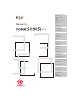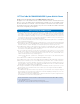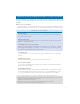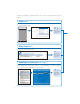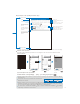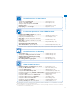Easy Search/Contents/ Precautions Before Using the Handset Voice/ Videophone Calls PushTalk Manual for Phonebook ’07.
NTT DoCoMo W-CDMA/GSM/GPRS System Mobile Phone Thank you for your purchase of the new “FOMA SO905i” mobile phone. For proper use of the FOMA SO905i, read this manual and each manual attached to devices such as the battery pack carefully before and while you use the FOMA SO905i. For more information on manuals, contact the inquiries on the backcover of this manual. The FOMA SO905i is the efficient partner of yours. Please handle the FOMA SO905i with care and use it regularly for a long time.
Information on Using the Manual and How to Look up in the Manual This manual guides you through the operating instructions with step-by-step screen examples for each operating procedure to ensure that you operate the FOMA terminal properly. ■ How to Look up in the Manual This manual employs several search methods so that it can provide the most appropriate way to find a page relating to your desired function or service flexibly according to your need or situation. For details, see the next page.
A function, referred to as “Notify caller ID” here, can be searched in diverse ways as follows. Index (P.418) Search by a function or service name known to you or a function name to be displayed on the FOMA terminal’s display. Notify Caller ID Set Notification Check status eo Channel .............. 304 display .................... 291 list ........................... 307 ........................ 290, 307 ................................ 291 ading a Program ...... 305 er .............................
■ Typical layout of the operating instructions page Function name Notifying the Recipient of Your Phone Number Index Operation procedure described step by step Before Using the Handset Chapter title When placing a call, your phone number can be shown in the display of the recipient’s phone you are calling. The caller ID is important personal information. Carefully decide whether you want to notify a recipient of your caller ID.
Easy Search/Contents/Precautions Easy Search You can search the function that you want to know with simple words. Useful Functions for a Call Sending your phone number or keeping it anonymous .....Notify caller ID (P.44) Switching to videophone during a voice call ...............Chg. to videophone (P.52) Putting a current call on hold ...........................................Holding (P.66) Adjusting the volume of a caller’s voice .....................Volume (P.
Easy Search/Contents/Precautions Useful Functions for the Camera Changing the recording size ..........................................Select size (P.147) Turning on the photo light ...............................................Photo light (P.148) Saving an image directly to the microSD memory card ..................................................................Select save to (P.153) Displaying a recorded image ........................................My picture (P.
Easy Search/Contents/Precautions Contents Before using the FOMA terminal Information on Using the Manual and How to Look up in the Manual .......................................................................1 Easy Search ......................................................................4 Main Functions of the FOMA SO905i ...............................8 Making Full Use of SO905i ! ...........................................10 Safety Precautions (Observe Strictly) .............................
205 Easy Search/Contents/Precautions i-αppli What is i-αppli?, Download, Run i-αppli, Auto-start, i-αppli stand-by, Manage i-αppli, and so on... Osaifu-Keitai/ToruCa 219 What is Osaifu-Keitai?, Start an Osaifu-Keitai-compatible i-αppli, What is ToruCa?, Obtain a ToruCa card, Display ToruCa, Manage ToruCa cards, ToruCa setting, IC act. notice, IC card lock, and so on...
Easy Search/Contents/Precautions Main Functions of the FOMA SO905i “FOMA” is the name of NTT DoCoMo’s mobile service based on the W-CDMA (Wideband Code Division Multiple Access) system, which has been approved as a global standard of third generation (3G) wireless communication systems (IMT-2000 or International Mobile Telecommunications-2000).
microSD memory card The small-sized microSD memory card is supported. You can copy the data, such as the FOMA terminal phonebook, mail, and images, to the microSD memory card and view the saved data on the FOMA terminal display. You can also use the FOMA terminal as a microSD memory card reader/writer by connecting it to a PC (P.278, 285). +JOG (Plus JOG) You can select the items quickly by scrolling the JOG upward and downward. The JOG gives you more convenient operations with the 4-way keys (P.26).
Easy Search/Contents/Precautions Making Full Use of SO905i ! Videophone You can have a face-to-face conversation with a person in the distance. You can hear the person’s voice from the speaker without changing any settings, so you can start a conversation soon. You can switch a call to a videophone call during a voice call without hanging up as well (P.48).
2in1 is a service that allows you to use two phone numbers, two mail addresses, and special mode functions to make one mobile phone work like using two mobile phones separately. Phonebooks, mail boxes, redial/received records, stand-by displays, etc. can be managed by the “A mode” and “B mode” separately and also you can use the “Dual mode” to manage both the A and B modes at the same time (P.352). A mode Easy Search/Contents/Precautions 2in1 B mode Phone No. : 090-AAAA-AAAA Address : XXA@docomo.ne.
Easy Search/Contents/Precautions Safety Precautions (Observe Strictly) For safe and proper use of the FOMA terminal, please read the “Safety Precautions” prior to use. Keep the Manual in a safe place for future reference. ALWAYS observe the safety precautions since they intend to prevent personal injury or property damage. ■ The following symbols indicate the different levels of injury or damage that may result if the guidelines are not observed and the FOMA terminal is used improperly.
Don’t Don’t Do not place the FOMA terminal, battery pack, adapter (including the charger), or UIM inside cooking appliance such as a microwave oven or high-pressure containers. Don’t Do Don’t Do not subject the FOMA terminal, battery pack, or adapter to excessive force or throw it. Do Do not allow the charge and external connection terminals to come in contact with conducting foreign substances (a piece of metal, pencil lead, etc.).
Easy Search/Contents/Precautions Handling the FOMA Terminal WARNING Don’t Do Failure to do so may affect electronic equipment and electronic medical equipment. If you set the automatic power-on function, cancel it before powering off the FOMA terminal. Follow the instructions of each medical facility for the use of mobile phones on their premises. Prohibited acts such as mobile phone usage on board an airplane may be punished by law.
Don’t The display and the camera lens are designed not to be shattered when broken using the plastic panel. But they may cause injury if you touch a cut surface or exposed portion mistakenly. CAUTION Failure to do so may cause blindness or injury on your skin. Do not swing the FOMA terminal around by holding the antenna or the strap. Don’t The FOMA terminal may hit you or others and doing so may cause accident such as injury or damage to the FOMA terminal or other property.
Easy Search/Contents/Precautions Be careful about your pet not to bite the battery pack. Handling the Battery Pack ■ Check the type of the battery by the label on the battery pack. Display Li-ion Do Type of Battery Lithium Ion Battery CAUTION DANGER Don’t Do not touch the battery pack terminal with a metal object such as a wire. Also, do not carry or keep the battery pack together with metal objects such as a necklace. Do not dispose of the batter y pack together with other garbage.
Clean dust from the power plug. Failure to do so may cause fire. Do Doing so may cause fire. Don’t Don’t Do not touch the FOMA terminal and adapter (including the charger) if you hear thunder. Do Failure to do so may cause electric shock, short circuit, or fire. Do not short-circuit the charge terminal of the charger while the power plug is connected to the power outlet or cigarette lighter socket. Do not touch the charge terminal with your hands, fingers, or any part of your body.
Easy Search/Contents/Precautions WARNING Please observe the following guidelines in medical facilities. Do Do ˎ Do not take the FOMA terminal into the operating rooms, ICU (Intensive Care Unit), or CCU (Coronary Care Unit). ˎ Power off the FOMA terminal inside hospital wards. ˎ Power off the FOMA terminal in the lobby and other places if there are any electronic medical equipment operating in the vicinity.
● Note down the information saved in the FOMA terminal in a separate note and keep it safely. ˎ Under no condition will DoCoMo be held liable for any damaged or lost data saved in the FOMA terminal. ● Do not plug the connector of the external device into the External connection terminal or Earphone/ Microphone jack at the slant and pull it while connecting. ˎ Doing so may cause malfunction or damage to the FOMA terminal. ● Do not fold the FOMA terminal with an object including the strap left inside.
Easy Search/Contents/Precautions ● Do not insert and use the UIM with another IC card reader/writer. Please note that you are wholly liable for any damage or malfunction as a result of such action. ● Always keep the IC portion clean when you use the card. ● Use a dry soft cloth (such as used for cleaning eyeglasses) for cleaning and maintenance of the UIM. ● Note down the information saved in the UIM in a separate note and keep it safely.
ˎ “Multitask” is a registered trademark of NEC Corporation. ® ® ˎ Microsoft , Windows , and Windows Vista™ are trademarks or registered trademarks of the U.S. Microsoft Corporation in the U.S. and other countries. ® ˎ Windows Media is either a registered trademark or trademark of Microsoft Corporation in the United States and/or other countries. ˎ Napster is a registered trademark of Napster, LLC. and/or its affiliates in the US and/or other countries.
Easy Search/Contents/Precautions Supplied and Optional Accessories ■ Supplied accessories FOMA SO905i (w/warranty and back cover SO08) Manual for FOMA SO905i (this manual) (w/Quick Manual P.426) FOMA SO905i CD-ROM (“Manual for PC connection setting” (PDF format) and “Kuten Code List” (PDF format) are included) ■ Optional accessories FOMA AC Adapter 01/02 Desktop Holder SO07 Battery Pack SO02 (w/warranty and user’s manual) (w/user’s manual) (w/user’s manual) Liion ˎ Other optional accessories (P.
Before Using the Handset Part Names and Functions ................................................................................................... 24 About the Style ..................................................................................................................... 27 Using the Displays ............................................................................................................... 30 About the Sub-display .................................................................
Part Names and Functions Before Using the Handset ͺ ͦ ͻ ͼ ͽ ͱ Ͳ ; ͧ ͨ ΄ ͩ ͩ ͳ ͪ ʹ ͫ ͵ ͬ Ͷ ͷ Ϳ ΅ Ά · Έ Ή Ί Ό ͭ ͮ ͯ ͩ Ϳ Ͱ Connecting the Flat-plug Earphone/ Microphone with Switch (optional) ͦ Earpiece The caller’s voice is heard from here. ͧ Main Display (P.30) ͨ Brightness Sensor Adjust the main display light brightness and set ON/OFF of the keypad light automatically based on the Brightness Sensor to adapt for the surrounding brightness (P.113).
ͭ Keypad ͽ Music Touch Key Enter phone numbers or text (P.382). for over a second to display In the stand-by display, press the Reset display (P.334). In the stand-by display, press for over a second and enter the Security code to display the 2in1 setting display (P.352). In the stand-by display, press for over a second to check your current location (P.228). Operates the MUSIC Player or Music&Video Channel while the FOMA terminal is folded (P.26).
+JOG (Plus JOG) Before Using the Handset Operation Symbols in this manual Up arrow key Down arrow key Left arrow key Right arrow key Left Up arrow key arrow key Right arrow key JOG Down arrow JOG key Description Move the cursor upward. Press for over a second to move the cursor continuously. Press in the stand-by display to display the Data Box. Move the cursor downward. Press for over a second to move the cursor continuously. Press in the stand-by display to display the Phonebook.
■ Usage precautions Before Using the Handset ˎ To prevent from causing malfunction, do not stick any seals on the Touch Key. ˎ The Touch Key only works when you pat it with your bare fingers. Use it after removing anything such as gloves from your fingers. ˎ Patting the Touch Key with wet or sweat fingers may cause malfunction. Wipe any moisture away from your fingers. ˎ If you keep patting the Touch Key, it may cause malfunction. Release your finger and then retry the operation.
■ Switching to TV style 1 Hold the FOMA terminal and open the display straight. 2 Rotate the display 180 degrees clockwise. 3 Fold the FOMA terminal. Before Using the Handset Cautions when rotating the display ˎ When you rotate the display, be careful not to touch the corner of the display to the keys or body. Moreover, you cannot rotate the display counterclockwise or over 180 degrees. Forcing to rotate the display may cause damage or malfunction.
How to Use the 2 Step 1Seg Stand Before Using the Handset You can enjoy One Seg with two angles by placing the FOMA terminal horizontally in the TV style. ■ How to place the 2 Step 1Seg Stand 1 Catch the dint portion with your finger and lift it forward. 2 Lift it until it stops. ˎ There are two stopping positions. Dint portion ■ How to place the 2 Step 1Seg Stand back 1 Press the 2 Step 1Seg Stand toward the FOMA terminal. 2 Push it until it clicks into place.
Using the Displays Before Using the Handset ˎ For details on the icons in the Camera mode or while watching One Seg, see P.141 or P.243 respectively. ˎ The position of the clock in the main display can be changed (P.111). Main display Sub-display ͦ〜ͨͪ ͬ ͷ, ͺ Ͳ ͳ ͦ〜ʹ ͵〜; Clock (P.43) Clock (P.43, 111) Missed call → Mail MENU ͦ 1 最高15℃ Link 10 i−mode i.ch Notification display (P.32) i-Channel Telop text (P.175) Guide display (P.33) / / / Radio wave condition (Strong Weak) During i-mode (P.
/ ͭ ͮ ͯ Ͱ ͱ Ͳ ͳ ʹ Current time (Displayed in 24-hour format in other than the stand-by display) ˎ When the Clock is set to [Pict clock], the clock is displayed in the stand-by display (P.111). The vibrator is set for incoming calls (P.103) The vibrator is set for incoming mail (P.103) The vibrator is set for incoming calls and mail (P.103) Incoming call ring volume is OFF (P.103) Incoming mail ring volume is OFF (P.103) Incoming call and mail ring volumes are OFF (P.
Notification Display Before Using the Handset An icon is displayed in the notification display to alert you, for example, when you cannot answer a call. The icon is displayed from the left in the order of the latest event. Move the cursor to the icon to display the text information and select the icon to check the notification information. The icon is turned off by checking the notification information for over a second.
Guide Display Display Operation Mail MENU Link i−mode i.ch Press . Mail MENU Link i−mode i.ch Press up. or scroll Mail MENU Link i−mode i.ch Mail MENU Link Mail MENU Link Display Before Using the Handset To utilize the FOMA terminal’s functions when using the Normal style, use the 4-way keys (Up/Down/Left/Right arrow keys), the JOG, the Mail key, the i-mode/i-αppli key, the MENU key, and the i-Channel key according to the instructions shown in the guide display.
Selecting the Menu Before Using the Handset Press (MENU) to display the Menu display. You can select the menu display from [Kisekae menu]/[Standard menu]/[My Selection]. ˎ The Kisekae menu is displayed at the time of purchase. ˎ You can change the menu when you start or settings of icons for the Standard menu, and you can switch the Kisekae menus (P.115, 117).
2 Use to select a menu and press . The function associated to the menu is selected. Before Using the Handset ● You can execute a function in the menu display by pressing a key on the keypad. For the functions that can be executed using a number key, see the list of menus (P.374). Selecting a Function from the Function Menu The Function menu is a menu that plays an auxiliary role for each function. Whenever the Function menu is available, [Func] appears in the guide display.
Using the UIM Before Using the Handset The UIM (FOMA card) records user information such as your phone number. Insert a UIM in the FOMA terminal to use it. Inserting/Removing the UIM When inserting/removing the UIM (FOMA card), make sure to power off and fold the FOMA terminal, remove the battery pack, and perform the operation with the FOMA terminal held with your hand. ˎ If you insert the UIM forcibly, it may be damaged. ■ Inserting the UIM 1 Open the stopper. 2 Open the stopper until it stops.
About the Function for Restricting UIM Operation Before Using the Handset The FOMA terminal provides a function for restricting UIM (FOMA card) operation in order to protect your data and files. If you record a videophone message or download files or data from sites or mail while the UIM is inserted in the FOMA terminal, the UIM operation restriction function is automatically set for these data and files.
WORLD WING Before Using the Handset WORLD WING is the DoCoMo’s FOMA international roaming service that enables you to place or receive a call using the same mobile phone number even if you are overseas, just by using the UIM (green/white) and a WORLD WING service-compatible FOMA terminal. ※ If you subscribed to the FOMA services after September 1, 2005, you already have WORLD WING and no application is required.
Battery Pack To make full use of the FOMA terminal, make sure to use the Battery Pack SO02. Before Using the Handset ■ Life of the battery pack The battery pack is a consumable part. The usage duration of the battery per one charge decreases gradually each time the battery is recharged. When the usage duration per one charge becomes about half that of a new battery pack, the life of the battery pack is assumed to be almost over. It is recommended that you replace the battery pack ahead of time.
Before Using the Handset ˎ The continuous stand-by time is an estimated battery time available on the FOMA terminal when it is folded and can receive radio waves properly. The continuous stand-by time during the stationary state indicates the average battery time available on the FOMA terminal that is placed stationary when it is folded and can receive radio waves properly.
Checking the Battery Level Before Using the Handset ● During iC communication or when the FOMA terminal comes within the communication range with the reading device while charging the battery, the Charge indicator and FeliCa Sign light at the same time. ● When not using the AC adapter for a long period of time, remove its power plug from the AC outlet. ● Make sure that the phone strap, etc. does not get caught in between the FOMA terminal and the desktop holder. ● The fuse (2.
Powering On/Off Before Using the Handset ˎ When you power on the FOMA terminal, the screen informing to execute the software update automatically may appear (P.402). 1 Press (PWR) for over two seconds. The FOMA terminal is powered on, the display and the keypad lights are turned on, and an animation is displayed. After a while, the stand-by display appears. ˎ If you have set the PIN1 code setting to [ON], the PIN1 code input screen appears. Enter the PIN1 code and press (OK) (P.123).
Setting the Date and Time Before Using the Handset You can set the date and time either by automatically correcting the time based on the time information obtained from the DoCoMo network or by manually setting the time. Example: Correcting the time automatically 1 From the Menu, select [Settings] → [Management] → [Date/time] and press Date/time Auto time adjust ON Manual clock set 2 . [Auto time adjust] : Set the time automatically. [Manual clock set] : Enter the time manually.
Notifying the Recipient of Your Phone Number Before Using the Handset When placing a call, your phone number can be shown in the display of the recipient’s phone you are calling. ˎ The caller ID is important personal information. Carefully decide whether you notify a recipient of your caller ID. 1 From the Menu, select [Settings] → [Management] → [NW Services] → [Notify . Caller ID] → [Set Notification] and press 2 Select [Notify]/[Not notify] and press .
Saving Your Personal Data 1 Press Before Using the Handset You can save your personal data such as your name, postal address, and mail address, and check saved data in the Own number display and quote this data in the text input display. (Edit) in the Own number display. Basic Detail 090XXXXXXXX OFF 2 Save each item at the Basic display. Icon Settings Enter your mail address within 50 half-width alphanumeric characters and symbols. Enter your name within 16 full-width or 32 half-width characters.
3 Press Icon and save each item at the Detail display. Before Using the Handset Settings Select an image from My picture/i-motion of the Data Box or record one. ˎ You can set the following files. Category My picture i-motion※ File format GIF/JPEG MP4 File size Max. 100K bytes Max. 10M bytes Image size Max. [QVGA(240×320)] Max. [VGA(640×480)] ※ Some i-motion may not be set. ˎ It may take time to display a large-sized image.
Voice/Videophone Calls ■ Placing Voice/Videophone Calls What is Videophone? ............................................................................................................ 48 Placing a Voice/Videophone Call .......................................................................................... 49 Switching to/from Voice/Videophone Call ...................... 52 Using the Redial/Received Record .........................................
What is Videophone? Voice/Videophone Calls You can use the videophone function between DoCoMo videophone compatible terminals. You can use videophone to talk to the recipient/caller while looking at each other’s image. You can send a still image, substitute image, or Chara-den character instead of your own. DoCoMo’s videophone complies with “3G-324M※1 standardized by 3GPP※2 for global standard”. The FOMA terminal cannot be connected to a videophone that uses a different system.
Placing a Voice/Videophone Call Check the radio wave condition and enter a phone number. 1 Voice/Videophone Calls Example: Placing a voice call Enter a phone number in the stand-by display. ˎ You can enter a phone number of up to 80 digits. ˎ Make sure to include the area code, even for a local call. When you press the wrong number Press to delete the entered digits one by one from the right. Press for over a second to delete all digits. 2 Press Calling 3 Press .
Voice/Videophone Calls ● See P.56 for sending the Chaku-moji and P.57 for placing a voice or videophone call by specifying the condition. and enter a phone number, ● For a voice call, you can also place it in the order of step 2 → step 1. Press and the call is dialed automatically after about five seconds. ● You are charged for digital communication even if you send a substitute image during a call. ● If the videophone call is not connected, the following messages appear in the display.
Using the Hands-free Function When you switch to the hands-free operation during a call, you can hear the caller’s voice from the speaker and talk hands-free. Voice/Videophone Calls Example: Switching to the hands-free operation during a voice call 1 Press ( ) during a call. The call is switched to the hands-free operation and “ To cancel the hands-free function Press ( ) again. Talking Call duration 0:03 ” appears. ˎ When you finish the call, the hands-free operation is automatically canceled.
Entering a “+” Voice/Videophone Calls If you enter “+” at the beginning of a phone number when the Auto conversion of the Int’l dial assist setting is set to [ON], a call is dialed by automatically adding the set international access number (set to “009130010” at the time of purchase). 1 Press for over a second in the stand-by display. “+” is entered. ● You may not be able to place the call if you enter other than a phone number after “+” or enter only “+”.
Using the Redial/Received Record Voice/Videophone Calls Up to 30 previously placed/received calls are saved as call records with their dates/ times, phone numbers, and names. The phone numbers or names appear in descending order from the most recent call. For a PushTalk call, the group name or the first member’s name appears. ˎ When 2in1 is used, up to 30 redial/received records of Number A and Number B can be saved for each separately.
Voice/Videophone Calls To place a videophone call Move the cursor to a call record and press (V.phone). To originate a PushTalk call Move the cursor to a call record and press . To send mail You can send mail to a person whose phone number and mail address are saved in the Phonebook. Move the cursor to a call record and from the Function menu, select [Reply by mail] → a mail address. Compose mail and send it.
2 Select [Delete] → [Delete one] → [Yes] and press Voice/Videophone Calls To delete several call records From the Function menu, select [Delete] → [Select&delete], select call records, press (Complete), and select [Yes]. To delete all call records From the Function menu, select [Delete] → [Delete all], enter the Security code, and select [Yes]. . The selected call record is deleted.
Setting the Display for Chaku-moji Being Received You can set the display style to be used when you receive a Chaku-moji message. Voice/Videophone Calls 1 From the Menu, select [Settings] → [Management] → [NW Services] → [Chaku-moji] . → [Set Message display] and press Set Message display Display all Msgs Only numbers in PB Only calls w/ID Hide all messages 2 [Display all Msgs] : Receive and display all Chaku-moji.
Changing the Caller ID Setting ON/OFF for an Individual Call Voice/Videophone Calls ● When a Chaku-moji is received by the recipient, “ ” appears in the sender’s terminal display and charge is required. ● If the recipient does not receive the Chaku-moji, “ ” appears. In this case, there is no charge. (For example, when the recipient’s terminal does not have Chaku-moji support or if the Chaku-moji was received in a condition other than that set using the Set Message display menu.
1 Enter a phone number in the stand-by display and press Phone number Call method Voice call Caller ID None specified V.phone outgoing img My side Chaku−moji None specified Prefix Voice/Videophone Calls : Select [Voice call]/[Videophone]/[PushTalk]/[SMS]. : Select whether to notify your phone number to the recipient. When you select [None specified], follow the setting of the Set Notification. [V.phone outgoing img] : Select an image to be sent when placing a videophone call.
Placing an International Call With WORLD CALL, you can place an international call from a DoCoMo mobile phone. Voice/Videophone Calls ˎ The users who subscribe to the FOMA services are automatically signed up for the “WORLD CALL” service when the agreement is concluded. (Excluding users who choose to refuse the WORLD CALL service.
1 From the Menu, select [Settings] → [Management] → [NW Services] → [Int’l dial assist] and press . Int l dial assist Auto conversion Voice/Videophone Calls ON Int l prefix World Call Country code 日本 2 [Auto conversion] : Set whether an international access number is automatically added. [Int’l prefix] : Save an international access number and set the Auto assist number. You can also add an international access number by selecting [Int’l prefix] at the Option call display when you place a call.
Placing a Call by Specifying a Sub-address You can set to place a call to a specific phone or communication device by specifying a sub-address. Voice/Videophone Calls ˎ The sub-address is also used when you select a content in V-Live. 1 From the Menu, select [Settings] → [Call] → [Call assist] → [Sub-address] and . press [ON] : Recognize the numbers after “ ” as a sub-address. [OFF] : Do not recognize the numbers after “ ” as a sub-address. 2 Select [ON]/[OFF] and press .
Improving Voice Clarity by Suppressing Background Noise You can suppress background noise during a voice or videophone call or during playing back an answering message set for the record message. Voice/Videophone Calls 1 From the Menu, select [Settings] → [Call] → [Call quality] → [Reduce noise] and . press [ON] : Suppress background noise. [OFF] : Do not suppress background noise. 2 Select [ON]/[OFF] and press . The Reduce noise is set.
Receiving a Voice/Videophone Call Voice/Videophone Calls When you receive a voice or videophone call, you are notified by flashing indicator, ring tone, vibrator, etc. The operation for an incoming call varies depending on the settings of the Incoming set, Manner mode, etc. Example: Receiving a voice call 1 When receiving a call, press Incoming call Urgent Chaku-moji (P.55) Talking Call duration 0:03 . A phone number appears in the display when a caller sends it.
Receiving a Call by Switching to/from Voice/Videophone Call Voice/Videophone Calls A caller can switch between voice and videophone calls during a call. When the caller switches the voice call to the videophone call, a recipient can select whether to send a camera image. ˎ This function can be used only between terminals that can switch between voice and videophone calls. Preset the V.ph switch notice to [Indication ON] (P.76).
Setting the Operation for the FOMA Terminal Being Folded during a Call 1 From the Menu, select [Settings] → [Call] → [Call setting] → [Setting when folded] . and press Setting when folded Voice call/V.phone Disconnect PushTalk Speaker call 2 Voice/Videophone Calls You can end a call or put a call on hold by just folding the FOMA terminal during a voice or videophone call.
Putting a Call on Hold during a Call The call can be put on hold during a voice or videophone call so that your voice cannot be heard by the recipient. Voice/Videophone Calls ˎ Even if the call is put on hold, the caller is charged for the call. 1 Press (Func) during a call, select [Holding], and press . Both you and the recipient hear the melody “Hamabe no uta”. During a videophone call, a preinstalled image is sent to the recipient. To cancel the Holding Press .
1 Press ( ) for over a second in the stand-by display. The Public mode is set and “ ” appears. ˎ When the Manner mode and the Public mode are set simultaneously, the Public mode has priority. Voice/Videophone Calls To cancel the Public mode Press ( ) for over a second in the stand-by display. The Public mode is canceled and “ ” disappears. ■ When the Public mode (Drive mode) is set ˎ Even if there is an incoming call, the ring tone does not sound and you cannot answer it.
Using the Public Mode (Power off) Voice/Videophone Calls The Public mode (Power off) is an automated answering service which takes into account the manners in highly public places.
Checking the Missed Calls 1 Press Voice/Videophone Calls When you are unable to answer an incoming call or receive new mail, the notification icon (P.32) appears in the stand-by display. If a voice, videophone, or PushTalk call or 64K data communication is not answered, “ ” appears in the stand-by display. The received record shows the date/time and the person who called (P.53). (Link) in the stand-by display and select the notification icon.
When Receiving a Call Play answer message ドコモ一郎 Voice/Videophone Calls New Record msg Notification icon Text information The answering message is played back to the caller after the ring tone sounds for the set duration. To talk to the caller Press . When you receive a videophone call The answering message is played back and the answering image is displayed to the caller. Press (V.phone) to talk to the caller. If you press (Sub), you can answer the call with a substitute image.
4 Select an image to be sent when recording the caller’s image from My picture of the Data Box at [Record img(V.phone)]. ˎ You can set the following files. File format GIF/JPEG File size Max. 50K bytes Image size Max. [QCIF(W176×H144)] Voice/Videophone Calls Category My picture ※ You cannot set an image with file restrictions or a frame image. 5 Press (Complete). The operation of the Record message is set.
Playing Back/Deleting a Record Message/Videophone Message/Voice Memo You can play back or delete a recorded record message/videophone message and voice memo (P.328).
Using Chara-den Voice/Videophone Calls When you place a videophone call, you can send a character instead of a camera image. You can press keys on the keypad to move a character or some character’s mouth to correspond to the voice on the microphone. ˎ For details about the action lists of the preinstalled Chara-den characters, see P.274. 1 Press ( ) in the stand-by display, select [Chara-den], and press . The Chara-den list appears.
Setting the Videophone Operation Setting the Display to Be Used in a Videophone Call Voice/Videophone Calls You can set the image to be displayed on the videophone images (Large) and (Small) during a videophone call. 1 From the Menu, select [Settings] → [Call] → [Videophone] → [Display setting] and . press [Main-Other side] : Display the recipient’s/caller’s image on the videophone image (Large) and your image on the videophone image (Small).
Setting the Videophone Image Quality You can set the quality of an image to be sent to the recipient. From the Menu, select [Settings] → [Call] → [Videophone] → [Visual preference] . and press Voice/Videophone Calls 1 [Prefer img qual] : Send an image with priority on image quality. [Normal] : Send an image by keeping a balance between image quality and movement. [Prefer motion] : Send an image with priority on movement. 2 Select the quality of an image to be sent and press .
Setting How to Answer a Videophone Call during i-mode You can set how to answer a videophone call received during i-mode or packet communication, for example, sending or receiving mail. Voice/Videophone Calls 1 From the Menu, select [Settings] → [Call] → [Videophone] → [V.ph while packet] . and press [Prefer V.phone] : Receive a videophone call. When you answer the videophone call, the packet communication in progress is disconnected.
PushTalk What is PushTalk? ................................................................................................................ 78 Originating a PushTalk Call .................................................................................................. 80 Adding a Member during PushTalk Communication ............................................................ 81 Receiving a PushTalk Call ....................................................................................................
What is PushTalk? PushTalk You can communicate among several persons (up to five persons including yourself) to display the PushTalk phonebook, selecting with a simple operation of pressing . Every time you press (speak), you are charged for recipients, and pressing PushTalk communication. ˎ For more details on PushTalk or compatible models, see the DoCoMo’s website or “Mobile Phone User’s Guide 【Network services】”.
Operations during PushTalk Communication Operation Speak Key operation When the floor is open, you can speak only while you press and hold . While another member has the floor, you cannot get it even if you press . Add a member (Add). This operation is enabled only when you originate a PushTalk PushTalk Press call. Switch ON/OFF of the hands-free operation Press ( ). Every time you press the key, the ON/OFF setting is switched. Adjust the volume of the caller’s voice Press . .
Originating a PushTalk Call PushTalk ˎ You cannot originate a PushTalk call during a voice call, a videophone call, or data communication, or while the B mode is set in 2in1. ˎ If you originate a PushTalk call during i-mode communication, the i-mode communication is terminated. Originating a PushTalk call while running i-αppli also stops the i-αppli. ˎ Number B of 2in1 cannot be used for PushTalk and PushTalkPlus services. 1 2 Enter a phone number in the stand-by display. Press .
2 Select a received record and press . When a PushTalk call is originated, the signal tone sounds. ● If a member is disconnected during PushTalk communication among several persons, the disconnected member can come back to the session using the Redial/Received record as long as the other members continue it. When the PushTalk communication is already ended, the call is going to be a new one.
Receiving a PushTalk Call When you receive a PushTalk call, you are notified by flashing indicator, ring tone, vibrator, etc. The operation for an incoming PushTalk call varies depending on the settings of the Incoming set, Manner mode, etc. PushTalk ˎ If you receive a PushTalk call during a voice call, the PushTalk call is not connected. The notification icon of missed call appears and the call is saved in the Received record.
1 Press in the stand-by display and press (Func). The Function menu appears. 2 Select [Create] and press . The screen for selecting the saving method appears. 3 Select [View phonebook] and press PushTalk [View phonebook] : Select from the FOMA terminal phonebook. [Direct input] : Save new data in the FOMA terminal phonebook and then save it in the PushTalk phonebook. ˎ Follow the same steps as in “Add to FOMA terminal phonebook” (P.91, step 3 to 6). . The FOMA terminal phonebook appears.
5 6 Select a group icon at [Icon]. Press (Complete). The group is saved in the PushTalk phonebook. PushTalk Saving a Member to a Group 1 Press in the stand-by display and press (Group). The Group list display appears. 2 Select a group and press . The Member list display of the selected group appears. 3 Press Select member (Edit). 4/19 携帯あき子 携帯なつ子 携帯はる子 ドコモ一郎 ドコモ二郎 4 Select a member and press . “ ” appears on the selected member. To cancel all selections Press (Rel all).
2 Press . When a PushTalk call is originated, the signal tone sounds. Dialing PT group 携帯あき子 携帯はる子 ドコモ一郎 ドコモ二郎 PushTalk To speak Press while the floor is open. You can speak while you press and hold . On PushTalk Myself 携帯あき子 携帯はる子 ドコモ一郎 ドコモ二郎 3 Calling Connected Connected Connected Press to end the communication.
3 Press to end the communication. ● When originating a PushTalk call to a group, you can originate a call to up to four members even if more than five members are saved in the group. PushTalk Deleting a PushTalk Phonebook Entry You can delete members saved in the PushTalk phonebook using three methods. Example: Deleting a member 1 Press in the stand-by display.
Setting the PushTalk Operation Setting Whether to Answer a Call Automatically 1 PushTalk You can set whether to answer an incoming PushTalk call automatically using the handsfree function. From the Menu, select [Settings] → [Application] → [PushTalk] → [Auto answer setting] . and press [ON] : A PushTalk call you receive is answered automatically using the hands-free function. When the Manner mode is set, the call is not answered automatically.
Setting Whether to Receive a PushTalk Call during i-mode You can set whether to receive a PushTalk call by disconnecting i-mode if there is any incoming PushTalk call during i-mode or i-mode communication. 1 PushTalk From the Menu, select [Settings] → [Application] → [PushTalk] → [i-mode arrival act] . and press [Prefer PushTalk] : Receive the PushTalk call and disconnect i-mode. After the PushTalk call is finished, the previous display reappears.
Phonebook Phonebooks the FOMA Terminal Can Use .......................................................................... 90 Saving an Entry in the FOMA Terminal Phonebook ......... 91 Saving an Entry in the UIM Phonebook ........................................... 93 Saving the Redial/Received Record in the Phonebook ........................................................ 94 Saving a Group ............................................................
Phonebooks the FOMA Terminal Can Use The FOMA terminal is equipped with two types of phonebooks, the FOMA terminal phonebook, which you can set up with various functions, and the UIM (FOMA card) phonebook, which can be used with other FOMA terminals. Use either phonebook to your convenience. ˎ You can also use the PushTalk phonebook dedicated for PushTalk that can be created using data saved in the FOMA terminal phonebook (P.82). Phonebook The table below shows the data you can save in each phonebook.
Saving an Entry in the FOMA Terminal Phonebook Up to 1,000 entries can be saved in the FOMA terminal phonebook. 1 2 Press ( ) in the stand-by display and press Select [Main memory] and press Basic Detail Setting (Create). . Phonebook To save an entry in the UIM phonebook Select [UIM] (P.93). 000 グループなし Public Mobile1 OFF 3 Save each item at the Basic display. Icon Settings Enter a name within 16 full-width or 32 half-width characters.
4 Press Icon and save each item at the Detail display. Settings Select an image from My Picture/i-motion of the Data Box or record a new one to be used as the Des call display that is displayed when placing/receiving a voice or videophone call, right after receiving mail, or when displaying the individual Phonebook entry. ˎ You can set the following files. Category My picture i-motion※ File format GIF/JPEG MP4 File size Max. 100K bytes Max. 10M bytes Image size Max. [QVGA(240×320)] Max.
6 Press (Complete). The entered data is saved in the FOMA terminal phonebook. Saving an Entry in the UIM Phonebook Phonebook ● If you set [None] for the Des call display, Des phone/mail tone, or Select phone/mail Illum., then the call image, ring tone, and indicator color saved for the Group setting are automatically used for the respective function. If these settings are not saved in the Group setting, the Incoming set (P.102) or Animation (P.112) is used.
Saving the Redial/Received Record in the Phonebook A phone number saved in the record can be directly added to the Phonebook. Example: Saving a received record in the FOMA terminal phonebook as a new entry 1 Press ( ) in the stand-by display. Phonebook To save a number from the redial record Press ( ) in the stand-by display. 2 Select a received record and press (Save). The screen for selecting where to save appears. 3 Select [Ordinary PB] and press .
Saving a Group Up to 20 groups can be saved in the FOMA terminal phonebook, and up to 10 groups can be saved in the UIM (FOMA card) phonebook. ˎ You cannot change [ グループなし] in the UIM phonebook. Example: Saving a group in the FOMA terminal phonebook Press (Func) in the Phonebook. Phonebook 1 The Function menu appears. 2 Select [Group setting] and press No Group Friends Office Group3 Group4 Group5 Group6 Group7 Group8 Group9 Group10 Group11 3 Select a group and press Basic .
Displaying the Phonebook You can use the Phonebook to perform various operations. Example: Displaying the FOMA terminal phonebook 1 Press か さ た ( ) in the stand-by display. な は ま や ら Phonebook ドコモ一郎 ドコモ三郎 ドコモ二郎 ドコモ太郎 2 ˎ When 2in1 is set to the Dual mode, the Phonebook 2in1 setting is confirmed by the following icons.
Searching the Phonebook You can search the desired data of the Phonebook by entering a reading, memory number, and phone number. Example: Phonebook is ordered alphabetically Press ( ) in the stand-by display. Phonebook 1 2 Enter a reading. か さ た な は ま や ら ドコモ一郎 ドコモ三郎 ドコモ二郎 ドコモ太郎 タ カナAa12 Every time you enter a letter, the cursor moves to the data which is the closest one to the entered reading. When the Phonebook is ordered by the group Enter a reading.
Editing a Phonebook Entry 1 2 From the Phonebook, select an entry and press Press . (Edit). The Edit phonebook display appears. Phonebook 3 Edit each item. ˎ Follow the same steps as in “Add to FOMA terminal phonebook” (P.91, step 3 to 5) or in “Add to UIM phonebook” (P.93, step 3). 4 Press (Complete). The edited data is saved in the Phonebook. Deleting a Phonebook Entry You can delete Phonebook entries using three methods.
Checking the Number of Entries Saved You can check the number of entries saved in the FOMA terminal phonebook and UIM (FOMA card) phonebook and entries saved as Secret. 1 Press (Func) in the Phonebook. The Function menu appears. Select [Memory status] and press . Phonebook 2 : Display the number of entries saved in the FOMA terminal phonebook (including entries saved as Secret).
Storing (Restoring/Updating) the Phonebook at the Data Security Service Center You can use the Data Security Service to store the FOMA terminal phonebook at the Data Security Service Center. You can update or restore the stored Phonebook by connecting to the Data Security Service Center. Phonebook ˎ Data Security Service is a paid service that requires a subscription. For details on this service, see the “Mobile Phone User’s Guide【i-mode】”.
Sound/Display/ Light Settings Setting the Ring Tone/Image/Indicator Color for Incoming Call and Mail ...... 102 ■ Setting the Ringer Setting the Sounds of the FOMA Terminal ................................................. 104 Adjusting the Volume of Caller’s Voice ................................................................. 105 Adjusting the Volume While Playing Flash Movie ..........................................
Setting the Ring Tone/Image/Indicator Color for Incoming Call and Mail You can set a ring tone, ring volume, incoming image, vibration pattern, and incoming indicator color for each type of incoming transmission (voice, videophone, or PushTalk call, or mail, etc.). Example: Performing incoming mail settings 1 From the Menu, select [Settings] → [Call] → [Incoming set] and press .
5 Select a ring tone from MUSIC/i-motion/Melody of the Data Box at [Ring tone]. ® ˎ You can set the following files. You can select a Chaku-Uta from [i-motion]. Category File format File size Image size MUSIC※ AAC-LC/HE-AAC Max. 5M bytes − i-motion※ MP4 Max. 10M bytes Max. [VGA(640×480)] Melody SMF/MFi Max. 350K bytes − ※ Some files may not be set. You cannot set an i-motion with video track only.
■ Preinstalled melodies Title 着信音1〜5 Symphony Mandolin Concerto Mordau Kanon Forest ※ ※ ※ ※ ■ Preinstalled music Title Cuckoo Clock School Chime Grand Clock Elevator Whistle Piano Man ※ ※ ※ Title Hand Bell ※ Brilliance ※ Typewriter ※ Vibe x Vibe Get Many Bananas! Title What Can U Do (Mashup Style) ※ 3D sound support (P.104) Sound/Display/Light Settings ● If several ring tones, call images, and incoming indicator colors are set for voice/videophone call/mail, the following priority is applied. 1.
Adjusting the Volume of Caller’s Voice The volume of caller’s voice during a voice, videophone, or PushTalk call can be adjusted in six levels from level 1 (smallest) to level 6 (largest). 1 From the Menu, select [Settings] → [Call] → [Call setting] → [Volume] and press . The Volume display appears. 2 Use to adjust the volume and press (OK). Sound/Display/Light Settings Select from [1 to 6]. The volume of caller’s voice is set. during a call.
Setting Whether to Prioritize the i-αppli Sound You can set whether to prioritize the i-αppli sound when One Seg, MUSIC Player, and i-αppli are activated simultaneously. 1 2 From the Menu, select [i-appli] → [i αppli setting] → [Pref. i αppli sound] and press Select [preference]/[unpreference] and press . . [preference] : You hear the i-αppli sound. [unpreference] : You hear the sound of One Seg, MUSIC Player, or Music&Video Channel.
Setting the Poor Signal Quality Alert You can set to inform you with alarm of the possibility of the call being disconnected during a voice call due to the radio wave condition. 1 From the Menu, select [Settings] → [Call] → [Call quality] → [Quality alarm] and . press [High] : Sound a high alarm tone. [Low] : Sound a low alarm tone. [OFF] : Do not sound an alarm tone. Select the type of alarm tones and press Sound/Display/Light Settings 2 . The Quality alarm is set.
Muting the Ring Tone All sounds from the FOMA terminal can be disabled to avoid disturbing others by using the Manner mode. There are three types of the Manner mode. Set the mode by using the Manner mode setting (P.109). ˎ Even if the Manner mode is set, the shutter sound of the camera can be heard. 1 Press for over a second in the stand-by display. Sound/Display/Light Settings The Manner mode is set and the icon for the current type appears.
Changing the Manner Mode Settings The Manner mode can be selected from three types: “Manner”, “Silent”, and “Original manner”. 1 Press in the stand-by display. Manner mode Set Mode OFF Manner Original manner Sound/Display/Light Settings 2 3 Select the type of the Manner mode at [Mode]. Press (Complete). The type of the Manner mode is changed. Changing the Original Manner The operations of the Original manner can be customized.
Setting the Stand-by Display You can set the image for the stand-by display, image quality, Calendar/Clock display, whether to show or hide the guide display, and functions to be activated when switching to the TV style in stand-by status. 1 From the Menu, select [Settings] → [Display] → [Stand-by display] and press Stand−by display Sound/Display/Light Settings Stand−by Colorful White Image quality Sharp Calendar/Clock ON Soft key Display rotated appli Activate 1Seg 2 .
5 Select the type of calendar at [Calendar]. [LTC 1Week] [LTC 1Month] [Cal. 1Month(S)] [Cal. 1Month(L)] [Cal. 2Months] [OFF] 6 : : : : : : Display the one-week Lifetime Calendar. Display the one-month Lifetime Calendar. Display the one-month calendar (small). Display the one-month calendar (large). Display the two-month calendar. Do not display the calendar. Select the font color of the calendar at [Cal. font color]. ˎ You cannot change the font color of Saturdays and holidays.
Setting Images for Placing a Call/Sending Mail You can set an image that appears when you place a voice or videophone call, send mail, and perform other events. Example: Setting an image to be used when you place a call 1 From the Menu, select [Settings] → [Display] → [Animation] and press Animation setting Sound/Display/Light Settings Calling Colorful White V.phone calling img Colorful White Mail sending img Colorful White Check new message Colorful White 2 .
4 Select a color of the font to be displayed at [Disp. call/rcv. No.]. : Set the darker color for the display or call record display when placing/receiving a call by/for Number A, or the font for the received/sent mail lists of Address A. [light] : Set the lighter color for the display or call record display when placing/receiving a call by/for Number A, or the font for the received/sent mail lists of Address A. [None specified] : Do not specify the color of the font.
2 3 Select [ON]/[OFF] of adjusting automatically at [Auto setting]. Set the main display light brightness at [Adjust light]. Select from [1 to 5]. To reset to the default brightness Press (Reset). 4 5 Select [ON]/[OFF] of the Keypad light at [Keypad light]. Select [Backlight always on] and press Sound/Display/Light Settings Backlight always on Charging Videophone Internet Pict. shoot Movie shoot Movie play 6 7 OFF ON OFF ON ON ON . [Charging] : Set whether to keep the light on during charging.
Changing the Appearance of the Menu
Example: Setting a Kisekae tool 1 From the Menu, select [Settings] → [Display] → [Kisekae setting] and press Kisekae setting Kisekae Tool Colorful White Color theme setting White2 2 . [Kisekae Tool] : Set the Kisekae tool. [Color theme setting] : Set the colors such as background color or coloration pattern at once. Select data from Kisekae Tool of the Data Box at [Kisekae Tool]. Sound/Display/Light Settings To check an image Move the cursor to the image and press (Play).
Resetting the Settings of the Display and Sound You can reset the settings of the display and sound set by the Kisekae Tool to the default settings. 1 From the Menu, select [Settings] → [Management] → [Reset] → [Reset display/ . sound] and press The Security code screen appears. ˎ The Reset display also appears by pressing display/sound] and press . Enter the Security code and press Sound/Display/Light Settings 2 for over a second in the stand-by display. Select [Reset (OK).
Resetting the Operation History of the Kisekae Menu Some Kisekae menus save the frequencies in use of menu items as an operation history and change the menu items automatically. The Operation history can be deleted. 1 From the Menu, select [Settings] → [Management] → [Reset] → [Reset menu log] . and press The Security code screen appears. ˎ The Reset display also appears by pressing menu log] and press .
Setting the Font Size Setting the Font Size At Once You can set the size of fonts to be used for displaying the Kisekae menu, Phonebook, Call record, mail/SMS, and sites or for entering a word at once. 1 From the Menu, select [Settings] → [Display] → [Font size] → [All font size setting] . and press 2 Select a font size to be set at once and press Sound/Display/Light Settings [Standard disp.] : Set the standard font size (40 dots) at once. [Large disp.
Changing the Screen Display to English
Security Settings ■ About Security Codes Security Codes Used on the FOMA Terminal .................................................................... 122 Changing the Security Code ....................................................................... 124 Setting the PIN Code ...................................................................................... 124 Canceling the PIN Lock ..........................................................................................
Security Codes Used on the FOMA Terminal Some functions provided for convenient use of the FOMA terminal require the security code to use them. Besides the Security code for operating the mobile phone, the network security code necessary for the network services, i-mode password, etc. are available. Make use of the FOMA terminal using an appropriate security code according to the purpose.
i-mode Password The 4-digit “i-mode password” is required when saving/deleting My Menu or subscribing/ canceling message service or i-mode charged service, etc. (There may be other passwords for the i-mode used by IP (information service providers).) The i-mode password is set to “0000” at the time of subscription. It can be changed by yourself. You can change the i-mode password using i-mode, by selecting [i Menu] → [English iMenu] → [Options] → [Change i-mode Password].
Changing the Security Code 1 From the Menu, select [Settings] → [Management] → [Change code] and press . Input security code 2 Enter the current Security code and press (OK). The entered Security code is displayed as asterisks (*). Security Settings 3 Enter the new Security code and press (OK). Enter a 4- to 8-digit code. 4 Select [Yes] and press . The Security code is changed.
Changing the PIN1 Code/PIN2 Code ˎ To change the PIN1 code, set the PIN1 code setting to [ON]. Example: Changing the PIN1 code 1 From the Menu, select [Settings] → [Management] → [UIM setting] and press . The Security code screen appears. 2 Enter the Security code and press (OK). The UIM setting display appears. 3 Select [Change PIN1 code] and press 4 Security Settings Input PIN1 code. 3times left . To change the PIN2 code Select [Change PIN2 code].
Various Locking Functions The FOMA terminal offers many lock functions to assure safety operation, such as preventing unauthorized use of the FOMA terminal, protecting the Phonebook from being seen by others. You can use any mix of these functions depending on the purpose. Security Settings Functions Description Lock all Prevent others from using the FOMA terminal (P.126). Omakase Lock Lock the FOMA terminal to prevent others from using it.
Security Settings ● To call emergency numbers (110, 119, and 118) when the Lock all is set, enter the emergency number . The emergency number is displayed as asterisks (*) in the security code input field of the and press Security code screen. ● The FOMA terminal is powered off after five unsuccessful attempts to cancel the Lock all. ● When the Lock all is set, the default ring tone and incoming image are used for an incoming voice or videophone call.
Security Settings ● Any other active function is terminated when the Omakase Lock is set. ● The Omakase Lock can be used even when another lock function is set. If you set the Omakase Lock while the Public mode (Drive mode) is set, you cannot receive a voice or videophone call. ● The Omakase Lock cannot be set if the FOMA terminal is outside of the service area, in the Self mode, or powered off. ● The Omakase Lock cannot be set if you subscribe to the Dual Network Service and use the Mova service.
Protecting Your Personal Data in the Phonebook, Schedule, etc. You can disable the following functions to prevent others from viewing/editing your personal information such as the Phonebook and Schedule data.
Restricting Dialing from the Keypad The keypad is locked to restrict placing a voice or videophone call or originating a PushTalk call. To cancel the Key dial lock temporarily, enter the Security code. Security Settings ˎ When you set the Key dial lock, you cannot perform the following functions.
Setting the Display of the Redial/Received Record The Redial, Dial frequency, and Received record can be set not to be displayed. Playback of the Record message is also disabled. To cancel the Record display temporarily, enter the Security code. 1 Press ( ) in the stand-by display and press (Func). The Function menu appears. 2 Select [Set call record] → [Record display] and press . The Security code screen appears. Enter the Security code and press Security Settings 3 (OK).
Protecting Mail from Unauthorized Access You can set the FOMA terminal not to display the received/sent/saved mail by folder. You can also use this function not to display the Receive/Send ranking and Sort inbox/outbox. To cancel this function temporarily, enter the Security code. 1 2 From the Mail menu, select [Inbox]/[Outbox]/[Draft] and press Press . (Func). The Function menu appears. 3 Select [Mail security] and press . Security Settings The Security code screen appears.
6 Press (Complete). The screen for confirming the change of the security setting appears. 7 Select [Yes] and press . The Data security is set. Specifying Phone Numbers to Accept/Reject Calls Security Settings You can set to accept/reject voice, videophone, or PushTalk calls only from specific phone numbers. For the Accept/Reject calls, up to 20 phone numbers can be saved (Phone No.).
5 6 Enter a phone number at the number field. Press . The list is saved and the Accept/Reject call display is restored. 7 Press (Complete). The Accept/Reject call from specified phone numbers is set. Rejecting Calls with No Caller ID Security Settings When receiving a voice, videophone, or PushTalk call without the caller’s phone number displayed, the reason for not displaying it is shown. You can decide whether to accept a call based on the reason.
4 Select [ON]/[OFF] at [Missed call display]. [ON] : Display all calls in the Received record. [OFF] : For a call the start time of which is shorter than the set time, neither the missed call notification icon nor the received record is displayed. The call is saved in the Received record. When the operation of the record message or videophone message is started, the notification icon of missed call appears and the received record is displayed. 5 Press (Complete). The Set ring start time is set.
Even if you lose the stored data, for example, if you accidentally lost the FOMA terminal or it had a water-related trouble, you can restore the stored data at the Center into a new FOMA terminal. Also, the phonebook data saved in both the FOMA terminal and Data Security Service Center can be kept it latest automatically on a regular basis.
Camera About the Copyright Objects, such as movies, still images, and sounds, recorded using the FOMA terminal and productions on a site (program) or Internet site are prohibited by the copyright law from reproduction, transformation, and compilation without consent of the copyright holders, unless intended for personal use or any other purpose permitted by law. Also, using or transformation of other person’ s portrait or name without his or her permission may violate the right of portrait.
Before Using the Camera You can record images by the FOMA terminal’s built-in camera, which you can send by attaching to i-mode mail and set for the stand-by display, etc. To use the microSD memory card, you need to obtain a microSD memory card separately. If you do not have a microSD memory card, you can purchase one at a home electric appliance store or other similar store (P.278). ˎ The image recorded by the camera may differ from actual color or brightness of object.
About Still Image/Movie Item File format File name Still image JPEG (Exif format) When saved to [Data Box] YYYYMMDDhhmmss Movie MP4 (MobileMP4) When saved to [Data Box] YYYYMMDDhhmmss ˎ The recorded year, month, date, hour, minute, ˎ The recorded year, month, date, hour, minute, second is displayed. For example, when a second is displayed. For example, when still image is recorded at November 1, 2007, a movie is recorded at November 1, 2007, 18:02:10, it appears as “20071101180210”.
About Recording Time of Movie The recording time of movie that can be saved in the Data Box or microSD memory card varies depending on the recorded image quality, Shoot mode, image size, file size restriction settings as well as the recording conditions and object of shooting.
Icons in the Camera Mode In the Camera mode display, the following icons appear depending on the settings and functions selected. (Display) to switch the display of the icons and guide display (Standard, Simple, or Display off). ˎ You can use Even if you select “Display off”, related icons are displayed when you perform any operations. When recording a still image ͦ ͧ ͨ ͩ ͪ ͫ When recording a movie ͦ ͬ ͭ ͮ ͯ Ͱ ͱͲ ͳ ʹ͵ Ͷ ͨ ͭ ͮ ͯ Ͱ ͱͲ ͳ ͩ ͫ ͺ ͻ Camera ͷ ͷͼ ͽ ͦ Shoot mode (P.
Recording Still Images When recording with the Out-camera, you can use the Auto focus function to focus on an object at the center of the display and record still images. You can also record a still image in the TV style (P.27). ˎ The minimum allowable distance for the Auto focus between the camera and an object is 20 cm using [Normal mode] and 10 cm using [Closeup mode]. ˎ You cannot use the Auto focus when you set the Select scene to [Night scene]/[Low Light] for recording still images.
● When there is not enough memory or the number of saved images exceeds the maximum number, the message appears. Change the place to save the image or delete unnecessary images. ● When you switch to the Shoot by photo mode from the Movie shoot mode, the following items are reset. Item Switch camera Photo light Zoom magnification White balance EV Default setting Out camera OFF ×1 AUTO ±0.
Recording Images with Frames You can record an image with a frame, which can be selected from the preinstalled frames or downloaded frames. ˎ For Out-camera recording, you can select a frame size of [sQCIF(128×96)], [QCIF(176×144)], [QVGA(240× 320)], [CIF(352×288)], and [Stand-by(480×864)]. For In-camera recording, you can select the frame size of [sQCIF(128×96)], [QCIF(176×144)], and [CIF(352×288)].
Recording a Still Image Using the BestPic™ Mode Just by bringing an object into focus using the Auto focus function and pressing the shutter, you can record a total of nine continuous still images in a moment before and after you press the shutter, from which you can select the best shot. ˎ The image size of BestPic™ is [3M(2048×1536)], the zoom magnification is [×1], and the image quality is [Standard]. The image size, zoom magnification, and image quality cannot be changed.
Recording Movies You can make movie recordings with the built-in camera. You can also record a movie in the TV style (P.27). ˎ The movie recording time varies depending on where to save a movie (P.140). 1 Press (Func) in the Camera mode display, select [Shoot] → [Switch mode] → . [Movie shoot], and press The display switches to the Movie shoot display and “ ” appears. Camera 2 Point the camera at the object and press (Shoot).
● When there is not enough memory or the number of recorded time of saved movies exceeds the maximum number, the message appears. Change the place to save the movie or delete unnecessary movies. Even if recording is possible, the maximum recording time may not be achieved. ● When you switch to movie recording from still image recording, the following items are reset. Item Shoot Auto timer Zoom magnification White balance EV Default setting Regular OFF ×1 AUTO ±0.
Switching the Camera Used for Recording You can switch between the Out- and In-cameras for recording. ˎ When the Shoot mode is set to [Continuous mode] or [Best Pic™], you cannot switch the camera. ˎ When the Shoot mode is set to [Shoot with frame] and the image size is set to [QVGA(240×320)] or [Stby(480× 864)], you cannot switch the camera from the Out-camera to In-camera.
Switching the Direction for Recording Movies You can switch the direction for recording movies of [QVGA(320×240)] size. ˎ When the image size is set to [sQCIF(128×96)], [QCIF(176×144)], or [VGA(640×480)], you cannot select the Change screen. 1 Press (Func) in the Camera mode display, select [Shoot] → [Switch mode] → . [Movie shoot], and press The display switches to the Movie shoot display. 2 Press (Func), select [Shoot] → [Change screen], and press . The menu for switching the screen appears.
Adjusting the Camera during Recording ˎ In the TV style, the Function menu in the Camera mode display cannot be displayed. Adjusting Zoom You can adjust the zoom of an image when you record using the Out-camera. The zoom magnifications that can be adjusted for each image size are as follows.
2 Select a scene and press . The Select scene is set and the icon for the current scene type appears. ˎ No icon appears for [AUTO]. Beach/snow Landscape People Sports Party Low Light Night scene Adjusting White Balance The color balance of the image can be adjusted depending on the lighting condition. If a recording image appears in unnatural colors, set the white balance in accordance with the recording environment.
Adjusting Brightness The image brightness (EV: Exposure Value) can be adjusted according to the ambient condition. The exposure can be adjusted in 13 levels from ‒2.0EV to +2.0EV for recording with the Out-camera and in seven levels from ‒1.0EV to +1.0EV for recording with the In-camera. 1 Press (Func) in the Camera mode display, select [Adjust] → [EV], and press . The menu for selecting the EV value appears.
Setting the Camera Operation ˎ In the TV style, the Function menu in the Camera mode display cannot be displayed. Selecting Where to Save Images You can set the place to save recorded images. Example: Selecting the microSD memory card to save the recorded still images 1 Press press (Func) in the Camera mode display, select [Set] → [Select save to], and . The menu for selecting a place to save to appears. 2 Select [microSD] and press Camera [Data Box] : Save images in the Data Box.
Selecting the Image Quality You can select the image quality for recording images. ˎ When the size of a movie is set to [QVGA(320×240)] or [VGA(640×480)], you can only select [Super fine] for the image quality. When the size of a movie is set to [sQCIF(128×96)], you cannot select [Super fine] for the image quality. 1 Press press (Func) in the Camera mode display, select [Set] → [Image quality], and . The menu for selecting an image quality appears. Still image [Fine] : Higher image quality mode.
Setting the Effective Distance of the Auto Focus You can set the effective distance of the Auto focus function when you record still images with the Out-camera. 1 Press press (Func) in the Camera mode display, select [Set] → [Auto focus], and . The menu for selecting the Auto focus type appears. : Record an image by focusing the object. The minimum focusing distance is about 20 cm. [Closeup mode] : Record an image by focusing a close object. The minimum focusing distance is about 10 cm.
Resetting File Numbers When a still image with the file number (P.139) “999-9999” is saved in the microSD memory card, no more still images can be saved even if there is a vacant space in these memories. The Reset file No. allows you to reset the file numbers up to the largest file number saved in the microSD memory card. To reset the file numbers, delete still images that have file numbers larger than that you want to reset beforehand.
2 Press (Func), select [Set] → [Shoot mode], and press . The menu for selecting a shoot mode appears. [Image+Sound] : Record a movie with video and sound tracks. [Image only] : Record a movie with video track only. No sound is recorded. [Sound only] : Record a movie with sound track only. No movie is recorded. 3 Select a shoot mode and press . The Shoot mode is set and the icon for the current shoot mode appears.
2 Locate the JAN/QR code at the center of the display and press (Scan). The scanning of the JAN/QR code starts. When the scanning is completed, the end sound is heard and the data that has been scanned is displayed in the normal display. To save scanned data such as a phone number Move the cursor to data such as a phone number and from the Function menu, select [Add to phonebook] → [Yes] and save the scanned data in the Phonebook.
i-mode/i-motion/i-Channel ※ i-mode is a paid service that requires a subscription. What is i-mode? ................................................................................................................. 160 Displaying the i-mode Menu ......................................................................... 160 ■ Displaying a Site Displaying Sites .................................................................................................................. 161 Using Sites .......
What is i-mode? i-mode allows you to use the i-mode compatible FOMA terminal (hereinafter referred to as i-mode terminal) to access various online services such as site (program) connection, Internet connection, and i-mode mail. Displaying the i-mode Menu 1 Press (i-mode) in the stand-by display. ˎ i-mode is a paid service that requires a subscription. ˎ For details on i-mode, see the “Mobile Phone User’s Guide 【i-mode】”.
Reconnecting to the Web Page Displayed Last Displaying Sites Various sites offered by IP (information service providers) can be displayed (the subscription is necessary for some sites). 1 From the i-mode menu, select [i Menu] → [メニュー/ . 検索] (Menu/Search) and press The site displayed when you last connected to i-mode is recorded as the Last accessed URL. You can directly connect to this site from the Last accessed URL. ˎ Some web pages cannot be recorded as Last accessed URL.
Reloading a Page Using Sites Selecting Links or Other Items of Choice When using a site, you may display a linked site, enter texts (textbox) or select an item from multiple options (radio button, check box, and pull-down menu). For more info Your mail address: Sex: Male Female Month/Year of Birth: Nov 2007 Select your favorite programs: Drama Film Variety Sports Send i-mode/i-motion/i-Channel Link Go to the related web page. Textbox Enter a text.
Displaying a Site Correctly What is Flash? If the display of the text is incorrect on a site, you can reload the page after changing the character code. 1 While displaying a site, press (Func). Flash is an animation technology that uses animation and sound. Flash movies enhance site content for richer expression. You can set a Flash movie for the stand-by display and other applications. The Function menu appears. 2 Select [Word translate] → [Convert]/[Auto select] .
Saving a Site in My Menu If you save the frequently used sites in My Menu, you can access them easily from next time. Up to 45 sites can be saved in My Menu. ˎ Only i-mode sites can be saved in My Menu. To save Internet sites, use the Bookmark. 1 While displaying a site, select [マイメニュー登録] (Save My Menu) and press . Displaying Internet Sites i-mode compatible Internet site can be displayed from the i-mode terminal.
Saving a Site to Display It Quickly Up to 200 URLs of the sites you display frequently can be saved in the Bookmark. The sites can be directly accessed from the Bookmark. Displaying a Site A site can be displayed using a bookmark. 1 A list of bookmark folders appears. ˎ The following icons show the type of folder. ˎ Both i-mode and Internet sites can be saved as bookmarks, but with some exceptions. ˎ The text or setting you entered on the site, etc. is not saved in the Bookmark.
Moving a Bookmark to a Different Folder Saving a Site in the Screen Memo Bookmarks can be moved to a different folder using three methods. Example: Moving a bookmark 1 From the i-mode menu, select [Bookmark] → a . folder and press To move all bookmarks in the folder From the Function menu, select [Move] → [Move all] → [Yes] → a folder. To move several bookmarks From the Function menu, select [Move] → [Select&move], select bookmarks, and press (Complete). Select [Yes] → a folder.
3 Protecting a Screen Memo Select a screen memo from the screen memo list and press (Func). The Function menu appears. To cancel the protection Move the cursor to the protected screen memo and press (Func). 2 Select [Protect ON/OFF] → [Yes] and press . The screen memo is protected and “ ”. ” changes to “ Deleting a Screen Memo You can delete screen memos using three methods. Example: Deleting a screen memo From the i-mode menu, select [Screen Memo] and press .
Example: Downloading a melody from a related site 1 While displaying a site, select a melody and press . You can use highlighted information in a site, message, mail main body, i-αppli, ToruCa card, PDF data, i-Channel channel list, and data broadcasting to place a call, compose mail, display an Internet website, start i-αppli, activate One Seg, and set a timer for watching/ recording a One Seg program.
Composing/Sending Mail from the Current Display Activating One Seg from the Current Display You can compose/send mail to a mail address currently displayed in the display (Mail To). ˎ When 2in1 is set to the B mode, you cannot use the Mail To function. 1 Select a mail address in the display and press You can activate One Seg from a program information link currently displayed in the display or set a timer for watching/recording a One Seg program (Media To). 1 . The Edit mail display appears.
Changing the i-mode Host (ISP Connection Communication) ※ You do not need to change the Host setting when using the i-mode service of DoCoMo. You can set up to 10 hosts for receiving services other than the services provided by i-mode (DoCoMo). When you change a host to other than [i-mode(UIM)], you cannot use i-mode. ˎ You must always enter [Host name], [Host number], and [Host address]. 1 From the i-mode menu, select [i-mode setting] → [Common setting] → [Host selection] and press .
Operating the SSL List You can set to validate/invalidate the certificate that is required to connect to an SSL site. 1 From the i-mode menu, select [i-mode setting] → [SSL list] and press . SSL list 13 CA cert. 1 CA cert. 2 CA cert. 3 CA cert. 4 CA cert. 5 CA cert. 6 CA cert. 7 CA cert. 8 CA cert. 9 CA cert.10 CA cert.11 DoCoMo cert.1 You can issue and download the user certificate from the FirstPass Center. The user certificate certifies that you are a FOMA subscriber.
Precautions on the use of FirstPass i-mode/i-motion/i-Channel ● The packet communication charge is free when you connect to the FirstPass Center. ● The packet communication performed when connecting to a FirstPass-compatible site is covered by the Pake-Houdai/ Pake-Houdai Full service. However, data communication with a PC connected is not covered by the Pake-Houdai/ Pake-Houdai Full service. ● FirstPass is an electronic authentication service provided by DoCoMo.
What is i-motion? 2 ※ Some i-motion cannot be saved. Downloading an i-motion from Sites 3 Select a place to save to and press . The i-motion is saved. ● Some i-motion may not be played back/saved properly even if its data is downloaded successfully. ● The playback may be stopped or the image may be distorted when you play back i-motion while downloading data depending on the radio wave condition, communication line conditions, or the communication speed.
What is i-Channel? i-mode/i-motion/i-Channel The i-Channel service provided by DoCoMo or another IP (information service providers) distributes news, weather, etc. as graphics-based information to i-Channel-compatible terminals. You can run the latest information updates in the stand-by display as Telop text by automatically getting this information on a regular basis. You can also display a list of channels and view the channel you want by pressing (P.174).
When You Receive i-Channel Changing the i-Channel Settings Setting the Telop Text You can set the display speed of the Telop text and also turn off the Telop text. 1 → 最高15℃ 10 The Ticker display appears. [Stand-by]: Set the Telop text of the stand-by display used for the main display. [Sub display]: Set the Telop text used for the sub-display. Telop When you receive infor mation, the infor mation is automatically run as Telop text on the stand-by display. To display the channel list Press (i.ch).
Mail What is i-mode Mail? .......................................................................................................... 178 Displaying the Mail Menu ................................................................................. 178 ■ Composing i-mode Mail/Deco-mail Composing and Sending i-mode Mail .......................................... 179 Composing and Sending Deco-mail .....................................
What is i-mode Mail? When subscribing to the i-mode service, mail can be exchanged with i-mode terminals as well as e-mail over the Internet. In addition to the main body of text, you can attach up to 10 files (JPEG, ToruCa, PDF data, etc.) of up to 2M bytes in total. The i-mode mail function also provides Deco-mail support, and you can change the font color/size and background color of the mail main body text.
Composing and Sending i-mode Mail Sent mail is saved in [Outbox]. ˎ Mail may not be displayed correctly on the recipient’s phone depending on the radio wave condition. 1 From the Mail menu, select [Compose message] and press . ˎ You can also display the mail compose display by pressing (Cmps msg) in the Mail menu. Edit mail Number of entered bytes 0 Enter an address at [ ]. Enter an address within 50 half-width alphanumeric characters and symbols. 3 Enter a subject at [ ].
Entering an Address from the Mail List You can send mail to several recipients saved in the mail list. 1 Press 1 The Edit mail display appears. 2 (Func) in the Edit mail display. Select [Mail list] → a mail list and press . All the members in the list are entered in the address box. To select a specific address from the mail list Press (Each) in the Mail list display and select a member. 3 Enter an address and subject. ˎ Follow the same steps as in “Compose and send mail” (P.179, step 2 to 3).
Decoration menu Icon [1]: Color/Size [2]: Quick deco. Mail − [3]: Blink/Move/ Align [5]: Deco. slcted txt [6]:Insert line − − − − [7]:Close [8]: Background color [9]:Reset all − − Use to select a font size from three types, large/medium/ small and to select font and line colors from 20 colors. ˎ When you select a font color, the color of a pictograph is also changed. To reset to the normal pictograph color, select [None]. ˎ You cannot change the size of the Deco-mail pictograph.
Specifying Decoration All at Once ” from the decoration menu, all the specified ˎ If you select “ decorations are canceled. 1 Press Select [ 1 in the main body input display. ] and press 2 . in the main body input display. Select the decoration and press . The Cross Deco-palette appears. When you select “ ” Use to select the font size Input (“ ” large/“ ” medium/“ ” small) and to select the font color. The Cross Deco-palette appears. Input Quick deco. Mail Press The decoration menu appears.
Using a Template to Send Mail A template is a model used for Deco-mail, which is preset with decorations for the main body. You can use templates to easily compose/send Deco-mail. You can download a template from a site and also save up to 50 composed/received/sent Deco-mails as templates (P.181). ˎ You cannot edit or delete a preinstalled template. 1 From the Mail menu, select [Templates] and press . Templates To check a template Select a template.
2 Select [Add attach file] and press . Mail The Select attach file display appears. [Image]: Select an image from My picture of the Main memory/ microSD. [i-motion]: Select a movie/i-motion from i-motion of the Main memory/microSD. [Melody]: Select a melody from Melody of the Main memory/ microSD. [ToruCa]: Select data from ToruCa of the Main memory/microSD. [PDF]: Select PDF data from My document of the Main memory/ microSD. [Phonebook]: Select data from Phonebook of the Main memory/ microSD.
Receiving i-mode Mail When mail is sent to the i-mode center, the FOMA terminal automatically receives them. While receiving mail, “ ” flashes. To cancel receiving mail Press (Cancel). “ ” appears in the next display informing the completion of reception. Receiving may be completed depending on the timing of cancellation.
Selecting to Receive i-mode Mail You can check through mail held at the i-mode center, where you can select mail to receive and delete mail without receiving it based on the information such as mail subject. To use this function, set the Recv option setting to [ON]. When the Recv option setting is set to [ON], i-mode mail is not received automatically.
Replying to i-mode Mail You can compose and send replies to the received mail. ˎ You may not be able to reply to some received mail. 1 From the received mail list, select mail and press (Quote). 2 Compose mail and send it. Saving the Mail Address/Phone Number in the Phonebook Saving the Sender’s/Recipient’s Mail Address in the Phonebook You can save the mail address of a received mail sender and recipient or sent/saved mail recipient in the Phonebook.
Saving the Phone Number/Mail Address in Display in the Phonebook The mail addresses or phone numbers currently displayed in the site, received mail/sent mail, or ToruCa card can be saved in the Phonebook. ˎ Depending on the site, the displayed phone number or mail address may not be saved.
3 Select [Save attached] and press . Deleting a File Attachment The Save to display appears. [Data Box]: Save a file attachment in the Data Box. Select a folder to save to. [microSD]: Save a file attachment in the microSD memory card. To play back a melody pasted in a message Select [Play melody]. To save a melody pasted in a message Select [Save melody] → a place to save to. To check a melody title Select [Confirm title]. To display details about an inserted image Select [Insert img info] → an image.
2 Select a folder and press . The received/sent/saved mail list appears.
3 Select mail and press Received mail In 2007/11/12 携帯なつ子 Happy Birthday .
Adding/Deleting Folders Moving Mail to a Different Folder In addition to [Inbox]/[Outbox], you can create up to 20 folders each to manage received and sent mail. Besides these folders, additional five folders are reserved for i-αppli with mail each in [Inbox]/[Outbox]/ [Draft]. You can also change a folder name or sort the folders. ˎ You cannot delete the preset folders, folders including protected mail, mail folders supported by i-αppli with mail software, and [MessageR]/[MessageF].
Example: Deleting received mail Protecting Mail 1 Received or sent mail can be protected from being overwritten. Up to 500 received mails and 250 sent mails can be protected. 1 2 From the received mail list, select mail and press (Func). The Function menu appears. To cancel the protection Move the cursor to the protected mail and press (Func). Select [Protect ON/OFF] → [Yes] and press . 2 Deleting Mail Delete a mail in the folder. Delete several mails in a folder.
Displaying i-αppli Mail as Regular Mail Sorting Mail i-αppli mail can be displayed as regular mail. If after the i-αppli with mail software is deleted, mail saved in the folder of the i-αppli with mail can be displayed in the same way as regular mail. Received or sent mail in a folder can be sorted for display temporarily. Example: Sorting received mail 1 Example: Displaying received i-αppli mail From the Mail menu, select [Inbox] and press 2 Select the folder of i-αppli with mail and press (Func).
Setting How to Display a List of Mails You can select the display style of Inbox, Outbox, and Draft lists using the following four methods. The set display style is applies to all folders.
4 Select a folder to be used for sorted mail at [Folder to sort into]. When no folder is specified Mail is sorted to [Inbox]/[Outbox]. 5 Press (Complete). Adding a Signature Automatically The saved signature can be automatically attached to the main body when you compose mail. 1 From the Mail menu, select [Mail setting] → [Signature] and press . 2 Select [Auto]/[No] and press The sorting requirement is saved.
Setting a Mail List By saving mail addresses in a mail list, you can send mail to all members in the list at the same time. Up to 10 mail lists can be saved. Up to five mail addresses can be saved in each mail list. 1 From the Mail menu, select [Mail setting] → [Mail list] → a mail list and press . List setting Playing a Melody Automatically from Mail The melody can be set to be played back automatically when displaying mail or message.
Enabling the Receiving of a File Attachment You can set whether to automatically receive the file attached to i-mode mail. 1 From the Mail menu, select [Mail setting] → [Attached file pref.] and press . Receiving a Message When a message is received while in the stand-by display, the contents of the message are automatically displayed. Up to 20 Message R and Message F each can be saved in the FOMA terminal. When receiving a message, “ ”/“ ” /“ ” flashes.
Setting Auto-display Displaying a Message You can set to display the contents of the message automatically when it is received while in the standby display. You can also select which message should be displayed first when receiving both Message R and Message F at the same time. 1 From the Mail menu, select [Mail setting] → [Common setting] → [Auto-display] and press . 2 Select a display method and press .
2 Select a message and press MessageR 2007/11/27 Horoscope 3 09:52 . Deleting a Message Received date/time Subject You can delete messages using four methods. 071127.mid 0.9KB Example: Deleting Message R 1 Sagittarius Money ☆☆ Love ☆☆☆☆ Job ☆☆ Health ☆☆☆ Some overtime is unavoid able because of overlapp ing jobs. However, if it triggers a chance to me et a dream partner, it w ill be lucky. To delete Message F From the Mail menu, select [Inbox] → the [MessageF] folder.
What is Area Mail? (to be offered) Area Mail is a service that allows you to receive mail such as the urgent earthquake news flash delivered by the Japan Meteorological Agency. ˎ You can receive Area Mail without subscribing to the i-mode service. Setting Area Mail Setting Whether to Receive Area Mail The default setting of the Receive setting is [OFF]. 1 Receiving Area Mail The FOMA terminal automatically receives Area Mail when it is sent.
3 Enter the Security code and press (OK). Edit Area Mail name Area Mail name Message ID (A400−A7FF) [Area Mail name]: Enter the Area Mail name within 15 full-width or 30 halfwidth characters. [Message ID]: Enter the Message ID from A400 to A7FF (in hexadecimal). ˎ You can exchange SMS with recipients/senders who subscribe to an overseas telecommunication company other than DoCoMo.
Receiving SMS The FOMA terminal automatically receives SMS. You can save up to 1,000 received SMS including i-mode mail in [Inbox]. While receiving SMS, “ ” flashes. Setting SMS ※ Normally, you do not need to change the SMSC, Type of Number, and address settings. 1 From the Mail menu, select [Mail setting] → [SMS setting] and press .
i-αppli What is i-αppli? ................................................................................................................. 206 Downloading i-αppli from a Site ........................................................................................ 206 Running i-αppli .............................................................................................. 208 Running i-αppli Automatically .........................................................................
3 What is i-αppli? Perform the Software setting. SW init. Setting NW setting By downloading i-αppli from its site, the i-mode terminal can be made much more useful in many ways. For example, you can enjoy many kinds of games by downloading them to it. There are also i-αppli from which you can directly save data to the Phonebook and Schedule, as well as i-αppli that can be linked with Data Box for saving/loading images.
Checking i-αppli Information When Downloading The software information can be displayed when i-αppli software is downloaded from a site. 1 From the Menu, select [i-appli] → [i αppli setting] . → [SW description] and press 2 Select [Yes]/[No] and press . The SW description is set. i-αppli ● If you have deleted preinstalled software, you can download it from “SO@Planet”.
ͧ Running i-αppli ) : Osaifu-Keitai-compatible i-αppli software (While the service is unavailable) : Software downloaded from an SSL site : GPS-compatible i-αppli software : Software set for automatic startup ͨ Software icon ˎ An icon assigned to each software appears. If there is no icon assigned to software, the following icons appear. : i-αppli software : i-αppli DX software : Osaifu-Keitai-compatible i-αppli software ͩ Title image of selected software ˎ A title image assigned to each software appears.
Setting i-αppli Operating Conditions ˎ It may not be possible to change some items of the saved software. 1 From the list of i-αppli software, select the software and press (Func). The Function menu appears. 2 Select [Individual set] and press .
i-αppli ● If you set the NW setting or Stand-by NW setting to [No], the software may not be started and information may not be provided in a timely manner. ● If you set the NW setting or Stand-by NW setting to [Yes], i-αppli automatically connects to the network. When the FOMA terminal is connected to the network, the packet communication charge is required.
● FOMA 通信環境確認アプリ (FOMA communication environment check i-appli) ※ The display shown is an image for explanatory purpose and may be different from the actual display. FOMA通信環境確認アプリ (FOMA communication environment check i-appli) is an appli to check whether the FOMA terminal can be used the FOMA HIGH-SPEED Area. ˎ To use FOMA通信環境確認アプリ (FOMA communication environment check i-appli), you need to accept “ご利用上の 注意” (Usage Precautions).
● iアプリバンキング (i-αppli Banking) ※ The display shown is an image for explanatory purpose and may be different from the actual display. i-αppli This i-αppli is for using the mobile banking service conveniently. Mobile banking is a service that allows you to check the balance and usage details of deposit or withdrawal, transfer between accounts, and make a transfer, from anywhere and at anytime.
● 楽オク出品アプリ2 ( A p p l i fo r s e l l i n g i t e m s a t Rakuten) 2 Select [Auto-start] and press User set SW set 3 Enabling/Disabling Auto-Start 1 From the Menu, select [i-appli] → [i αppli setting] . → [Auto-start] and press 2 Select [Yes]/[No] and press . Whether to enable the Auto-start is set. Setting the Start Date and Time The i-αppli software can be started automatically.
Setting i-αppli for the Stand-by Display Only one supporting software can be set for the i-αppli stand-by display. The software that supports the i-αppli stand-by display is identified by “ / / ”. ˎ When the software using network transmission is set for the i-αppli stand-by display, it may not operate properly depending on the radio wave condition.
Adding/Deleting Folders Deleting i-αppli Folders in which software are saved can be added or deleted. Up to 10 folders can be used to manage software and folder names can also be changed. ˎ You cannot delete the preset folders. You can delete software using four methods. Example: Deleting a software 1 Example: Adding a folder 1 2 2 Select [Edit folder] → [Create folder], press and enter a folder name. You can move software to a different folder using three methods.
Setting How to Display a List of Software You can select the display style of a software list using the following three methods. The set display style is applied to all folders. Icon(L) ソフト一覧 1/8 Icon(S) ソフト一覧 1/8 Checking Error History and Trace Result The error histories for the i-αppli stand-by display and the results output by the i-αppli trace feature can be displayed.
Displaying i-αppli Data in microSD memory card You can display i-αppli data saved in the microSD memory card, using a folder name. 1 From the Menu, select [i-appli] → [i αppli(microSD)] and press . ppli data Folder1 Folder2 Folder3 Folder4 The i-αppli(microSD) folder list display appears. To delete a folder Move the cursor to a folder and from the Function menu, select [Delete folder]. Enter the Security code and select [Yes]. 2 Select a folder and press .
Osaifu-Keitai/ToruCa What is Osaifu-Keitai? ........................................................................................................ 220 What is the iC transfer service? .......................................................................................... 220 Starting an Osaifu-Keitai-compatible i-αppli ..................................................................... 220 What is ToruCa? ...............................................................................................
What is Osaifu-Keitai? “Osaifu-Keitai” provides convenient i-mode functions (i-mode FeliCa) that can be performed using the IC card inserted in an i-mode terminal. FeliCa adopts a contactless IC card technology that enables data to be read/written just by scanning. You can simply hold up your Osaifu-Keitai to a reading device in stores that provide the FeliCa service to pay using e-money, or use it as an airplane ticket or point card.
● Reading/writing of data on the IC card from the software is interrupted in the following cases. Partially read/written data may be discarded. - When the time preset for the Schedule alarm, Booking alarm, or Alarm occurs - When receiving a voice, videophone, or PushTalk call (The operation that takes place after you hang up the call may be different depending on the service you use.
Obtaining a ToruCa Card 2 Select a folder and press ToruCa 12:45 赤坂 炭火・焼肉レストラン 11/13 築地 江戸前 ○○○ 11/08 銀座 とんかつ △△△ 11/08 六本木 サロン △□△ 11/07 赤坂 フレンチ ○□○ 11/05 品川 割烹 ○△○ You can hold up and show the FOMA terminal to a reading device to obtain a ToruCa or ToruCa(detail) card. ˎ You can obtain up to 100 ToruCa cards, each up to 1K bytes for a ToruCa card and up to 100K bytes for a ToruCa(detail) card.
Deleting a ToruCa Card Managing ToruCa Cards ˎ You cannot move, sort, or search a ToruCa card in the [Used] folder. You can delete ToruCa cards using four methods. Example: Deleting a ToruCa card 1 Adding/Deleting Folders You can create and delete a folder for saving a ToruCa card. You can manage up to 22 folders. You can also change the name of a folder or sort folders in the list. ˎ You cannot delete or change the names of the preset folders.
Searching a ToruCa Card You can search for ToruCa cards by genre. 1 Press (Func) in the ToruCa folder list. The Function menu appears. To search for ToruCa cards in the folder Press (Func) in the ToruCa list. 2 Select [Search] and press Assigning Separate Folders for ToruCa Cards You can save requirements to sort ToruCa cards obtained from a reading device so that they can be automatically assigned to folders. Up to 20 sorting requirements can be saved. 1 .
● If a ToruCa card satisfies several sorting requirements, the sorting requirement with a lower number in the list has higher priority. ● If you delete a folder for which the sorting requirement is set, [ToruCa] is used as a sort destination folder. ● ToruCa cards received before the sorting requirement is set are not sorted automatically. ● You cannot set [Used] as a sort destination folder. ● Only ToruCa cards obtained from the reading device are sorted automatically.
Locking the IC Card Function You can lock the IC card function to prevent others from using it. 1 Press display. ( ) for over a second in the stand-by The IC card function is locked and “ ” appears. To cancel the IC card lock Press ( ) for over a second in the stand-by display, enter the Security code, and press (OK). Locking the IC Card Function When the FOMA Terminal Is Powered Off You can set to automatically lock the IC card function when the FOMA terminal is powered off.
GPS Function Precautions on the Use of GPS Functions ......................................................................... 228 Checking Your Location ........................................................................... 228 Using the GPS-compatible i-αppli ......................................................................... 229 Providing Your Current Location Information upon Request ..................
Precautions on the Use of GPS Functions GPS Function 228 ˎ You may need i-mode subscription for the use of the GPS function. ˎ GPS is operated by the U.S. Department of Defense. Therefore, GPS radio wave condition may be controlled (degradation of accuracy, suspension of radio wave transmission, etc.) at the discretion of the U.S. Department of Defense.
To save the location information in the Phonebook Select [Add to phonebook] → [New]/[Add]. ˎ Follow the same steps as in the Add to FOMA terminal phonebook (P.91, step 3 to 6). To add location information on an image Select [Attach to image] → an image from My picture of the Data Box. Using the GPS-compatible i-αppli You can use the location information with GPScompatible i-αppli software.
Menus and Operations of the Top Display of “地図 アプリ” (Map appli) ˎ When you use “地図アプリ” (Map appli) for the first time, the Terms of Use and precautions are displayed. ˎ The display shown is an image for explanatory purpose and may be different from the actual display. Display and Operations of a Map ˎ The display shown is an image for explanatory purpose and may be different from the actual display. Map display Top display ©ZENRIN DataCom CO.,LTD.
Display and Operations of the Search Result of Neighboring Information ˎ It explains only for the display and operations of the search result displayed on the map, and it does not apply for the display and operations selected from the list. ˎ The display shown is an image for explanatory purpose and may be different from the actual display. 1 While activating the software, press (メニュー) (Menu), select [ナビをする] (Navigation) → [ナビを .
6 で検索]/[ Select [ . のみで検索] and press You can search a route by using the total navigation: [ で検索] and the car navigation: [ のみで検索]. Routes (up to six routes) are displayed as a search result. If there is another transfer route, an icon shows the characteristics of the route. Icon 早 (Fast) 安 (Budget) Key operations while using the navigation Key operation Action メニュー(Menu) End the navigation and display the Top menu. Display the quick access menu.
Providing Your Current Location Information upon Request You can provide your current location information when there is a request from another party. ˎ Before using the Location provision, set the Location request to [ON] or [Permission sch.]. The default setting is set to [OFF]. You may also need to perform the usage settings for each service (P.234).
Setting Whether to Provide Your Location Information You can set whether to accept or reject the request to provide your current location information. 1 From the Menu, select [LifeKit] → [GPS] → [GPS settings] → [Loc. request menu] → [Location request] and press . The Security code screen appears. 2 Enter the Security code and press . The Location request display appears. [ON]: Provide the location information to requesting party.
Starting time: 15:00 Ending time: 10:00 Settings Repeat Valid period type None − specified Everyday Start date 2007/11/28 End date 2007/12/28 Start date 2007/11/23 End date 2007/12/28 Start date 2007/11/23 End date None specified Specified Start date 2007/11/28 End date 2007/12/28 day Start date 2007/11/23 End date 2007/12/28 Start date 2007/11/23 End date None specified Starting time: 09:00 Period for providing location information From 2007/11/23 15:00 to 2007/11/24 10:00 From 2007/11/28 15:00 to 200
Performing Settings for Using the GPS Service You can connect to the GPS service settings site and perform setting necessary for providing the location information. 1 From the Menu, select [LifeKit] → [GPS] → [GPS settings] → [Loc. request menu] → [Ser vice settings] and press . The FOMA terminal is connected to the GPS service settings site. 2 Set each item. ˎ For details about how to set the services, contact your service provider.
5 Select [Phone number] → [Direct input], press and enter a phone number. , 2 Loc. history Enter the phone number within 26 half-width numeric characters including “ ”, “#”, “+”, or “P”. ˎ The phone number which is already saved as a location service client cannot be saved again. To quote from the Phonebook Select [Phonebook]. 6 Press (Complete). The party is set as a location service client.
2 Select [From position loc.], press (OK). The screen for confirming whether to paste the location URL appears. To add the location information by selecting from the Location history Select [From loc. history] → a location history and press (OK). To add the location information by selecting from the Phonebook Select [From phonebook] → a phonebook. ˎ You cannot select it when you save the location information in the Phonebook.
One Seg About One Seg ................................................................................................................... 240 Before Using One Seg ....................................................................................................... 241 Setting Channels ....................................................................................... 242 Watching One Seg ......................................................................................
About One Seg What is One Seg? One Seg is a digital terrestrial broadcasting for mobile devices and provides data broadcasting as well as video and sound broadcasting. You can also receive more detailed program information, join panel shows, enjoy TV shopping, and more using i-mode. ˎ For details on the “One Seg” service, see the website below. The Association for Promotion of Digital Broadcasting PC : http://www.dpa.or.jp/ i-mode : http://www.dpa.or.
■ The display that appears when One Seg is used for the first time When One Seg is activated for the first time, the display for confirming the notabilia of the service appears. When the FOMA terminal is in the TV style, switch to the Normal style, and then check the contents and press (OK) (P.240). Before Using One Seg Step to Watch One Seg Example: When you watch One Seg for the first time Step 1 Set channel list (P.242) Save a channel list suitable for the area you use. Step 2 Activate One Seg (P.
Setting Channels To use One Seg, you need to perform the channel setting and save the channel list beforehand. When you watch One Seg, select a channel list suitable for the current location. You can save up to 10 channel lists, 62 broadcast stations for each list. Saving a Broadcast Station to the Channel List Automatically B ro a d c a s t s t a t i o n s t h a t c a n b e re c e i v e d a re automatically searched and saved to a channel list.
Selecting a Channel List to be Used You can select a channel list suitable for your current location. Also, you can edit the saved channel lists. 1 Select a channel list and press Editing Remote-control Numbers The Function menu appears. . Edit RC number ○○テレビ △△ テレビ ○ △ テレビ □□テレビ To delete a broadcast station Move the cursor to a broadcast station and from the Function menu, select [Delete one] → [Yes]. 3 Select a broadcast station and press . The remote-control number input screen appears.
Watching One Seg in the Normal Style You can watch One Seg in the Normal style. 1 From the Menu, select [1 Seg] → [Activate 1Seg] and press . ○ △ の不思議 毎週木曜よる10時〜 第225回 ペンギンの一生 ■豆知識 ■クイズ ■撮影裏話 ■次回予告 ○ × ch ○ △ の不思議 Rec The channel which you watched previously is displayed. for ˎ You can also activate One Seg by pressing over a second in the stand-by display. Operating method Video mode Operation Key operation ( )/ ( ).
Watching One Seg in the TV Style When you switch the FOMA terminal to the TV style, you can watch One Seg in the horizontal orientation. ˎ See “About the Style” (P.27) to switch the FOMA terminal to the TV style. ˎ The data broadcasting cannot be displayed in the TV style. 1 Switch to the TV style in stand-by status. The Viewing Touch Key lights and it can be operated. ˎ You can set functions to be activated when switching to the TV style (P.328).
2 Adjusting the Image Quality 3 ˎ You can set it either in the Normal style or in the TV style. Press (Func) while watching One Seg. The Function menu appears. For the Normal style From the Function menu, select [Image quality] → an image quality. 2 Use / to select [Image quality] and press . The Image quality menu appears. [Normal]: The standard image quality emphasized naturalness. [Sharp]: Sharply edged image quality. [Dynam.
Using the Sleep Timer You can set to terminate One Seg automatically after the certain period of time. ˎ You can set it either in the Normal style or in the TV style. Example: For the TV style 1 Press (Func) while watching One Seg. The Function menu appears. For the Normal style From the Function menu, select [Sleep] → a time before terminating One Seg automatically. 2 Use / to select [Sleep] and press . The Sleep setting menu appears.
4 5 Save each item. ○: Allowed to be saved Icon −: Not allowed to be saved Setting data Select [Booking program] (Blue)/ [Timer recording] (Pink). Enter a starting date within the range from 2000/01/01 to 2050/12/31. Enter a starting time in 24-hour format. Enter an ending date from the starting date to 2050/12/31. Enter an ending time in 24-hour format. Select a channel. One Seg 248 Enter a program name within 48 fullwidth or 96 half-width characters. Select [ON]/[OFF] of the alarm.