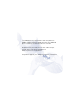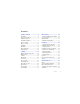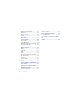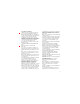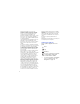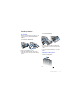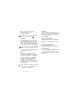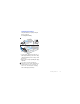User's Guide Part 1
6 Getting started
2 Enter your SmartChip PIN, if
requested and select OK.
3 Select a language.
SmartChip
The SmartChip, which you get from
AT&T, contains information about your
subscription. Always turn off your
phone and detach the charger before
you insert or remove the SmartChip.
PIN
You may need a PIN (Personal
Identification Number) to activate the
services in your phone. Your PIN is
supplied by AT&T. Each PIN digit
appears as *, unless it starts with
emergency number digits, for
example, 911 or 112. You can see and
call an emergency number without
entering a PIN.
Standby
After you have turned your phone on
and entered your PIN, the name of the
network operator appears. This view is
called standby.
Help in your phone
Help and information are available in
your phone. See Navigation on page
12.
To use the setup wizard
1 From standby select Menu > Settings
> the General tab > Setup wizard.
2 Select an option.
To view information about functions
• Scroll to a function and select Info, if
available. In some cases, Info appears
under Options.
If you want to correct a mistake when
you enter your PIN, press .
You can save contacts on the SmartChip
before you remove it from your phone.
See To copy names and numbers to the
SmartChip on page 19.
If you enter the wrong PIN three times in
a row, the SmartChip is blocked. See
SmartChip lock on page 56.