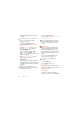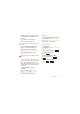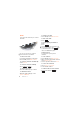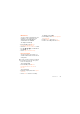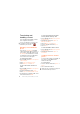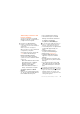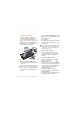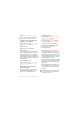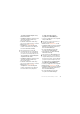User's Manual Part 2
31Transferring and handling content
To make a backup using the Sony
Ericsson PC Suite
1 Computer: Start the Sony Ericsson PC
Suite from Start/Programs/Sony
Ericsson/PC Suite.
2 Follow the instructions in the Sony
Ericsson PC Suite for how to connect.
3 Phone: Select Phone mode.
4 Computer: Go to the backup and
restore section in the Sony Ericsson
PC Suite and make a backup.
To restore phone content using the
Sony Ericsson PC Suite
1 Computer: Start the Sony Ericsson PC
Suite from Start/Programs/Sony
Ericsson/PC Suite.
2 Follow the instructions in the Sony
Ericsson PC Suite for how to connect.
3 Phone: Select Phone mode.
Computer: Go to the backup and
restore section in the Sony Ericsson
PC Suite and restore your phone.
To make a backup using the
Sony Ericsson Media Manager
1 Connect your phone to the computer
using a USB cable.
2 Phone: Select Media transfer mode.
3 Computer: Start Sony Ericsson Media
Manager from Start/Programs/Sony
Ericsson/Media Manager.
4 Go to the backup section in the
Sony Ericsson Media Manager.
5 Select the files you want to backup
and make a back up.
To restore phone content using the
Sony Ericsson Media Manager
1 Connect your phone to the computer.
2 Phone: Select Media transfer mode.
3 Computer: Start Sony Ericsson Media
Manager
from Start/Programs/Sony
Ericsson/Media Manager.
4 Go to the backup section in the
Sony Ericsson Media Manager.
The Sony Ericsson PC Suite will
overwrite all the phone content during
the restore process. You may damage
your phone if you interrupt the process.
You can also connect your phone to a
computer using Bluetooth.
The Sony Ericsson Media Manager will
compare your phone content with your
computer backup and then restore files
missing in your phone. You may damage
your phone if you interrupt the process.