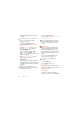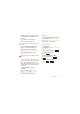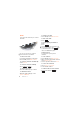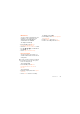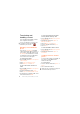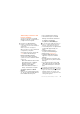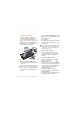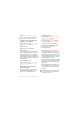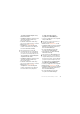create a playlist by selecting an area of tracks. For information on how to analyze your music, see Sony Ericsson Media Manager Online Help. To create a playlist by mood 1 From standby select Menu > Media > Music. 2 Scroll to SensMe™ and select Open. 3 Press , , or to preview different tracks. 4 Select Add and press or to choose an area of tracks. 5 Select Create to play the playlist in the Walkman™ player. 6 Select Options > Save playlist and enter a name and select OK.
and album name for a track you hear playing through a loudspeaker or on the radio. If you cannot use TrackID™, see Troubleshooting on page 69. For cost information contact your service provider. To search for track information • When you hear a track through a loudspeaker, from standby select Menu > Entertainment > TrackID™ > Start. • When the radio is playing select Options > TrackID™. For best results, use TrackID™ in a quiet area.
Radio You can use the music keys to control the radio. To return to the radio • From standby select Menu > Radio. To turn off the radio • Press . To resume playing in minimized mode • Press . The handsfree must be attached to the phone for the radio to start. turns on the last used music application, the radio or the Walkman™ player. Do not use your phone as a radio in places where this is prohibited. To listen to the radio 1 Connect the handsfree to the phone. 2 From standby select Menu > Radio.
MusicDJ™ You can compose and edit your own melodies to use as ringtones. Prearranged sounds with different characteristics are available. To listen to a recording 1 From standby select Menu > Organizer > File manager. 2 Scroll to Music and select Open. 3 Scroll to a recording and select Play. To compose a melody 1 From standby select Menu > Entertainment > MusicDJ™. 2 Select to Insert, Copy or Paste sounds. 3 Use , , or to scroll between the sounds. 4 Select Options > Save melody.
Transferring and handling content 1 You can transfer and handle content such as pictures and music. 2 You are not allowed to exchange some copyright-protected material. identifies a protected file. 3 4 5 Handling content within the phone To view information about content 1 From standby select Menu > Organizer > File manager. 2 Find an item and select Options > Information. You can use File manager to handle content saved in the phone memory or on a memory card.
Transferring content to and from a computer You can use Sony Ericsson Media Manager to transfer content between your phone and a computer. Sony Ericsson Media Manager software is included on the CD that comes with your phone and available for download at www.sonyericsson.com/support. When you move or copy content from a computer to your phone unrecognized content is saved in the Other folder in the file manager.
Using the USB cable You can connect your phone to a computer with the USB cable to synchronize, transfer and back up phone content and use your phone as a modem. For more information, go to www.sonyericsson.com/support to read Getting started guides. To disconnect the USB cable safely 1 Right-click the removable disk icon in Windows Explorer. 2 Select Eject. 3 Disconnect the USB cable when there is a message saying it is safe to do so in the phone.
Phone name You can enter a name for your phone that is shown to other devices when using, for example, Bluetooth™ wireless technology. To enter a phone name 1 From standby select Menu > Settings > the Connectivity tab > Phone name. 2 Enter the phone name and select OK. Using Bluetooth™ wireless technology The Bluetooth function makes wireless connection to other Bluetooth devices possible. You can, for example: • Connect to handsfree devices. • Connect to several devices at the same time.
4 Select Always ask or Always allow. This is only possible with devices that require access to a secure service. To pair the phone with a Bluetooth handsfree for the first time 1 From standby select Menu > Settings > the Connectivity tab > Bluetooth > Handsfree. 2 Select a device. 3 Enter a passcode, if required. Power saving You can save battery power with the Power save function. In Power save mode you can only connect with a single Bluetooth device.
1 2 3 4 To make a backup using the Sony Ericsson PC Suite Computer: Start the Sony Ericsson PC Suite from Start/Programs/Sony Ericsson/PC Suite. Follow the instructions in the Sony Ericsson PC Suite for how to connect. Phone: Select Phone mode. Computer: Go to the backup and restore section in the Sony Ericsson PC Suite and make a backup. The Sony Ericsson PC Suite will overwrite all the phone content during the restore process. You may damage your phone if you interrupt the process.
5 Select the files you want to restore and restore them. For more information on backing up and restoring in Sony Ericsson Media Manager see the Sony Ericsson Media Manager Getting started guide at www.sonyericsson.com/support. Calling Making and receiving calls You need to turn on your phone and be within range of a network. To make a call 1 From standby enter a phone number (with international country code and area code, if applicable). 2 Press . You can call numbers from your contacts and call list.
To re-dial a number • When Retry? appears select Yes. Do not hold your phone to your ear when waiting. When the call connects, your phone gives a loud signal. To answer a call • Press . To reject a call • Press . To change the ear speaker volume during a call • Press the volume key up or down. To mute the microphone during a call 1 Press and hold down . 2 Press and hold down again to resume. To turn the loudspeaker on during a call • Select SpkrOn.
To view your local emergency numbers 1 From standby select Menu > Contacts. 2 Scroll to New contact and select Options > Special numbers > Emergency nos.. Information can be saved in the phone memory or on the SIM card. You can synchronize your contacts using the Sony Ericsson PC Suite. Default contacts You can choose which contact information is shown as default. If Phone contacts is selected as default, your contacts show all the information saved in Contacts.
5 Enter the number and select OK. 6 Select a number option. 7 Scroll between the tabs and add information to the fields. 8 Select Save. Calling contacts To call a phone contact 1 From standby select Menu > Contacts. 2 Scroll to a contact and press . To go directly to the contacts list • From standby press and hold down – . To call with Smart search 1 From standby press – to enter a sequence of (at least two) digits. All entries which match the sequence of digits or corresponding letters are shown in a list.
3 Select an option. When you copy all contacts from your phone to the SIM card, all existing SIM card information is replaced. To automatically save names and phone numbers on the SIM card 1 From standby select Menu > Contacts. 2 Scroll to New contact and select Options > Advanced > Auto save on SIM. 3 Select an option. SIM contacts SIM contacts can contain names and numbers only. They are saved on the SIM card. To add a SIM contact 1 From standby select Menu > Contacts.
To add your own business card 1 From standby select Menu > Contacts. 2 Scroll to Myself and select Open. 3 Scroll to My contact info and select Add > Create new. 4 Scroll between the tabs and add information to the fields. 5 Enter the information and select Save. Groups You can create a group of phone numbers and email addresses from Phone contacts to send messages to. See Messaging on page 43. You can also use groups (with phone numbers) when you create accepted callers lists. See Accept calls on page 41.
To speed dial • From standby enter the position number and press . Voicemail If your subscription includes an answering service, callers can leave a voicemail message when you cannot answer a call. To enter your voicemail number 1 From standby select Menu > Messaging > Settings > Voicemail number. 2 Enter the number and select OK. To call your voicemail service • From standby press and hold down .
1 2 3 4 5 To activate voice answering and record voice answer commands From standby select Menu > Settings > the General tab > Voice control > Voice answer > Activate. Follow the instructions that appear and select Continue. Wait for the tone and say “Answer”, or say any other word of your choosing. Select Yes to accept or No for a new recording. Follow the instructions that appear and select Continue. Wait for the tone and say “Busy”, or say any other word of your choosing.
To activate call waiting • From standby select Menu > Settings > the Calls tab > Manage calls > Call waiting > Activate. To make a second call 1 During the call, select press . This puts the ongoing call on hold. 2 Select Options > Add call. 3 Enter the number to call and press . To answer a second call • During the call, press . This puts the ongoing call on hold. To reject a second call • During the call, press and continue with the ongoing call.
To have a private conversation 1 During the call, select Options > Talk to and select the participant to talk to. 2 To resume the conference call, select Options > Join calls. My numbers You can view, add and edit your own phone numbers. To check your phone numbers 1 From standby select Menu > Contacts. 2 Scroll to New contact and select Options > Special numbers > My numbers. 3 Select an option. Accept calls You can choose to receive calls from certain phone numbers only.
Fixed dialling Fixed dialling allows calls to be made only to certain numbers saved on the SIM card. The fixed numbers are protected by your PIN2. Partial numbers can be saved. For example, saving 0123456 allows calls to be made to all numbers starting with 0123456. When fixed dialling is used, you cannot view or manage any phone numbers saved on the SIM card, but you can still call the international emergency number, 112. 1 2 3 4 To use fixed dialling From standby select Menu > Contacts.
Messaging Receiving and saving messages You are notified when you receive a message. Messages are automatically saved in the phone memory. When the phone memory is full, you can delete messages or save them on the SIM card. To save a message on a memory card • From standby select Menu > Messaging > Settings > General > Save to > Memory card. To save a message on the SIM card 1 From standby select Menu > Messaging and select a folder. 2 Scroll to a message and select Options > Save message.
2 Select Max. msg length > Max. available. Picture messages Picture messages can contain text, pictures, slides, sound recordings, video clips, signatures and attachments. You can send picture messages to a mobile phone or an email address. You must have the correct settings to send a picture message. If you cannot use picture messages, see Troubleshooting on page 69. 1 2 3 4 To create and send a picture message From standby select Menu > Messaging > Write new > Picture msg. Enter text.
To set options for a specific message 1 When the message is ready and a recipient is selected, select Options > Advanced. 2 Scroll to an option and select Edit. Templates If you often use the same phrases and pictures in a message, you can save the message as a template. To add a text message template 1 From standby select Menu > Messaging > Templates > New template > Text. 2 Insert text or select Options to add items. Select OK. 3 Enter a title and select OK.
settings at www.sonyericsson.com/support. To create an email account 1 From standby select Menu > Messaging > Email > Accounts. 2 Scroll to New account and select Add. If you enter settings manually, you can contact your email provider for more information. An email provider could be the company that supplied your email address. To write and send an email message 1 From standby select Menu > Messaging > Email > Write new. 2 Select Add > Enter email address. Enter the email address and select OK.
Active email account If you have several email accounts, you can change which one is active. To change the active email account 1 From standby select Menu > Messaging > Email > Accounts. 2 Select an account. Push email You can receive notification in your phone from your email server that you have new email messages. To turn on push email notification • From standby select Menu > Messaging > Email > Settings > Push email.
status to all users on the My friends server. To show my status 1 From standby select Menu > Messaging > My friends > Options > Settings > Show my status. 2 Select an option. To update your own status 1 From standby select Menu > Messaging > My friends > the My status tab. 2 Edit the information. 3 Select Options > Save. Chat group A chat group can be started by your service provider, by an individual My friends user or by yourself.
Imaging To turn area information on 1 From standby select Menu > Messaging > Settings > Area info. 2 Scroll to Reception and select Edit > On. You can take pictures and record video clips to view, save or send. You find saved pictures and video clips in Media and in File manager. Viewfinder and camera keys 2 1 1 Zoom in or out 2 Take pictures/Record video clips Using the camera To activate the camera • From standby press .
To take a picture 1 Activate the camera and press the navigation key up or down to scroll to . 2 Press to take a picture. 3 The picture is automatically saved. To record a video clip 1 Activate the camera and press the navigation key up or down to scroll to . 2 Press to start recording. 3 To stop recording, press . The video clip is automatically saved. Do not record with a strong light source in the background. Use a support or the self-timer to avoid a blurred picture.
4 Select Options > Slide show. 5 Select a mood. Viewing pictures on a map When is shown on the screen, your geographical position is saved with the pictures you take. This is called geo tagging, and it shows the approximate location of where a picture was taken. To view pictures on a map 1 From standby select Menu > Media > Photo > Camera album. 2 Select a month. 3 Scroll to a picture and select View. 4 Select Options > View on map. To change the geo tagging setting 1 Activate the camera and select .
To set a Java™ application as a wallpaper 1 From standby select Menu > Settings > the Display tab. 2 Select Wallpaper > Application. 3 Select a Java application. You can only see the Java™ applications that have support for wallpaper. Working with pictures You can view, enhance and organize your pictures and video clips on your computer by installing the Adobe™ Photoshop™ Album Starter Edition. It is included on the CD that comes with your phone and available for download at www.sonyericsson.com/support.
If you cannot use picture or video blog, see Troubleshooting on page 69. Web services may require a separate license agreement between you and the service provider. Additional regulations and charges may apply. Contact your service provider. 1 2 3 4 5 6 To go to a blog address from contacts 1 From standby select Menu > Contacts. 2 Scroll to a contact and select a Web address. 3 Select Go to. Printing photos To send camera pictures to a blog From standby select Menu > Media > Photo > Camera album.
Internet If you cannot use the Internet, see Troubleshooting on page 69. To start browsing 1 From standby select Menu > Internet. 2 Select Options > Go to. 3 Select an option. To exit the browser • When you browse the Internet, select Options > Exit browser. Bookmarks You can create and edit bookmarks as quick links to your favourite Web pages. To create a bookmark 1 When you browse the Internet, select Options > Tools > Add bookmark. 2 Enter a title and an address. Select Save.
2 Select a transfer method. Make sure the receiving device supports the transfer method you select. Internet keypad shortcuts You can use the keypad to go directly to an Internet browser function. To select Internet keypad shortcuts 1 From standby select Menu > Internet. 2 Select Options > Advanced > Keypad mode > Shortcuts.
4 Select an icon depending on content, to open a Web page, to download an audio podcast, to download a video podcast or to download a photo. You can also subscribe to and download content to a computer via feeds using Sony Ericsson Media Manager. You can then transfer the content to your phone. See Transferring content to and from a computer on page 27. Updating Web feeds You can manually update your feeds, or schedule updates. When there are updates, appears on the screen.
Photo feeds You can subscribe to Photo feeds and download photos. To start using Photo feeds, see Web feeds on page 55. To access photo feeds • From standby select Menu > Media > Photo > Photo feeds. Synchronizing You can synchronize in two different ways. You can synchronize your phone using a computer program or you can synchronize using an Internet service. Use only one of the synchronization methods at a time with your phone. For more information on synchronizing, go to www.sonyericsson.
See Required operating systems on 27. To install the Sony Ericsson PC Suite 1 Turn on your computer and insert the CD. The CD starts automatically and the installation window opens. 2 Select a language and click OK. 3 Click Install Sony Ericsson PC suite and follow the instructions on the screen. 1 2 3 4 To synchronize using the Sony Ericsson PC Suite Computer: Start PC Suite from Start/ Programs/Sony Ericsson/PC Suite. Follow the instructions in the Sony Ericsson PC Suite for how to connect.
6 Scroll to the Applications tab and mark applications to synchronize. 7 Scroll to the App. settings tab and select an application. 8 Select Database name and enter the required information. 9 Scroll to the Advanced tab to enter additional settings for synchronizing and select Save. • Username – account username • Password – account password Before you synchronize with Exchange ActiveSync, you must enter the correct time zone in your phone.
More features Flight mode In Flight mode the network and radio transceivers are turned off to prevent disturbance to sensitive equipment. When the flight mode menu is activated you are asked to select a mode the next time you turn on your phone: • Normal mode – full functionality • Flight mode – limited functionality To view the current software in the phone 1 From standby select Menu > Settings > the General tab > Update service. 2 Select Software version.
Update service using a PC You can update your phone using the provided USB cable and an Internet connected PC. Make sure all personal data saved on your phone’s memory is backed up. All user data and settings will be overwritten during the update using a PC. Data saved on a memory stick will not be affected. To use Update service using a PC • Go to www.sonyericsson.com/ support. Location services You can get help to find your way and save your favourite locations.
To set the recurrent alarm 1 From standby select Menu > Organizer > Alarms. 2 Scroll to an alarm and select Edit. 3 Scroll to Recurrent: and select Edit. 4 Scroll to a day and select Mark. 5 To select another day, scroll to the day and select Mark. 6 Select Done > Save. To set the alarm signal 1 From standby select Menu > Organizer > Alarms. 2 Scroll to an alarm and select Edit. 3 Scroll to the tab. 4 Scroll to Alarm signal: and select Edit. 5 Find and select an alarm signal. Select Save.
Default view You can choose whether month, week or day view will appear first when you open the calendar. To set default view 1 From standby select Menu > Organizer > Calendar. 2 Select Options > Advanced > Default view. 3 Select an option. Appointments You can add new appointments or reuse existing appointments. To add an appointment 1 From standby select Menu > Organizer > Calendar. 2 Select a date. 3 Scroll to New appointment and select Add. 4 Enter the information and confirm each entry. 5 Select Save.
To add a note 1 From standby select Menu > Organizer > Notes. 2 Scroll to New note and select Add. 3 Write a note and select Save. To show a note in standby 1 From standby select Menu > Organizer > Notes. 2 Scroll to a note and select Options > Show in standby. To hide a note from standby 1 From standby select Menu > Organizer > Notes. 2 Scroll to the note shown in standby. This will be marked with an icon. Select Options > Hide in standby. Tasks You can add new tasks or reuse existing tasks.
2 Scroll to a profile and select Options > View and edit. You cannot rename the Normal profile. Time and date To set the time 1 From standby select Menu > Settings > the General tab > Time & date > Time. 2 Enter the time and select Save. To set the date 1 From standby select Menu > Settings > the General tab > Time & date > Date. 2 Enter the date and select Save. To set the time zone 1 From standby select Menu > Settings > the General tab > Time & date > My time zone. 2 Select the time zone you are in.
To turn off the ringtone • From standby press and hold down . All signals except the alarm signal are affected. To set the vibrating alert 1 From standby select Menu > Settings > the Sounds & alerts tab > Vibrating alert. 2 Select an option. Screen orientation You can change between landscape and portrait orientation, or select Auto rotate to have the orientation change when you rotate the phone. To change screen orientation in Media 1 From standby select Menu > Media > Settings > Orientation.
2 Scroll to an application and select Options > Information. To set permissions for a Java application 1 From standby select Menu > Organizer > Applications. 2 Scroll to an application and select Options > Permissions. 3 Set permissions. Java application screen size Some Java applications are designed for a specific screen size. For more information, contact the application vendor. To set the screen size for a Java application 1 From standby select Menu > Organizer > Applications.
2 Select an option. 3 Enter your PIN and select OK. Phone lock You can stop unauthorized use of your phone. Change the phone lock code (0000) to any four-to-eight-digit personal code. It is important that you remember your new code. If you forget it, you have to take your phone to your local Sony Ericsson retailer. To use the phone lock 1 From standby select Menu > Settings > the General tab > Security > Locks > Phone protection > Protection. 2 Select an option. 3 Enter the phone lock code and select OK.
Troubleshooting Some problems will require you to call your network operator. For more support go to www.sonyericsson.com/support. Common questions I cannot synchronize with an Internet service, use the Internet, PlayNow™, TrackID™, My friends, Java, picture messaging, email, or blogging Your subscription does not include data capability. Settings are missing or incorrect. You can download settings using the setup wizard or by going to www.sonyericsson.com/support.
The battery is worn out and needs to be replaced. See Charging the battery on page 9. No battery icon appears when I start charging the phone It may take a few minutes before the battery icon appears on the screen. Some menu options appear in grey A service is not activated. Contact your network operator. I cannot use SMS/text messages on my phone You must have a service centre number. The number is supplied by your service provider and is usually saved on the SIM card.
The phone does not ring or rings too softly Make sure that Silent mode has not been set to On. See To turn off the ringtone on page 66. Check the ringtone volume. See To set the ringtone volume on page 65. Check the profile. See To select a profile on page 64. Check the divert call options. See To divert calls on page 39. The phone cannot be detected by other devices using Bluetooth wireless technology You have not turned the Bluetooth function on. Make sure the visibility is set to show phone.
Where can I find the regulatory information such as my IMEI number if I cannot turn on my phone? Wrong PIN or Wrong PIN2 You have entered your PIN or PIN2 incorrectly. Enter the correct PIN or PIN2 and select Yes. See PIN on page 7. PIN blocked or PIN2 blocked You have entered your PIN or PIN2 code incorrectly three times in a row. To unblock, see SIM card lock on page 67. Error messages Insert SIM There is no SIM card in your phone or you may have inserted it incorrectly.
Important information contact the nearest Sony Ericsson service location. Sony Ericsson Consumer Web site Emerg. calls only You are within range of a network, but you are not allowed to use it. However, in an emergency, some network operators allow you to call the international emergency number 112. See Emergency calls on page 33. PUK blocked. Contact operator. You entered your personal unblocking key code (PUK) incorrectly 10 times in a row. On www.sonyericsson.
Support 74 Important information
Guidelines for Safe and Efficient Use Please follow these guidelines. Failure to do so might entail a potential health risk or product malfunction. If in doubt as to its proper function, have the product checked by a certified service partner before charging or using it. Recommendations for care and safe use of our products • Handle with care and keep in a clean and dust-free place. • Warning! May explode if disposed of in fire. • Do not expose your product to liquid or moisture or excess humidity.
• Discontinue use of electronic devices or disable the radio transmitting functionality of the device where required or requested to do so. • Do not use where a potentially explosive atmosphere exists. • Do not place your product or install wireless equipment in the area above an air bag in your car. • Caution: Cracked or broken displays may create sharp edges or splinters that could be harmful upon contact.
Use of location-based information by the device may not be uninterrupted or error free and may additionally be dependent on network service availability. Please note that functionality may be reduced or prevented in certain environments such as building interiors or areas adjacent to buildings. Caution: Do not use GPS functionality in a manner which causes distraction from driving. Emergency calls Calls cannot be guaranteed under all conditions.
Internet, and only downloading content to your mobile phone from known, reliable sources. Accessories Use only Sony Ericsson branded original accessories and certified service partners. Sony Ericsson does not test third-party accessories. Accessories may influence RF Exposure, radio performance, sound loudness, electric safety and other areas. Third-party accessories and parts may pose a risk to your health or safety or decrease performance.
• We recommend that you make a backup copy of important data. We are not responsible for any loss or damage to content you store on the memory card. • Recorded data may be damaged or lost when you remove the memory card or memory card adapter, turn off the power while formatting, reading or writing data, or use the memory card in locations subject to static electricity or high electrical field emissions. Protection of personal information Erase personal data before disposing of the product.
What we will do If, during the warranty period, this Product fails to operate under normal use and service, due to defects in design, materials or workmanship, Sony Ericsson authorized distributors or service partners, in the country* where you purchased the Product, will, at their option, either repair or replace the Product in accordance with the terms and conditions stipulated herein.
6 The warranty does not cover Product failures which have been caused by use of accessories or other peripheral devices which are not Sony Ericsson branded original accessories intended for use with the Product. 7 Tampering with any of the seals on the Product will void the warranty. 8 THERE ARE NO EXPRESS WARRANTIES, WHETHER WRITTEN OR ORAL, OTHER THAN THIS PRINTED LIMITED WARRANTY.
If this equipment does cause harmful interference to radio or television reception, which can be determined by turning the equipment off and on, the user is encouraged to try to correct the interference by one or more of the following measures: -- Reorient or relocate the receiving antenna. -- Increase the separation between the equipment and receiver. -- Connect the equipment into an outlet on a circuit different from that to which the receiver is connected.
Index A activity menu ........................................ 15 alarms ................................................... 61 answering service ................................ 38 applications .......................................... 66 appointments ....................................... 63 assembly ................................................ 7 audio book ........................................... 22 auto rotate ............................................ 66 B backing up and restoring .........
default contacts ........................... 34 groups .......................................... 37 synchronizing ............................... 57 I date ...................................................... 65 declaration of conformity ..................... 82 downloading music .............................. 22 imaging camera ..........................................49 video recorder ...............................49 IMEI number ..........................................68 Internet bookmarks ......
messages area and cell information .............. 48 email ............................................. 45 picture .......................................... 44 text ............................................... 43 voice ............................................. 45 messaging ............................................ 43 microphone .......................................... 33 MMS See picture messages MusicDJ™ ............................................ 25 My friends ...............................
smart search ........................................ 35 SMS See text messages SOS See emergency numbers sound recorder ..................................... 25 speed dialling ....................................... 37 standby .................................................. 8 synchronizing ....................................... 57 T T9™ Text Input .................................... 17 tasks ..................................................... 64 templates ............................................