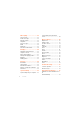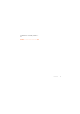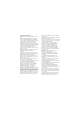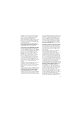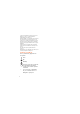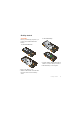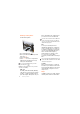Thank you for purchasing a Sony Ericsson W902 Walkman™ phone. Get the most out of mobile and imaging. For additional phone content, go to www.sonyericsson.com/ fun. Register now to get a suite of tools, free online storage, special offers, news and competitions at www.sonyericsson.com/myphone. For product support, go to www.sonyericsson.com/support.
Accessories – More for your phone Portable Speakers MPS-100 Powerful, versatile and compact speakers Bluetooth™ Car Speakerphone HCB-105 A portable handsfree solution for use in the car Stereo Bluetooth™ Headset HBH-DS205 A portable handsfree solution for use in the car These accessories can be purchased separately but may not be available in every market. To view the full range go to www.sonyericsson.com/accessories.
Contents Getting started ................... 7 Assembly ........................................ 7 Turning on the phone .................... 8 Help ................................................ 8 Charging the battery ....................... 9 Phone overview ........................... 10 Menu overview ............................. 12 Navigation .................................... 14 Memory ......................................... 15 Phone language ........................... 17 Entering text ..........
Messaging ......................... 43 Text messages .............................. Picture messages ......................... Message options .......................... Templates ..................................... Voice messages ........................... Email ............................................ My friends ..................................... Area and cell information ............. 43 44 44 45 45 45 47 48 Imaging ............................. 49 Viewfinder and camera keys .......
Declaration of Conformity for W902 .. 82 Index .................................
Sony Ericsson W902 UMTS HSDPA 2100 GSM EDGE 850/900/1800/ 1900 This User guide is published by Sony Ericsson Mobile Communications AB or its local affiliated company, without any warranty. Improvements and changes to this User guide necessitated by typographical errors, inaccuracies of current information, or improvements to programs and/or equipment, may be made by Sony Ericsson Mobile Communications AB at any time and without notice.
following: U.S. Pat. Nos. 5,818,437, 5,953,541, 5,187,480, 5,945,928, and 6,011,554; Canadian Pat. No. 1,331,057, United Kingdom Pat. No. 2238414B; Hong Kong Standard Pat. No. HK0940329; Republic of Singapore Pat. No. 51383; Euro.Pat. No. 0 842 463(96927260.8) DE/DK, FI, FR, IT, NL, PT, ES, SE, GB; and additional patents are pending worldwide. This product is protected by certain intellectual property rights of Microsoft.
Commerce Department's Denied Persons List or Entity List, or the U.S. State Department's Nonproliferation Sanctions List. Restricted Rights: Use, duplication or disclosure by the United States government is subject to the restrictions as set forth in the Rights in Technical Data and Computer Software Clauses in DFARS 252.227-7013(c) (1) (ii) and FAR 52.227-19(c) (2) as applicable. Other product and company names mentioned herein may be the trademarks of their respective owners.
Getting started Assembly To insert the battery Before you start using your phone, you need to insert a SIM card and the battery. To insert the SIM card 1 Insert the battery with the label side up and the connectors facing each other. 2 Slide the battery cover into place. 1 Remove the battery cover. 2 Slide the SIM card into its holder with the gold-coloured contacts facing down.
Turning on the phone To turn on the phone phone and detach the charger before you insert or remove the SIM card. You can save contacts on the SIM card before you remove it from your phone. See To copy names and numbers to the SIM card on page 35. 1 Press and hold down . 2 Enter your SIM card PIN, if requested and select OK. 3 Select a language. 4 Select Cont. to use the setup wizard while Internet and picture message settings are downloaded. To correct a mistake when you enter your PIN, press .
are available at www.sonyericsson.com/support. To charge the battery Help and information are also available in your phone. To view tips and tricks 1 From standby select Menu > Settings > the General tab > Setup wizard. 2 Select Tips and tricks. To view information about functions • Scroll to a function and select Info, if available. In some cases, Info appears under Options. To view the phone demonstration • From standby select Menu > Entertainment > Demo tour.
Phone overview 1 Ear speaker 2 Screen 3 Selection keys 4 Call key 5 Activity menu key 6 Keylock key 7 Navigation key 8 1 9 2 11 8 Walkman™ key 9 Video call camera 3 10 Volume key 4 11 Music keys 12 End key, On/off key 5 13 C key (Clear) 6 14 Camera key 15 Silent key 7 10 Getting started 10 12 13 14 15
16 Photo flash 17 Camera lens 18 Connector for charger, handsfree and USB cable 19 Strap holder 16 17 18 19 Getting started 11
Menu overview PlayNow™* Internet* Entertainment Online services* TrackID™ Location services Games VideoDJ™ PhotoDJ™ MusicDJ™ Remote control Record sound Demo tour Camera Messaging Write new Inbox Email Drafts Outbox Sent messages Saved messages My friends* Call voicemail Templates Manage messages Settings Radio Contacts Myself New contact 12 Getting started Media Photo Music Video Games TV Web feeds Settings WALKMAN
Calls** All Organizer File manager** Alarms Applications Video call Calendar Tasks Notes Synchronization Timer Stopwatch Light Calculator Code memo Answered Dialled Missed Sounds & alerts Ring volume Ringtone Silent mode Increasing ring Vibrating alert Message alert Key sound Display Wallpaper Main menu layout Theme Startup screen Screen saver Clock size Brightness Edit line names* Calls Speed dial Smart search Divert calls Switch to line 2* Manage calls Time & cost* Show/hide my no.
Navigation To navigate the phone menus To navigate your media 1 From standby select Menu > Media. 2 Scroll to a menu item and press the navigation key right. 3 To go back, press the navigation key left. To delete items • Press to delete items such as numbers, letters, pictures and sounds. Tabs Tabs may be available. For example, Settings have tabs. 1 From standby select Menu. 2 Use the navigation key to move through the menus.
2 Scroll to an option and select Edit. 3 Scroll to a menu option and select Shortc.. Main menu shortcuts Menu numbering starts from the top left icon and moves across and then down row by row. To go directly to a main menu • From standby select Menu and press – , , or . The Main menu layout must be set to Grid. See To change the main menu layout on page 65. Activity menu The activity menu gives you quick access to: • New events – missed calls and new messages.
To insert a memory card • Open the cover and insert the memory card with the gold-coloured contacts facing down. 16 Getting started To remove a memory card • Open the cover and remove the memory card.
To view memory card options 1 From standby select Menu > Organizer > File manager > the On memory card tab. 2 Select Options. Phone language You can select a language to use in your phone. To change the phone language 1 From standby select Menu > Settings > the General tab > Language > Phone language. 2 Select an option. Entering text You can use multitap text input or T9™ Text Input to enter text. The T9 Text Input method uses a built-in dictionary.
4 When a word is written, press add a space. To add words to the built-in dictionary 1 When you enter text using T9 Text Input, select Options > Spell word. 2 Write the word using multitap input and select Insert. to Walkman™ You can listen to music, audio books and podcasts. Use Sony Ericsson Media Manager to transfer content to and from your phone. See Transferring content to and from a computer on page 27 for more information.
To shuffle tracks • When music is playing, press and hold down and shake your phone. To change the volume 1 When music is playing, hold the phone out in front of you facing upwards. 2 Press and hold down and bend your arm upwards towards you to increase the volume. To decrease the volume, repeat the action in the opposite direction. Clear stereo and clear bass Clear stereo and clear bass are turned on when you set the equalizer manually.
Playlists You can create playlists to organize your music. Tracks can be added to more than one playlist. 4 For each track you want to add, scroll to the track and select Mark. 5 Select Add to add the tracks to the playlist. Deleting a playlist, or a track from a playlist, does not delete the track from the memory, just the reference to the track. To remove tracks from a playlist 1 From standby select Menu > Media > Music > Playlists. 2 Select a playlist. 3 Scroll to the track and press .