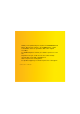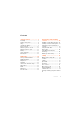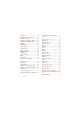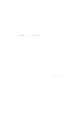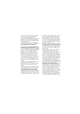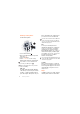Thank you for purchasing a Sony Ericsson W980 Walkman® phone. Enjoy hours of music – up to 8000* tracks – and a sound that is as true as possible to that of the original recording. For additional phone content, go to www.sonyericsson.com/ fun. Register now to get a suite of tools, free online storage, special offers, news and competitions at www.sonyericsson.com/myphone. For product support, go to www.sonyericsson.com/support.
Accessories – More for your phone Active Speaker MAS-100 Protective case with built-in speaker and FM radio antenna: Bring and share your music outdoors. Bluetooth™ Car Speakerphone HCB-105 A portable handsfree solution for use in the car. Music Desk Stand MDS-65 Designed for rich sound. These accessories can be purchased separately but may not be available in every market. To view the full range go to www.sonyericsson.com/accessories.
Contents Getting started ................... 7 Assembly ......................................... 7 Turning on the phone ...................... 8 Help ................................................. 8 Charging the battery ........................ 9 Phone overview ............................. 10 When the phone is closed ............. 12 When the phone is open................ 13 Memory .......................................... 16 Phone language............................ 16 Entering text ................
Imaging ............................ 42 Viewfinder and camera keys.......... 42 Using the camera........................... 42 Getting more from the camera ...... 43 Viewing and tagging pictures ........ 43 Blogging ......................................... 45 Printing photos .............................. 46 Messaging ........................ 47 Text messages ............................... 47 Picture messages .......................... 47 Message options ........................... 48 Templates .........
Index .................................
Sony Ericsson W980 Walkman® UMTS HSDPA 2100 GSM EDGE 850/900/1800/ 1900 This User guide is published by Sony Ericsson Mobile Communications AB or its local affiliated company, without any warranty. Improvements and changes to this User guide necessitated by typographical errors, inaccuracies of current information, or improvements to programs and/or equipment, may be made by Sony Ericsson Mobile Communications AB at any time and without notice.
5,187,480, 5,945,928, and 6,011,554; Canadian Pat. No. 1,331,057, United Kingdom Pat. No. 2238414B; Hong Kong Standard Pat. No. HK0940329; Republic of Singapore Pat. No. 51383; Euro.Pat. No. 0 842 463(96927260.8) DE/DK, FI, FR, IT, NL, PT, ES, SE, GB; and additional patents are pending worldwide. This product is protected by certain intellectual property rights of Microsoft. Use or distribution of such technology outside of this product is prohibited without a license from Microsoft.
Entity List, or the U.S. State Department's Nonproliferation Sanctions List. Restricted Rights: Use, duplication or disclosure by the United States government is subject to the restrictions as set forth in the Rights in Technical Data and Computer Software Clauses in DFARS 252.227-7013(c) (1) (ii) and FAR 52.227-19(c) (2) as applicable. Other product and company names mentioned herein may be the trademarks of their respective owners. Any rights not expressly granted herein are reserved.
Getting started Assembly To insert the battery Before you start using your phone, you need to insert a SIM card and the battery. To insert the SIM card 1 Insert the battery with the label side up and the connectors facing each other. 2 Slide the battery cover into place. 1 Remove the battery cover. 2 Slide the SIM card into its holder with the gold-coloured contacts facing down.
Turning on the phone To turn on the phone phone and detach the charger before you insert or remove the SIM card. You can save contacts on the SIM card before you remove it from your phone. See To copy names and numbers to the SIM card on page 34. 1 Press and hold down . 2 Enter your SIM card PIN, if requested and select OK. 3 Select a language. 4 Select Continue to use the setup wizard while settings are downloaded. If you want to correct a mistake when you enter your PIN, press .
are available at www.sonyericsson.com/support. To charge the battery Help and information are also available in your phone. To view tips and tricks 1 From standby select Menu > Settings > the General tab > Setup wizard. 2 Select Tips and tricks. To view information about functions • Scroll to a function and select Info, if available. In some cases, Info appears under Options. To view the phone demonstration • From standby select Menu > Entertainment > Demo tour.
Phone overview 1 Video call camera 2 Screen 3 Selection keys 4 Call key 5 Activity menu key 6 Walkman® key 7 Connector for charger, handsfree and USB cable 8 Ear speaker 9 End key 10 C key (Clear) 11 On/off key 3 12 Navigation key 4 1 2 5 6 7 10 Getting started 8 9 10 11 12
Music sync light 14 External navigation key 15 External display 16 Indicator light 17 Camera lens 18 Volume keys 19 External applications key 20 Key lock 13 14 15 16 17 18 19 20 Getting started 11
When the phone is closed To switch between the applications The following applications are available when the phone is closed: • Walkman® player • Standby • Radio To activate the external display • If the phone is open, close it. • If the phone is closed, press the volume key. To lock or unlock the external display • Slide the keylock switch. • Press . To use an application • Press the external navigation key.
When the phone is open The menu is available from standby when the phone is open.
Calls** All Organizer Answered Dialled Missed Sounds & alerts Ring volume Ringtone Silent mode Increasing ring Vibrating alert Message alert Key response Display Wallpaper Main menu layout Theme Startup screen Screen saver Clock size Brightness Edit line names* Calls Speed dial Smart search Divert calls Switch to line 2* Manage calls Time & cost* Show/hide my no.
Navigation To navigate the phone menus To navigate your media 1 From standby select Menu > Media. 2 Scroll to a menu item and press the navigation key right. 3 To go back, press the navigation key left. To delete items • Press to delete items such as numbers, letters, pictures and sounds. Tabs Tabs may be available. For example, Settings have tabs. 1 From standby select Menu. 2 Use the navigation key to move through the menus.
2 Scroll to an option and select Edit. 3 Scroll to a menu option and select Shortc.. Main menu shortcuts Menu numbering starts from the top left icon and moves across and then down row by row. To go directly to a main menu • From standby select Menu and press – , , or . The Main menu layout must be set to Grid. See To change the main menu layout on page 64. Activity menu The activity menu gives you quick access to: • New events – missed calls and new messages.
To shift between capitals and lowercase letters • When you enter text, press . To enter numbers • When you enter text, press and hold down – . To enter full stops and commas • When you enter text, press . To enter a symbol 1 When you enter text, select Options > Add symbol. 2 Scroll to a symbol and select Insert. To enter text using T9™ Text Input 1 From standby select, for example, Menu > Messaging > Write new > Text message. 2 If is not displayed, press and hold down to change to T9 Text Input.
Walkman® You can listen to music, audio books and podcasts. Use Sony Ericsson Media Manager to transfer content to and from your phone. See Transferring content to and from a computer on page 26 for more information. Stereo portable handsfree To use the handsfree • Connect the portable handsfree. Music stops when you receive a call and resumes when the call has ended. Walkman® player You can use the Walkman® player both when the phone is open and closed.
Shake control To shuffle tracks To switch track • When the phone is closed and the music is playing, press and hold down and move the phone to the right with a flick of your wrist to go to the next track. To go to the previous track, use the same action to the left. • When the phone is closed and the music is playing, press and hold down and shake your phone.
To change the volume 2 Select any of the presets, except Normal. Playlists You can create playlists to organize music files. Files can be added to more than one playlist. Deleting a playlist, or a file from a playlist, does not delete the file from the memory, just the reference to the file. 1 When the phone is closed and the music is playing, hold the phone out in front of you facing upwards. 2 Press and hold down and bend your arm upwards towards you to increase the volume.
To create a playlist by mood To create playlists by mood, your music tracks must be transferred to your phone using Sony Ericsson Media Manager. For information on how to analyze your music, see Media Manager Help. 1 From standby select Menu > Media > Music > SensMe™ > Open. 2 Press , , or to preview different tracks. 3 Select Add and press or to choose an area of tracks. 4 Select Create to play the playlist in the Walkman® player. 5 Select Options > Save playlist and enter a name and select OK.
5 Scroll to a chapter and press . Audio books in other formats than M4B or audio books that do not have ID3v2 chapter tags can be found in the Tracks folder. FM transmitter You can play music or audio books saved in your phone through an external radio over the FM radio frequency band. The icon indicates transmission. Do not use the FM transmitter in places where this is prohibited.
If you cannot use PlayNow™, see Troubleshooting on page 67. To use PlayNow™ 1 From standby select Menu > PlayNow™. 2 Scroll the PlayNow™ Web site and follow the instructions to preview and purchase content. TrackID™ TrackID™ is a music recognition service. You can search for song titles, artists and album names. For cost information contact your service provider. If you cannot use TrackID™, see Troubleshooting on page 67.
To listen to the radio 1 Connect the handsfree to the phone. 2 When the phone is closed, press to go to the radio view. 3 Press the external navigation key centre. To automatically search for channels • When the radio is playing, press and hold down or to search for the next or previous available channel. To manually search for channels • When the radio is playing, press or . To change the volume • When the radio is playing, press the volume keys up or down.
Transferring and handling content 3 Use , , or to scroll between the blocks. 4 Select Options > Save melody. Record sound You can transfer and handle content such as pictures and music. You can record a voice memo or a call. Recorded sounds can also be set as ringtones. You are not allowed to exchange some copyright-protected material. identifies a protected file. In some countries or states it is required by law that you inform the other person before recording the call.
To view information about content 1 From standby select Menu > Organizer > File manager. 2 Find an item and select Options > Information. Sending content to another phone You can send content, for example, in messages or using Bluetooth™ wireless technology. To send items 1 Scroll to an item and select Options > Send. 2 Select a transfer method. Make sure the receiving device supports the transfer method you select.
4 Computer: Wait until the phone appears in Sony Ericsson Media Manager. 5 Move files between your phone and the computer in Sony Ericsson Media Manager. www.sonyericsson.com/support to read Getting started guides. Do not remove the USB cable from your phone or computer during transfer, as this may corrupt the phone memory. 6 For safe disconnection of the USB cable, right-click the removable disk icon in Windows Explorer and select Eject. For details on transferring music, refer to Media Manager Help.
3 Disconnect the USB cable when there is a message saying it is safe to do so in the phone. Do not copy the files immediately if you formatted the phone drive on the PC. In that case, remove the USB cable and restart the phone first. Drag and drop content You can drag and drop content between your phone memory and a computer in Microsoft Windows Explorer. To drag and drop content 1 Connect your phone to a computer using the USB cable. 2 Phone: Select Mass storage.
To turn the Bluetooth function on • From standby select Menu > Settings > the Connectivity tab > Bluetooth > Turn on. Make sure that the device you want to pair your phone with has the Bluetooth function activated and Bluetooth visibility set to on. 1 2 3 4 To pair the phone with a device From standby select Menu > Settings > the Connectivity tab > Bluetooth > My devices. Scroll to New device and select Add to search for available devices. Select a device. Enter a passcode, if required.
2 Select an option. In phone transfers sound to the phone. In handsfree transfers sound to the handsfree. To transfer sound during a call 1 During a call, select Sound. 2 Select from the list. Backing up and restoring You can backup phone content to a computer using the Sony Ericsson PC Suite and the Sony Ericsson Media Manager. With Sony Ericsson PC Suite you can backup and restore contacts, calendar, tasks, notes and bookmarks.
3 Computer: Start Sony Ericsson Media Manager from Start/Programs/Sony Ericsson/Media Manager. 4 Go to the backup section in the Sony Ericsson Media Manager. 5 Select the files you want to backup and make a back up. The Sony Ericsson Media Manager will compare your phone content with your computer backup and then restore files missing in your phone. You may damage your phone if you interrupt the process.
To re-dial a number • When Retry? appears select Yes. Do not hold your phone to your ear when waiting. When the call connects, your phone gives a loud signal. To answer a call • Press . To reject a call • Press . To change the ear speaker volume during a call • Press the volume key up or down. To mute the microphone during a call 1 Press and hold down . 2 Press and hold down again to resume. To turn the loudspeaker on during a call • Select Sound > Turn on speaker.
To view your local emergency numbers 1 From standby select Menu > Contacts. 2 Scroll to New contact and select Options > Special numbers > Emergency nos.. Information can be saved in the phone memory or on the SIM card.. You can synchronize your contacts using the Sony Ericsson PC Suite. Default contacts You can choose which contact information is shown as default. If Phone contacts is selected as default, your contacts show all the information saved in Contacts.
5 Enter the number and select OK. 6 Select a number option. 7 Scroll between the tabs and add information to the fields. 8 Select Save. Calling contacts To call a phone contact 1 From standby select Menu > Contacts. 2 Scroll to a contact and press . To go directly to the contacts list • From standby press and hold down – . To call with Smart search 1 From standby press – to enter a sequence of (at least two) digits. All entries which match the sequence of digits or corresponding letters are shown in a list.
3 Select an option. When you copy all contacts from your phone to the SIM card, all existing SIM card information is replaced. To automatically save names and phone numbers on the SIM card 1 From standby select Menu > Contacts. 2 Scroll to New contact and select Options > Advanced > Auto save on SIM. 3 Select an option. SIM contacts SIM contacts can contain names and numbers only. They are saved on the SIM card. To add a SIM contact 1 From standby select Menu > Contacts.
To add your own business card 1 From standby select Menu > Contacts. 2 Scroll to Myself and select Open. 3 Scroll to My contact info and select Add > Create new. 4 Scroll between the tabs and add information to the fields. 5 Enter the information and select Save. Groups You can create a group of phone numbers and email addresses from Phone contacts to send messages to. See Messaging on page 47. You can also use groups (with phone numbers) when you create accepted callers lists. See Accept calls on page 40.
To speed dial • From standby enter the position number and press . Voicemail If your subscription includes an answering service, callers can leave a voicemail message when you cannot answer a call. To enter your voicemail number 1 From standby select Menu > Messaging > Settings > Voicemail number. 2 Enter the number and select OK. To call your voicemail service • From standby press and hold down .
1 2 3 4 5 To activate voice answering and record voice answer commands From standby select Menu > Settings > the General tab > Voice control > Voice answer > Activate. Follow the instructions that appear and select Continue. Wait for the tone and say “Answer”, or say any other word of your choosing. Select Yes to accept or No for a new recording. Follow the instructions that appear and select Continue. Wait for the tone and say “Busy”, or say any other word of your choosing.
To activate call waiting • From standby select Menu > Settings > the Calls tab > Manage calls > Call waiting > Activate. To make a second call 1 During the call, select press . This puts the ongoing call on hold. 2 Select Options > Add call. 3 Enter the number to call and press . To answer a second call • During the call, press . This puts the ongoing call on hold. To reject a second call • During the call, press and continue with the ongoing call.
To have a private conversation 1 During the call, select Options > Talk to and select the participant to talk to. 2 To resume the conference call, select Options > Join calls. My numbers You can view, add and edit your own phone numbers. To check your phone numbers 1 From standby select Menu > Contacts. 2 Scroll to New contact and select Options > Special numbers > My numbers. 3 Select an option. Accept calls You can choose to receive calls from certain phone numbers only.
Fixed dialling Fixed dialling allows calls to be made only to certain numbers saved on the SIM card. The fixed numbers are protected by your PIN2. Partial numbers can be saved. For example, saving 0123456 allows calls to be made to all numbers starting with 0123456. When fixed dialling is used, you cannot view or manage any phone numbers saved on the SIM card, but you can still call the international emergency number, 112. 1 2 3 4 To use fixed dialling From standby select Menu > Contacts.
Imaging Using the camera You can take pictures and record video clips to view, save or send. You find saved pictures and video clips in Media and in File manager. Viewfinder and camera keys To activate the camera • From standby select Menu > Camera. To take a picture 1 Activate the camera and press the navigation key left or right to scroll to . 2 Press the centre selection key to take a picture. 3 The picture is automatically saved in the file manager.
To adjust brightness • Press the volume keys up or down. To view pictures and video clips 1 Activate the camera and press the navigation key left or right to scroll to . 2 Scroll to the item. 3 To view a video clip, press the centre selection key. Camera shortcuts Key Shortcut Zoom out Zoom in Camera: Shoot mode Video: Video length Self-timer Night mode Getting more from the camera You can improve an underexposed picture with Photo fix.
To view pictures on a map 1 From standby select Menu > Media > Photo > Camera album. 2 Select a month. 3 Scroll to a picture and select View. 4 Select Options > View on map. To change the geo tagging setting 1 From standby select Menu > Camera > Options > Add position. 2 Select an option. Photo tags You can tag pictures to categorize them in Photo tags. For example, you can create a vacation tag and add it to all your vacation photos.
Working With pictures You can view, enhance and organize your pictures and video clips on your computer by installing the Adobe™ Photoshop™ Album Starter Edition. It is included on the CD that comes with your phone and available for download at www.sonyericsson.com/ support. Use Sony Ericsson Media Manager to transfer content to and from your phone. See Transferring content to and from a computer on page 26 for more information. PhotoDJ™ and VideoDJ™ You can edit pictures and video clips.
3 4 5 6 Scroll to a picture and select View. Select Options > Send > To blog. Enter a title and text and select OK. Select Publish. Printing photos You can also send a photo to a blog just after you have taken it by selecting Send > To blog. You can also print using a Bluetooth compatible printer that supports the Object Push Profile. You can print camera pictures using the USB cable connected to a compatible printer. To send video clips to a blog 1 From standby select Menu > Media > Video.
Messaging Receiving and saving messages You are notified when you receive a message. Messages are automatically saved in the phone memory. When the phone memory is full, you can delete messages or save them on the SIM card. To save a message on the SIM card 1 From standby select Menu > Messaging and select a folder. 2 Scroll to a message and select Options > Save message. To view a message from the inbox 1 From standby select Menu > Messaging > Inbox. 2 Scroll to the message and select View.
messages to a mobile phone or an email address. If you cannot use picture messages, see Troubleshooting on page 67. 1 2 3 4 To create and send a picture message From standby select Menu > Messaging > Write new > Picture msg. Enter text. To add items to the message, press , scroll and select an item. Select Continue > Contacts look-up. Select a recipient and select Send. Receiving picture messages You can select how to download your picture messages.
To add a text message template 1 From standby select Menu > Messaging > Templates > New template > Text. 2 Insert text or select Options to add items. Select OK. 3 Enter a title and select OK. To add a picture message template 1 From standby select Menu > Messaging > Templates > New template > Picture msg. 2 Enter text. To add items to the message, press , scroll and select an item. 3 Select Save, enter a title and select OK. To save a message as a template 1 From standby select Menu > Messaging > Inbox.
2 Scroll to New account and select Add. If you enter settings manually, you can contact your email provider for more information. An email provider could be the company that supplied your email address. 1 2 3 4 5 6 7 8 To write and send an email message From standby select Menu > Messaging > Email > Write new. Select Add > Enter email address. Enter the email address and select OK. To add more recipients, scroll to To: and select Edit. Scroll to an option and select Add > Enter email address.
Push email You can receive notification in your phone from your email server that you have new email messages. To turn on push email notification • From standby select Menu > Messaging > Email > Settings > Push email. My friends You can connect and log in to the My friends server to communicate online with chat messages. If you cannot use My friends, see Troubleshooting on page 67. Before you use My friends If no settings exist in your phone, you need to enter server settings.
To update your own status 1 From standby select Menu > Messaging > My friends > the My status tab. 2 Edit the information. 3 Select Options > Save. Chat group A chat group can be started by your service provider, by an individual My friends user or by yourself. You can save chat groups by saving a chat invitation or by searching for a specific chat group. To create a chat group 1 From standby select Menu > Messaging > My friends > the Chat groups tab. 2 Select Options > Add chat group > New chat group.
Internet If you cannot use the Internet, see Troubleshooting on page 67. To start browsing 1 From standby select Menu > Internet. 2 Select Options > Go to. 3 Select an option. To exit the browser • When you browse the Internet, select Options > Exit browser. Bookmarks You can create and edit bookmarks as quick links to your favourite Web pages. To create a bookmark 1 When you browse the Internet, select Options > Tools > Add bookmark. 2 Enter a title and an address. Select Save.
To send a link 1 When you browse the Internet, select Options > Tools > Send link. 2 Select a transfer method. Make sure the receiving device supports the transfer method you select. Internet keypad shortcuts You can use the keypad to go directly to an Internet browser function. To select Internet keypad shortcuts 1 From standby select Menu > Internet. 2 Select Options > Advanced > Keypad mode > Shortcuts.
2 Scroll to an updated feed and select View or . 3 Select a heading to expand. 4 Select an icon depending on content, to open a Web page, to download an audio podcast, to download a video podcast or to download a photo. You can also subscribe to and download content to a computer via feeds using Sony Ericsson Media Manager. You can then transfer the content to your phone. See Transferring content to and from a computer on page 26. Updating Web feeds You can manually update your feeds, or schedule updates.
To access video podcasts • From standby select Menu > Media > Video > Podcasts. Photo feeds You can subscribe to Photo feeds and download photos. To start using Photo feeds, see Web feeds on page 54. To access photo feeds • From standby select Menu > Media > Photo > Photo feeds. Synchronizing You can synchronize in two different ways. You can synchronize your phone using a computer program or you can synchronize using an Internet service.
See Required operating systems on 26. To install the Sony Ericsson PC Suite 1 Turn on your computer and insert the CD. The CD starts automatically and the installation window opens. 2 Select a language and click OK. 3 Click Install Sony Ericsson PC suite and follow the instructions on the screen. 1 2 3 4 To synchronize using the Sony Ericsson PC Suite Computer: Start PC Suite from Start/ Programs/Sony Ericsson/PC Suite. Follow the instructions in the Sony Ericsson PC Suite for how to connect.
6 Scroll to the Applications tab and mark applications to synchronize. 7 Scroll to the App. settings tab and select an application. 8 Select Database name and enter the required information. 9 Scroll to the Advanced tab to enter additional settings for synchronizing and select Save. • Username – account username • Password – account password Before you synchronize with Exchange ActiveSync, you must enter the correct time zone in your phone.
More features Flight mode In Flight mode the network and radio transceivers are turned off to prevent disturbance to sensitive equipment. When the flight mode menu is activated you are asked to select a mode the next time you turn on your phone: • Normal mode – full functionality • Flight mode – limited functionality To activate the flight mode menu • From standby select Menu > Settings > the General tab > Flight mode > Show at startup.
See To install the Sony Ericsson PC Suite on page 57. To set a reminder to use Update service 1 From standby select Menu > Settings > the General tab > Update service > Settings > Reminder. 2 Select an option. Location services You can get help to find your way and save your favourite locations. With information from mobile towers near you, you may be able to view your approximate location on a map. You can get more exact information about your location with a GPS accessory supported by your phone.
5 To select another day, scroll to the day and select Mark. 6 Select Done > Save. To set the alarm signal 1 From standby select Menu > Organizer > Alarms. 2 Scroll to an alarm and select Edit. 3 Scroll to the tab. 4 Scroll to Alarm signal: and select Edit. 5 Find and select an alarm signal. Select Save. To silence the alarm • When the alarm sounds, press any key. • To repeat the alarm, select Snooze. To turn off the alarm • When the alarm sounds, press any key and select TurnOff.
To set default view 1 From standby select Menu > Organizer > Calendar. 2 Select Options > Advanced > Default view. 3 Select an option. Appointments You can add new appointments or reuse existing appointments. To add an appointment 1 From standby select Menu > Organizer > Calendar. 2 Select a date. 3 Scroll to New appointment and select Add. 4 Enter the information and confirm each entry. 5 Select Save. To view an appointment 1 From standby select Menu > Organizer > Calendar. 2 Select a date.
To show a note in standby 1 From standby select Menu > Organizer > Notes. 2 Scroll to a note and select Options > Show in standby. To hide a note from standby 1 From standby select Menu > Organizer > Notes. 2 Scroll to the note shown in standby. This will be marked with an icon. Select Options > Hide in standby. Tasks You can add new tasks or reuse existing tasks. To add a task 1 From standby select Menu > Organizer > Tasks. 2 Select New task and select Add. 3 Select an option.
2 Enter the time and select Save. To set the date 1 From standby select Menu > Settings > the General tab > Time & date > Date. 2 Enter the date and select Save. To set the time zone 1 From standby select Menu > Settings > the General tab > Time & date > My time zone. 2 Select the time zone you are in. If you select a city, My time zone also updates the time when daylight saving time changes. Theme You can change the appearance of the screen through items such as colours and wallpaper.
Screen orientation You can change between landscape and portrait orientation, or select Auto rotate to have the orientation change when you rotate the phone. To change screen orientation in Media 1 From standby select Menu > Media > Settings > Orientation. 2 Select an option. Games Your phone contains preloaded games. You can also download games. Help texts are available for most games. To start a game 1 From standby select Menu > Media > Games. 2 Select a game. To end a game • Press .
information, contact the application vendor. To set the screen size for a Java application 1 From standby select Menu > Organizer > Applications. 2 Scroll to an application and select Options > Screen size. 3 Select an option. Locks SIM card lock This lock only protects your subscription. Your phone will work with a new SIM card. If the lock is on, you have to enter a PIN (Personal Identity Number).
To use the phone lock 1 From standby select Menu > Settings > the General tab > Security > Locks > Phone protection > Protection. 2 Select an option. 3 Enter the phone lock code and select OK. Some problems will require you to call your network operator. For more support go to www.sonyericsson.com/support. Common questions To unlock the phone • Enter your code and select OK.
I have problems with memory capacity or the phone is working slowly Restart your phone every day to free memory or do a Master reset. Master reset If you select Reset settings, the changes that you have made to settings will be deleted. If you select Reset all, your settings and content, such as contacts, messages, pictures, sounds and downloaded games, will be deleted. You may also lose content that was in the phone at purchase.
I cannot use picture messages on my phone You must set an MMS profile and the address of your message server. If no MMS profile or message server exists, you can receive all the settings automatically from your network operator or at www.sonyericsson.com/support. To select an MMS profile 1 From standby select Menu > Messaging > Settings > Picture message > MMS profile. 2 Select a profile. To set the message server address 1 From standby select Menu > Messaging > Settings > Picture message.
all entries in the code memo are deleted. The next time you enter the code memo, you must proceed as if you are opening it for the first time. Where can I find the regulatory information such as my IMEI number if I cannot turn on my phone? To reset code memo 1 From standby select Menu > Organizer > Code memo. 2 Enter an incorrect password 3 times. 3 Reset Code memo and delete all items? appears. 4 Select Yes.
Wrong PIN/Wrong PIN2 You have entered your PIN or PIN2 incorrectly. that is causing the problem. Please contact the nearest Sony Ericsson service location. Enter the correct PIN or PIN2 and select Yes. See To insert the SIM card on page 7. Emerg. calls only You are within range of a network, but you are not allowed to use it. However, in an emergency, some network operators allow you to call the international emergency number 112. See Emergency calls on page 32.
Important information Sony Ericsson Consumer Web site On www.sonyericsson.com/support there is a support section where help and tips are only a few clicks away. Here you will find the latest computer software updates and tips on how to use your product more efficiently.
• Do not use where a potentially explosive atmosphere exists. • Do not place your product or install wireless equipment in the area above an air bag in your car. • Caution: Cracked or broken displays may create sharp edges or splinters that could be harmful upon contact. • Do not use your Bluetooth Headset in positions where it is uncomfortable or will be subject to pressure. Children Warning! Keep out of the reach of children. Do not allow children to play with mobile phones or accessories.
reduced or prevented in certain environments such as building interiors or areas adjacent to buildings. Caution: Do not use GPS functionality in a manner which causes distraction from driving. Emergency calls Calls cannot be guaranteed under all conditions. Never rely solely upon mobile phones for essential communications. Calls may not be possible in all areas, on all networks, or when certain network services and/or phone features are used.
Accessible Solutions/Special Needs In the US, compatible Sony Ericsson phones may offer compatibility with TTY terminals (with use of necessary accessory). For more information call the Sony Ericsson Special Needs Center on 877 878 1996 (TTY) or 877 207 2056 (voice), or go to www.sonyericsson-snc.com. Disposal of old electrical and electronic equipment Electronic equipment and batteries should not be included as household waste but should be left at an appropriate collection point for recycling.
Protection of personal information Erase personal data before disposing of the product. To delete data, perform a master reset. Deleting data from the phone memory does not ensure that it cannot be recovered. Sony Ericsson does not warrant against recovery of information and does not assume responsibility for disclosure of any information even after a master reset. Loudness warning! Avoid volume levels that may be harmful to your hearing.
is found not to be under warranty according to the conditions below. Please note that some of your personal settings, downloads and other information may be lost when your Sony Ericsson Product is repaired or replaced. At present Sony Ericsson may be prevented by applicable law, other regulation or technical restrictions from making a backup copy of certain downloads. Sony Ericsson does not take any responsibility for any lost information of any kind and will not reimburse you for any such loss.
PARTICULAR PURPOSE, ARE LIMITED TO THE DURATION OF THIS LIMITED WARRANTY. IN NO EVENT SHALL SONY ERICSSON OR ITS LICENSORS BE LIABLE FOR INCIDENTAL OR CONSEQUENTIAL DAMAGES OF ANY NATURE WHATSOEVER, INCLUDING BUT NOT LIMITED TO LOST PROFITS OR COMMERCIAL LOSS; TO THE FULL EXTENT THOSE DAMAGES CAN BE DISCLAIMED BY LAW.
-- Consult the dealer or an experienced radio/TV technician for help. Declaration of Conformity for W980 Walkman® Industry Canada Statement We, Sony Ericsson Mobile Communications AB of Nya Vattentornet SE-221 88 Lund, Sweden declare under our sole responsibility that our product Sony Ericsson type AAD-3052091-BV and in combination with our accessories, to which this declaration relates is in conformity with the appropriate standards EN 301 511:V9.0.2, EN 301 908-1:V2.2.1, EN 301 908-2:V2.2.
Index A activity menu ........................................ 16 alarms .................................................. 60 answering service ................................ 37 applications .......................................... 65 appointments ....................................... 62 assembly ................................................ 7 audio book ........................................... 21 auto rotate ............................................ 65 B backing up and restoring ..........
default contacts ........................... 33 groups .......................................... 36 synchronising ............................... 56 I date ...................................................... 63 declaration of conformity ..................... 79 downloading music .............................. 23 imaging camera ......................................... 42 video recorder .............................. 42 IMEI number ......................................... 67 Internet bookmarks ......
picture .......................................... 47 text ............................................... 47 voice ............................................. 49 messaging ............................................ 47 microphone .......................................... 32 MMS See picture messages MusicDJ™ ............................................ 24 My friends ............................................ 51 my numbers ......................................... 40 N navigating menus ...............
speed dialling ....................................... 36 standby .................................................. 8 synchronizing ....................................... 56 T T9™ Text Input .................................... 17 tasks ..................................................... 63 templates ............................................. 48 text messages ...................................... 47 theme ................................................... 64 time ..................................