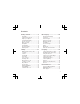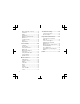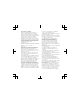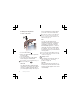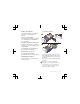Thank you for purchasing a Sony Ericsson W890i. A slim and stylish phone with everything you need to enjoy your music wherever you go. For additional phone content, go to www.sonyericsson.com/fun. Register now to get a suite of tools, free online storage, special offers, news and competitions at www.sonyericsson.com/myphone. For product support, go to www.sonyericsson.com/support.
Accessories – More for your phone Stereo Bluetooth™ Headset HBHDS200 Enjoy wireless music without missing a call. Stereo Portable Handsfree HPM-83 Street-style neck band headset with superior audio performance. Portable Bluetooth™ Speaker MBS-100 A wireless sphere of music. These accessories can be purchased separately but may not be available in every market. To view the full range go to www.sonyericsson.com/accessories.
Contents Getting started......................5 Messaging...........................28 Assembly........................................5 Turning on the phone.....................6 Help in your phone.........................7 Charging the battery.......................7 Phone overview..............................8 Menu overview.............................10 Navigation....................................12 File manager.................................13 Phone language...........................
Music and video controls.............40 TrackID™.....................................43 Radio............................................44 PlayNow™....................................44 Ringtones and melodies...............45 MusicDJ™....................................45 Sound recorder............................46 Games..........................................46 Applications..................................46 Connectivity........................47 Settings........................................
Sony Ericsson W890i UMTS 2100 GSM EDGE 850/900/1800/1900 This User guide is published by Sony Ericsson Mobile Communications AB or its local affiliated company, without any warranty. Improvements and changes to this User guide necessitated by typographical errors, inaccuracies of current information, or improvements to programs and/or equipment, may be made by Sony Ericsson Mobile Communications AB at any time and without notice.
Hong Kong Standard Pat. No. HK0940329; Republic of Singapore Pat. No. 51383; Euro.Pat. No. 0 842 463(96927260.8) DE/DK, FI, FR, IT, NL, PT, ES, SE, GB; and additional patents are pending worldwide. Java and all Java based trademarks and logos are trademarks or registered trademarks of Sun Microsystems, Inc. in the U.S. and other countries. End-user license agreement for Sun™ Java™ J2ME™.
Getting started To insert the battery Assembly Before you start using your phone, you need to insert a SIM card and the battery. To insert the SIM card 1 Insert the battery with the label side up and the connectors facing each other. 2 Slide the battery cover into place and lock it. 1 Unlock the battery cover locks on both sides. 2 Remove the battery cover. 3 Slide the SIM card into its holder with the gold-coloured contacts facing down.
Turning on the phone To turn on the phone phone and detach the charger before you insert or remove the SIM card. You can save contacts on the SIM card before you remove it from your phone. See To copy names and numbers to the SIM card on page 20. PIN You may need a PIN (Personal Identification Number) to activate the services in your phone. Your PIN is supplied by your network operator. Each PIN digit appears as *, unless it starts with emergency number digits, for example, 112 or 911.
Help in your phone To charge the battery Help and information are available in your phone. See Navigation on page 12. To use the setup wizard 1 From standby select Menu > Settings > the General tab > Setup wizard. 2 Select an option. To view information about functions • Scroll to a function and select Info, if available. In some cases, Info appears under Options. To view the phone demonstration • From standby select Menu > Entertainment > Demo tour.
Phone overview 1 On/off key 2 Video call camera 3 Walkman® key 4 Selection keys 5 Call key 6 Connector for charger, handsfree and USB cable 7 Activity menu key 8 Memory card slot (under the cover) 9 Keylock key 10 Ear speaker 11 Screen light sensor 5 15 12 Screen 6 16 13 End key 7 14 C key (Clear) 15 Navigation key, Walkman® player control 16 Silent key 8 Getting started 1 10 11 2 12 3 4 13 14 8 9
17 Main camera 18 Battery cover locks 19 Volume, digital zoom keys 20 Camera key 21 Strap hole 17 18 19 20 21 Getting started 9
Menu overview PlayNow™ Contacts Media Camera Myself New contact WALKMAN Radio Organizer Settings** Calls** All Answered Dialled Missed File manager ** Alarms Applications Video call Calendar Tasks Notes Synchronization Timer Stopwatch Calculator Code memo Internet Messaging Write new Inbox Email Web feeds Drafts Outbox Sent messages Saved messages My friends* Call voicemail Templates Manage messages Settings 10 Getting started Entertainment Online services* Games TrackID™ Location services Vid
Screen saver Clock size Brightness Edit line names* Calls Speed dial Smart search Divert calls Switch to line 2* Manage calls Time & cost* Show/hide my no. Handsfree Connectivity Bluetooth USB Phone name Network sharing Synchronization Device management Mobile networks Internet settings Streaming settings Message settings* Accessories * Some menus are operator-, network- and subscriptiondependent. ** You can use the navigation key to scroll between tabs in submenus.
Navigation The main menus are shown as icons. Some submenus include tabs. To navigate the phone menus To scroll between the tabs • Scroll to a tab by pressing the navigation key left or right. To return to standby • Press . To end a function • Press . To navigate your media 1 From standby select Menu > Media. 2 Press the navigation key right to select an item. 3 To go back, press the navigation key left. 1 From standby select Menu. 2 Use the navigation key to move through the menus.
To edit a navigation key shortcut 1 From standby select Menu > Settings > the General tab > Shortcuts. 2 Scroll to an option and select Edit. 3 Scroll to a menu option and select Shortc.. Activity menu The activity menu gives you quick access to certain functions. Memory card Your phone supports Memory Stick Micro™ (M2™) memory card adding more storage space to your phone. It can also be used as a portable memory card with other compatible devices.
To remove a memory card Handling files You can move and copy files between your phone, a computer and a memory card. Files are saved on the memory card first and then in the phone memory. Unrecognized files are saved in the Other folder. You can create subfolders to move or copy files to. You can select more than one or all the files in a folder at the same time for all folders except Games and Applications. If the memory is full, delete some content to create space.
To move a file in the file manager 1 From standby select Menu > Organizer > File manager. 2 Find a file and select Options > Manage file > Move. 3 Select an option. To select more than one file in a folder 1 From standby select Menu > Organizer > File manager. 2 Scroll to a folder and select Open. 3 Select Options > Mark > Mark several. 4 For each file you want to mark, scroll to the file and select Mark. To delete a file from the file manager 1 From standby select Menu > Organizer > File manager.
5 Press 1 2 3 4 to accept a suggestion. To enter text using multitap From standby select, for example, Menu > Messaging > Write new > Text message. If is displayed, press and hold down to change to multitap text input. Press – repeatedly until the desired letter appears. When a word is written, press to add a space. To add words to the built-in dictionary 1 When you enter text using T9 Text Input, select Options > Spell word. 2 Write the word using multitap input and select Insert.
To re-dial a number • When Retry? appears select Yes. Do not hold your phone to your ear when waiting. When the call connects, your phone gives a loud signal. To answer a call • Press . To reject a call • Press . To change the ear speaker volume during a call • Press the volume key up or down. To mute the microphone during a call 1 Press and hold down . 2 Press and hold down again to resume. To turn the loudspeaker on during a call • Select SpkrOn.
To view your local emergency numbers 1 From standby select Menu > Contacts. 2 Scroll to New contact and select Options > Special numbers > Emergency nos.. Video call See a person on the screen during calls. Both parties need a subscription that supports the 3G (UMTS) service, and you need to be within range of a 3G (UMTS) network. 3G (UMTS) service is available when appears. To make a video call 1 From standby enter a phone number (with international country code and area code, if applicable).