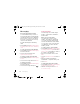User's Manual Part 2
30 Messaging
To create and send a picture
message
1 From standby select Menu > Messaging
> Write new > Picture msg.
2 Enter text. To add items to the message,
press , scroll and select an item.
3 Select Cont. > Contacts look-up.
4 Select a recipient and select Send.
Receiving picture messages
You can select how to download your
picture messages. Standard options
when you download picture messages
are:
• Always – automatic download.
• Ask in roaming – ask to download
when not in home network.
• Not in roaming – do not download
when not in home network.
• Always ask – ask to download.
• Off – new messages appear in the
Inbox.
To set automatic download
1 From standby select Menu > Messaging
> Settings > Picture message > Auto
download.
2 Select an option.
To save an item in a picture message
• When you view a picture message
select Options > Save items and select
an item.
Message options
You can set standard options for all
messages or choose specific settings
each time you send a message.
To set text message options
1 From standby select Menu > Messaging
> Settings > Text message.
2 Scroll to an option and select Edit.
To set picture message options
1 From standby select Menu > Messaging
> Settings > Picture message.
2 Scroll to an option and select Edit.
To set message options for a specific
message
1 When the message is ready and a
recipient is selected, select Options
> Advanced.
2 Scroll to an option and select Edit.
Templates
If you often use the same phrases and
pictures in a message, you can save
the message as a template.
Shinobu_UG_P1C.book Page 30 Friday, June 22, 2007 3:10 PM
0REFLIGHTEDBY
0REFLIGHTEDBY