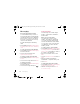Shinobu_UG_P1C.book Page 26 Friday, June 22, 2007 3:10 PM My numbers Restricted dialling You can view, add and edit your own phone numbers. You can restrict outgoing and incoming calls. A password from your service provider is required. To check your phone numbers 1 From standby select Menu > Contacts. 2 Scroll to New contact and select Options > Special numbers > My numbers. 3 Select an option. Accept calls You can choose to receive calls from certain phone numbers only.
Shinobu_UG_P1C.book Page 27 Friday, June 22, 2007 3:10 PM Fixed dialling Call time and cost Fixed dialling allows calls to be made only to certain numbers saved on the SIM card. The fixed numbers are protected by your PIN2. During a call, the duration of the call is shown. You can check the duration of your last call, outgoing calls and the total time of your calls. Partial numbers can be saved. For example, saving 0123456 allows calls to be made to all numbers starting with 0123456.
Shinobu_UG_P1C.book Page 28 Friday, June 22, 2007 3:10 PM Messaging Receiving and saving messages You are notified when you receive a message. Messages are automatically saved in the phone memory. When the phone memory is full, you can delete messages or save them on a memory card or on the SIM card. To save a message on a memory card • From standby select Menu > Messaging > Settings > General > Save to > Memory card.
Shinobu_UG_P1C.book Page 29 Friday, June 22, 2007 3:10 PM 3 Select a recipient and select Send. If you send a text message to a group, you will be charged for each member. See Groups on page 21. To copy and paste text in a text message 1 When you write the message, select Options > Copy & paste. 2 Select Copy all or Mark & copy. Scroll to and mark text in the message. 3 Select Options > Copy & paste > Paste. To add an item to a text message 1 When you write the message, select Options > Add item.
Shinobu_UG_P1C.book Page 30 Friday, June 22, 2007 3:10 PM 1 2 3 4 To create and send a picture message From standby select Menu > Messaging > Write new > Picture msg. Enter text. To add items to the message, press , scroll and select an item. Select Cont. > Contacts look-up. Select a recipient and select Send. Receiving picture messages You can select how to download your picture messages. Standard options when you download picture messages are: • Always – automatic download.
Shinobu_UG_P1C.book Page 31 Friday, June 22, 2007 3:10 PM To add a text message template 1 From standby select Menu > Messaging > Templates > New template > Text. 2 Insert text or select Options to add items. Select OK. 3 Enter a title and select OK. To use a picture message template 1 From standby select Menu > Messaging > Templates. 2 Scroll to a template and select Use. 3 When the message is ready, select Cont. > Contacts look-up. 4 Select a recipient and select Send.
Shinobu_UG_P1C.book Page 32 Friday, June 22, 2007 3:10 PM If you enter settings manually, you can contact your email provider for more information. An email provider could be the company that supplied your email address. To write and send an email message 1 From standby select Menu > Messaging > Email > Write new. 2 Select Add > Enter email address. Enter the email address and select OK. 3 To enter more recipients, select Edit. Scroll to an option and select Add > Enter email address.
Shinobu_UG_P1C.book Page 33 Friday, June 22, 2007 3:10 PM Active email account If you have several email accounts, you can change which one is active. To turn on push email notification • From standby select Menu > Messaging > Email > Settings > Push email. To change the active email account 1 From standby select Menu > Messaging > Email > Accounts. 2 Select an account. My friends To delete an email (POP3) 1 From standby select Menu > Messaging > Email > Inbox.
Shinobu_UG_P1C.book Page 34 Friday, June 22, 2007 3:10 PM To add a chat contact 1 From standby select Menu > Messaging > My friends > the Contacts tab. 2 Select Options > Add contact. To send a chat message 1 From standby select Menu > Messaging > My friends > the Contacts tab. 2 Scroll to a contact and select Chat. 3 Write the message and select Send. Status You can show your status, for example, Happy or Busy, to your contacts only. You can also show your status to all users on the My friends server.
Shinobu_UG_P1C.book Page 35 Friday, June 22, 2007 3:10 PM Imaging To view a saved conversation 1 From standby select Menu > Messaging > My friends > the Conversations tab. 2 Select Options > Saved conv. Camera and video recorder You can take pictures and record video clips to view, save or send. Area and cell information Area and cell information are text messages, for example, local traffic reports that are sent to subscribers within a certain network area.
Shinobu_UG_P1C.book Page 36 Friday, June 22, 2007 3:10 PM To take a picture 1 Activate the camera and use the navigation key to scroll to . 2 Press to take a picture. 3 The picture is automatically saved on the memory card. Do not record with a strong light source in the background. Use a support or the self-timer to avoid a blurred picture. To record a video clip 1 Activate the camera and use the navigation key to scroll to . 2 Press fully down to start recording. To stop recording 1 Press .
Shinobu_UG_P1C.book Page 37 Friday, June 22, 2007 3:10 PM You can view, enhance and organize your pictures and video clips on your computer by installing the Adobe™ Photoshop™ Album Starter Edition or the Sony Ericsson Media Manager. These are included on the CD that comes with your phone and are available for download at www.sonyericsson.com/support. Picture blog A picture blog is a personal Web page. If your subscription supports this service, you can send pictures to a blog.
Shinobu_UG_P1C.book Page 38 Friday, June 22, 2007 3:10 PM 4 5 6 7 Select an option. Connect the USB cable to the phone. Connect the USB cable to the printer. Wait for feedback in the phone and select OK. 8 Enter printer settings, if required and select Print. You should disconnect and re-connect the USB cable if there is a printer error. Pictures You can view, add, edit or delete pictures in Media.
Shinobu_UG_P1C.book Page 39 Friday, June 22, 2007 3:10 PM PhotoDJ™ and VideoDJ™ Themes You can edit pictures and video clips. You can change the appearance of the screen through items such as colours and wallpaper. You can also create new themes and download them. For more information, go to www.sonyericsson.com/support. To edit and save a picture 1 From standby select Media and scroll to Photo > Camera album. 2 Scroll to a month and a picture. Select View. 3 Select Options > Edit in PhotoDJ™.
Shinobu_UG_P1C.book Page 40 Friday, June 22, 2007 3:10 PM Entertainment To navigate your media see Navigation on page 12. Stereo portable handsfree To stop playing music • Press the centre navigation key. To resume playing music • From standby press and select Play. To fast forward and rewind • When you listen to music, press and hold down or . To move between tracks • When you listen to music, press or . Shake control You can shake the phone to switch track or shuffle the playlist.
Shinobu_UG_P1C.book Page 41 Friday, June 22, 2007 3:10 PM To switch track To stop playing videos • Press the centre navigation key. To resume playing videos • Press the centre navigation key. To send music 1 From standby select Media and scroll to Music. 2 Scroll to a title and select Options > Send. 3 Select a transfer method. Make sure the receiving device supports the transfer method you select. To receive music • Follow the instructions that appear.
Shinobu_UG_P1C.book Page 42 Friday, June 22, 2007 3:10 PM Browsing files Music and video files are saved and categorized. • Artists – list tracks you have transferred using Media Manager. • Albums – list tracks by album in your phone and on a memory card. • Tracks – list all music tracks in your phone and on a memory card. • Audio books – list audio books you have transferred from your computer. • Podcasts – list all podcasts you have transferred from your computer.
Shinobu_UG_P1C.book Page 43 Friday, June 22, 2007 3:10 PM 5 Select Create to view the playlist in the Walkman® player. 6 Select Options > Save playlist. 1 2 3 4 5 To add files to a playlist From standby select Media and scroll to Music > Playlists. Scroll to the playlist and select Open. Select Options > Add media. Scroll to a track and select Mark. Select Add to add the track to the playlist. To remove tracks from a playlist 1 From standby select Media and scroll to Music > Playlists.
Shinobu_UG_P1C.book Page 44 Friday, June 22, 2007 3:10 PM To use Media Manager 1 Connect the phone to a computer with the USB cable that came with the phone. 2 Computer: Start/Programs/ Sony Ericsson/Media Manager. 3 Phone: Select Mass storage > Menu > Settings > the Connectivity tab > USB > USB mode > Mass storage. The phone will shut down in this mode but will restart again when it is disconnected from the USB cable.
Shinobu_UG_P1C.book Page 45 Friday, June 22, 2007 3:10 PM Radio Do not use your phone as a radio in places where this is prohibited. To listen to the radio 1 Connect the handsfree to the phone. 2 From standby select Menu > Radio. To change the volume • When the radio is playing, press the volume keys up or down. To automatically search for channels • When the radio is playing, select Search. To save channels in positions 1 to 10 • When you have found a radio channel, press and hold down – .
Shinobu_UG_P1C.book Page 46 Friday, June 22, 2007 3:10 PM To download a music file When you have listened to a music file preview, you can agree to accept the conditions. 1 Select Yes to download. 2 A text message is sent to confirm payment and the file is made available to download. Ringtones and melodies To set a ringtone 1 From standby select Menu > Settings > the Sounds & alerts tab > Ringtone. 2 Find and select a ringtone.
Shinobu_UG_P1C.book Page 47 Friday, June 22, 2007 3:10 PM To compose a melody 1 From standby select Menu > Entertainment > MusicDJ™. 2 Select to Insert, Copy or Paste blocks. 3 Use , , or to scroll between the blocks. 4 Select Options > Save melody. To send a melody 1 From standby select Menu > Organizer > File manager. 2 Scroll to Music and select Open. 3 Scroll to a melody and select Options > Send. 4 Select a transfer method. Make sure the receiving device supports the transfer method you select.
Shinobu_UG_P1C.book Page 48 Friday, June 22, 2007 3:10 PM Gaming control The keys on your phone can be used for different gaming control functions. For some games you can tilt the entire phone left, right, up and down for gaming control. To view information about a Java application 1 From standby select Menu > Organizer > Applications. 2 Scroll to an application and select Options > Information. To set permissions for a Java application 1 From standby select Menu > Organizer > Applications.
Shinobu_UG_P1C.book Page 49 Friday, June 22, 2007 3:10 PM Internet profiles for Java applications Some Java applications need to connect to the Internet to receive information. Most Java applications use the same Internet settings as your Web browser. Connectivity Settings Before you synchronize with an Internet service, use the Internet, PlayNow™, My friends, Java, picture messaging, email and picture blog you need to have settings in your phone.
Shinobu_UG_P1C.book Page 50 Friday, June 22, 2007 3:10 PM To send a link 1 When you browse the Internet, select Options > Tools > Send link. 2 Select an option. To enter a phone name 1 From standby select Menu > Settings > the Connectivity tab > Phone name. 2 Enter the phone name and select OK. Using bookmarks You can create and edit bookmarks as quick links to your favourite Web pages. Using the Internet You can use the Internet to access online services.
Shinobu_UG_P1C.book Page 51 Friday, June 22, 2007 3:10 PM Key Shortcut Bookmarks - Enter text to Enter address, Search Internet or search in Bookmarks. Fullscreen or Landscape or Normal screen. Zoom Pan & zoom (when Smart-Fit is off). Internet security and certificates Your phone supports secure browsing. Certain Internet services, such as banking, require certificates in your phone. Your phone may already contain certificates when you buy it or you can download new certificates.
Shinobu_UG_P1C.book Page 52 Friday, June 22, 2007 3:10 PM Before you use Bluetooth wireless technology You must turn on the Bluetooth function to communicate with other devices. You must also pair your phone with other Bluetooth devices. To turn the Bluetooth function on • From standby select Menu > Settings > the Connectivity tab > Bluetooth > Turn on. Make sure that the device you want to pair your phone with has the Bluetooth function activated and is made visible.
Shinobu_UG_P1C.book Page 53 Friday, June 22, 2007 3:10 PM 2 When you receive an item, follow the instructions that appear. Transferring sound to and from a Bluetooth handsfree You can transfer the sound to and from a Bluetooth handsfree using a phone key or the handsfree key. To transfer sound 1 From standby select Menu > Settings > the Connectivity tab > Bluetooth > Handsfree > Incoming call. 2 Select an option. In phone transfers sound to the phone. In handsfree transfers sound to the handsfree.
Shinobu_UG_P1C.book Page 54 Friday, June 22, 2007 3:10 PM To use media transfer and mass storage mode Before transferring files you must install the Sony Ericsson PC Suite software on your computer. See To install the Sony Ericsson PC Suite on page 55. 1 Connect the USB cable to the phone and the computer. 2 Phone: Select Mass storage > Menu > Settings > the Connectivity tab > USB > USB mode > Mass storage. The phone will shut down in this mode and restart when disconnected from the USB cable.
Shinobu_UG_P1C.book Page 55 Friday, June 22, 2007 3:10 PM Synchronizing You can use the USB cable or Bluetooth wireless technology to synchronize phone contacts, appointments, bookmarks, tasks and notes with a computer program such as Microsoft Outlook. You can also synchronize with an Internet service using SyncML or a Microsoft® Exchange Server using Exchange ActiveSync. For more information go to the Getting started section at www.sonyericsson.com/support.
Shinobu_UG_P1C.book Page 56 Friday, June 22, 2007 3:10 PM 3 Enter a name for the new account and select Cont. 4 Select Server address. Enter the required information and select OK. 5 Enter Username and Password, if required. 6 Scroll to the Applications tab and mark applications to synchronize. 7 Select Database name and enter the required information. 8 Scroll to the Advanced tab to enter additional settings for synchronizing. 9 Select Save.
Shinobu_UG_P1C.book Page 57 Friday, June 22, 2007 3:10 PM Update service You can update your phone with the latest software. You do not lose personal or phone information. There are two ways to update your phone: • Over the air using your phone • Using the provided USB cable and an Internet-connected computer Update service requires data access such as GPRS, 3G or HSDPA. Before you use the Update service If settings are not in your phone see Settings on page 49.
Shinobu_UG_P1C.book Page 58 Friday, June 22, 2007 3:10 PM More features Alarms You can set a sound or the radio as an alarm signal. The alarm sounds even if the phone is turned off. When the alarm sounds you can silence it for 9 minutes or turn it off. To set the alarm 1 From standby select Menu > Organizer > Alarms. 2 Scroll to an alarm and select Edit. 3 Scroll to Time: and select Edit. 4 Enter a time and select OK > Save.
Shinobu_UG_P1C.book Page 59 Friday, June 22, 2007 3:10 PM To set default view 1 From standby select Menu > Organizer > Calendar. 2 Select Options > Advanced > Default view. 3 Select an option. Appointments You can add new appointments or reuse existing appointments. To add an appointment 1 From standby select Menu > Organizer > Calendar. 2 Select a date. 3 Scroll to New appointment and select Add. 4 Enter the information and confirm each entry. 5 Select Save.
Shinobu_UG_P1C.book Page 60 Friday, June 22, 2007 3:10 PM Tasks You can add new tasks or reuse existing tasks. To add a task 1 From standby select Menu > Organizer > Tasks. 2 Select New task and select > Add. 3 Select an option. 4 Enter details and confirm each entry. To view a task 1 From standby select Menu > Organizer > Tasks. 2 Scroll to a task and select View. To reuse an existing task 1 From standby select Menu > Organizer > Tasks. 2 Scroll to a task and select View. 3 Select Options > Edit.
Shinobu_UG_P1C.book Page 61 Friday, June 22, 2007 3:10 PM Code memo You can save security codes, for example, for credit cards. You must set a passcode to open the code memo. Checkword The checkword confirms that you have entered the correct passcode. If the passcode is correct, the correct codes are shown. If the passcode is incorrect, the checkword and the codes shown are also incorrect. To open code memo for the first time 1 From standby select Menu > Organizer > Code memo.
Shinobu_UG_P1C.book Page 62 Friday, June 22, 2007 3:10 PM Profiles To select a profile 1 From standby select Menu > Settings > the General tab > Profiles. 2 Select a profile. To view and edit a profile 1 From standby select Menu > Settings > the General tab > Profiles. 2 Scroll to a profile and select Options > View and edit. You cannot rename the Normal profile. To reset all profiles 1 From standby select Menu > Settings > the General tab > Profiles. 2 Select Options > Reset profiles.
Shinobu_UG_P1C.book Page 63 Friday, June 22, 2007 3:10 PM To edit the PIN 1 From standby select Menu > Settings > the General tab > Security > Locks > SIM protection > Change PIN. 2 Enter your PIN and select OK. 3 Enter a new four-to-eight-digit PIN and select OK. 4 Re-enter the new PIN and select OK. If Codes do not match appears, you entered the new PIN incorrectly. If Wrong PIN appears, followed by Old PIN:, you entered your old PIN incorrectly.
Shinobu_UG_P1C.book Page 64 Friday, June 22, 2007 3:10 PM Troubleshooting To unlock the keypad manually • From standby, press any key and select Unlock > OK. Some problems will require you to call your network operator. IMEI number Keep a copy of your IMEI (International Mobile Equipment Identity) number in case your phone is stolen. To view your IMEI number • From standby press , , . , , For more support go to www.sonyericsson.com/support.
Shinobu_UG_P1C.book Page 65 Friday, June 22, 2007 3:10 PM I cannot charge the phone or battery capacity is low The charger is not properly connected or the battery connection is poor. Remove the battery and clean the connectors. The battery is worn out and needs to be replaced. See Charging the battery on page 7. No battery icon appears when I start charging the phone It may take a few minutes before the battery icon appears on the screen. Some menu options appear in grey A service is not activated.
Shinobu_UG_P1C.book Page 66 Friday, June 22, 2007 3:10 PM The phone cannot be detected by other devices using Bluetooth wireless technology You have not turned the Bluetooth function on. Make sure that the visibility is set to show phone. See To receive an item on page 52. I cannot synchronize or transfer data between my phone and my computer, when using the USB cable. The cable or software that came with your phone has not been properly installed. Go to www.sonyericsson.
Shinobu_UG_P1C.book Page 67 Friday, June 22, 2007 3:10 PM Your phone is not receiving any network signal, or the received signal is too weak. Contact your network operator and make sure that the network has coverage where you are. The SIM card is not working properly. Insert your SIM card in another phone. If this works, it is probably your phone that is causing the problem. Please contact the nearest Sony Ericsson service location. Emerg.
Shinobu_UG_P1C.
Shinobu_UG_P1C.
Shinobu_UG_P1C.book Page 70 Friday, June 22, 2007 3:10 PM • Do not attempt to disassemble or modify your product. Only Sony Ericsson authorised personnel should perform service. • Do not use your product near medical equipment without requesting permission from your treating physician or authorized medical staff. • Do not use your product when in, or around aircraft, or areas showing the sign “turn off two-way radio”. • Do not use your product in an area where a potentially explosive atmosphere exists.
Shinobu_UG_P1C.book Page 71 Friday, June 22, 2007 3:10 PM suspect that interference is taking place, immediately turn off your mobile phone. Contact your cardiologist for more information. For other medical devices, please consult your physician and the manufacturer of the device. Driving Please check if local laws and regulations restrict the use of mobile phones while driving or require drivers to use handsfree solutions.
Shinobu_UG_P1C.book Page 72 Friday, June 22, 2007 3:10 PM For phones sold in the US, before a phone model is available for sale to the public, it must be tested and certified by the Federal Communications Commission (FCC) that it does not exceed the limit established by the government-adopted requirement for safe exposure. The tests are performed in positions and locations (that is, at the ear and worn on the body) as required by the FCC for each model.
Shinobu_UG_P1C.book Page 73 Friday, June 22, 2007 3:10 PM Precautions on Memory Card Use • Do not expose the memory card to moisture. • Do not touch terminal connections with your hand or any metal object. • Do not strike, bend, or drop the memory card. • Do not attempt to disassemble or modify the memory card. • Do not use or store the memory card in humid or corrosive locations or in excessive heat such as a closed car in summer, in direct sunlight or near a heater, etc.
Shinobu_UG_P1C.book Page 74 Friday, June 22, 2007 3:10 PM avoidance of doubt, you are at all times entitled to transfer all rights and obligations to the Software to a third party, solely together with the Device with which you received the Software, provided always that such third party agrees in writing to be bound by these rules. You are granted this license for a term of the useful life of this Device.
Shinobu_UG_P1C.book Page 75 Friday, June 22, 2007 3:10 PM Conditions 1 This Limited Warranty is valid only if the original proof of purchase for this Product issued by a Sony Ericsson authorized dealer specifying the date of purchase and serial number**, is presented with the Product to be repaired or replaced. Sony Ericsson reserves the right to refuse warranty service if this information has been removed or changed after the original purchase of the Product from the dealer.
Shinobu_UG_P1C.book Page 76 Friday, June 22, 2007 3:10 PM EVENT SHALL SONY ERICSSON OR ITS LICENSORS BE LIABLE FOR INCIDENTAL OR CONSEQUENTIAL DAMAGES OF ANY NATURE WHATSOEVER, INCLUDING BUT NOT LIMITED TO LOST PROFITS OR COMMERCIAL LOSS; TO THE FULL EXTENT THOSE DAMAGES CAN BE DISCLAIMED BY LAW.
Shinobu_UG_P1C.book Page 77 Friday, June 22, 2007 3:10 PM Declaration of Conformity We, Sony Ericsson Mobile Communications AB of Nya Vattentornet SE-221 88 Lund, Sweden declare under our sole responsibility that our product Sony Ericsson type AAD-3052021-BV and in combination with our accessories, to which this declaration relates is in conformity with the appropriate standards 3GPP TS 51.
Shinobu_UG_P1C.book Page 78 Friday, June 22, 2007 3:10 PM Index A calls activity menu ........................................ 13 alarms .................................................. 58 answering service ................................ 22 applications .......................................... 48 appointments ....................................... 59 assembly ................................................ 5 automatic redialling .............................. 16 accepting .......................
Shinobu_UG_P1C.book Page 79 Friday, June 22, 2007 3:10 PM E K email ..................................................... 31 emergency numbers ............................ 17 entering text ......................................... 15 keypad lock .......................................... 63 keys ........................................................ 8 L F file manager .......................................... 13 fixed dialling ......................................... 27 G games ...................
Shinobu_UG_P1C.book Page 80 Friday, June 22, 2007 3:10 PM MMS See picture messages MusicDJ™ ............................................ 46 My friends ............................................ 33 my numbers ......................................... 26 N navigating menus ................................. 12 P phone name ......................................... 49 photo tags ............................................ 38 PhotoDJ™ ............................................ 39 picture messages .......
Shinobu_UG_P1C.book Page 81 Friday, June 22, 2007 3:10 PM T T9™ Text Input .................................... 15 tasks ..................................................... 60 templates ............................................. 30 text messages ...................................... 28 themes ........................................... 39–46 time ...................................................... 62 time zone .............................................. 62 timer ................................