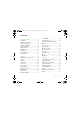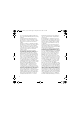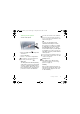G502_Emilie_UG_P1C.book Page 1 Friday, March 21, 2008 2:27 PM Contents Getting started ................... 6 Assembly ........................................ 6 Turning on the phone ..................... 7 Help in your phone ......................... 8 Charging the battery ....................... 8 Phone overview .............................. 9 Menu overview .............................. 11 Navigation ..................................... 13 File manager .................................
G502_Emilie_UG_P1C.book Page 2 Friday, March 21, 2008 2:27 PM Entertainment ................... 41 More features ................... 58 Stereo portable handsfree ............ Music player ................................. Video player .................................. Music and video controls ............. Transferring music from a computer ................................... TrackID™ ...................................... Radio ............................................ PlayNow™ .....................
G502_Emilie_UG_P1C.book Page 3 Friday, March 21, 2008 2:27 PM Sony Ericsson G502 UMTS 2100 GSM 900/1800/1900 This User guide is published by Sony Ericsson Mobile Communications AB or its local affiliated company, without any warranty. Improvements and changes to this User guide necessitated by typographical errors, inaccuracies of current information, or improvements to programs and/or equipment, may be made by Sony Ericsson Mobile Communications AB at any time and without notice.
G502_Emilie_UG_P1C.book Page 4 Friday, March 21, 2008 2:27 PM No. 0 842 463(96927260.8) DE/DK, FI, FR, IT, NL, PT, ES, SE, GB; and additional patents are pending worldwide. Java and all Java based trademarks and logos are trademarks or registered trademarks of Sun Microsystems, Inc. in the U.S. and other countries. End-user license agreement for Sun™ Java™ J2ME™. Restrictions: Software is confidential copyrighted information of Sun and title to all copies is retained by Sun and/or its licensors.
G502_Emilie_UG_P1C.book Page 5 Friday, March 21, 2008 2:27 PM internal and commercial uses and licensing may be obtained from MPEG LA, LLC. See http://www.mpegla.com. Notice Required for the License Granted under Articles 2.1 and 2.6. As a condition to the licenses granted pursuant to Articles 2.1 and 2.
G502_Emilie_UG_P1C.book Page 6 Friday, March 21, 2008 2:27 PM Getting started Assembly To insert the battery Before you start using your phone, you need to insert a SIM card and the battery. To insert the SIM card 1 Insert the battery with the label side up and the connectors facing each other. 2 Slide the battery cover into place. 1 Remove the battery cover by pressing and sliding it as shown in the picture. 2 Slide the SIM card into its holder with the gold-coloured contacts facing down.
G502_Emilie_UG_P1C.book Page 7 Friday, March 21, 2008 2:27 PM Turning on the phone To turn on the phone 1 Press and hold down . 2 Enter your SIM card PIN, if requested and select OK. 3 Select a language. 4 Select Yes to use the setup wizard. If you want to correct a mistake when you enter your PIN, press . SIM card The SIM (Subscriber Identity Module) card, which you get from your network operator, contains information about your subscription.
G502_Emilie_UG_P1C.book Page 8 Friday, March 21, 2008 2:27 PM Help in your phone To charge the battery Help and information are available in your phone. See Navigation on page 13. To use the setup wizard 1 From standby select Menu > Settings > the General tab > Setup wizard. 2 Select an option. To view information about functions • Scroll to a function and select Info, if available. In some cases, Info appears under Options.
G502_Emilie_UG_P1C.book Page 9 Friday, March 21, 2008 2:27 PM Phone overview 1 Ear speaker 2 Screen 3 Selection keys 4 Call key 5 Memory card slot (under the cover) 6 Activity menu key 7 Keylock key 8 End key 9 C key (Clear), On/off key 10 Navigation key 11 Silent key See Internet keypad shortcuts on page 50.
G502_Emilie_UG_P1C.
G502_Emilie_UG_P1C.
G502_Emilie_UG_P1C.book Page 12 Friday, March 21, 2008 2:27 PM Calls** All Organizer Answered Dialled Missed Sounds & alerts Ring volume Ringtone Silent mode Increasing ring Vibrating alert Message alert Key sound Display Wallpaper Themes Startup screen Screen saver Clock size Brightness Edit line names* Calls Speed dial Smart search Divert calls Switch to line 2* Manage calls Time & cost* Show/hide my no.
G502_Emilie_UG_P1C.book Page 13 Friday, March 21, 2008 2:27 PM Navigation The main menus are shown as icons. Some submenus include tabs. To navigate the phone menus To scroll between the tabs • Scroll to a tab by pressing the navigation key left or right. To return to standby • Press . To end a function • Press . To navigate your media 1 From standby select Menu > Media. 2 Press the navigation key right to select an item. 3 To go back, press the navigation left.
G502_Emilie_UG_P1C.book Page 14 Friday, March 21, 2008 2:27 PM To edit a navigation key shortcut 1 From standby select Menu > Settings > the General tab > Shortcuts. 2 Scroll to an option and select Edit. 3 Scroll to a menu option and select Shortc. Activity menu The activity menu gives you quick access to certain functions. Memory card Your phone supports Memory Stick Micro™ (M2™) memory card adding more storage space to your phone.
G502_Emilie_UG_P1C.book Page 15 Friday, March 21, 2008 2:27 PM To remove a memory card Handling files You can move and copy files between your phone, a computer and a memory card. Files are saved on the memory card first and then in the phone memory. Unrecognized files are saved in the Other folder. You can create subfolders to move or copy files to. You can select more than one or all the files in a folder at the same time for all folders except Games and Applications.
G502_Emilie_UG_P1C.book Page 16 Friday, March 21, 2008 2:27 PM To move a file in the file manager 1 From standby select Menu > Organizer > File manager. 2 Find a file and select Options > Manage file > Move. 3 Select an option. 1 2 3 4 To select more than one file in a folder From standby select Menu > Organizer > File manager. Scroll to a folder and select Open. Select Options > Mark > Mark several. For each file you want to mark, scroll to the file and select Mark.
G502_Emilie_UG_P1C.book Page 17 Friday, March 21, 2008 2:27 PM 4 Use or to view suggestions. 5 Press to accept a suggestion. To enter text using multitap 1 From standby select, for example, Menu > Messaging > Write new > Text message. 2 If is displayed, press and hold down to change to multitap text input. 3 Press – repeatedly until the desired letter appears. 4 When a word is written, press to add a space.
G502_Emilie_UG_P1C.book Page 18 Friday, March 21, 2008 2:27 PM To re-dial a number • When Retry? appears select Yes. Do not hold your phone to your ear when waiting. When the call connects, your phone gives a loud signal. To answer a call • Press . To reject a call • Press . To change the ear speaker volume during a call • Press the volume key up or down. To mute the microphone during a call 1 Press and hold down . 2 Press and hold down again to resume.
G502_Emilie_UG_P1C.book Page 19 Friday, March 21, 2008 2:27 PM To view your local emergency numbers 1 From standby select Menu > Contacts. 2 Scroll to New contact and select Options > Special numbers > Emergency nos. Contacts You can save names, phone numbers and personal information in Contacts. Information can be saved in the phone memory or on the SIM card. Default contacts You can choose which contact information is shown as default.
G502_Emilie_UG_P1C.book Page 20 Friday, March 21, 2008 2:27 PM To call with Smart search 1 From standby press – to enter a sequence of (at least two) digits. All entries which match the sequence of digits or corresponding letters are shown in a list. 2 Scroll to a contact or a phone number and press . To turn Smart search on or off 1 From standby select Menu > Settings > the Calls tab > Smart search. 2 Select an option.
G502_Emilie_UG_P1C.book Page 21 Friday, March 21, 2008 2:27 PM 4 Enter the number and select OK. 5 Select a number option and add more information, if available. 6 Select Save. To call a SIM contact 1 From standby select Menu > Contacts. 2 Scroll to a contact and press . Deleting contacts To delete a contact 1 From standby select Menu > Contacts. 2 Scroll to a contact and press . To delete all phone contacts 1 From standby select Menu > Contacts.
G502_Emilie_UG_P1C.book Page 22 Friday, March 21, 2008 2:27 PM Groups You can create a group of phone numbers and email addresses from Phone contacts to send messages to. See Messaging on page 29. You can also use groups (with phone numbers) when you create accepted callers lists. See Accept calls on page 27. To enter Myself information 1 From standby select Menu > Contacts. 2 Scroll to Myself and select Open. 3 Scroll to an option and edit the information. 4 Select Save.
G502_Emilie_UG_P1C.book Page 23 Friday, March 21, 2008 2:27 PM To add a call list number to contacts 1 From standby press and scroll to a tab. 2 Scroll to the number and select Save. 3 Select New contact to create a new contact or select an existing contact to add the number to. To clear the call list 1 From standby press . 2 Scroll to the All tab and select Options > Delete all. Speed dial Speed dialling lets you select nine contacts that you can dial quickly. The contacts can be saved in positions 1-9.
G502_Emilie_UG_P1C.book Page 24 Friday, March 21, 2008 2:27 PM 3 Record a voice command such as “John mobile”. 4 Follow the instructions that appear. Wait for the tone and say the command to record. The voice command is played back to you. 5 If the recording sounds OK, select Yes. If not, select No and repeat steps 3 and 4. Voice commands are saved in the phone memory only. They cannot be used in another phone.
G502_Emilie_UG_P1C.book Page 25 Friday, March 21, 2008 2:27 PM Voice answering When you use a handsfree, you can answer or reject incoming calls with your voice. 1 2 3 4 5 6 7 To activate voice answering and record voice answer commands From standby select Menu > Settings > the General tab > Voice control > Voice answer > Activate. Follow the instructions that appear and select Cont. Wait for the tone and say “Answer”, or another word. Select Yes to accept or No for a new recording.
G502_Emilie_UG_P1C.book Page 26 Friday, March 21, 2008 2:27 PM To make a second call 1 During the call, select Options > Hold call. This puts the ongoing call on hold. 2 Select Options > Add call. 3 Enter the number to call and press . To answer a second call • During the call, press . This puts the ongoing call on hold. To reject a second call • During the call, press and continue with the ongoing call. To end an ongoing call and answer a second call • During the call, select Replace active call.
G502_Emilie_UG_P1C.book Page 27 Friday, March 21, 2008 2:27 PM My numbers Restricted dialling You can view, add and edit your own phone numbers. You can restrict outgoing and incoming calls. A password from your service provider is required. To check your phone numbers 1 From standby select Menu > Contacts. 2 Scroll to New contact and select Options > Special numbers > My numbers. 3 Select an option. Accept calls You can choose to receive calls from certain phone numbers only.
G502_Emilie_UG_P1C.book Page 28 Friday, March 21, 2008 2:27 PM Fixed dialling Call time and cost Fixed dialling allows calls to be made only to certain numbers saved on the SIM card. The fixed numbers are protected by your PIN2. During a call, the duration of the call is shown. You can check the duration of your last call, outgoing calls and the total time of your calls. Partial numbers can be saved. For example, saving 0123456 allows calls to be made to all numbers starting with 0123456.
G502_Emilie_UG_P1C.book Page 29 Friday, March 21, 2008 2:27 PM Messaging Receiving and saving messages You are notified when you receive a message. Messages are automatically saved in the phone memory. When the phone memory is full, you can delete messages or save them on a memory card or on the SIM card. To save a message on a memory card • From standby select Menu > Messaging > Settings > General > Save to > Memory card.
G502_Emilie_UG_P1C.book Page 30 Friday, March 21, 2008 2:27 PM If you send a text message to a group, you will be charged for each member. See Groups on page 22. To copy and paste text in a text message 1 When you write the message, select Options > Copy & paste. 2 Select Copy all or Mark & copy. Scroll to and mark text in the message. 3 Select Options > Copy & paste > Paste. To add an item to a text message 1 When you write the message, select Options > Add item. 2 Select an option and then an item.
G502_Emilie_UG_P1C.book Page 31 Friday, March 21, 2008 2:27 PM Receiving picture messages You can select how to download your picture messages. Standard options when you download picture messages are: • Always – automatic download. • Ask in roaming – ask to download when not in home network. • Not in roaming – do not download when not in home network. • Always ask – ask to download. • Off – new messages appear in the Inbox.
G502_Emilie_UG_P1C.book Page 32 Friday, March 21, 2008 2:27 PM To save a message as a template 1 From standby select Menu > Messaging > Inbox. 2 Scroll to the message and select View > Options > Save as template. Voice messages You can send and receive a sound recording as a voice message. The sender and recipient must have a subscription supporting picture messaging. To record and send a voice message 1 From standby select Menu > Messaging > Write new > Voice message.
G502_Emilie_UG_P1C.book Page 33 Friday, March 21, 2008 2:27 PM To receive and read an email message 1 From standby select Menu > Messaging > Email > Inbox > Options > Check new email. 2 Scroll to the message and select View. Synchronizing email Email can be synchronized with a Microsoft Exchange Server (Microsoft® Outlook®). For more information see Synchronizing on page 55. To save an email message 1 From standby select Menu > Messaging > Email > Inbox.
G502_Emilie_UG_P1C.book Page 34 Friday, March 21, 2008 2:27 PM Push email You can receive notification in your phone from your email server that you have new email messages. To enter My friends server settings 1 From standby select Menu > Messaging > My friends > Configure. 2 Scroll to a setting and select Add. To turn on push email notification • From standby select Menu > Messaging > Email > Settings > Push email.
G502_Emilie_UG_P1C.book Page 35 Friday, March 21, 2008 2:27 PM Status You can show your status, for example, Happy or Busy, to your contacts only. You can also show your status to all users on the My friends server. To show my status 1 From standby select Menu > Messaging > My friends > Options > Settings > Show my status. 2 Select an option. To update your own status 1 From standby select Menu > Messaging > My friends > the My status tab. 2 Edit the information. 3 Select Options > Save.
G502_Emilie_UG_P1C.book Page 36 Friday, March 21, 2008 2:27 PM Imaging Camera and video recorder You can take pictures and record video clips to view, save or send. Viewfinder and camera keys 1 Zoom in or out 2 Take pictures/Record video Using the camera To activate the camera • From standby press . To take a picture 1 Activate the camera and press or to scroll to . 2 Press to take a picture. 3 The picture is automatically saved. Do not record with a strong light source in the background.
G502_Emilie_UG_P1C.book Page 37 Friday, March 21, 2008 2:27 PM Camera shortcuts To adjust brightness • Press or . To view pictures and video clips 1 Activate the camera and press or to scroll to . 2 Scroll to the item. 3 To view a video clip, press the centre navigation key. 1 2 3 4 5 To improve a picture with Photo fix Activate the camera and press or to scroll to . Select > Settings. Make sure Review is set to On. Take a picture. During review, select Options > Photo fix.
G502_Emilie_UG_P1C.book Page 38 Friday, March 21, 2008 2:27 PM Picture and video blog A blog is a personal Web page. If your subscription supports this service, you can send pictures or video clips to a blog. To go to a blog address from contacts 1 From standby select Menu > Contacts. 2 Scroll to a contact and select a Web address. 3 Select Go to. Web services may require a separate license agreement between you and the service provider. Additional regulations and charges may apply.
G502_Emilie_UG_P1C.book Page 39 Friday, March 21, 2008 2:27 PM 1 2 3 4 5 6 7 8 To print camera pictures using a USB cable From standby select Menu > Media and scroll to Photo > Camera album. Scroll to a month and a picture. Select Options > Print. Select an option. Connect the USB cable to the phone. Connect the USB cable to the printer. Wait for feedback in the phone and select OK. Enter printer settings, if required and select Print.
G502_Emilie_UG_P1C.book Page 40 Friday, March 21, 2008 2:27 PM To create a new photo tag 1 From standby select Menu > Media and scroll to Photo > Camera album. 2 Scroll to a month and a picture. Select View. 3 Press and select Options > New tag. 4 Enter a name and select OK. 5 Select an icon. 6 Press the centre navigation key to tag the picture. To trim a video clip 1 From standby select Menu > Organizer > File manager > Videos. 2 Scroll to a video clip and select Options > VideoDJ™ > Edit > Trim.
G502_Emilie_UG_P1C.book Page 41 Friday, March 21, 2008 2:27 PM Entertainment To navigate your media see Navigation on page 13. Stereo portable handsfree To stop playing music • Press the centre navigation key. To fast forward and rewind • When you listen to music, press and hold down or . To move between tracks • When you listen to music, press or . Video player To play videos 1 From standby select Menu > Media and scroll to Video. 2 Scroll to a title and select Play.
G502_Emilie_UG_P1C.book Page 42 Friday, March 21, 2008 2:27 PM Browsing files Music and video files are saved and categorized. • Artists – list tracks you have transferred using Media Manager. • Albums – list music tracks by album in your phone and on a memory card. • Tracks – list all music tracks in your phone and on a memory card. • Playlists – create own lists of tracks. • Audio books – list audio books you have transferred from your computer.
G502_Emilie_UG_P1C.book Page 43 Friday, March 21, 2008 2:27 PM To view information about a track • Scroll to a track and select Options > Information. To send music 1 From standby select Menu > Media and scroll to Music. 2 Scroll to a title and select Options > Send. 3 Select a transfer method. Make sure the receiving device supports the transfer method you select. To receive music • Follow the instructions that appear.
G502_Emilie_UG_P1C.book Page 44 Friday, March 21, 2008 2:27 PM 4 For safe disconnection of the USB cable in mass storage mode, right-click the removable disk icon in Windows Explorer and select Eject. See Using a USB cable on page 53. For details on transferring music, refer to Media Manager Help. Click in the top right corner of the Media Manager window. Online music and video clips You can view video clips and listen to music by streaming them to your phone from the Internet.
G502_Emilie_UG_P1C.book Page 45 Friday, March 21, 2008 2:27 PM To switch between preset channels • When the radio is playing, press or . Saving channels You can save up to 20 preset channels. To save channels • When you have found a radio channel select Options > Save. To select saved channels 1 From standby select Menu > Radio > Options > Channels. 2 Select a radio channel. To save channels in positions 1 to 10 • When you have found a radio channel, press and hold down – .
G502_Emilie_UG_P1C.book Page 46 Friday, March 21, 2008 2:27 PM To set the ringtone volume 1 From standby select Menu > Settings > the Sounds & alerts tab > Ring volume. 2 Press or to change the volume. 3 Select Save. To turn the ringtone off • From standby press and hold down . All signals except the alarm signal are affected. To set the vibrating alert 1 From standby select Menu > Settings > the Sounds & alerts tab > Vibrating alert. 2 Select an option.
G502_Emilie_UG_P1C.book Page 47 Friday, March 21, 2008 2:27 PM Sound recorder Applications You can record a voice memo or a call. Recorded sounds can also be set as ringtones. You can download and run Java applications. You can also view information or set different permissions. In some countries or states it is required by law that you inform the other person before recording the call. Before you use Java™ applications If settings are not already entered in your phone, see Settings on page 48.
G502_Emilie_UG_P1C.book Page 48 Friday, March 21, 2008 2:27 PM Java application screen size Some Java applications are designed for a specific screen size. For more information, contact the application vendor. To set the screen size for a Java application 1 From standby select Menu > Organizer > Applications. 2 Scroll to an application and select Options > Screen size. 3 Select an option. Internet profiles for Java applications Some Java applications need to connect to the Internet to receive information.
G502_Emilie_UG_P1C.book Page 49 Friday, March 21, 2008 2:27 PM Phone name You can enter a name for your phone to be shown to other devices. To enter a phone name 1 From standby select Menu > Settings > the Connectivity tab > Phone name. 2 Enter the phone name and select OK. Using the Internet To start browsing 1 From standby select Menu > Internet. 2 Select Options > Go to. 3 Select an option. To exit the browser • When you browse the Internet, select Options > Exit browser.
G502_Emilie_UG_P1C.book Page 50 Friday, March 21, 2008 2:27 PM To save a picture from a Web page 1 When you browse the Internet, select Options > Tools > Save picture. 2 Select a picture. To use pan and zoom, you need to turn off Smart-fit: Options > Advanced > Smart-Fit > Off. To exit pan and zoom mode • Select Back. To find text on a Web page 1 When you browse the Internet, select Options > Tools > Find on page. 2 Enter text and press Find.
G502_Emilie_UG_P1C.book Page 51 Friday, March 21, 2008 2:27 PM Internet security and certificates Your phone supports secure browsing. Certain Internet services, such as banking, require certificates in your phone. Your phone may already contain certificates when you buy it or you can download new certificates. To view certificates in the phone • From standby select Menu > Settings > the General tab > Security > Certificates.
G502_Emilie_UG_P1C.book Page 52 Friday, March 21, 2008 2:27 PM Bluetooth™ wireless technology The Bluetooth function makes wireless connection to other Bluetooth devices possible. You can, for example: • Connect to handsfree devices. • Connect to several devices at the same time. • Connect to computers and access the Internet. • Exchange items and play multiplayer games. We recommend a range within 10 metres (33 feet), with no solid objects in between, for Bluetooth communication.
G502_Emilie_UG_P1C.book Page 53 Friday, March 21, 2008 2:27 PM To pair the phone with more than one Bluetooth handsfree 1 From standby select Menu > Settings > the Connectivity tab > Bluetooth > Handsfree > My handsfree > New handsfree. 2 Scroll to a device and select Add. Power saving You can save battery power with the Power save function. You can only connect with a single Bluetooth device. You must turn this function off if you want to connect with more than one Bluetooth device at the same time.
G502_Emilie_UG_P1C.book Page 54 Friday, March 21, 2008 2:27 PM Media transfer and Mass storage If you have Windows Media Player 11 or higher installed on your PC you can drag and drop files between your phone or memory card and a computer in Microsoft Windows Explorer. Only use a USB cable supported by your phone. Do not remove the USB cable from your phone or computer during file transfer as this may corrupt the phone memory or the memory card.
G502_Emilie_UG_P1C.book Page 55 Friday, March 21, 2008 2:27 PM To use phone mode 1 Computer: Start PC Suite from Start/ Programs/Sony Ericsson/PC Suite. 2 Connect a USB cable to the phone and the computer. 3 Phone: Select Phone mode. 4 Computer: When you are notified that the Sony Ericsson PC Suite has found your phone, you can start using the phone mode applications. Synchronization using a computer Before synchronizing you need to install the Sony Ericsson PC Suite.
G502_Emilie_UG_P1C.book Page 56 Friday, March 21, 2008 2:27 PM To enter settings for SyncML 1 From standby select Menu > Organizer > Synchronization. 2 Scroll to New account and select Add > SyncML. 3 Enter a name for the new account and select Cont. 4 Select Server address. Enter the required information and select OK. 5 Enter Username and Password, if required. 6 Scroll to the Applications tab and mark applications to synchronize. 7 Select Database name and enter the required information.
G502_Emilie_UG_P1C.book Page 57 Friday, March 21, 2008 2:27 PM 4 Enter the required settings. 5 Scroll between the tabs to enter additional settings. 6 Select Save. To start synchronization 1 From standby select Menu > Organizer > Synchronization. 2 Scroll to an account and select Start. Update service You can update your phone with the latest software. You do not lose personal or phone information.
G502_Emilie_UG_P1C.book Page 58 Friday, March 21, 2008 2:27 PM More features Location services Flight mode You can get help to find your way, view your approximate location and save your favourite locations. In Flight mode the network and radio transceivers are turned off to prevent disturbance to sensitive equipment. When the flight mode menu is activated you are asked to select a mode the next time you turn on your phone: • Normal mode – full functionality. • Flight mode – limited functionality.
G502_Emilie_UG_P1C.book Page 59 Friday, March 21, 2008 2:27 PM To view a saved location 1 From standby select Menu > Entertainment > Location services > My favourites. 2 Scroll to a location and select Go to. When you use Google Maps you can press to access your favourites. Alarms You can set a sound or the radio as an alarm signal. The alarm sounds even if the phone is turned off. When the alarm sounds you can silence it or turn it off. 1 2 3 4 To set the alarm From standby select Menu > Alarms.
G502_Emilie_UG_P1C.book Page 60 Friday, March 21, 2008 2:27 PM Calendar The calendar can be synchronized with a computer calendar, with a calendar on the Web or with a Microsoft® Exchange Server (Microsoft® Outlook®). For more information see Synchronizing on page 55. Default view You can choose whether month, week or day view will appear first when you open the calendar. To set default view 1 From standby select Menu > Organizer > Calendar. 2 Select Options > Advanced > Default view. 3 Select an option.
G502_Emilie_UG_P1C.book Page 61 Friday, March 21, 2008 2:27 PM To view a calendar week 1 From standby select Menu > Organizer > Calendar. 2 Select a date. 3 Select Options > View week. To set when reminders should sound 1 From standby select Menu > Organizer > Calendar. 2 Select a date. 3 Select Options > Advanced > Reminders. 4 Select an option. A reminders option set in calendar affects a reminders option set in tasks. Notes You can make notes and save them. You can also show a note in standby.
G502_Emilie_UG_P1C.book Page 62 Friday, March 21, 2008 2:27 PM To send a task 1 From standby select Menu > Organizer > Tasks. 2 Scroll to a task and select Options > Send. 3 Select a transfer method. Make sure the receiving device supports the transfer method you select. To set when reminders should sound 1 From standby select Menu > Organizer > Tasks. 2 Scroll to a task and select Options > Reminders. 3 Select an option. A reminders option set in tasks affects a reminders option set in calendar.
G502_Emilie_UG_P1C.book Page 63 Friday, March 21, 2008 2:27 PM Locks SIM card lock This lock only protects your subscription. Your phone will work with a new SIM card. If the lock is on, you have to enter a PIN (Personal Identity Number). If you enter your PIN incorrectly three times in a row, the SIM card is blocked and you need to enter your PUK (Personal Unblocking Key). Your PIN and PUK are supplied by your network operator.
G502_Emilie_UG_P1C.book Page 64 Friday, March 21, 2008 2:27 PM To unlock the phone • Enter your code and select OK. To change the phone lock code 1 From standby select Menu > Settings > the General tab > Security > Locks > Phone protection > Change code. 2 Enter the old code and select OK. 3 Enter the new code and select OK. 4 Repeat the code and select OK. Keypad lock You can set this lock to avoid accidental dialling. Incoming calls can be answered without unlocking the keypad.
G502_Emilie_UG_P1C.book Page 65 Friday, March 21, 2008 2:27 PM Troubleshooting Some problems will require you to call your network operator. For more support go to www.sonyericsson.com/support. Common questions I have problems with memory capacity or the phone is working slowly Restart your phone every day to free memory or do a Master reset. Master reset If you select Reset settings, the changes that you have made to settings will be deleted.
G502_Emilie_UG_P1C.book Page 66 Friday, March 21, 2008 2:27 PM See Help in your phone on page 8 or go to www.sonyericsson.com/support to order settings and follow the instructions on the screen. See Settings on page 48. I cannot use keypad shortcuts while browsing Make sure your Keypad mode is set as Shortcuts. See To select Internet keypad shortcuts on page 50. How do I turn on and off T9 Text Input when writing? When you enter text, press and hold down .
G502_Emilie_UG_P1C.book Page 67 Friday, March 21, 2008 2:27 PM I cannot synchronize or transfer data between my phone and my computer, when using a USB cable. The cable or software has not been properly installed. Go to www.sonyericsson.com/support to read Getting started guides which contain detailed installation instructions and troubleshooting guides.
G502_Emilie_UG_P1C.book Page 68 Friday, March 21, 2008 2:27 PM Codes do not match Codes that you have entered do not match. When you want to change a security code, for example your PIN, you have to confirm the new code. See SIM card lock on page 63. No netw. coverage Your phone is in flight mode. See Flight mode on page 58. Your phone is not receiving any network signal, or the received signal is too weak. Contact your network operator and make sure that the network has coverage where you are.
G502_Emilie_UG_P1C.book Page 69 Friday, March 21, 2008 2:27 PM Important information Sony Ericsson Consumer Web site On www.sonyericsson.com/support is a support section where help and tips are only a few clicks away. Here you will find the latest computer software updates and tips on how to use your product more efficiently.
G502_Emilie_UG_P1C.
G502_Emilie_UG_P1C.book Page 71 Friday, March 21, 2008 2:27 PM Guidelines for Safe and Efficient Use Please follow these guidelines. Failure to do so might entail a potential health risk or product malfunction. If in doubt as to its proper function, have the product checked by a certified service partner before charging or using it. Recommendations for care and safe use of our products • Handle with care and keep in a clean and dust-free place. • Warning! May explode if disposed of in fire.
G502_Emilie_UG_P1C.book Page 72 Friday, March 21, 2008 2:27 PM battery. Performance depends on temperatures, signal strength, usage patterns, features selected and voice or data transmissions. Only Sony Ericsson service partners should remove or replace built-in batteries. Use of batteries that are not Sony Ericsson branded may pose increased safety risks. Personal medical devices Mobile phones may affect implanted medical equipment.
G502_Emilie_UG_P1C.book Page 73 Friday, March 21, 2008 2:27 PM Specific Absorption Rate (SAR) is used to measure radio frequency energy absorbed by the body when using a mobile phone. The SAR value is determined at the highest certified power level in laboratory conditions, but because the phone is designed to use the minimum power necessary to access the chosen network, the actual SAR level can be well below this value. There is no proof of difference in safety based on difference in SAR value.
G502_Emilie_UG_P1C.book Page 74 Friday, March 21, 2008 2:27 PM Memory Card If your product comes complete with a removable memory card, it is generally compatible with the mobile phone purchased but may not be compatible with other devices or the capabilities of their memory cards. Check other devices for compatibility before purchase or use. If your product is equipped with a memory card reader, check memory card compatibility before purchase or use. Memory cards are generally formatted prior to shipping.
G502_Emilie_UG_P1C.book Page 75 Friday, March 21, 2008 2:27 PM This license exists throughout the useful life of this Device. It can be terminated by transferring your rights to the device to a third party in writing. Failure to comply with any of these terms and conditions will terminate the license immediately. Sony Ericsson and its third party suppliers and licensors retain all rights, title and interest in and to the Software.
G502_Emilie_UG_P1C.book Page 76 Friday, March 21, 2008 2:27 PM Conditions 1 This Limited Warranty is valid only if the original proof of purchase for this Product issued by a Sony Ericsson authorized dealer specifying the date of purchase and serial number**, is presented with the Product to be repaired or replaced. Sony Ericsson reserves the right to refuse warranty service if this information has been removed or changed after the original purchase of the Product from the dealer.
G502_Emilie_UG_P1C.book Page 77 Friday, March 21, 2008 2:27 PM The warranty provided does not affect the consumer’s statutory rights under applicable legislation in force, nor the consumer’s rights against the dealer arising from their sales/purchase contract.
G502_Emilie_UG_P1C.book Page 78 Friday, March 21, 2008 2:27 PM Declaration of Conformity for G502 We, Sony Ericsson Mobile Communications AB of Nya Vattentornet SE-221 88 Lund, Sweden declare under our sole responsibility that our product Sony Ericsson type AAD-3022121-BV and in combination with our accessories, to which this declaration relates is in conformity with the appropriate standards EN 301 511:V9.0.2, EN 301 908-1:V2.2.1, EN 301 908-2:V2.2.1, EN 300 328:V1.7.1, EN 301 489-7:V1.3.
G502_Emilie_UG_P1C.book Page 79 Friday, March 21, 2008 2:27 PM Index A C activity menu ........................................ 14 adding notes ............................................ 61 alarms ................................................... 59 answering service ................................ 23 applications .......................................... 47 appointments ....................................... 60 assembly ................................................ 6 calendar ................
G502_Emilie_UG_P1C.book Page 80 Friday, March 21, 2008 2:27 PM D I date ...................................................... 62 downloading music .............................. 45 IMEI number ..........................................64 Internet bookmarks ....................................49 security and certificates ................51 settings .........................................48 E email ..................................................... 32 emergency numbers ............................
G502_Emilie_UG_P1C.book Page 81 Friday, March 21, 2008 2:27 PM memory status ..................................... 21 menu overview ..................................... 11 menus ................................................... 13 messages email ............................................. 32 picture .......................................... 30 text ............................................... 29 voice ............................................. 32 microphone .....................................
G502_Emilie_UG_P1C.book Page 82 Friday, March 21, 2008 2:27 PM search on Web pages .............................. 50 selection keys ...................................... 13 sending appointments and tasks .............. 60 bookmarks ................................... 49 business cards ............................. 22 melodies and ringtones ............... 47 music ........................................... 43 pictures ........................................ 38 settings Internet .........................
G502_Emilie_UG_P1C.book Page 83 Friday, March 21, 2008 2:27 PM V W video blog .............................................. 38 edit ............................................... 40 video player .......................................... 41 video recorder ...................................... 36 VideoDJ™ ............................................ 40 viewing saved Web pages ........................ 50 voice answering ................................... 25 voice control ...............................