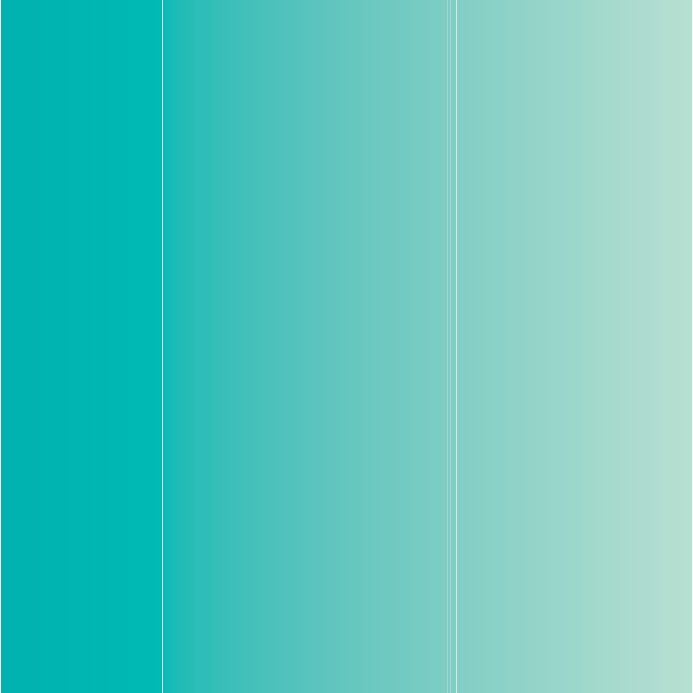Thank you for purchasing a Sony Ericsson W595c Walkman™ phone. A slim slider phone made for you and others to enjoy your music. For additional phone content, go to www.sonyericsson.com/fun. Register now to get a suite of tools, free online storage, special offers, news and competitions at www.sonyericsson.com/myphone. For product support, go to www.sonyericsson.com/support.
Accessories – More for your phone Stereo Bluetooth™ Headset HBH-DS205 Enjoy wireless music without missing a call Wireless Portable Speaker MBS-200 Experience wireless music with powerful sound Bluetooth™ Music Receiver MBR-100 Enjoy the music stored on your phone through stereo loudspeakers These accessories can be purchased separately but may not be available in every market. To view the full range go to www.sonyericsson.com/accessories.
Contents Getting started ................... 7 Assembly ........................................ 7 Turning on the phone .................... 8 Help ................................................ 9 Charge the battery .......................... 9 Phone overview ........................... 11 Menu overview ............................. 13 Navigation .................................... 15 Memory ......................................... 16 Phone language ........................... 18 Entering text .........
Restricted dialling ......................... 45 Call time and cost ......................... 46 Showing or hiding your phone number ......................................... 46 Messaging ......................... 46 Text messages .............................. Picture messages ......................... Message options .......................... Templates ..................................... Voice messages ........................... Email ............................................ My friends ..........
Important information ....... 75 Guidelines for Safe and Efficient Use .................................. 75 Memory Card ................................ 78 End User License Agreement ....... 79 Limited Warranty .......................... 80 Declaration of Conformity for W595c ..................................... 82 Index .................................
Sony Ericsson W595c GSM EDGE 850/900/1800/1900 This User guide is published by Sony Ericsson Mobile Communications AB or its local affiliated company, without any warranty. Improvements and changes to this User guide necessitated by typographical errors, inaccuracies of current information, or improvements to programs and/or equipment, may be made by Sony Ericsson Mobile Communications AB at any time and without notice. Such changes will, however, be incorporated into new editions of this User guide.
This product is protected by certain intellectual property rights of Microsoft. Use or distribution of such technology outside of this product is prohibited without a license from Microsoft. Content owners use Windows Media digital rights management technology (WMDRM) to protect their intellectual property, including copyrights. This device uses WMDRM software to access WMDRM-protected content.
Restricted Rights: Use, duplication or disclosure by the United States government is subject to the restrictions as set forth in the Rights in Technical Data and Computer Software Clauses in DFARS 252.227-7013(c) (1) (ii) and FAR 52.227-19(c) (2) as applicable. Other product and company names mentioned herein may be the trademarks of their respective owners. Any rights not expressly granted herein are reserved. Note: Sony Ericsson advises users to backup their personal data information.
Getting started Assembly To insert the battery Before you start using your phone, you need to insert a SIM card and the battery. To insert the SIM card 1 Insert the battery with the label side up and the connectors facing each other. 2 Slide the battery cover into place. 1 Remove the battery cover. 2 Slide the SIM card into its holder with the gold-coloured contacts facing down.
Turning on the phone your subscription. Always turn off your phone and detach the charger before you insert or remove the SIM card. To turn on the phone You can save contacts on the SIM card before you remove it from your phone. See To copy names and numbers to the SIM card on page 39. 1 Press and hold down . 2 Enter your SIM card PIN, if requested and select OK. 3 Select a language. 4 Select Yes to use the setup wizard. To correct a mistake when you enter your PIN, press .
Help In addition to this User guide, Getting started guides and more information are available at www.sonyericsson.com/support. Help and information are also available in your phone. To view tips and tricks 1 From standby select Menu > Settings > the General tab > Setup wizard. 2 Select Tips and tricks. To view information about functions • Scroll to a function and select Info, if available. In some cases, Info appears under Options. Charge the battery Your phone battery is partly charged when you buy it.
To remove the charger 1 Charge your battery until the battery icon indicates a full charge. 2 Tilt the USB charger connector upwards to remove it. Note: 1 If there are two USB cables in the kit (USB cable for charging and USB cable for data transferring. See the illustrations as below), then the USB cable for charging is only intended for charging your phone. Do not use it for transferring data. The USB cable for the USB charger is only intended for connection to the AC adapter to charge your phone.
Phone overview 1 Ear speaker 2 Screen 3 Selection keys 4 Call key 5 Activity menu key 6 Selection key, Walkman™ player control 7 Volume key 8 Walkman™ key 9 End key, On/off key 3 10 C key (Clear) 4 11 Navigation key, Walkman™ player control 5 12 Silent key 1 2 7 6 8 9 10 11 12 Getting started 11
13 Camera lens 14 Speaker 15 Connector for charger, handsfree and USB cable 16 Strap holder 14 13 15 16 12 Getting started
Menu overview PlayNow™* Monternet* Entertainment Online services* TrackID™ Location services Games VideoDJ™ PhotoDJ™ MusicDJ™ Remote control Record sound Demo tour Camera Messaging Write new Inbox Email Drafts Outbox Sent messages Saved messages My friends* Call voicemail Templates Manage messages Settings Radio Contacts Media Photo Music Video Games Web feeds Settings WALKMAN Myself New contact Getting started 13
Calls** All Organizer File manager** Alarms Applications Calendar Tasks Notes Synchronization Timer Stopwatch Calculator Code memo Answered Dialled Missed Sounds & alerts Ring volume Ringtone Silent mode Increasing ring Vibrating alert Message alert Key sound Display Wallpaper Main menu layout Theme Startup screen Screen saver Clock size Brightness Edit line names* Calls Speed dial Smart search Divert calls Switch to line 2* Manage calls Time & cost* Show/hide my no.
Navigation To navigate the phone menus To navigate your media 1 From standby select Menu > Media. 2 Scroll to a menu item and press the navigation key right. 3 To go back, press the navigation key left. To delete items • Press to delete items such as numbers, letters, pictures and sounds. Tabs Tabs may be available. For example, Settings have tabs. 1 From standby select Menu. 2 Use the navigation key to move through the menus.
To edit a navigation key shortcut 1 From standby select Menu > Settings > the General tab > Shortcuts. 2 Scroll to an option and select Edit. 3 Scroll to a menu option and select Shortc. Main menu shortcuts Menu numbering starts from the top left icon and moves across and then down row by row. To go directly to a main menu • From standby select Menu and press – , , or . The Main menu layout must be set to Grid. See To change the main menu layout on page 67.
To insert a memory card To remove a memory card • Open the cover and insert the memory card with the gold-coloured contacts facing down. • Open the cover and remove the memory card.
To view memory card options 1 From standby select Menu > Organizer > File manager > the On memory card tab. 2 Select Options. Phone language You can select a language to use in your phone. To change the phone language 1 From standby select Menu > Settings > the General tab > Language > Phone language. 2 Select an option. Entering text You can use multitap text input or T9™ Text Input to enter text. The T9 Text Input method uses a built-in dictionary.