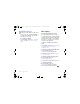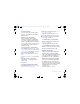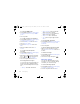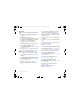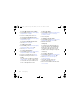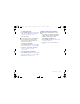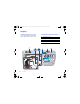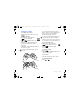. FB8*B B$( ERRN 3DJH 0RQGD\ 2FWREHU 30 Call time and cost During a call, the duration of the call is shown. You can check the duration of your last call, outgoing calls and the total time of your calls. To check the call time • From standby select Menu > Settings > the Calls tab > Time & cost > Call timers. Messaging Receiving and saving messages You are notified when you receive a message. Messages are automatically saved in the phone memory.
. FB8*B B$( ERRN 3DJH 0RQGD\ 2FWREHU 30 Text messages Text messages can contain simple pictures, sound effects, animations, and melodies. Before you use messaging You must have a service centre number. The number is supplied by your service provider and is usually saved on the SIM card. If the number to your service centre is not saved on your SIM card, you must enter the number yourself.
. FB8*B B$( ERRN 3DJH 0RQGD\ 2FWREHU 30 To select an MMS profile 1 From standby select Menu > Messaging > Settings > Picture message > MMS profile. 2 Select a profile. • Ask in roaming – ask to download when not in home network. • Not in roaming – do not download when not in home network. • Always ask – ask to download. • Off – new messages appear in the Inbox. To set the message server address 1 From standby select Menu > Messaging > Settings > Picture message.
. FB8*B B$( ERRN 3DJH 0RQGD\ 2FWREHU 30 To set picture message options 1 From standby select Menu > Messaging > Settings > Picture message. 2 Scroll to an option and select Edit. To set message options for a specific message 1 When the message is ready and a recipient is selected, select Options > Advanced. 2 Scroll to an option and select Edit. Templates If you often use the same phrases and pictures in a message, you can save the message as a template.
. FB8*B B$( ERRN 3DJH 0RQGD\ 2FWREHU 30 Email You can use standard email functions and your computer email address in your phone. Before you use email You can use the setup wizard to check if settings are available for your email account or you can enter them manually. You can also receive settings at www.sonyericsson.com/cn. To create an email account 1 From standby select Menu > Messaging > Email > Accounts. 2 Scroll to New account and select Add.
. FB8*B B$( ERRN 3DJH 0RQGD\ 2FWREHU 30 To view an attachment in an email message • When you view the message, select Options > Attachments > View. To save an attachment in an email message • When you view the message, select Options > Attachments > View > Save. Synchronizing email Email can be synchronized with a Microsoft Exchange Server (Microsoft® Outlook®). For more information see Synchronizing on page 62.
. FB8*B B$( ERRN 3DJH 0RQGD\ 2FWREHU 30 To enter My friends server settings 1 From standby select Menu > Messaging > My friends > Configure. 2 Scroll to a setting and select Add. To log in to the My friends server • From standby select Menu > Messaging > My friends > Log in. To log out of the My friends server • Select Options > Log out. To add a chat contact 1 From standby select Menu > Messaging > My friends > the Contacts tab. 2 Select Options > Add contact.
. FB8*B B$( ERRN 3DJH 0RQGD\ 2FWREHU 30 To add a chat group 1 From standby select Menu > Messaging > My friends > the Chat groups tab > Options > Add chat group. 2 Select an option. Conversation history is saved between log out and when you log in again to let you return to chat messages from previous conversations. To save a conversation 1 From standby select Menu > Messaging > My friends > the Conversations tab.
. FB8*B B$( ERRN 3DJH 0RQGD\ 2FWREHU 30 Imaging Viewfinder and camera keys Camera and video recorder You can take pictures and record video clips to view, save or send.
. FB8*B B$( ERRN 3DJH 0RQGD\ 2FWREHU 30 Using the camera • 1 2 3 4 To activate the camera When the phone is turned on, press . To take a picture Activate the camera and use to select camera. Press halfway down to use auto focus. When the dot and focus frame are green, press fully down to take a picture. The picture is automatically saved on the memory card. Do not cover the Xe flash when you take a picture.
. FB8*B B$( ERRN 3DJH 0RQGD\ 2FWREHU 30 Getting more from the camera BestPic™ helps you capture the precise moment. You can improve an underexposed picture with Photo fix. 1 2 3 4 5 1 2 3 4 5 To use BestPic™ Activate the camera and use to select camera. Select > Shoot mode > BestPic™. Press halfway down to use auto focus. When the dot and focus frame are green, press fully down to complete the shot. Select Save all or press or to choose the best picture and select Save.
. FB8*B B$( ERRN 3DJH 0RQGD\ 2FWREHU 30 White balance. To adjust colour tones to the lighting conditions Video size. For picture messages, the size is limited Video: recording Camera shortcuts Key Shortcut Camera: Shoot mode Video: Video size Camera: Scenes Video: Night mode Self-timer Zoom Camera key guide Auto focus Camera: Flash Video: AF light Focus frame Camera: remaining pictures Flash is charging To change settings • Activate the camera and select .
. FB8*B B$( ERRN 3DJH 0RQGD\ 2FWREHU 30 Camera printing Pictures You can print camera pictures using the USB cable connected to a compatible printer. You can view, add, edit or delete pictures in Media. You can also print using a Bluetooth compatible printer. 1 2 3 4 5 6 7 8 To print camera pictures using the USB cable From standby select Media and scroll to Photo > Camera album. Scroll to a month and a picture. Select Options > Print. Select an option.
. FB8*B B$( ERRN 3DJH 0RQGD\ 2FWREHU 30 Photo tags You can tag pictures to categorise them. 1 2 3 4 5 To tag pictures From standby select Media and scroll to Photo > Camera album. Scroll to a month and a picture. Select View. Press and scroll to a tag. Press the centre touch option. For each picture you want to tag, use or to scroll to the picture and press the centre touch option. To create a new photo tag 1 From standby select Media and scroll to Photo > Camera album.
. FB8*B B$( ERRN 3DJH 0RQGD\ 2FWREHU 30 Themes You can change the appearance of the screen through items such as colours and wallpaper. You can also create new themes and download them. For more information, go to www.sonyericsson.com/cn. Entertainment To navigate your media see Navigation on page 14. Stereo portable handsfree To set a theme 1 From standby select Menu > Organizer > File manager. 2 Scroll to Themes and select Open. 3 Scroll to a theme and select Set.
. FB8*B B$( ERRN 3DJH 0RQGD\ 2FWREHU 30 To play videos 1 From standby select Media and scroll to Video. 2 Scroll to a title and select Play. Music and video controls To stop playing music • Press the centre touch option. To resume playing music • Press the centre touch option. To send music 1 From standby select Media and scroll to Music. 2 Scroll to a title and select Options > Send. 3 Select a transfer method. Make sure the receiving device supports the transfer method you select.
. FB8*B B$( ERRN 3DJH 0RQGD\ 2FWREHU 30 • Windows XP (Pro or Home) To install Media Manager 1 Turn on your computer and insert the CD. The CD starts automatically and the installation window opens. 2 Select a language and click OK. 3 Click Install Sony Ericsson Media Manager and follow the instructions. To use Media Manager 1 Connect the phone to a computer with the USB cable that came with the phone. 2 Computer: Start/Programs/ Sony Ericsson/Media Manager.
. FB8*B B$( ERRN 3DJH 0RQGD\ 2FWREHU 30 To create a playlist 1 From standby select Media and scroll to Music > Playlists. 2 Scroll to New playlist and select Add. 3 Enter a name and select OK. 4 Scroll to a track and select Mark. 5 Select Add to add the track to the playlist. To add files to a playlist 1 From standby select Media and scroll to Music > Playlists. 2 Scroll to the playlist and select Open. 3 Select Options > Add media. 4 Scroll to a track and select Mark.
. FB8*B B$( ERRN 3DJH 0RQGD\ 2FWREHU 30 Radio Do not use your phone as a radio in places where this is prohibited. To listen to the radio 1 Connect the handsfree to the phone. 2 From standby select Menu > Radio. To change the volume • When the radio is playing, press the volume keys up or down. To automatically search for channels • When the radio is playing, select Search. To manually search for channels • When the radio is playing, press or .
. FB8*B B$( ERRN 3DJH 0RQGD\ 2FWREHU 30 Downloading from PlayNow™ The price appears when you select to download and save a music file. Your phone bill or prepay card is debited when a purchase is accepted. To download a music file When you have listened to a music file preview, you can agree to accept the conditions. 1 Select Yes to download. 2 A text message is sent to confirm payment and the file is made available to download.
. FB8*B B$( ERRN 3DJH 0RQGD\ 2FWREHU 30 MusicDJ™ You can compose and edit your own melodies to use as ringtones. A melody consists of four types of tracks – Drums, Basses, Chords, and Accents. A track contains a number of music blocks. The blocks consist of pre-arranged sounds with different characteristics. The blocks are grouped into Intro, Verse, Chorus, and Break. You compose a melody by adding music blocks to the tracks.
. FB8*B B$( ERRN 3DJH 0RQGD\ 2FWREHU 30 To end a game • Press . Gaming control The keys on your phone can be used for different gaming control functions. For some games you can tilt the entire phone left, right, up and down for gaming control. Applications You can download and run Java applications. You can also view information or set different permissions. Before you use Java™ applications If settings are not already entered in your phone, see Settings on page 56.
. FB8*B B$( ERRN 3DJH 0RQGD\ 2FWREHU 30 Transactions A summary showing the transactions you have made in different Java applications is provided in Menu > Organizer > Applications > Transactions. You can sort and filter the content of the summary. To sort your transactions 1 From standby select Menu > Organizer > Applications > Transactions > Sort. 2 Select a sorting option. To filter your transactions 1 From standby select Menu > Organizer > Applications > Transactions > Filter.
. FB8*B B$( ERRN 3DJH 0RQGD\ 2FWREHU 30 Using the Internet You can use the Internet to access online services. To start browsing 1 From standby select Menu > Monternet. 2 Select Options > Go to. 3 Select an option. To exit the browser • When you browse the Internet, select Options > Exit browser. To make a call while browsing • When you browse the Internet press . To save an item from a Web page 1 When you browse the Internet, select an item.
. FB8*B B$( ERRN 3DJH 0RQGD\ 2FWREHU 30 Fullscreen or Landscape or Normal screen. Zoom Pan & zoom (when Smart-Fit is off). Internet security and certificates Your phone supports secure browsing. Certain Internet services, such as banking, require certificates in your phone. Your phone may already contain certificates when you buy it or you can download new certificates.
. FB8*B B$( ERRN 3DJH 0RQGD\ 2FWREHU 30 Before you use Bluetooth wireless technology You must turn on the Bluetooth function to communicate with other devices. You must also pair your phone with other Bluetooth devices. To turn the Bluetooth function on • From standby select Menu > Settings > the Connectivity tab > Bluetooth > Turn on. Make sure that the device you want to pair your phone with has the Bluetooth function activated and is made visible.
. FB8*B B$( ERRN 3DJH 0RQGD\ 2FWREHU 30 Visibility If you want other Bluetooth devices to be able to discover your phone, you can choose to make your phone visible. To receive an item 1 From standby select Menu > Settings > the Connectivity tab > Bluetooth > Visibility > Show phone. 2 When you receive an item, follow the instructions that appear.
. FB8*B B$( ERRN 3DJH 0RQGD\ 2FWREHU 30 To use media transfer and mass storage mode Before transferring files you must install the Sony Ericsson PC Suite software on your computer. See To install the Sony Ericsson PC Suite on page 62. 1 Connect the USB cable to the phone and the computer. 2 Phone: Select Mass storage > Menu > Settings > the Connectivity tab > USB > USB mode > Mass storage. The phone will shut down in this mode and restart when disconnected from the USB cable.
. FB8*B B$( ERRN 3DJH 0RQGD\ 2FWREHU 30 Synchronizing You can use the USB cable or Bluetooth wireless technology to synchronize phone contacts, appointments, bookmarks, tasks and notes with a computer program such as Microsoft Outlook. You can also synchronize with an Internet service using SyncML or a Microsoft® Exchange Server using Exchange ActiveSync. For more information go to the Getting started section at www.sonyericsson.com/cn.
. FB8*B B$( ERRN 3DJH 0RQGD\ 2FWREHU 30 Synchronization using a Microsoft® Exchange Server You can access and synchronize corporate exchange information such as email, contacts and calendar entries with a Microsoft® Exchange Server using your phone. 3 Enter a name for the new account and select Cont. 4 Scroll to Server address. Enter the required information and select OK. 5 Enter Username and Password, if required.
. FB8*B B$( ERRN 3DJH 0RQGD\ 2FWREHU 30 To start synchronization 1 From standby select Menu > Organizer > Synchronization. 2 Scroll to an account and select Start. Update service You can update your phone with the latest software. You do not lose personal or phone information. There are two ways to update your phone: • Over the air using your phone • Using the provided USB cable and an Internet-connected computer Update service requires data access such as GPRS.
. FB8*B B$( ERRN 3DJH 0RQGD\ 2FWREHU 30 More features Alarms You can set a sound or the radio as an alarm signal. The alarm sounds even if the phone is turned off. When the alarm sounds you can silence it for 9 minutes or turn it off. 1 2 3 4 1 2 3 4 5 6 1 2 3 4 To set the alarm From standby select Menu > Alarms. Scroll to an alarm and select Edit. Scroll to Time: and select Edit. Enter a time and select OK > Save. To set the recurrent alarm From standby select Menu > Alarms.
. FB8*B B$( ERRN 3DJH 0RQGD\ 2FWREHU 30 Default view You can choose whether month, week or day view will appear first when you open the calendar. To set default view 1 From standby select Menu > Organizer > Calendar. 2 Select Options > Advanced > Default view. 3 Select an option. Appointments You can add new appointments or reuse existing appointments. To add an appointment 1 From standby select Menu > Organizer > Calendar. 2 Select a date. 3 Scroll to New appointment and select Add.
. FB8*B B$( ERRN 3DJH 0RQGD\ 2FWREHU 30 3 Select Options > Advanced > Reminders. 4 Select an option. A reminders option set in calendar affects a reminders option set in tasks. Tasks You can add new tasks or reuse existing tasks. 1 2 3 4 To add a task From standby select Menu > Organizer > Tasks. Scroll to New task and select Add. Select an option. Enter details and confirm each entry. To view a task 1 From standby select Menu > Organizer > Tasks.
. FB8*B B$( ERRN 3DJH 0RQGD\ 2FWREHU 30 2 Scroll to a note and select Options > Show in standby. To send a note 1 From standby select Menu > Organizer > Notes. 2 Scroll to a note and select Options > Send. 3 Select a transfer method. Make sure the receiving device supports the transfer method you select. To use an item in a note 1 When you view the note, select a phone number, email or Web address. 2 Select Options > Use. 3 Select an option.
. FB8*B B$( ERRN 3DJH 0RQGD\ 2FWREHU 30 To add a code 1 From standby select Menu > Organizer > Code memo. 2 Enter a passcode and select Cont. 3 Scroll to New code and select Add. 4 Enter a name associated with the code and select Cont. 5 Enter the code and select Done. To change a passcode 1 From standby select Menu > Organizer > Code memo. 2 Enter your passcode and select Options > Change passcode. 3 Enter your new passcode and select Cont.
. FB8*B B$( ERRN 3DJH 0RQGD\ 2FWREHU 30 To reset all profiles 1 From standby select Menu > Settings > the General tab > Profiles. 2 Select Options > Reset profiles. Time and date To set the time 1 From standby select Menu > Settings > the General tab > Time & date > Time. 2 Enter the time and select Save. To set the date 1 From standby select Menu > Settings > the General tab > Time & date > Date. 2 Enter the date and select Save.
. FB8*B B$( ERRN 3DJH 0RQGD\ 2FWREHU 30 To use the SIM card lock 1 From standby select Menu > Settings > the General tab > Security > Locks > SIM protection > Protection. 2 Select an option. 3 Enter your PIN and select OK. Phone lock You can stop unauthorized use of your phone. Change the phone lock code (0000) to any four- to eight-digit personal code. It is important that you remember your new code. If you forget it, you have to take your phone to your local Sony Ericsson retailer.
. FB8*B B$( ERRN 3DJH 0RQGD\ 2FWREHU 30 Troubleshooting Some problems will require you to call your network operator. For more support go to www.sonyericsson.com/cn. Common questions I have problems with memory capacity or the phone is working slowly Restart your phone every day to free memory or do a Master reset. I cannot charge the phone or battery capacity is low The charger is not properly connected or the battery connection is poor.
. FB8*B B$( ERRN 3DJH 0RQGD\ 2FWREHU 30 See Help in your phone on page 7 or go to www.sonyericsson.com/cn to order settings and follow the instructions on the screen. See Settings on page 56. The phone cannot be detected by other devices using Bluetooth wireless technology You have not turned the Bluetooth function on. How do I turn on and off T9 Text Input when writing? When you enter text, press and hold down .
. FB8*B B$( ERRN 3DJH 0RQGD\ 2FWREHU 30 Insert correct SIM card Your phone is set to work only with certain SIM cards. Check if you are using the correct operator SIM card. Wrong PIN/Wrong PIN2 You have entered your PIN or PIN2 incorrectly. Enter the correct PIN or PIN2 and select Yes. See To insert the SIM card on page 5. PIN blocked/PIN2 blocked You have entered your PIN or PIN2 code incorrectly three times in a row. To unblock, see SIM card lock on page 70.
. FB8*B B$( ERRN 3DJH 0RQGD\ 2FWREHU 30 Important information Sony Ericsson Consumer Web site On www.sonyericsson.com/support is a support section where help and tips are only a few clicks away. Here you will find the latest computer software updates and tips on how to use your product more efficiently. Service and support • • • • From now on you will have access to a portfolio of exclusive service advantages such as: Global and local Web sites providing support.
. FB8*B B$( ERRN 3DJH 0RQGD\ 2FWREHU 30 Greece Hong Kong Hungary India Indonesia Ireland Italy Lithuania Malaysia Mexico Netherlands New Zealand Norway Pakistan Philippines Poland Portugal Romania Russia Singapore Slovakia South Africa Spain Sweden Switzerland Taiwan Thailand Turkey Ukraine United Arab Emirates United Kingdom United States Venezuela 76 801-11-810-810 questions.GR@support.sonyericsson.com 210-89 91 919 (from mobile) 8203 8863 questions.HK@support.sonyericsson.
. FB8*B B$( ERRN 3DJH 0RQGD\ 2FWREHU 30 Guidelines for Safe and Efficient Use Please read this information before using your mobile phone. These instructions are intended for your safety. Please follow these guidelines. If the product has been subject to any of the conditions listed below or you have any doubt as to its proper function make sure you have the product checked by a certified service partner before charging or using it.
. FB8*B B$( ERRN 3DJH 0RQGD\ 2FWREHU 30 Battery Driving We recommend that you fully charge the battery before you use your mobile phone for the first time. A new battery or one that has not been used for a long time could have reduced capacity the first few times it is used. The battery should only be charged in temperatures between +5°C (+41°F) and +45°C (+113°F). Use only Sony Ericsson branded original batteries intended for use with your mobile phone.
. FB8*B B$( ERRN 3DJH 0RQGD\ 2FWREHU 30 Radio frequency (RF) exposure and Specific Absorption Rate (SAR) Your mobile phone is a low-power radio transmitter and receiver. When it is turned on, it emits low levels of radio frequency energy (also known as radio waves or radio frequency fields). Governments around the world have adopted comprehensive international safety guidelines, developed by scientific organizations, e.g.
. FB8*B B$( ERRN 3DJH 0RQGD\ 2FWREHU 30 Disposal of old electrical and electronic equipment This symbol indicates that all electrical and electronic equipment included shall not be treated as household waste. Instead it shall be left at the appropriate collection point for recycling of electrical and electronic equipment.
. FB8*B B$( ERRN 3DJH 0RQGD\ 2FWREHU 30 Protection of personal information End User Licence Agreement To safeguard your privacy and prevent information being accessible to a third party, you should erase all personal data before selling or disposing of the product. To delete personal data, perform a master reset and remove the memory card. DELETION OF MATERIAL FROM THE PHONE MEMORY DOES NOT ENSURE THAT SAID INFORMATION CANNOT BE RECOVERED BY A SUBSEQUENT USER.
. FB8*B B$( ERRN 3DJH 0RQGD\ 2FWREHU 30 Limited Warranty Sony Ericsson Mobile Communications AB, SE-221 88 Lund, Sweden, (Sony Ericsson) or its local affiliated company, provides this Limited Warranty for your mobile phone and original accessory delivered with your mobile phone (hereinafter referred to as “Product”).
. FB8*B B$( ERRN 3DJH 0RQGD\ 2FWREHU 30 3 This warranty does not cover any failure of the Product due to normal tear and wear, or due to misuse, including but not limited to use in other than the normal and customary manner, in accordance with the Sony Ericsson instructions for use and maintenance of the Product. Nor does this warranty cover any failure of the Product due to accident, software or hardware modification or adjustment, acts of God or damage resulting from liquid.
. FB8*B B$( ERRN 3DJH 0RQGD\ 2FWREHU 30 *Geographical scope of the warranty If you have purchased your Product in a country/ region member of the European Economic Area (EEA) or in Switzerland or the Republic of Turkey, and such Product was intended for sale in the EEA or in Switzerland or in Turkey, you can have your Product serviced in any EEA country/region or in Switzerland or in Turkey, under the warranty conditions prevailing in the country/region in which you require servicing
. FB8*B B$( ERRN 3DJH 0RQGD\ 2FWREHU 30 Index A battery inserting ......................................... 5 inserting and charging ................... 7 use and care ................................ 78 Bluetooth™ wireless technology ......... 58 business cards ..................................... 27 emergency ................................... 23 handling two calls ........................ 31 international ................................. 22 making and receiving ..............
. FB8*B B$( ERRN 3DJH 0RQGD\ 2FWREHU 30 G M games .................................................. 54 groups .................................................. 27 magic word ...........................................29 master reset ..........................................72 Media Manager .....................................49 memory card .........................................15 memory status ......................................26 menu overview ..........................
. FB8*B B$( ERRN 3DJH 0RQGD\ 2FWREHU 30 PIN code changing ...................................... 70 unblocking ...................................... 6 playlists .......................................... 50–51 PlayNow™ ............................................ 52 profiles ............................................ 69–70 PUK .................................................. 6, 70 push email ............................................ 39 R ringtones ...........................
. FB8*B B$( ERRN 3DJH 0RQGD\ 2FWREHU 30 V video player .......................................... 49 video recorder ...................................... 42 voice answering ................................... 30 voice control ........................................ 28 voice messages ................................... 37 voicemail .............................................. 28 volume ear speaker .................................. 22 ringtone .....................................