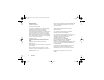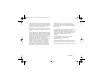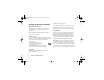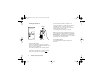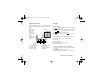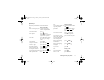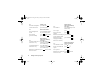T637UG.book Page 1 Friday, January 9, 2004 10:46 AM Contents Getting to know your phone 4 Transferring and exchanging information 69 Key functions, quick keys, entering letters and characters. Bluetooth wireless technology, synchronization. Personalizing your phone 17 More features 74 Download settings or choose from the phone. Calendar, alarm clock, stopwatch, timer, games. Calling 25 Security 82 Use the Phonebook, voice control, call options. SIM card lock, phonelock.
T637UG.book Page 2 Friday, January 9, 2004 10:46 AM Sony Ericsson GSM 850/1800/1900 First edition (January 2004) This manual is published by Sony Ericsson Mobile Communications AB, without any warranty. Improvements and changes to this manual necessitated by typographical errors, inaccuracies of current information, or improvements to programs and/or equipment, may be made by Sony Ericsson Mobile Communications AB at any time and without notice.
T637UG.book Page 3 Friday, January 9, 2004 10:46 AM 1. Restrictions: Software is confidential copyrighted information of Sun and title to all copies is retained by Sun and/or its licensors. Customer shall not modify, decompile, disassemble, decrypt, extract, or otherwise reverse engineer Software. Software may not be leased, assigned, or sublicensed, in whole or in part. 2. Export Regulations: Software, including technical data, is subject to U.S. export control laws, including the U.S.
T637UG.book Page 4 Friday, January 9, 2004 10:46 AM Getting to know your phone About this user’s guide This chapter gives a quick overview of the main functions of the phone, shortcuts and general information. More information and downloads are available at www.sonyericsson.com. Available services Some services and functions described in this user’s guide are network or subscription-dependent, which means that all menus may not be available in your phone.
T637UG.book Page 5 Friday, January 9, 2004 10:46 AM SIM card and battery information 1. 2. 3. 4. 5. 6. 7. It may take up to 30 minutes before an icon appears when charging. Insert the SIM card. Slide the silver holder over the SIM card to lock it in place. Place the battery on the back of the phone with the connectors facing each other. Place the back cover as shown in the picture and slide it into place. Connect the charger to the phone at the flash symbol.
T637UG.book Page 6 Friday, January 9, 2004 10:46 AM Turning the phone on on/off If your PIN starts with the same digits as an emergency number, for example 911, the digits are not hidden with an * when you enter them. This is so that you can see and call an emergency number without entering a PIN. See “Making emergency calls” on page 26. Note: If you enter the wrong PIN three times in a row, the SIM card is blocked and the message PIN blocked appears.
T637UG.book Page 7 Friday, January 9, 2004 10:46 AM Navigating the menus The main menus are shown as icons on the desktop. To go to the desktop, press the joystick or tilt it to the right. Press to go to the desktop. Move up, down, left, right through menus. Press to select highlighted items. Desktop Example To set an alarm 1. Use the joystick to scroll to Organizer, and press the left key to select it. 2. Use the joystick to scroll down to Alarms, and press the left key to select this function.
T637UG.book Page 8 Friday, January 9, 2004 10:46 AM Key functions Press once to activate camera function. Press again to take a picture. Infrared port. Press and hold to switch the phone on or off. Volume keys increase/ decrease the earpiece volume during a call. Scroll through menus, lists and text. Enter the Status menu in standby. Press twice to reject an incoming call. Press once to turn off the ring sound when receiving a call. Hold for voice dialing. Press to go directly to the Internet.
T637UG.book Page 9 Friday, January 9, 2004 10:46 AM Quick keys Useful key combinations are described below. To... When in standby: make an emergency call enter the emergency number and press Call enter Call Contact press take a picture press once to activate camera and press again to take a picture. voice dial press and hold a volume key or say your magic word enter Call List press Calls call your voicemail press and hold enter the + sign To...
T637UG.book Page 10 Friday, January 9, 2004 10:46 AM To... During a call: turn off the microphone press and hold To... enter the main menu press the joystick enter numbers press and hold any of the number keys enter a space press delete letters and numbers press To...
T637UG.book Page 11 Friday, January 9, 2004 10:46 AM To... When entering letters using T9 Text Input: enter numbers press and hold any of the number keys delete letters and numbers press shift between multitap or press and hold T9 Text input methods shift between input languages (including character or numeric) press and hold Help texts More information, explanations or tips about selected menus or functions are available in your phone. To get help Select the menu or function and press Info.
T637UG.book Page 12 Friday, January 9, 2004 10:46 AM To enter your new menu system • Scroll to Connect, Online Services. Note: This menu only appears if your SIM card supports this service. Some operators may not use the name “Online Services”. Your phone may not support all of the services offered.
T637UG.book Page 13 Friday, January 9, 2004 10:46 AM Menu overview Operator direct link* Internet Services* Instant Messenger* Camera Calls Connect Entertainment Games & More Text Other Games MMS** Call Voicemail Email Chat WAP Push Area Info.
T637UG.book Page 14 Friday, January 9, 2004 10:46 AM Entering letters You can enter letters, for example, when you add names to the Phonebook, write text messages or enter WAP addresses. Apart from the way you normally enter letters in your phone, using multitap text input, you can use T9™ Text Input for entering text messages and e-mail, for example, if the input language you select supports this. T9™ Text Input is a predictive input method and is a quicker way to write texts.
T637UG.book Page 15 Friday, January 9, 2004 10:46 AM Press… to get… JKL5 MNO6 PQRS7 TUV8 WXYZ9 +0 Space ↵ ¶ More for an options list to delete letters and numbers to shift between capital and lowercase letters press and hold to enter numbers Please note that different character sets are displayed depending on the menu language that is selected. Example: • To enter an ‘A’, press once. • To enter a ‘B’, quickly press twice. • To shift between capital and lowercase letters, press , then enter the letter.
T637UG.book Page 16 Friday, January 9, 2004 10:46 AM • Press to accept and add a space. (To accept a word without adding a space, press .) If the word shown is not the one you want: or repeatedly to view alternative • Press words (candidates). Accept a word and add a space by pressing . If you do not find the word you want by pressing or : • Press More to go to a list of options. • Select Spell Word. • Press and hold to delete the entire word, or delete one letter at a time by pressing repeatedly.
T637UG.book Page 17 Friday, January 9, 2004 10:46 AM Personalizing your phone You can adjust the phone settings to suit your own requirements. Note: If you change a setting which is included in a profile, the active profile is also changed. See “Profiles” on page 24. Themes You can change the appearance of the display, for example, the colors and background picture, by using themes. Your phone comes with some pre-set themes that you cannot delete.
T637UG.book Page 18 Friday, January 9, 2004 10:46 AM • Assign a picture to a contact in the Phonebook. When that person calls, the picture appears in the display (provided your subscription supports Calling Line Identification). See “To add a picture to a phonebook contact” on page 28. • Insert a picture in a message. All pictures are saved in My Pictures, in the Pictures & Sounds menu. You can also save animations in your phone. These are handled like pictures.
T637UG.book Page 19 Friday, January 9, 2004 10:46 AM When editing or drawing a picture: Press… More to… move the cursor up and left. move the cursor up. move the cursor up and right. move the cursor left. activate the current drawing tool. move the cursor right. move the cursor down and left. move the cursor down. move the cursor down and right. view an options menu. press and hold to exit the picture editor. undo the last action. select tool. select a color.
T637UG.book Page 20 Friday, January 9, 2004 10:46 AM When you receive a picture in a text message or an MMS, a new message appears in your Inbox. To save the picture in My Pictures, highlight the picture by moving the joystick to select it and press Save. Screensaver The phone has a screensaver, which is activated automatically when the phone has been in idle mode for a few seconds. After a few more seconds, the screensaver changes to sleep mode to save power.
T637UG.book Page 21 Friday, January 9, 2004 10:46 AM • To turn the ringtone on or off, press and hold from standby. All ringtones except the alarm are turned off. Note: To send a ringtone or melody in a text message, see “To insert an item in a text message” on page 46. To compose a ringtone or melody 1. Scroll to Pictures & Sounds, Music DJ. 2. Choose to insert a selection of pre-recorded music blocks. You can choose from four different selections. 3. Copy and paste these blocks to build up your melody.
T637UG.book Page 22 Friday, January 9, 2004 10:46 AM To set a specific ringtone for a caller 1. Scroll to Phonebook, Personal Rings, select an existing contact to assign a personal ring or select New Contact. 2. Enter the first letters of the contact, press Ok . 3. Select a contact. 4. Select a ringtone. Sounds and alerts You can choose to be notified of an incoming call by the buzzing of the vibrating alert. You can set the phone’s vibrating alert to one of the following: • On – all the time.
T637UG.book Page 23 Friday, January 9, 2004 10:46 AM • To set the time, scroll to Settings, Time and Date, Set Time. You can choose a 12-hour clock or a 24-hour clock. • To set the time format, scroll to Settings, Time and Date, Time Format. Date When the phone is in standby mode, you can press a volume key up or down to see today’s date in the Status menu.You can set the date and date format in the Settings, Time and Date menu.
T637UG.book Page 24 Friday, January 9, 2004 10:46 AM Keypad lock You can lock the keypad to avoid dialing a number by accident. Note: Calls to the emergency number 911 can still be made, even when the keypad is locked. Automatic keylock From standby, automatic keylock means the keypad is locked a short while after you last press a key. To turn on Automatic Keylock, scroll to Settings, Locks. Auto Keylock, On. • To lock the keypad manually, press More in standby, and select *Lock Keys.
T637UG.book Page 25 Friday, January 9, 2004 10:46 AM Automatic activation Some profiles, for example In Car, are automatically activated when used with a specific accessory. When disconnected, the profile is changed back. Master reset If Reset Settings is selected, some settings in the phone will be lost. If you also want to delete all contacts, messages and other personal data, such as games, music etc. select Reset All instead.
T637UG.book Page 26 Friday, January 9, 2004 10:46 AM • Until the call is connected. • Until you press a key or receive a call. Note: Do not hold the phone to your ear while waiting. When the call is connected, the phone gives out a loud signal. Automatic redialing is not available for fax and data calls. Making international calls 1. Press and hold until a + sign appears in the display. The + replaces the international prefix number of the country from which you are calling. 2.
T637UG.book Page 27 Friday, January 9, 2004 10:46 AM To reject a call Press No . Tip: You can also use your voice to answer or reject calls. See “Voice control” on page 32. Missed calls If you have missed a call, Missed Calls:1 appears in standby, indicating the number of missed calls. To check your missed calls 1. Press Yes to display the missed calls. 2. To call a number from the list, scroll to the number, press Call.
T637UG.book Page 28 Friday, January 9, 2004 10:46 AM Phonebook In the Phonebook you can store the information on your SIM card and on your phone. You have space for up to 510 numbers. You can save all the information needed to contact people. You can also set how much information you want to show for your contacts. Entries saved are stored in your phone’s memory, not on your SIM card. To synchronize your phone-based contact list with your PDA or PC, see “Synchronization” on page 72.
T637UG.book Page 29 Friday, January 9, 2004 10:46 AM To call a contact from your contact list 1. From standby, press and hold one of the number keys 2-9 to find a contact beginning with the first letter on that key (or closest following). • For example, press and hold 5 to go to the first contact beginning with “J”. To go to a contact beginning with “L” press 5 three times after you have entered the list of contacts. 2. When the contact you want to call is highlighted, press Select. 3.
T637UG.book Page 30 Friday, January 9, 2004 10:46 AM Default (standard) number Each contact has a default phone number. The first phone number you link to a contact automatically becomes the default number. If you scroll to a certain contact in the Call Contact list and then press Select, the default number is highlighted. 1. 2. 3. 4. To set the default number Scroll to Phonebook, Manage Contact, Edit Contact. Enter the first letters of the contact, press Ok . Select the contact, press Edit .
T637UG.book Page 31 Friday, January 9, 2004 10:46 AM To receive a business card 1. From standby, press More and scroll to Turn on Bluetooth or Turn on Infrared. 2. When you receive the business card, press Yes . To copy names and numbers to the SIM card Scroll to Phonebook, Advanced, Copy to SIM. To send a contact 1. Scroll to Phonebook, Manage Contact, Send Contact. 2. Enter the first letters of the contact you want to send, press Ok . 3. Scroll to the contact you want to send, press Send. 4.
T637UG.book Page 32 Friday, January 9, 2004 10:46 AM To call any of these phone numbers from standby Enter the position number and press Call. To change position numbers 1. Scroll to Phonebook, Advanced, Position List. 2. Select the phone number you wish to change. 3. Select the position to which you want to move the phone number. 4. Repeat steps 2 and 3 to continue to move phone numbers. 5. When you have finished, press .
T637UG.book Page 33 Friday, January 9, 2004 10:46 AM 3. 4. 5. 6. 7. Phonebook contacts, for example, “home” or “mobile”. Instructions appear. Press Ok . Select a number type. Lift the phone to your ear, wait for the tone and say the command that you want to record. The voice command is played back to you. If the recording sounds OK, press Yes to save the voice command. If not, press No and repeat step 4. Repeat steps 4 and 5 for each voice command you need.
T637UG.book Page 34 Friday, January 9, 2004 10:46 AM 1. 2. 3. 4. • Pressing the handsfree button (when using a portable handsfree or a Bluetooth headset). • Saying the magic word. See “Magic word” on page 35. Voice answering You can answer or reject incoming calls by using your voice, when using a portable handsfree or a car handsfree kit. Redialing You can use your voice to redial the last dialed number, if you record a voice command for redialing.
T637UG.book Page 35 Friday, January 9, 2004 10:46 AM The call is rejected. The caller is forwarded to voicemail, if turned on, or hears a busy tone. Tip: Turn off the magic word when you no longer need total handsfree access in order to save battery power. Magic word You can record a magic word and use it as a voice command to allow total handsfree access to voice control. Instead of pressing a volume key, you say the magic word and then one of your recorded voice commands.
T637UG.book Page 36 Friday, January 9, 2004 10:46 AM profile command is played back to you and the current profile is changed. Sound recordings Instead of using the menus, you can record voice commands to start or to listen to a recording. To turn on and record recording commands Scroll to Settings, Voice Control, Sound Recorder. Select On. Instructions appear. Press Ok . Lift the phone to your ear, wait for the tone and say “Record”, then press Yes . 5. Say “Play”, press Yes. 1. 2. 3. 4.
T637UG.book Page 37 Friday, January 9, 2004 10:46 AM • • • • • • Tips when recording and using voice commands If your phone cannot detect speech, one of the following might have happened: You spoke too softly – try speaking more loudly. You held the phone too far away – hold it as you do during a call. The voice command was too short – it should be around one second long and more than one syllable. You spoke too late or too soon – speak immediately after the tone.
T637UG.book Page 38 Friday, January 9, 2004 10:46 AM Credit limit for calls You can enter a total amount of money that can be used for making calls. When the amount reaches zero, no more calls can be made. Please note that the credit limit is only an estimated value. You can check the cost of your last call and the total cost of your calls. • To check the call cost, scroll to Calls, Time & Cost, Call Costs and select an option. To reset the call timer, select Clear Total Cost.
T637UG.book Page 39 Friday, January 9, 2004 10:46 AM • No Reply – forward calls that you do not answer within a specified time limit (operatordependent). Note: When the Restrict Calls function is on, some Forward Calls options cannot be activated. 1. 2. 3. 4. To turn on Call forward Scroll to Calls, Forward Calls. Select a call category and then a forward alternative. Select Activate. Enter the phone number to which you want your calls to be forwarded and press Ok , or retrieve it from the Phonebook.
T637UG.book Page 40 Friday, January 9, 2004 10:46 AM • To reject the second call and continue the ongoing call, select Busy. • Select Release&Answer to answer the second call and to end the ongoing call. • • • • • Handling two calls When you have one ongoing call and one call on hold, you can do the following: Select Switch Calls to switch between the two calls. Press the joystick, then select Join Calls to join the two calls into a conference call.
T637UG.book Page 41 Friday, January 9, 2004 10:46 AM To release a participant 1. Press the joystick and select Release Party. 2. Select the participant. To end the conference call Press End Call. Having a private conversation You can have a private conversation with one of the participants and put the other participants on hold. • Press the joystick, then select Extract Part to select the participant that you want to talk with. • Select Join Calls to resume the conference call.
T637UG.book Page 42 Friday, January 9, 2004 10:46 AM 3. Select On or Off. To save a card number 1. Scroll to Calls, Time & Cost, Calling Cards, My Cards. 2. Enter your phonelock code, press Ok . 3. Select New Card. Enter the card settings (the access number and name of the calling card server, and the verification code). You get this information from your card provider. Select which you want to send first – the number that you want to call, or the verification code. To select a card 1.
T637UG.book Page 43 Friday, January 9, 2004 10:46 AM • Numbers with question marks can be saved. For example, saving 01234567?0, allows calls to be made to numbers from 0123456700 to 0123456790. To enter a question mark, press and hold . 4. Enter the index number, press Ok . You get the index number from your operator. To turn fixed dialing on or off 1. Scroll to Phonebook, Options, Fixed Dialing. 2. Enter your PIN2, press Ok. 3. Select On or Off. To activate a group 1.
T637UG.book Page 44 Friday, January 9, 2004 10:46 AM To add numbers to the accepted callers list 1. Scroll to Calls, Manage Calls, Accept Calls, Accepted List. 2. Scroll to New, press Add. This takes you to the Phonebook or Groups. 3. Select an entry. • To select an accept option, scroll to Calls, Manage Calls, Accept Calls, Accept Options. Networks When you turn on the phone, it automatically selects your home network if this is within range.
T637UG.book Page 45 Friday, January 9, 2004 10:46 AM To show or hide your phone number 1. Enter the phone number you want to call. 2. Press More and select Call and Hide ID or Call and Show ID. Messaging Your phone supports various messaging services. Please contact your service provider for details of which services you can use. For more information about text, see “Entering letters” on page 14.
T637UG.book Page 46 Friday, January 9, 2004 10:46 AM 3. Enter the number, including the international “+” sign and country code, press Ok . Sending text messages For information about entering letters, see “Entering letters” on page 14. To write and send a text message 1. Scroll to Messages, Text, Write New. 2. Write your message, press Continue and the following options appear: • Contacts – send the message to a phonebook entry. • Phone Number – send the message to a phone number.
T637UG.book Page 47 Friday, January 9, 2004 10:46 AM While reading the text message you can, for example, start a chat session with the sender or go to a WAP address found in the text message. • When you have read the text message, press More to view a list of options. • Press to close the text message. Calling a number in a text message You can call a phone number that appears in a text message. • Select the phone number, press Call.
T637UG.book Page 48 Friday, January 9, 2004 10:46 AM • • • • Message options You can set a default value for the message options below, or you can turn on the Set on send option which means that you choose the settings each time you send a message. SMS Type – The phone supports different types of messages. Your service provider may offer the facility of converting a text message into a format (email or fax, for example) that suits the equipment that is going to receive the message.
T637UG.book Page 49 Friday, January 9, 2004 10:46 AM To compose and send an MMS 1. Scroll to Messages, MMS, Create New. The following options appear: • MMS – From My Pictures. • Text – Write a message. • Sound – From My Sounds. • Camera Picture – From the Camera. • Recording – Add a sound recording. • Page – Start a new page. 2. Select an option. 3. Press Add to continue composing the message. 4. Press More for the following options: • Send – Send the message. • Preview – View the message before sending.
T637UG.book Page 50 Friday, January 9, 2004 10:46 AM • • • • Subject: – Write a title. Cc: – Phone number or email address. Bcc: – Phone number or email address. Attachments: – Add your own card, a business card or a melody from My Sounds. • Priority: – High, normal, low. • Delivery Report: – Turn on or off. • Read Report: – Turn on or off. Tip: You can base your message on one of the pre-defined templates. • • • • To use a pre-defined template for an MMS 1. Scroll to Messages, MMS, Templates. 2.
T637UG.book Page 51 Friday, January 9, 2004 10:46 AM If your subscription supports instant messaging services, you can see which of your contacts are online and what mood they are in. You can also send and receive messages and join community chats. Please contact your network operator for information about Chat configuration settings. To enter a chat nickname You must create a nickname for yourself before you can use Chat. 1. Scroll to Messages, Chat, Nickname. 2.
T637UG.book Page 52 Friday, January 9, 2004 10:46 AM • To turn on the channel, scroll to Messages, Area Info., Cell Information. Email You can use your phone to send and receive email messages. Please note that you need a subscription that supports data transmission. For more information, consult your service provider. Before you start First make sure that you have: • Set up a data account. See “Data account” on page 60. • Set up and selected an email account. See “Email account settings” on page 64.
T637UG.book Page 53 Friday, January 9, 2004 10:46 AM To receive and read email messages 1. Scroll to Messages, Email, Send and Receive. 2. When the email messages have been downloaded to the phone, scroll to Messages, Email, Inbox to read them. Note: The number of email messages saved in the phone depends on the size of the messages. See “Email account settings” on page 64. All email messages are also saved on your email server.
T637UG.book Page 54 Friday, January 9, 2004 10:46 AM 4. Select Empty Inbox in the Options menu. 5. Choose if new emails should be downloaded. 6. The messages are deleted on the server. 54 Camera Camera Your mobile phone has a digital camera. You can take pictures and send them as an MMS. To do this, you need a subscription that supports this service. Please check with your network operator. You can also use a picture as a screensaver or as wallpaper.
T637UG.book Page 55 Friday, January 9, 2004 10:46 AM Taking pictures There are different ways to take a picture. You can scroll to Camera and hold the phone as shown in the illustration. You can see the subject in the phone display. Press Capture to take the picture. Press the camera button on the side of the phone to activate the camera. Hold the phone as shown in the illustration. You can see the subject in the phone display. Press the camera button again to take the picture.
T637UG.book Page 56 Friday, January 9, 2004 10:46 AM You can also take a self-portrait. Hold the phone as shown in the illustration. You can see your reflection in the mirror provided. Press the camera button on the side of the phone to activate the camera. Press the camera button again to take the picture. • Size – Choose between Large (288x352 pixels), Small (120x160 pixels), or Extended.
T637UG.book Page 57 Friday, January 9, 2004 10:46 AM Saving, discarding and deleting pictures To discard a picture When you have taken a picture, a Save icon will appear in the display immediately above the joystick. If you do not want to save the picture, select Discard. To save a picture • Press the joystick to save the picture in My Pictures. To delete a picture from My pictures 1. Scroll to Pictures & Sounds, My Pictures. 2. Highlight the picture you wish to delete, press More .
T637UG.book Page 58 Friday, January 9, 2004 10:46 AM Setting up WAP and email In order to use the Internet, browse via WAP services or send and receive picture and email messages, the following are required: 1. A phone subscription that supports data transmission. 2. Settings entered in your phone. • Your settings may already be entered when you buy your phone. • You can receive settings in a text message from your network operator or service provider. Settings are also available at www.sonyericsson.
T637UG.book Page 59 Friday, January 9, 2004 10:46 AM Set up with the wizard If your phone is not set up for WAP, you can ask your network operator or service provider to provide you with WAP settings information. Then you can simply use the wizard in your phone to help guide you through the relevant settings. Note: The wizard starts automatically if no WAP settings exist in your phone. To set up with the wizard 1. Scroll to Internet Services, and select a homepage (for example Sony Ericsson). 2.
T637UG.book Page 60 Friday, January 9, 2004 10:46 AM To edit profile settings 1. Scroll to Connect, WAP Options, WAP Profiles. 2. Select an existing profile and press Edit to edit an existing profile. When editing a profile, you can do the following: • Change the name of the profile. • Select data account. • Enter, Select, Change WAP gateway server address. • Add more profile settings, see below. • Remove the profile.
T637UG.book Page 61 Friday, January 9, 2004 10:46 AM • a specific data account for email, and an email account. To send a text message to an email address via your network operator, you need to set an email gateway phone number. Descriptions A data account includes connection settings for access to an Internet server at your service provider. A WAP profile includes user settings that allow browsing and picture messaging.
T637UG.book Page 62 Friday, January 9, 2004 10:46 AM 62 GPRS (General Packet Radio Service) allows access where you can always be online. • Advanced settings – these are optional. Consult your network operator. Note: You need a subscription that supports GPRS. GPRS settings that are available: • APN – the address of the external data network you want to connect to, either an IP address or a text string. • Your user id to log on to the external data network.
T637UG.book Page 63 Friday, January 9, 2004 10:46 AM WAP security Your phone has support for WAP secure browsing. When you turn on security, the connection between your phone and the WAP gateway is secure. Note: Security for a connection between a WAP gateway and a WAP service provider is the responsibility of the WAP service provider. 1. 2. 3. 4. To turn on a secure connection Scroll to Connect, WAP Options, WAP Profiles. Select the profile to be used. Press Edit. Select Advanced, Security.
T637UG.book Page 64 Friday, January 9, 2004 10:46 AM 1. Server certificates are used to identify a WAP gateway to the phone and to show that it is certified by a trusted authority. The server certificate is checked against trusted certificates that are stored in the phone or in a security module. If the phone cannot verify the identity of a server, you are given the option to terminate or continue the connection. 2. Trusted certificates are used to verify the WAP gateway that you are trying to connect to.
T637UG.book Page 65 Friday, January 9, 2004 10:46 AM • Incoming Port – if needed, change the number of the port used by the protocol you are using. • Mailbox – enter a surname for your email account. • Password – enter a password for your email account. Your service provider may alternatively request a password on connection. • Outgoing Server – enter the name or IP address of the SMTP server to be able to send email messages.
T637UG.book Page 66 Friday, January 9, 2004 10:46 AM Using WAP Your phone has a WAP (Wireless Application Protocol) browser and email messaging which are designed to bring a modified Internet to your mobile phone. A wide range of services are available, for example, news, entertainment, timetables, reservations, banking, e-commerce, positioning and email. Before you start First make sure that you have: • A phone subscription that supports data transmission.
T637UG.book Page 67 Friday, January 9, 2004 10:46 AM To exit WAP and disconnect Press More and scroll to Exit WAP. Options when browsing 1. Select More. 2. Select one of the following: • Go to the home page set for the current profile. • Add the site you are currently browsing to your list of bookmarks, or see the list of bookmarks for the current profile. • Enter the WAP address of a site you want to visit. • Save a picture from the site.
T637UG.book Page 68 Friday, January 9, 2004 10:46 AM Downloading You can download pictures, themes, games and ringtones, for example, from WAP sites directly to your phone. To download from www.sonyericsson.com 1. Scroll to SonyEricsson. 2. Select what you want to download and follow the instructions that appear. Stored information The following information can be saved in your phone: • Cache – improves memory efficiency. • Passwords – improves server access efficiency.
T637UG.book Page 69 Friday, January 9, 2004 10:46 AM Transferring and exchanging information Bluetooth™ wireless technology Your phone has built-in Bluetooth wireless technology which makes it possible for you to connect your phone wirelessly to other Bluetooth devices such as a handsfree, PC or other phones. You can, for example, have a conversation via a cordless Bluetooth handsfree or browse the Internet, wirelessly connected via your mobile phone.
T637UG.book Page 70 Friday, January 9, 2004 10:46 AM 3. Enter a passkey (up to 16 digits) for the device, both in the phone and, for example, in the PC. (If a passkey does not come with the Bluetooth device when you buy it, you need to create one yourself.) Note: To add a device or accept the addition of a device to My devices means that the device has access to functionality and content in the phone. To organize your list of devices Scroll to Connect, Bluetooth, My Devices.
T637UG.book Page 71 Friday, January 9, 2004 10:46 AM Sending and receiving To send an item using Bluetooth wireless technology, you need to make sure that the devices are within 33 feet. Infrared port You can use the built-in infrared port to establish contact between your phone and a PC or another device equipped with an infrared port. To send an item After you select Bluetooth as the transfer method, a list of possible receivers is presented.
T637UG.book Page 72 Friday, January 9, 2004 10:46 AM To connect two devices 1. Place your phone as in the picture. The infrared port on the phone must face the infrared port on the other device. .8 in Note: If you are connecting to a PC, make sure your PC has activated infrared communication (Start, Settings, Control Panel, Infrared, Options tab, Enable infrared communication). 2. Your phone now establishes contact with the other device.
T637UG.book Page 73 Friday, January 9, 2004 10:46 AM Fax and data calls Send fax and data calls To send fax messages and make data calls, you need to connect your phone to a computer, and then start the appropriate software program. If you want to receive a fax or data call, you have to set the phone to one of these options. Once you have set your phone for a specific incoming call, it stays like this until you change it.
T637UG.book Page 74 Friday, January 9, 2004 10:46 AM More features Alarm clock The alarm can be set to ring at a specific time within 24 hours, or recurrently at a specific time on several days. You can have both these alarms set at the same time. Even if you have set your phone to silent, the alarm signal rings. The alarm clock also rings if the phone is turned off. To set an alarm 1. Scroll to Organizer, Alarms, Alarm. 2. Enter the time, press Save .
T637UG.book Page 75 Friday, January 9, 2004 10:46 AM • Enter a digit and scroll to a symbol (÷, x, -, +, ., %, =). • Press to delete a digit or symbol. • Press and hold to start a new calculation. Note: Please note that the accuracy of the calculator is limited. Code memo Instead of having to remember all the different security codes (for credit cards, etc.) you can save them in the code memo in your phone. Then all you need to remember is the password to open the code memo.
T637UG.book Page 76 Friday, January 9, 2004 10:46 AM To add a new code Scroll to Organizer, Code Memo. Enter your password. Select New Code, press Add . Enter a name associated with the code, for example, the name of the credit card company, press Ok . 5. Enter the code, press Ok. 1. 2. 3. 4. To open code memo 1. Scroll to Organizer, Code Memo. 2. Enter your password, press Ok. Your entered checkword appears. When the decryption process has finished, your codes are shown. 1. 2. 3. 4. 5.
T637UG.book Page 77 Friday, January 9, 2004 10:46 AM Appointments and tasks You can save up to 300 appointments and 80 tasks in your calendar, depending on the size of each item. You can choose to add a new appointment or task, or to use an old appointment or task as a template by copying and editing it. Tip: When you are in the list of appointments and tasks for a certain day, you can press More to edit, delete, reschedule, send or copy. You can also call a number included in a phone call task.
T637UG.book Page 78 Friday, January 9, 2004 10:46 AM Calendar settings Select Options from the Organizer, Calendar menu and then select one of the options: • View. Starting Day – Select a start day for the week. Week Display – Select 5-day week or 7-day week. • Profile Switch – If you want the phone to remind you to switch profiles when a meeting is about to start, select Manual. If you want the profile to be switched automatically, select Auto, then select a profile.
T637UG.book Page 79 Friday, January 9, 2004 10:46 AM To search for appointments or tasks 1. Scroll to Organizer, Calendar, Advanced, Find. 2. Check or uncheck if you want to search for appointments or tasks (if you have added any). Press Ok . 3. Enter the text you want to search for, press Ok . Appointments or tasks that match your search are shown. Select to view the item or edit, delete, reschedule, send, or copy the item by pressing More .
T637UG.book Page 80 Friday, January 9, 2004 10:46 AM 1. 2. 3. 4. To delete or rename a sound recording Scroll to Pictures & Sounds, My Sounds. Scroll to the recording you wish to delete or rename. Press More when the recording is highlighted. Select Delete or Rename. Entertainment Your phone has several entertaining applications and games. You can play some of the games with another person, both using your phone, or you can play on two phones, using Bluetooth wireless technology or infrared.
T637UG.book Page 81 Friday, January 9, 2004 10:46 AM To view the notes 1. Scroll to Organizer, Notes. 2. A list which shows the beginning of each note appears. Select the note that you want to view. Post note You can display a note in standby mode. To display a note in standby 1. Press More and scroll to Post Note. 2. Select the note you want to display in standby or select New Note to write a new note. To send a note 1. Scroll to a note and press More to display the list of options. 2. Select Send. 3.
T637UG.book Page 82 Friday, January 9, 2004 10:46 AM Security SIM card lock The SIM card lock protects your subscription, but not your phone itself, from unauthorized use. If you change SIM cards, the phone still works with the new SIM card. Most SIM cards are locked at the time of purchase. If the SIM card lock is on, you have to enter a “PIN” (Personal Identity Number) every time you turn on your phone. If you enter your PIN incorrectly three times in a row, the SIM card is blocked.
T637UG.book Page 83 Friday, January 9, 2004 10:46 AM Phone lock on If the phone lock is on, the message Phone Locked appears each time you turn on the phone. You have to enter your code followed by Yes to use your phone. Automatic If the phone lock is set to automatic, you do not need to enter your phone lock code until a different SIM card is inserted in the phone. • To edit your phone lock code, scroll to Settings, Locks, Phonelock, Change Code. Note: It is important that you remember your new code.
T637UG.book Page 84 Friday, January 9, 2004 10:46 AM Troubleshooting This chapter lists some problems that you might encounter while using your phone. Some problems require that you call your service provider, but you can easily correct most of the problems yourself. The phone cannot be switched on Handheld phone Recharge or replace the battery. See “SIM card and battery information” on page 5.
T637UG.book Page 85 Friday, January 9, 2004 10:46 AM No network There is no network within range or the received signal is too weak. You have to move to get a signal that is strong enough. PUK blocked – contact operator You entered your personal unblocking key code (PUK) incorrectly 10 times in a row. Contact your network operator or service provider. Wrong PIN/Wrong PIN2 You have entered your PIN or PIN2 incorrectly. Enter the correct PIN or PIN2, and press Yes. See “SIM card lock” on page 82.
T637UG.book Page 86 Friday, January 9, 2004 10:46 AM Additional information • Do not use your product near medical equipment without requesting permission. Guidelines for Safe and Efficient Use • Do not use your product when in, or around aircraft, or areas posted “turn off two-way radio”. Please read this information before using your mobile phone. RECOMMENDATIONS • Always treat your product with care and keep it in a clean and dust-free place.
T637UG.book Page 87 Friday, January 9, 2004 10:46 AM as this affects call quality and may cause the phone to operate at a higher power level than needed, thus shortening talk and standby times. RADIO FREQUENCY (RF) EXPOSURE AND SAR Your mobile phone is a low-power radio transmitter and receiver. When it is turned on, it emits low levels of radio frequency energy (also known as radio waves or radio frequency fields).
T637UG.book Page 88 Friday, January 9, 2004 10:46 AM DRIVING CHILDREN Please check if local laws and regulations restrict the use of mobile phones while driving or require drivers to use handsfree solutions. We recommend that you use only Ericsson or Sony Ericsson handsfree solutions intended for use with your product.
T637UG.book Page 89 Friday, January 9, 2004 10:46 AM EMERGENCY CALLS Mobile phones operate using radio signals, which cannot guarantee connection under all conditions. Therefore you should never rely solely upon any mobile phone for essential communications (e.g. medical emergencies). Emergency calls may not be possible on all cellular networks or when certain network services and/or mobile phone features are in use. Check with your local service provider.
T637UG.book Page 90 Friday, January 9, 2004 10:46 AM • Do not allow the battery to be put into the mouth. Battery electrolytes may be toxic if swallowed. DISPOSING OF THE BATTERY Please check local regulations for disposal of batteries or call your local Sony Ericsson Customer Care Center for information. The battery should never be placed in municipal waste. Use a battery disposal facility if available.
T637UG.book Page 91 Friday, January 9, 2004 10:46 AM remaining time of the original warranty period or for ninety (90) days from the date of repair, whichever is longer. Repair or replacement may involve the use of functionally equivalent reconditioned units. Replaced parts or components will become the property of Sony Ericsson. 3.
T637UG.book Page 92 Friday, January 9, 2004 10:46 AM preceding limitations or exclusions may not apply to you. The warranty provided does not affect the consumer's statutory rights under applicable legislation in force, nor the consumer's rights against the dealer arising from their sales/ purchase contract.
T637UG.book Page 93 Friday, January 9, 2004 10:46 AM Declaration of Conformity We, Sony Ericsson Mobile Communications AB of Nya Vattentornet S-221 88 Lund, Sweden. declare under our sole responsibility that our product Sony Ericsson type AAB-1031012-BV and in combination with our accessories, to which this declaration relates is in conformity with the appropriate standards 3GPP TS 51.
T637UG.book Page 94 Friday, January 9, 2004 10:46 AM Icons Icon The table below shows icons which may appear in standby or in the menus. Icon Receive items via Bluetooth, infrared, networks, data communications settings, WAP options and accessories. Description Desktop icons Your personal phonebook. Operator services. Handling of text, pictures, email and voice messages. Games and applications. Handling of call time, call cost information and ongoing calls. Handling of ongoing calls.
T637UG.book Page 95 Friday, January 9, 2004 10:46 AM Icon Description Icon Description GPRS is within range and can be used. A profile other than Normal has been chosen. Tells you that you are in a premium charge zone. The keypad is locked. Tells you the status of the battery. The card lock or phone lock is on. A secure WAP connection is established. You cannot receive any incoming calls. You have received a text message. You have missed an incoming call. You have received an email message.
T637UG.book Page 96 Friday, January 9, 2004 10:46 AM Icon Description Icon Description Line 1 is in use for outgoing calls. A Bluetooth printer, added to your phone. Line 2 is in use for outgoing calls. A Bluetooth PDA, added to your phone. Ciphering is currently not being provided by the network. Other Bluetooth device. The network is preferred and can be used. The network is forbidden and cannot be used. Your home network is within range and can be used. Calendar The appointment is a meeting.
T637UG.book Page 97 Friday, January 9, 2004 10:46 AM Icon Description An all day calendar appointment. A reminder is set for a calendar appointment. The task is a phone call. A completed task in your calendar. A task or message of high priority. A task or message of low priority. Icon Description A picture is connected to the contact. Messages A text message is saved on the SIM card. A voice message has not been checked. A message has not been read. A theme is attached to a message.
T637UG.book Page 98 Friday, January 9, 2004 10:46 AM Icon 98 Description Icon Description A damaged message. An MMS is playing. A read MMS. An MMS has been stopped. An unread MMS. An MMS has been paused. The message has not been sent. Picture could not be shown. The message has been sent. A business card is attached to a picture message. A message has been read by the recipient. An event is attached to an MMS. A message has been delivered to the recipient. A theme is attached to an MMS.
T637UG.book Page 99 Friday, January 9, 2004 10:46 AM Icon Description More message options. Icon Description Multimedia An i-Melody saved in My Sounds. Calls An e-Melody saved in My Sounds. A missed call in the call list. A polyphonic melody saved in My Sounds. An answered call in the call list. A dialed number in the call list. Camera Large picture size. Call from a number on the SIM card. Small picture size. Your magic word is active.
T637UG.book Page 100 Friday, January 9, 2004 10:46 AM Icon Description Text input T9 text input. Upper and lowercase letters. Uppercase letters. Lowercase letters.
T637UG.
T637UG.
T637UG.