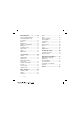Thank you for purchasing a Sony Ericsson Z555i. Discover gesture control. Show it off. For additional phone content, go to www.sonyericsson.com/fun. Register now to get a suite of tools, free online storage, special offers, news and competitions at www.sonyericsson.com/myphone. For product support, go to www.sonyericsson.com/support.
Accessories – More for your Phone Bluetooth™ Car Speakerphone HCB-105 A portable handsfree solution for use in the car Bluetooth Headset HBH-PV770 A lightweight headset with high performance Design Collection IDC-22 Phone case in soft leather with integrated mirror These accessories can be purchased separately but may not be available in every market. To view the full range go to www.sonyericsson.com/accessories.
Contents Getting Started ................... 5 Assembly ........................................ Turning on the Phone ..................... Making and Receiving Calls ........... Help in your Phone ......................... 5 6 7 7 Charging the Battery ....................... 8 Phone Overview .............................. 9 Menu Overview ............................. 11 Navigation ..................................... Shortcuts ...................................... Activity Menu ........................
Entertainment ................... 39 Stereo Portable Handsfree ........... Transferring Music from a Computer ................................... Radio ............................................ PlayNow™ .................................... Ringtones and Melodies ............... MusicDJ™ .................................... Sound Recorder ........................... Video Player .................................. Games .......................................... Applications ...............................
Sony Ericsson Z555i GSM 900/1800/1900 This User guide is published by Sony Ericsson Mobile Communications AB or its local affiliated company, without any warranty. Improvements and changes to this User guide necessitated by typographical errors, inaccuracies of current information, or improvements to programs and/or equipment, may be made by Sony Ericsson Mobile Communications AB or its local affiliated company at any time and without notice.
or otherwise reverse engineer Software. Software may not be leased, assigned, or sublicensed, in whole or in part. Export Regulations: Software, including technical data, is subject to U.S. export control laws, including the U.S. Export Administration Act and its associated regulations, and may be subject to export or import regulations in other countries.
Getting Started Assembly To insert the battery Before you start using your phone, you need to insert a SIM card and the battery. To insert the SIM card 1 Insert the battery with the label side up and the connectors facing each other. 2 Replace the battery cover. 1 Remove the battery cover. 2 Slide the SIM card into its holder with the contacts facing down.
Turning on the Phone To turn on the phone SIM card The SIM (Subscriber Identity Module) card, which you get from your network operator, contains information about your subscription. Always turn off your phone and detach the charger before you insert or remove the SIM card. You can save contacts on the SIM card before you remove it from your phone. See To copy names and numbers to the SIM card on page 21. 1 2 3 4 Press and hold down . Enter your SIM card PIN, if requested. Select a language.
To delete numbers from the display • Press . If you enter the wrong PIN three times in a row, PIN Blocked appears. To unblock it, you need to enter your PUK (Personal Unblocking Key). See SIM card lock on page 58. Startup screen The startup screen appears when you turn your phone on. See Using pictures on page 38. Standby After you have turned your phone on and entered your PIN, the name of the network operator appears on the screen. This is called standby.
Settings download You can download settings to your phone. These settings let you use functionality that require Internet accounts, for example, picture messaging and email. To charge the battery 2.5 h. To download settings • From standby select Menu > Settings > the General tab > Setup Wizard > Settings Download. Contact your network operator or service provider for more information. Charging the Battery The phone battery is partly charged when you buy it. 1 Connect the charger to the phone.
Phone Overview 1 Screen 2 Selection key 3 Connector for charger, handsfree and USB cable 4 Back key 5 Internet key 6 On/off key 7 Selection key 8 Clear key 9 Activity menu key 1 10 Navigation key 11 Silent key 2 3 4 5 6 7 8 9 10 11 Getting Started 9
Gesture control light 13 Camera 14 Memory card slot (under the cover) 16 15 Volume buttons 16 External display 12 13 14 15 10 Getting Started
Menu Overview PlayNow™* Internet* Entertainment Online Services* Games Video Player MusicDJ™ Record Sound Demo Tour Camera Messaging Write New Inbox Email RSS Reader Drafts Outbox File Manager** Contacts Calls** All Music Player Sent Messages Saved Messages My Friends* Call Voicemail Templates Settings Radio Organizer Answered Dialed Missed Alarms Applications Calendar Tasks Notes Synchronization Timer Stopwatch Calculator Code Memo Getting Started 11
Settings** General Profiles Time & Date Language Update Service Gesture control New Events Shortcuts Security Setup Wizard Phone Status Master Reset Sounds & Alerts Ring Volume Ringtone Silent Mode Increasing Ring Vibrating Alert Message Alert Key Sound Display Wallpaper Themes Startup Screen Screen Saver Brightness Edit Line Names* Calls Speed Dial Forward Calls Switch to Line 2* Manage Calls Time & Cost* Show/Hide My No.
Navigation The main menus are shown as icons. Some submenus include tabs. To navigate the phone menus 1 From standby select Menu. 2 Use the navigation key to move through the menus. To scroll between the tabs • Scroll to a tab by pressing the navigation key left or right. Key Go to the main menus or select items Scroll between the menus and tabs Select options shown immediately above these keys on the screen Go back one level in the menus.