User's Manual
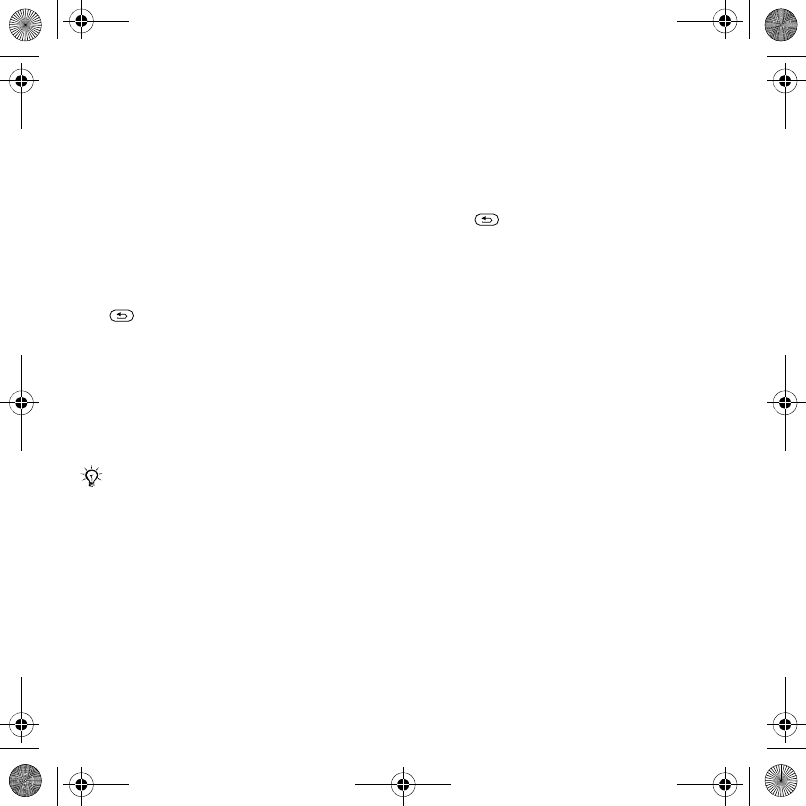
32 Messaging
2 If there is no number shown } New
ServiceCentre and enter the number,
including the international “+” sign and
country code } Save.
To write and send a text message
1 From standby, select Menu
} Messaging } Write new } Text
message.
2 Write your message. To insert an item
in your message } More } Add item.
3 } Continue. (To save in Drafts press
and } Yes.)
4 } Enter phone no. or Contacts look-
up to enter a recipient.
5 To change the options for your
message, when a recipient is selected
} More } Advanced select an option
} Edit and select a setting } Done
} Send.
To check the delivery status of a sent
message
1 From standby, select Menu
} Messaging } Sent messages and
select a message.
2 } View } More } Details.
Receiving messages
When you receive a text message or
an automatically downloaded picture
message, it appears in the Activity
menu or as a popup
% 10 Activity
menu.
Press to close the message.
To call a number in a message
Select the phone number displayed in
the message } Call.
To save an item in a text message
1 Select the item displayed in the
message } More.
2 } Use to save a phone number, or
Save picture to save a picture, or
Save bookmark to save a Web
address.
To save messages
• To save a selected message } More
} Save message } Saved messages
(SIM card) or Templates (phone).
• To save several messages in a folder
} More } Mark several } Mark to
select messages. } More } Save
messages.
You can convert your text message to a
picture message. While writing } More
} To picture msg.
=LB8*B3$B(1B$VLDERRN3DJH)ULGD\$XJXVW30










