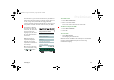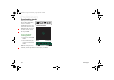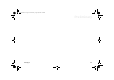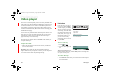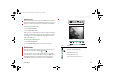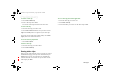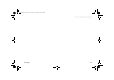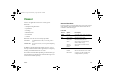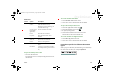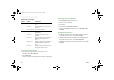User's Manual Part 2
110 Viewer
Preliminary
Detail view - Document
To copy text from the document
1. Select the text to be copied. To select all text in the
document, select
Edit > Select all.
2. Select
Edit > Copy.
The text is put into the clipboard and a message is displayed.
To search for a text in the document
1. Select
Document > Find
from the menu.
2. Enter the text to search for.
3. Select find.
4. If required, select
Document > Find next.
5. To clear the highlighted search hits, select
Document > Clear
search hits.
To change the document view
1. To display the document as formatted text without pictures,
wrapped to the screen size, select
Edit > Draft view
.
2. To display the document as formatted text including pictures,
wrapped to the screen size, select
Edit > Normal view.
3. To display the complete layout of the document, select
Edit >
Page view.
Menus Option Description
Document
Find Search the document for a specific
text.
Find next Search for the next occurrence of the
search text.
Clear search hits Remove the search hits.
Edit
Copy Copy the selected text or elements of
the document.
Select all Select the contents of the entire
document.
Draft view Display the document as formatted text
without graphics, adapted to the
screen.
Normal view Display the document as formatted text
including graphics, adapted to the
screen.
Page view Display the document in print preview,
showing the complete layout.
P800_UM.book Page 110 Wednesday, August 28, 2002 4:19 PM