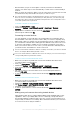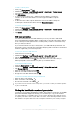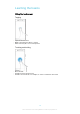User's Guide
Table Of Contents
- Contents
- Getting started
- Device security
- Learning the basics
- Battery and maintenance
- Downloading applications
- Internet and networks
- Synchronising data on your device
- Basic settings
- Typing text
- Calling
- Contacts
- Messaging and chat
- Music and FM radio
- Camera
- Photos and videos in Album
- Videos
- Connectivity
- Smart apps and features that save you time
- Travel and maps
- Clock and Calendar
- Accessibility
- Support and legal
To activate Protection by my Xperia
1
Make sure you have an active data connection, and enable location services
on your device.
2
From your Home screen, tap .
3
Find and tap Settings > Lock screen & security > Protection by my Xperia >
ACTIVATE.
4
Mark the checkbox to agree to the terms and conditions of the service, then
tap ACCEPT.
5
If prompted, sign in to your Google™ account, or create a new account if you
don’t already have one.
6
To verify that Protection by my Xperia can locate your device, go to
myxperia.sonymobile.com
and sign in to your Google™ account.
If you are sharing a device with multiple users, note that the Protection by my Xperia service is
only available to the user who is logged in as the owner.
Finding a lost device using Android™ Device Manager
Google™ offers a location and security web service called Android™ Device
Manager. You can use it in parallel with, or as an alternative to, the Protection by my
Xperia service. If you lose your device, you can use Android™ Device Manager to:
•
Find and show where your device is located.
•
Ring or lock your device, erase everything on it, or add a phone number to the lock
screen.
For additional information about Android™ Device Manager, go to
www.support.google.com
.
Android™ Device Manager does not work if your device is turned off or if it does not have a
connection to the internet. The Android™ Device Manager service may not be available in all
countries or regions.
To activate Android™ Device Manager
1
If you are sharing a device with multiple users, make sure that you are logged
in as the owner.
2
Make sure that you have an active data connection and that location services
are enabled.
3
From your Home screen, tap
.
4
Find and tap Settings > Google > Security.
5
Tap the sliders beside Remotely locate this device and Allow remote lock and
erase to enable both functions.
6
If prompted, agree to the terms and conditions by tapping Activate this device
administrator.
7
To verify that Android™ Device Manager can locate your device after you
activate the service, go to
www.android.com/devicemanager
and sign in using
your Google™ account.
You can also activate Android™ Device Manager from
Lock screen & security under Device
administrators.
17
This is an internet version of this publication. © Print only for private use.