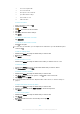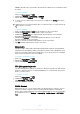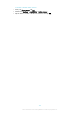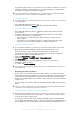User's Guide
Table Of Contents
- Contents
- Getting started
- Device security
- Learning the basics
- Battery and maintenance
- Downloading applications
- Internet and networks
- Synchronising data on your device
- Basic settings
- Typing text
- Calling
- Contacts
- Messaging and chat
- Music and FM radio
- Camera
- Photos and videos in Album
- Videos
- Connectivity
- Smart apps and features that save you time
- Travel and maps
- Clock and Calendar
- Accessibility
- Support and legal
3 Access the stopwatch tab
4 Access the timer tab
5 View options for the current tab
6 Open date and time settings
7 Turn an alarm on or off
8 Add a new alarm
To set a new alarm
1
From your Home screen, tap .
2
Find and tap Clock.
3
Tap
.
4
Tap Time and select the desired value.
5
Tap OK.
6
If desired, edit other alarm settings.
7
Tap SAVE.
To snooze an alarm when it sounds
•
Tap SNOOZE.
To turn off an alarm when it sounds
•
Drag
to the right.
To turn off a snoozed alarm, you can drag down the status bar to open the
Notification panel
and then tap .
To edit an existing alarm
1
Find and tap Clock, then tap the alarm that you want to edit.
2
Make the desired changes.
3
Tap SAVE.
To turn an alarm on or off
•
Find and tap Clock, then tap the slider for the alarm you want to turn on or off.
To delete an alarm
1
Find and tap Clock, then touch and hold the alarm that you want to delete.
2
Tap Delete alarm, then tap YES.
To set the sound for an alarm
1
Find and tap Clock, then tap the alarm that you want to edit.
2
Tap Alarm sound and select an option, or tap
and select a music file.
3
Tap DONE, then tap SAVE.
For more information about how to adjust the alarm volume levels, see
Volume settings
on
page 53.
To adjust the volume level for an alarm
1
Find and tap Clock, then tap the alarm that you want to edit.
2
Drag the volume slider under Alarm volume to the desired position.
3
Tap SAVE.
To set a recurring alarm
1
Find and tap Clock, then tap the alarm that you want to edit.
2
Tap Repeat.
3
Mark the checkboxes for the relevant days, then tap OK.
4
Tap SAVE.
121
This is an internet version of this publication. © Print only for private use.