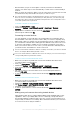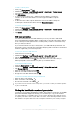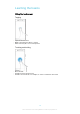User's Guide
Table Of Contents
- Contents
- Getting started
- Device security
- Learning the basics
- Battery and maintenance
- Downloading applications
- Internet and networks
- Synchronising data on your device
- Basic settings
- Typing text
- Calling
- Contacts
- Messaging and chat
- Music and FM radio
- Camera
- Photos and videos in Album
- Videos
- Connectivity
- Smart apps and features that save you time
- Travel and maps
- Clock and Calendar
- Accessibility
- Support and legal
Unlocking your device automatically
The Smart Lock feature makes unlocking your device easier by letting you set it to
unlock automatically in certain situations. You can keep your device unlocked, for
example, when it’s connected to a Bluetooth® device or when you’re carrying it with
you. With Smart Lock enabled you still need to unlock your device manually after
restarting, and after leaving the device inactive for 4 hours
You can set Smart Lock to keep your device unlocked using the following settings:
•
On-body detection: Keep your device unlocked when you're carrying it with you.
•
Trusted places: Keep your device unlocked when you're in a familiar, secure location
such as your home.
•
Trusted devices: Keep your device unlocked when a trusted Bluetooth® or NFC
device is connected.
•
Trusted face: Unlock your device by looking at it.
•
Trusted voice: Set up voice recognition to search in any screen.
The Smart Lock feature is developed by Google™ and its exact functionality may change over
time due to updates from Google™. Furthermore the feature may not be available in every
market, country or region.
To enable Smart Lock
1
Set a pattern, PIN or password as a screen lock if you have not already done
so.
2
From your Home screen, tap
.
3
Find and tap Settings > Lock screen & security > Trust agents.
4
Tap the Smart Lock (Google) slider to enable the function.
5
Tap the back arrow next to Trust agents.
6
Find and tap Smart Lock.
7
Enter your pattern, PIN or password. You need to enter these credentials
whenever you want to change your Smart Lock settings.
8
Select a Smart Lock type.
To set up or remove trusted face
1
From your Home screen, tap .
2
Find and tap Settings > Lock screen & security > Smart Lock > Trusted face.
3
Tap SET UP > NEXT. Follow the instructions on your device, then tap
FINISHED.
4
To remove a trusted face, tap Remove trusted face > REMOVE.
For enhanced accuracy, tap
Trusted face > Improve face-matching.
To set up trusted voice
1
From your Home screen, tap .
2
Find and tap Settings > Lock screen & security > Smart Lock > Trusted voice.
3
Follow the instructions on your device.
Keeping your device unlocked while you’re carrying it
Using the On-body detection feature, you can keep your device unlocked while
you're carrying it in your hand or in a pocket or bag. The accelerometer in your device
keeps your device unlocked while it senses that it's being carried. The device locks
when the accelerometer detects that the device has been put down.
When you use the On-body detection feature, you need to be aware of the following
behaviours:
•
Any time you put your device down and it senses that it's no longer being carried, it
locks automatically.
•
The device can take up to one minute to lock.
•
After you get into a car, bus, train or other land vehicle, your device can take between
5 and 10 minutes to lock.
12
This is an internet version of this publication. © Print only for private use.