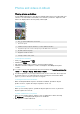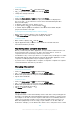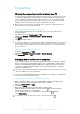User's Guide
Table Of Contents
- Contents
- Getting started
- Device security
- Learning the basics
- Battery and maintenance
- Downloading applications
- Internet and networks
- Synchronising data on your device
- Basic settings
- Typing text
- Calling
- Contacts
- Messaging and chat
- Music and FM radio
- Camera
- Photos and videos in Album
- Videos
- Connectivity
- Smart apps and features that save you time
- Travel and maps
- Clock and Calendar
- Accessibility
- Support and legal
Connectivity
Mirroring the screen of your device wirelessly on a TV
You can use the Screen mirroring feature to show the screen of your device on a TV
or other large display without using a cable connection. Wi-Fi Direct™ technology
creates a wireless connection between the two devices, so you can sit back and
enjoy your favourite photos from the comfort of your couch. You can also use this
feature to listen to music from your device using the TV's speakers.
When using Screen mirroring, the image quality may sometimes be negatively impacted if
there is interference from other Wi-Fi networks.
To mirror the screen of your device on a TV screen
1
TV: Follow the instructions in the User guide of your TV to turn on the Screen
mirroring function.
2
Your device: From your Home screen, tap .
3
Find and tap Settings > Device connection > Screen mirroring.
4
Tap START.
5
Tap OK and select a device.
Your TV must support Screen mirroring based on Wi-Fi CERTIFIED Miracast
™
for the function
to work. If your TV does not support Screen mirroring, you may need to purchase a wireless
display adapter separately. Also, when using Screen mirroring, do not cover the Wi-Fi antenna
area of your device.
To stop screen mirroring between devices
1
From your Home screen, tap .
2
Find and tap Settings > Device connection > Screen mirroring.
3
Tap Disconnect, then tap OK.
Displaying files on another device using Cast
Using DLNA™ technology, you can push media content from your device to another
device connected to the same Wi-Fi network. The receiving device must be able to
function as a Digital Media Renderer (DMR) device and play content received from
your device. A TV that supports DLNA™ or a PC running Windows® 7 or later are
examples of DMR devices.
The steps for playing shared media may vary depending on the client device. Refer to the user
guide of the DMR device for more information.
Content secured with Digital Rights Management (DRM) cannot be played on a Digital Media
Renderer device using DLNA™ technology.
To display photos or videos on a client device using Cast
1
Make sure that you have correctly set up the DMR or DLNA™ client device and
that it is connected to the same Wi-Fi network as your device.
2
From your Home screen, tap .
3
Find and tap Album.
4
Browse and open the photos or videos that you want to view.
5
Swipe down the status bar with two fingers, then tap and select the device
that you want to share your content with.
6
To stop sharing the photo or video with the client device, tap and then
select Stop casting.
You may also see Google Cast devices shown on the list when tapping
.
110
This is an internet version of this publication. © Print only for private use.