User Manual
Table Of Contents
- Contents
- Getting started
- Device security
- Learning the basics
- Battery and maintenance
- Downloading applications
- Internet and networks
- Synchronising data on your device
- Basic settings
- Typing text
- Calling
- Contacts
- Messaging and chat
- Music and FM radio
- Camera
- Photos and videos in Album
- Videos
- Connectivity
- Smart apps and features that save you time
- Travel and maps
- Clock and Calendar
- Accessibility
- Support and legal
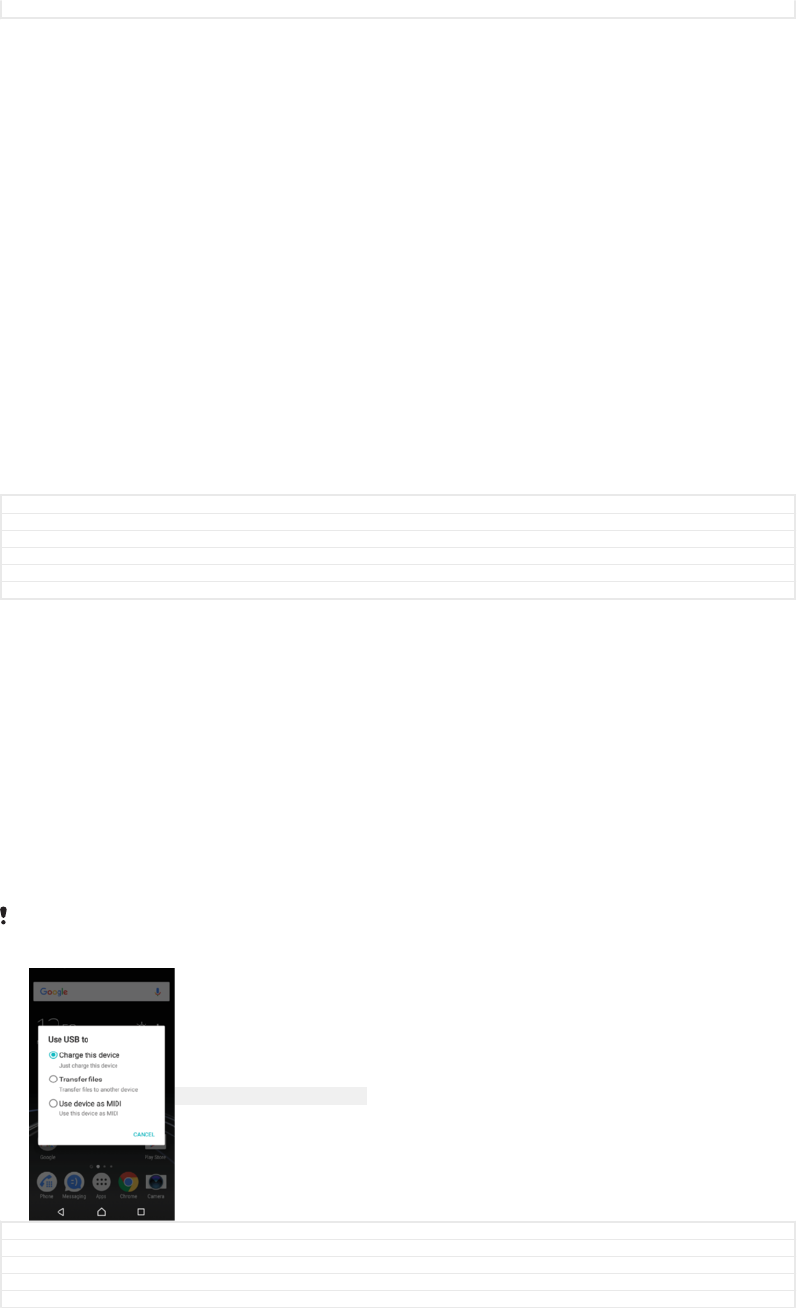
Status Released
Xperia™ Companion
Xperia™ Companion is a software service which provides a collection of tools and
applications you can use when you connect your device to a computer. With Xperia™
Companion, you can:
•
Update or repair your device’s software.
•
Transfer your content from an old device using Xperia™ Transfer.
•
Back up and restore content on your computer.
•
Sync multimedia content – photos, videos, music and playlists – between your device
and computer.
•
Browse files on your device.
To use Xperia™ Companion, you need an internet-connected computer running one
of the following operating systems:
•
Microsoft
®
Windows
®
7 or later
•
Mac OS
®
X 10.11 or later
Learn more and download Xperia™ Companion for Windows at
http://support.sonymobile.com/tools/xperia-companion/ or Xperia™ Companion for
Mac at http://support.sonymobile.com/tools/xperia-companion-mac/.
GUID GUID-DBC49833-F11A-4854-B947-B9513E8A31DF
Title Xperia Companion
Changes Internet decapped
Version 19
Author DoraM
Status Released
Managing files using a computer
Use a USB Type-C™ [USB Type-C-tm] cable connection between a Windows
®
computer
and your device to transfer and manage your files.
Once the two devices are connected, you can choose whether to charge your device,
transfer files or use it for MIDI input. Your computer will detect your device when you
select the Transfer files [usb_use_file_transfers] connection mode. The default connection
mode is set to Charge this device [usb_use_charging_only] .
With Xperia™ Companion you can access the file system of your device. If you do
not have Xperia™ Companion installed, you are requested to install it when you
connect your device to the computer.
Always use the USB cable type intended for your Xperia™ model and make sure it is
completely dry.
ID: SCR-SONY-MANAGING-FILES
GUID
GUID-969FEDAB-08C9-40B5-91F6-69A83F45C0DB
Title Managing files using a computer
Changes Type-C USB without Supply power option (HINOKI)
Version 11.1.1
Author DoraM
61
This is an internet version of this publication. © Print only for private use.










