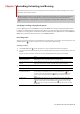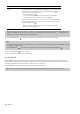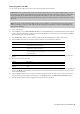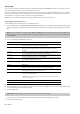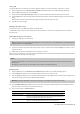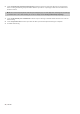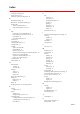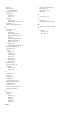User Manual
Table Of Contents
- Introduction
- Learning the Sound Forge Audio Studio Workspace
- Getting Started
- Changing File Properties and Formats
- Using Markers and Regions
- Applying Processes and Effects
- Recording, Extracting, and Burning
- Index
Burning CDs
You can write your own audio to CD if your system is configured with a supported CD-R/RW drive and the necessary drivers. You can
burn either single tracks (track-at-once) or the entire disc (disc-at-once).
Track-at-once writing records individual tracks to the disc and results in a partially recorded disc. Additional tracks can be added to
the CD over a period of time. Once all desired tracks are added, you must close the CD before it can be played in a consumer CD
player. However, once you have closed a CD, you can no longer add tracks to it.
With the disc-at-once method, multiple tracks of audio are written to the CD in one recording session.
Burning single tracks (track-at-once)
You should always save your audio files prior to writing them to CD.
1.
From the Tools menu, choose Burn Track-at-Once Audio CD. The Burn Track-at-Once Audio CD dialog is displayed. The bottom
of the dialog displays the length of the current audio file and the amount of time remaining on the CD currently in the CD-R/
RW.
Note:
If there is no CD in the current drive, only the Drive and Speed drop-down menus and the Close button are available in this
dialog. If you insert a disc or select a different drive after this dialog is displayed, it takes a moment to recognize the disc and make all
options available.
2.
Choose a setting from the Action drop-down list:
Setting Description
Burn audio Begins recording audio to your CD when you click the Start button. You will need to
close the disc before it can be played in an audio CD player.
Test, then burn audio Performs a test to determine whether your files can be written to the CD recorder
without encountering buffer underruns. Recording begins after the test if it is
successful.
Test only Performs a test to determine whether your files can be written to the CD without
encountering buffer underruns. No audio is recorded to the CD.
Close disc Closes your disc without adding any audio when you click the Start button. Closing a
disc allows your files to be played on an audio CD player.
Erase RW disc Erases your rewritable CD when you click the Start button. You should use this option
if your rewritable CD already has data on it.
3.
Select your burning options:
Option Description
Buffer underrun protection Select this check box if your CD recorder supports buffer underrun protection. Buffer
underrun protection allows a CD recorder to stop and resume burning.
Erase RW disc before burning If you’re using a rewritable CD, select this check box to erase the CD before you begin
burning if your rewritable CD already has data on it.
Close disc when done burning Select this check box to close the CD after burning. Closing a disc allows your files to
be played on an audio CD player.
Note:
You can close the disc using a separate step later. For more information, see
Closing a CD on page 31.
Eject disc when done Select this check box to eject the CD automatically when burning has completed.
Burn selection only Select this check box to burn only the audio within the loop region.
4.
From the Drive drop-down list, choose the CD-R/RW drive that you want to use to burn your own audio to CD.
5.
From the Speed drop-down list, choose the speed at which you want to burn. Max will use your drive’s fastest possible speed;
decrease the setting if you have difficulty burning.
6.
Click the Start button.
Important:
Clicking Cancel after the CD writing process begins renders the CD unusable.
After your audio is written to CD, the CD Operation dialog indicates whether the writing was successful.
7.
Click OK to clear the message.
30
| CHAPTER 7