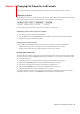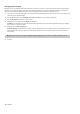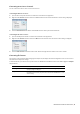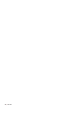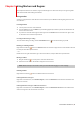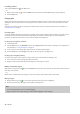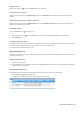User Manual
Table Of Contents
- Introduction
- Learning the Sound Forge Audio Studio Workspace
- Getting Started
- Changing File Properties and Formats
- Using Markers and Regions
- Applying Processes and Effects
- Recording, Extracting, and Burning
- Index
Chapter
6
Applying Processes and Effects
Sound Forge® Audio Studio™ software includes many processes and effects that you can use to manipulate the audio
in your media files.
The included audio plug-ins can improve the quality of your audio or create unique sounds. Sound Forge Audio
Studio software also supports additional DirectX® and VST effects from Sony or other third parties.
Note:
When you’re working with stereo files, only the selected region in the selected channel is processed. Most
functions can be applied to the right, left, or both channels. However, since both channels in a stereo file must be
equal in length, functions that affect the length of the data cannot be performed on individual channels. These
functions include Insert Silence, Resample, Time Stretch, Pitch Bend, and Pitch Shift (without preserving duration).
If you want to apply one of these processes in a single channel, convert the file into two separate mono files (you can
select a channel and drag it to the Sound Forge Audio Studio workspace to create a new file quickly), apply the
process, and merge the files into a new stereo file.
Applying plug-ins from the Process, Effects, or FX Favorites menu
The Process, Effects, and FX Favorites menus allow you to apply audio plug-ins. Most of the function can be applied
to single channels within stereo files as well as areas selected within the file.
The Process and Effects menus are reserved for the plug-ins that are included with Sound Forge Audio Studio
software. You can use the Plug-In Manager to organize your favorite DirectX effects and chains within the FX
Favorites menu.
1.
Select the data you want to process. If no data is selected, processing will be applied to the entire file.
2.
Choose a command from the Process, Effects, or FX Favorites menu. The dialog for the selected effect is
displayed.
Plug-In
online help
Preset
Preview/Stop
Effect
controls
3.
Choose a preset from the Preset drop-down list and adjust the parameters in the dialog to achieve the effect
you want. For help on the different controls in the effect dialog, click the Help button (
4.
Click the Preview button to hear the effects of your processing settings. Select the Bypass check box to hear the
unprocessed signal.
5.
Click OK. During processing, a progress meter is displayed at the bottom of the data window. You can cancel the
operation at any time by clicking the Cancel button to the left of the progress meter, or you can press the Escape
key.
Saving effect settings as a custom preset
Once you have adjusted the parameters in the effect dialog, you may want to save your settings as a custom preset
for later use. You can select the preset from the Preset drop-down list to apply the same settings at a later time.
1.
Adjust the parameters in the effect dialog to achieve the effect you want.
2.
Type a name for the preset in the Preset box and then click the Save button ( ). The new preset is added to the
Preset drop-down list.
).
APPLYING PROCESSES AND EFFECTS | 25