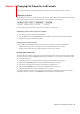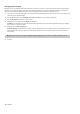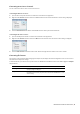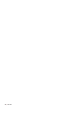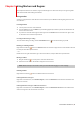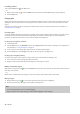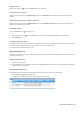User Manual
Table Of Contents
- Introduction
- Learning the Sound Forge Audio Studio Workspace
- Getting Started
- Changing File Properties and Formats
- Using Markers and Regions
- Applying Processes and Effects
- Recording, Extracting, and Burning
- Index
Converting mono/stereo channels
You can convert mono files to stereo or stereo files to mono.
Converting from mono to stereo
1.
Open the Voiceover.pca file. This file is located in the same folder as the application.
2.
Right-click the Channels status box and choose Stereo from the shortcut menu. The Mono To Stereo dialog is displayed.
3.
Select the Both Channels radio button and click OK. The mono data is placed in both channels.
Converting from stereo to mono
1.
Open the Saxriff.pca file. This file is located in the same folder as the application.
2.
Right-click the Channels status box and choose Mono from the shortcut menu. The Stereo to Mono dialog is displayed.
3.
Select the Mix Channels radio button and click OK. The left and right channels combine into a mono channel.
Converting file formats
The previous sections have described changing a file’s sample rate, bit depth, and channel configuration. You can also convert a
file’s format and compression settings.
To demonstrate this, open the Voiceover.pca file and choose Save As from the File menu. Notice the Save as Type and Template
drop-down lists.
Option Description
Save as type When the Save As dialog is displayed, you can use the Save as type drop-down list to
specify any supported file type.
Template The Template drop-down list provides standard settings for saving your audio file. If
the templates do not match your particular needs, click the Custom button to create
custom settings.
CHANGING FILE PROPERTIES AND FORMATS |
19