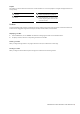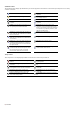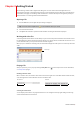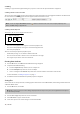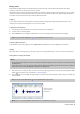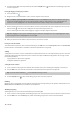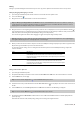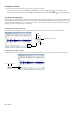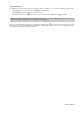User Manual
Table Of Contents
- Introduction
- Learning the Sound Forge Audio Studio Workspace
- Getting Started
- Changing File Properties and Formats
- Using Markers and Regions
- Applying Processes and Effects
- Recording, Extracting, and Burning
- Index
Using the Magnify tool
The Magnify tool provides an additional way to magnify a section of an audio file. You can access the Magnify tool in three ways:
• From the Edit menu, choose Tool, and choose Magnify from the submenu.
• Click the Magnify Tool button (
) on the Standard toolbar.
• Click the Edit Tool Selector in the upper-left corner of the data window until the Magnify tool (
) is displayed.
Tip:
When the Allow Ctrl+drag style zoom in data windows check box is selected on the General tab of the Preferences dialog,
you can hold Ctrl while creating a selection to temporarily use the Magnify tool.
When you select the Magnify tool, the cursor is displayed as a magnifying glass (
). You can use this tool to create a selection box
indicating how audio data is magnified. By using the Magnify tool and toggle-clicking the mouse, you can toggle between time
zoom, level zoom, and simultaneous time/level zoom.
GETTING STARTED | 15