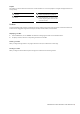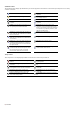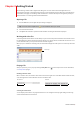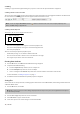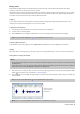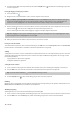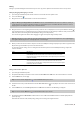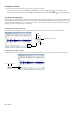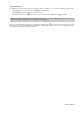User Manual
Table Of Contents
- Introduction
- Learning the Sound Forge Audio Studio Workspace
- Getting Started
- Changing File Properties and Formats
- Using Markers and Regions
- Applying Processes and Effects
- Recording, Extracting, and Burning
- Index
Using Undo and Redo
You can easily undo/redo edit operations, even prior to your last save operation.
• Undo any edit operation by choosing Undo from the Edit menu (or click the Undo button (
) on the Standard toolbar).
• Redo any undone edit operation by choosing Redo from the Edit menu (or click the Redo button (
) on the Standard toolbar.
Zooming and magnifying
Because there are considerably more samples in a sound file than horizontal points (pixels) on the screen, many data samples must
be represented by each horizontal point when audio data displays in the data window. Depending upon the editing operation, you
may want to view the entire file at once or a small portion of data in greater detail. For this reason, you can utilize two varieties of
zooming: time ruler zooming and level ruler zooming.
Zooming the time ruler (horizontal)
The current time ruler magnification ratio appears in the lower-right corner of the data window, above the status boxes.
Zoom out
Zoom in
Maximize width of window
Zoom ratio
Zooming the level ruler (vertical)
Zooming along the level ruler displays a larger vertical waveform and allows for more precise editing at low audio amplitudes.
Zoom in Zoom out
14 | CHAPTER 3