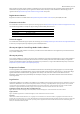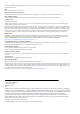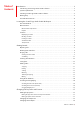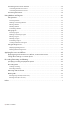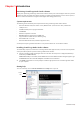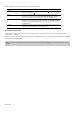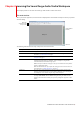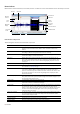User Manual
Table Of Contents
- Introduction
- Learning the Sound Forge Audio Studio Workspace
- Getting Started
- Changing File Properties and Formats
- Using Markers and Regions
- Applying Processes and Effects
- Recording, Extracting, and Burning
- Index
Data windows
Data windows contain audio data (as a waveform) as well as a number of controls and commands used to edit and process audio.
Title bar Time ruler
Edit Tool
Selector
Level
ruler
Waveform
display
Level zoom
in/out
Overview bar
Marker bar
Position
scroll bar
Time zoom
resolution
Time zoom in/out
Maximize width
Playbar
Scrub control Selection status boxes
Data window components
The following table describes the data window components.
Component Description
Title bar Displays the file name. If title information is included in the summary of a file, it
appears here instead of the file name. Double-click to maximize and restore the
window.
Level ruler Displays the amplitude of the waveform. Right-click to display the level ruler shortcut
menu. Drag to shift the view up/down when zoomed in vertically.
Time ruler Displays the current location in the data window. Right-click to display the time ruler
shortcut menu. Drag to scroll the data window.
Marker bar Displays the position of region end points, loop end points, and markers. You can
place, name, and position markers and regions anywhere in the data window. These
informational tags can serve as cues or reminders highlighting important events in
your project.
Edit Tool Selector Toggles through the Edit, Magnify, and Pencil tools.
Playbar Contains audio transport buttons, including Go to Start, Go to End, Stop, and Play. For
more information, see Playbar on page 7.
Selection status boxes Displays the beginning, end, and length of a selection. If no selection exists, only the
cursor position displays. Double-click the leftmost box to edit the current cursor
position or selection start position. Double-click either of the other two boxes to edit
the selection end position or the selection length. Right-click to display the status
format shortcut menu.
Waveform display Displays a graphical representation of an audio file. The horizontal axis represents
time, and the vertical axis represents amplitude. Right-click within this display to open
the waveform display shortcut menu.
Scrub control Scrolls playback of your project at varying speeds.
Position scroll bar Scrolls forward/backward through an audio file to display sections of the file not
visible in the current area of the waveform display.
Overview bar Allows for quick navigation and playback of any part of an audio file. The overview bar
also indicates the portion of the waveform currently depicted in the waveform
display, as well as the selected region. Click to move the cursor. Double-click to center
the cursor in the waveform display. Right-click to start or pause playback. Drag to
activate the audio event locator.
Time zoom resolution Specifies the number of samples of data represented by each horizontal point on the
screen. This determines the length of time displayed in the data window. Smaller
resolution values display less time.
Time zoom in/out Changes the zoom resolution for the time (horizontal) axis.
Level zoom in/out Changes the zoom resolution for the level (vertical) axis.
Maximize width Resizes the data window to maximize its size in the workspace.
6 | CHAPTER 2