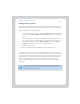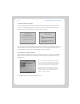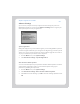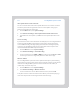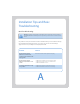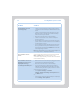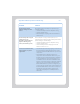User Guide Part 2
Chapter 5: Using Your Sonos Controller
5-27
Getting Software Updates
Sonos periodically provides you with software updates to improve performance or to
add new features. Your music system must be registered in order to receive updates.
There are two preference options available:
• Do not automatically check for updates. From the Music menu, you should pe-
riodically select System Settings→Online Updates to check for software up-
dates.
• Send a message when an update is available. (To change your preference set-
ting, see "Auto check for software updates" on page 5-29.) The message, "Up-
date Available" will appear on the System Settings menu next to Online
Updates to indicate there are new Sonos updates available.
1. Touch OK to contact Sonos.
2. If there is an update available, select Yes to begin the update process.
Your ZonePlayers and the Controller will be updated together as all Sonos components
must carry the same software version number. This process may take several minutes
per device, depending upon your network connection. Because this process can run
unattended, Sonos recommends you start the update when you will be away from
your Sonos Digital Music System for a period of time. If you have the Desktop
Controller software installed, you will have to update it the next time you start the
application.
Caution Do not disconnect power from your ZonePlayer(s), or in any way disable
your Sonos Digital Music System while this process is running. Contact Sonos
Customer Support if an error occurs.