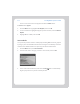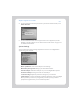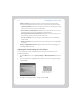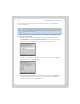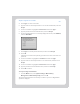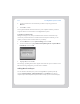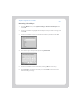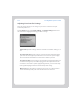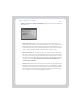User Guide Part 2
Chapter 5: Using Your Sonos Controller
5-21
4. Touch Type... to enter a user name.
5. Type the name of a user with permission to access this shared folder, and touch
Accept.
6. Use the scroll wheel to highlight the Password field and touch Type...
7. Type the password associated with this user, and touch Accept.
8. To add a shared folder that is not currently displayed in the list, touch Add New,
and then Enter New.
9. Touch Type to enter the path for this folder, and then touch Accept.
10. Touch OK.
If the folder is not shared anonymously, you will need to enter a username and
password.
11. Use the scroll wheel to highlight the Username field and touch Type.
12. Type the name of a user with permission to access this folder, and then touch
Accept.
13. Use the scroll wheel to highlight the Password field and touch Type.
14. Type the password associated with this user, and then touch Accept.
15. Touch OK to confirm.
To stop accessing a shared folder
1. From the Music menu, select System Settings→Music Library
Management
→Music Library Setup, and touch OK.
The shared music folders that are currently accessible to your Sonos Digital Music
System are displayed.