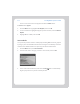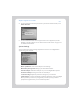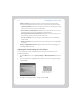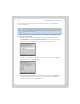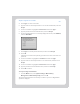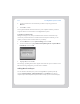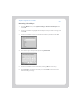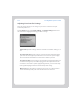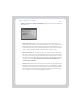User Guide Part 2
Sonos Digital Music System User Guide5-20
The shared music folders that are currently accessible to your Sonos Digital Music
System are displayed.
To add a new shared folder
1. To make another shared folder available to your Sonos Digital Music System,
touch Add New from the Selected Shared Folders screen. Your network will be
scanned for shared folders that your system is not currently accessing.
2. To select a shared folder from the displayed list, use the scroll wheel to highlight a
shared folder, and touch the OK button.
3. If this shared folder does not require a username and password, touch OK and the
selected folder is added to your music system. If this shared folder requires a
username and password, continue on to step 4.
Note: If a computer on your network is turned off or is in standby mode, the music
folders on that computer are unavailable to the Sonos Digital Music System until the
computer is turned back on.