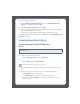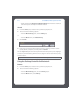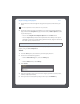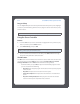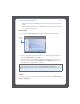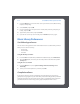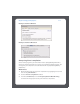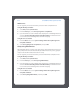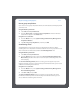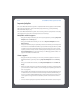Multi-Room Music System User Guide
Chapter 4: Managing and Playing Music
4-11
3. Use the mouse to move through the categories until you reach the choice you
want.
4. To play all songs by an artist, on an album, or in a genre, select what you’d like to
play, and then select Play Now to play the music now, or Add to Queue to add it
to your music queue.
•You can select Play Now and Replace Queue from the Music menu
•You can drag and drop selections directly from the music library to the queue.
Highlight a selection, and while holding down the mouse, drag the selection to
the music queue, and then release
If you’ve previously saved music queues as Sonos playlists, you can browse these
playlists using the Sonos Playlists tab.
Search
1. From the Zones pane, select the zone you want to play music in.
2. Choose one of the following options:
•From the Music Library pane, select the Library tab,
or
•From the Music menu, select Library.
3. Click Search.
4. Click the magnifying glass icon to select the category you wish to search (artists,
albums, composers, or tracks).
5. Enter your search criteria (full or partial), and then press the ENTER key.
Note: You can add tracks to a music queue while listening to other music.
Select to expand the music outline for any selection.